Wondering how to convert YouTube Music to AIFF? Read this post, we will explain what AIFF audio format is, and teach you the best way to convert YouTube Music to AIFF format without losing any quality.
“Is it possible to download and convert YouTube Music to AIFF format lossless? I want to play them with my MAC media player.”
In recent times, the streaming music industry has experienced significant growth, with a rapid increase in the number of subscribers. YouTube Music, as one of the most popular platforms, has undergone substantial development over the years and has taken over Google Music, maintaining its leading position in the streaming music market.
YouTube Music offers ad-supported online listening for free subscribers, while offline listening is available through a subscription. However, users are unable to remove the protection on YouTube Music tracks for external use. Only when the music tracks are converted to common formats can they be fully utilized. Many Mac users prefer AIFF songs due to their easy compatibility with Mac media players, leading to an increasing number of users seeking to download music in the ordinary AIFF format. The upcoming section will present a comprehensive and efficient solution for downloading and converting YouTube Music tracks/albums/playlists to AIFF formats losslessly.
What is AIFF format
AIFF, or Audio Interchange File Format, is a file format used for storing digital audio, specifically waveform data. It supports various bit resolutions, sample rates, and audio channels, offering versatility. Developed by Apple, AIFF is primarily used on Macintosh systems and associated applications. It is compatible with the LiveAudio feature in Netscape Navigator and supported by SGI systems and professional audio software. AIFF serves as a standard format for storing music data on computers and electronic audio devices, particularly on Apple computers, where it is an essential part of QuickTime technology.
Tool Required – 4kFinder YouTube Music Converter
The primary goal of 4kFinder YouTube Music Converter is to overcome the restrictions imposed by YouTube Music by enabling the extraction of songs into commonly used formats. This software provides support for downloading songs in AIFF, MP3, M4A, AAC, FLAC, and WAV formats from YouTube Music without ads, even if you are using the free version of YouTube Music. Whether you have a free or premium YouTube Music account, you can convert and save audio files from YouTube Music directly to your local storage. By converting the audio files to AIFF format using 4kFinder, you can effectively bypass the limitations imposed by YouTube Music.
Features of 4kFinder YouTube Music Converter
- Easily download songs, albums, and playlists from YouTube Music.
- Convert YouTube Music tracks to AIFF, MP3, M4A, AAC, WAV, FLAC formats.
- No requirement to install the YouTube Music app.
- Preserve ID3 tags after conversion.
- Maintain lossless audio quality throughout the conversion process.
- Accessible for both YouTube Music Free and Premium users, allowing Free account holders to download tracks without advertisements.
- Batch conversion at 10x faster speed.
Tutorial: How to Convert YouTube Music to AIFF Losslessly
Step 1. Run the Software and Login
Make sure to download and install the latest version of 4kFinder YouTube Music Converter on your computer. After installation, open the software. To proceed, log in to your YouTube Music account.

Step 2. Choose AIFF as Output Format
To select the desired output format, click on the “Settings” option located in the upper corner. You can choose from various output formats such as MP3, M4A, AAC, FLAC, WAV, and AIFF. From the available options, please choose the AIFF format to proceed.
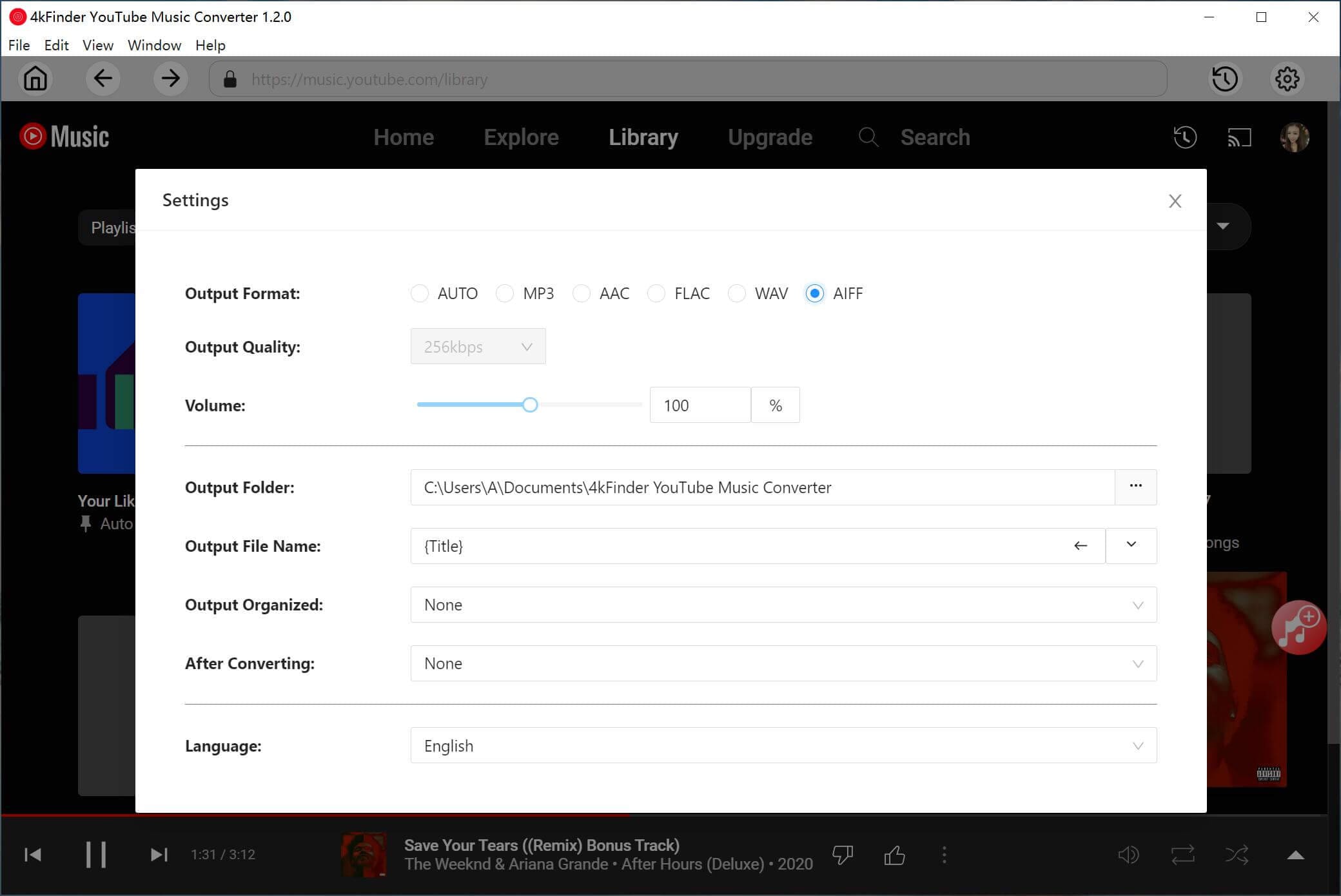
Step 3. Add YouTube Music Playlist/Album
Select the playlist or album that you would like to download. When you are on the playlist detail page, just click on the “+” button to add all the songs from the playlist to the conversion list.

Once the playlist or album has finished loading, all the songs are initially selected for you. To exclude any songs that you don’t need, simply deselect them.

Step 4. Start to Download YouTube Music Songs to AIFF
Once you have selected the desired songs for conversion, simply click the “Convert” button to begin the download process. This action will convert the chosen YouTube Music tracks into AIFF format without losing any quality.

Step 5. Get the Converted YouTube Music Songs
Once the conversion process is finished, you can access your converted YouTube songs by selecting the “History” option. Furthermore, you can use the blue folder icon to quickly navigate to the output files where your converted AIFF YouTube music is stored.

Step 6. Enjoy Music Offline with Built-in Music Player
With the built-in Music Manager & Player, you can easily access a built-in Music Player to enjoy your downloaded songs offline. There is no need to install additional music players or the YouTube Music app, ensuring a smooth and seamless experience.
Conclusion
Converting your favorite YouTube Music tracks to AIFF formats losslessly is a quick and straightforward process. With the assistance of 4kFinder YouTube Music Converter, you can also get YouTube Music in MP3, M4A, AAC, WAV, and FLAC formats, allowing you to enjoy them offline on various devices without any limitations. It’s an excellent opportunity to take advantage of. Begin by downloading and installing this remarkable 4kFinder YouTube Music Converter and experience a free trial today!

 Download Netflix videos to MP4 or MKV format in 1080P Full HD resolution.
Download Netflix videos to MP4 or MKV format in 1080P Full HD resolution.



