Have you ever known how to convert Netflix videos to MKV without losing quality? In this article, we are going to show you 2 methods to convert Netflix videos to MKV format with third-party tools. You can use it to convert Netflix movies and TV shows to MKV with HD or UHD quality at fast.
“I need to use some MKV files form Netflix, but I could not download them from Netflix, there is no option for me to choose to download Netflix movies as MKV files. How can I convert Netflix videos to MKV without losing quality. Thanks for the help.”
What is MKV Files?
An MKV file is a video file that is saved in the Matroska multimedia container format, it is similar to MOV and AVI format, but MKV file supports more than one audio and subtitle track in the same file. MKV file is commonly used for storing short video clips, TV shows, and movies, so it has become very popular in the anime fan-subbing community. Many of the users found that MKV is very useful for creating subtitles since MKV file can combine audio, video, and subtitles in a single file even if the elements are in different types of encoding. For example, you can have an MKV file with AVI video and MP3 or AAC for audio.
Why do We Need to Convert Video to MKV File?
Converting videos to MKV format offers a wide range of benefits like preserving quality, supports multiple tracks (audio, video, subtitles), enables editing and manipulation, ensures long-term compatibility, offers enhanced audio, suits specific devices, optimizes storage, allows customization, facilitates multi-language content, aids streaming and archiving. However, it’s important to note that it requires adherence to legal and ethical considerations.
How Can We Play an MKV File?
MKV video is a video format yet is not as common as MP4, MOV, and AVI formats, not all media players support it. but there are still many media players support playing MKV files, such as Microsoft Movies & TV (Windows), VideoLan VLC media player, MPlayer.
Netflix is one of the biggest video streaming platform, once you have subscribed it, you are able download Netflix movies and TV shows directly within the Netflix app. However, you will never find the download option in Netflix to save the output file to MKV, the downloaded videos within Netflix app are saved as NFV file, the downloaded Netflix videos can only be played within the Netflix app, and you are not able to transfer them to other devices for offline watching.
Is there any way to get MKV files from Netflix? Yes, in the following post, we are going to show how to convert Netflix videos to MKV without losing quality in 2 different methods.
CONTENTS
Part 1. Download Netflix Videos to MKV via 4kFinder Netflix Video Downloader
Here, we’ll introduce Netflix Video Downloader from 4kFinder Inc. It is a professional Netflix to MKV Converter and Downloader. This is a powerful program that supports to download any movie and show from Netflix. It has ability to download Netflix videos to MKV, MP4 format as local files. It works at 6X faster speed and keeps high definition video quality. This smart tool also keeps multiple audio tracks and subtitles after downloading. The program is ease-to-use and has a nice and clean interface, just copy and paste the Netflix video URL to the program, then wait for the downloading till it’s finished. Also, users can directly search and choose any TV show and movie on its built-in Netflix web player. Let’s have a look at some great features of this program and we will show you how to use it.
Key Features of Netflix Video Downloader:
Download Netflix Movies and TV Shows to MP4/MKV:
This versatile downloader allows you to save a diverse range of Netflix content, including movies and TV shows, in both MP4 and MKV formats. This flexibility ensures compatibility with a wide variety of devices and media players.
Download Netflix Videos in HD and UHD Quality:
Enjoy your favorite Netflix content at the highest possible quality. This downloader enables you to download videos in both high definition (HD) and ultra high definition (UHD) resolutions, enhancing your viewing experience.
Keep Multiple Audio Tracks and Subtitles:
Maintain the linguistic and auditory richness of Netflix videos. With the ability to retain multiple audio tracks and subtitles, you can immerse yourself in content in different languages and ensure accessibility for diverse audiences.
Support Batch Download and 6X Faster Speed:
Optimize your downloading efficiency with the batch download feature, which allows you to queue up multiple videos for simultaneous downloading. Experience a notable boost in download speed, up to 6 times faster, compared to traditional methods, ensuring you spend less time waiting and more time enjoying your content.
Play Netflix Videos on Any Player and Device:
Enjoy the freedom to watch your downloaded Netflix videos on virtually any media player or device of your choice. Whether it’s your computer, smartphone, tablet, or smart TV, this downloader ensures seamless compatibility.
Available on Windows and MacOS:
This downloader caters to a wide user base by offering compatibility with both Windows and MacOS operating systems. No matter your preferred platform, you can take advantage of its features without limitations.
The 4kFinder Netflix Video Downloader seamlessly is equipped with a built-in Netflix web player, enabling effortless online movie searches or direct URL input, eliminating the need for the Netflix application.
Tutorials: How to Dwonload Netflix Videos to MKV
First to download 4kFinder Netflix Videos Downloader, Windows and Mac versions are available, install it to your computer, and then follow the steps.
Step 1. Launch 4kFinder Netflix Video Downloader
Launch 4kFinder Netflix Video Downloader on your Windows or Mac computer. You can choose “Order Later” to continue with the trial version. Then sign into your Netflix account.

Step 2. Add Netflix Videos to List in 3 Ways
Better than other brands, this intelligent Netflix to MKV downloader allows you to search for video content in 3 ways.
Way 1. Copy & Paste Netflix Movie URL to Program
Browse Netflix official website and log in with your Netflix account, then select a Netflix movie or TV show that you want to download in MP4 format, and copy the video link.
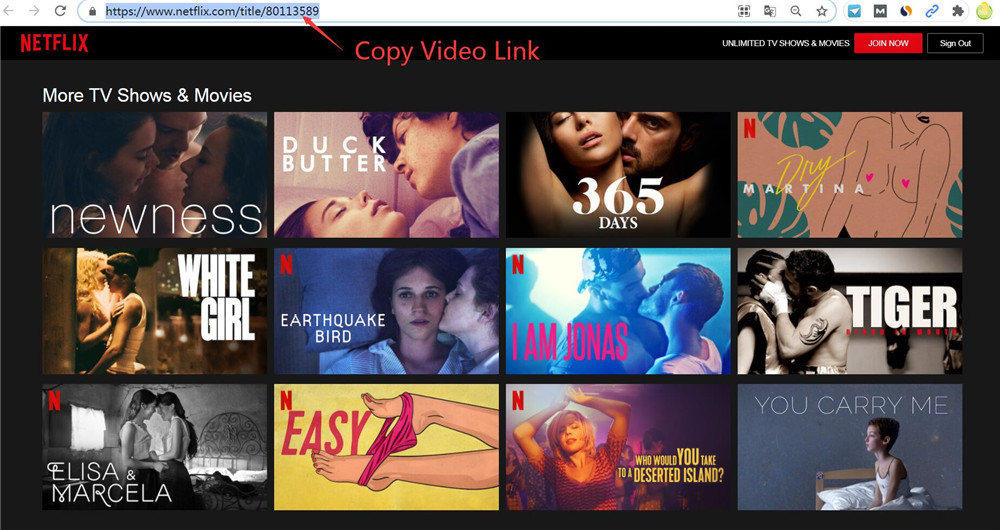
Switch back to 4kFinder, paste the Netflix movie URL to the search bar, and add to list.

Way 2. Use the Search Bar
This program comes with a built-in Netflix web player. Go to “Search” section, you can directly search for any video or movie title on the Search bar. Then add to the list.

Way 3. Use the Browse Function
In “Browse” section, you can browse the Netflix video library online. Once you see your target video displayed, open it, and click “+” to load it for download.
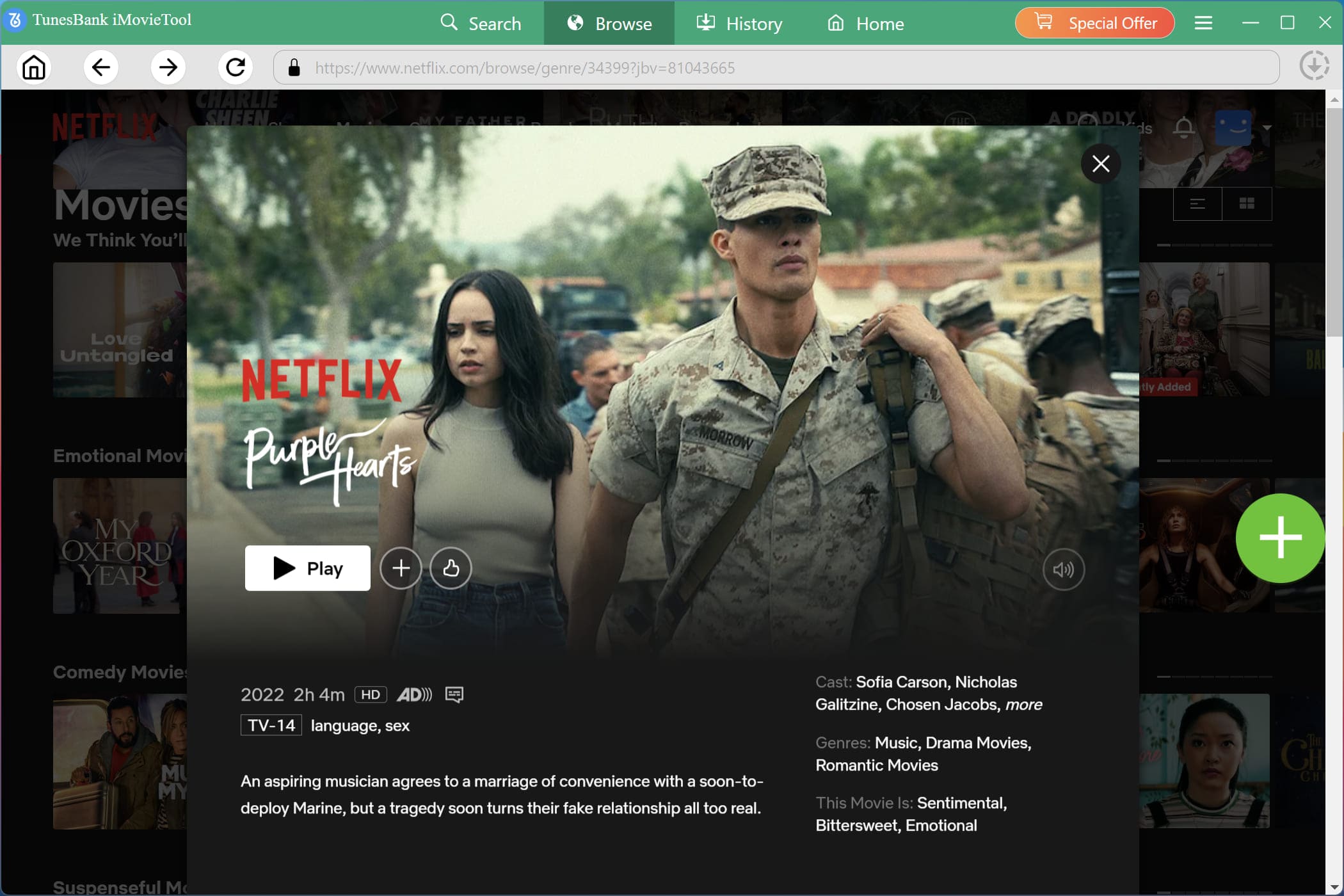
Step 3. Select MKV for Output Format
Click the “Gear” at the upper right corner, it will pop up a new window. You can select Output Format in MKV here.
You can also select output quality, audio language and set the output folder, download speed as you like.

Step 5. Start Downloading Netflix Video in MKV Format
Click on the “Download” button, the program will automatically download the Netflix movie your computer in MKV at 6X faster speed. For TV shows, it will pop up window and list all seasons and episodes. Please select the season and episode you need.

You can also add more downloads for multi-tasking since the program supports batch download. The downloaded file will be kept original audio tracks and subtitles.
Step 6. Get the Downloaded MKV Files
After the download is finished, go to the “History” section to find the well downloaded Netflix videos.

Click the “Blue Folder” icon to find the location of the downloaded Netflix file in MKV on your computer.
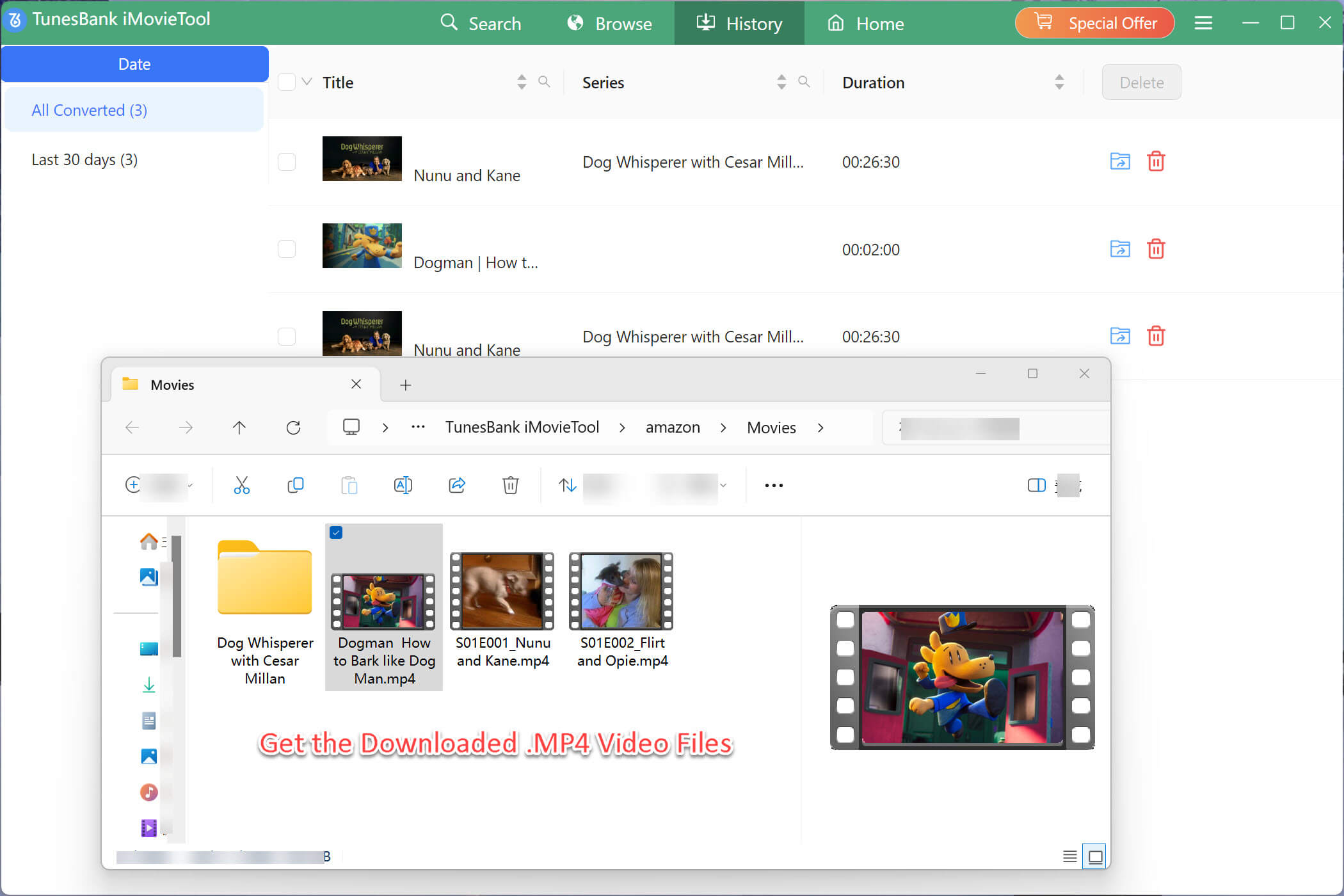
Part 2. Convert Netflix Downloads to MKV via UkeySoft Video Converter
If you download Netflix videos to MP4 using other tools, you need to convert them to MKV format. In this part, we are going to show how to convert Netflix downloads to MKV with a third-party tool, UkeySoft Video Converter. This program is designed to convert video to another video format in lossless quality. With its help, you can easily convert a video to various videos formats, such as MP4, AVI, WMV, MKV, H.264, FLV, MOV, VOB, etc. UkeySoft Video Converter is also a video editor as well, you can “Cut”, “Crop”, “ Add Effect”, “Add Watermark”, “Add Subtitle”, etc. It’s a very handy and ease to use video converter, you can just convert video formats with just few clicks, next we will show you the steps of how to use it.
Steps to Convert MP4 to MKV
Step 1. Launch the Program and Add MP4 file
Download and install Ukeysoft Video Converter on your computer, launch the program and click “Add File” on the top left corner to add the download MP4 file. You can also import multiple files since the program supports batch download.
Step 2. Select Output Format as MKV
In output format as you can see below the program interface, you can choose your output video formats, we need to choose HD and MKV format on the right.
Step 3. Setup Output Setting
Press the Output Settings button that’s locate at the end of the output format. In here, you can set video and audio parameters, you can set video quality, video size, bitrate, audio quality, audio size, etc.
Step 4. Start Converting to MKV
Press “Start” to start converting from MP4 to MKV at 6X faster speed without losing quality.
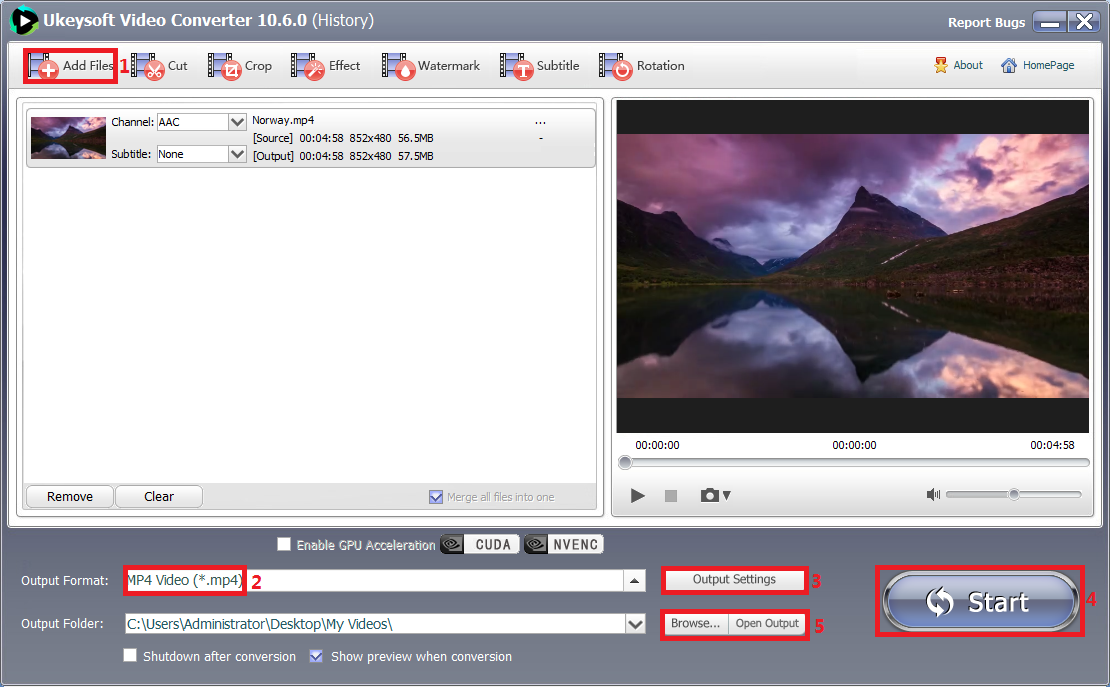
Step 5. Get the MKV File
After the conversion is completed, you can click “Open Output” to get the converted MKV file.
Now you have your MKV file on your local computer, then you play MKV on media players or you can transfer the MKV files to other devices for personal use freely.
Conclusion
You have successfully converted Netflix video to MKV format without losing quality by following the instructions above, you need 2 professional tools, downloading Netflix video to MKV directly with 4kFinder Netflix Video converter, or convert your downloaded Neflix file to MKV with UkeySoft Video Converter. If you are a little confuse about the steps, you can download the trial version for these two programs and follow the steps to try to finish the job!

 Download Netflix videos to MP4 or MKV format in 1080P Full HD resolution.
Download Netflix videos to MP4 or MKV format in 1080P Full HD resolution.




Thank you for the auspicious writeup. It in fact was
a amusement account it. Look advanced to more added agreeable from
you! However, how could we communicate?
My page: เกมส์สล็อตออนไลน์
I all the time used to read article in news papers but now as I am a user of web so
from now I am using net for content, thanks to web.
I think this is one of the most significant information for me.
And i am glad reading your article. But want to remark on few general things,
The site style is perfect, the articles is really great
: D. Good job, cheers
Hi there, I check your blogs like every week. Your story-telling style is
awesome, keep doing what you’re doing!
If some one desires to be updated with hottest technologies afterward he must be go to see
this site and be up to date every day.
behind the counter allergy medicine best off counter seasonal allergy allergy pills over the counter
natural substitute for famotidine buy duricef medication
accutane us absorica over the counter isotretinoin pills
amoxil 500mg usa buy amoxicillin tablets cost amoxil 500mg
online sleep prescriptions order meloset generic
azithromycin 250mg price order zithromax generic buy azithromycin 250mg online
order neurontin online cheap cost gabapentin 100mg
azipro 500mg sale where to buy azipro without a prescription oral azithromycin 500mg
furosemide 100mg price furosemide 40mg price
order omnacortil generic buy omnacortil 40mg generic order generic omnacortil 10mg
cost amoxicillin 1000mg buy amoxil cheap order amoxicillin 1000mg sale
monodox without prescription buy doxycycline 100mg
Good day! I know this is kind of off topic but I was wondering
which blog platform are you using for this site?
I’m getting sick and tired of WordPress because I’ve had problems with
hackers and I’m looking at options for another platform.
I would be fantastic if you could point me in the direction of a good platform.
buy ventolin 2mg pill buy albuterol 2mg without prescription albuterol 4mg ca
clavulanate usa order augmentin 375mg
synthroid 75mcg price cheap levoxyl for sale buy synthroid without a prescription
buy vardenafil 20mg online cheap buy vardenafil 10mg for sale
buy clomid 50mg pills serophene over the counter oral clomiphene 50mg
Thank you for sharing your info. I really appreciate your
efforts and I will be waiting for your further
post thank you once again.
tizanidine order purchase tizanidine without prescription buy generic tizanidine over the counter
Wow, awesome blog layout! How long have you been blogging for?
you make blogging look easy. The overall look of your web site is wonderful, as well as the content!
order semaglutide 14 mg for sale semaglutide 14 mg brand rybelsus 14mg for sale
order prednisone 10mg without prescription prednisone 20mg pill prednisone pill
Magnificent beat ! I wish to apprentice while you amend your website,
how can i subscribe for a blog website? The account aided me a acceptable deal.
I had been a little bit acquainted of this your broadcast offered
bright clear concept
semaglutide 14 mg us buy semaglutide pill buy semaglutide pills
isotretinoin 20mg over the counter cost isotretinoin 40mg buy accutane 10mg online
buy amoxil 500mg without prescription cheap amoxicillin cheap amoxicillin for sale
albuterol inhaler buy generic albuterol albuterol oral
buy azithromycin 500mg pills buy zithromax 500mg pills oral zithromax
augmentin uk augmentin 625mg sale buy augmentin tablets
Elite quality private proxies, Unlimited bandwidth, 1000 mb/s superspeed, 99,9 uptime, Low consecutive IP’s, Number usage constraints, Multiple subnets, USA or Europe proxies – Get Now – https://DreamProxies.com
https://DreamProxies.com – 100 the particular best private proxies by using huge discounts + Extremely speedy proxy serrvers!
prednisolone 20mg over the counter cost omnacortil order prednisolone 10mg without prescription
cheap synthroid sale levoxyl over the counter synthroid 75mcg us
buy gabapentin 800mg online neurontin buy online order gabapentin
Admiring the persistence you put into your website and in depth information you present.
It’s good to come across a blog every once in a while that isn’t
the same old rehashed information. Excellent read!
I’ve bookmarked your site and I’m including your RSS feeds to my Google account.
buy serophene generic purchase serophene online clomiphene 50mg without prescription
What i do not realize is actually how you’re now not actually much more
well-preferred than you may be now. You’re very intelligent.
You realize thus considerably in terms of this matter, made me
individually believe it from so many numerous angles.
Its like women and men are not interested until it’s one thing to accomplish
with Girl gaga! Your own stuffs excellent. At all times handle it up!
buy lasix diuretic lasix 100mg brand order furosemide 40mg online cheap
generic sildenafil 100mg viagra pills 50mg sildenafil mail order
monodox without prescription doxycycline brand oral doxycycline 100mg
semaglutide 14mg for sale brand rybelsus 14 mg oral rybelsus 14 mg
Good web site! I truly love how it is easy on my eyes and the data are well written. I am wondering how I could be notified whenever a new post has been made. I’ve subscribed to your RSS which must do the trick! Have a nice day!
Your articles are extremely helpful to me. Please provide more information!
wind creek casino online play hollywood casino gamble poker online
buy generic vardenafil for sale vardenafil 10mg over the counter levitra 20mg sale
buy generic lyrica 150mg order lyrica 75mg sale pregabalin tablet
Thank you for writing this article. I appreciate the subject too.
plaquenil 400mg price order hydroxychloroquine online hydroxychloroquine 200mg uk
aristocort sale buy aristocort 10mg for sale aristocort 10mg sale
drinking alcohol zithromax
buy tadalafil 40mg online order cialis 5mg online cheap cialis 5mg tablet
desloratadine for sale online clarinex cost buy generic clarinex 5mg
buy cenforce without a prescription cenforce 100mg oral order cenforce 100mg for sale
loratadine online order loratadine over the counter buy loratadine generic
canadian pharmacy viagra online Walmart Pharmacy Prices
costco pharmacy [url=http://canadianphrmacy23.com/]viagra online canadian pharmacy[/url]
Your articles are extremely helpful to me. Please provide more information!
buy generic chloroquine online chloroquine generic buy chloroquine
purchase priligy without prescription priligy 30mg pill buy cytotec 200mcg
Thanks for posting. I really enjoyed reading it, especially because it addressed my problem. It helped me a lot and I hope it will help others too.
dangers of metformin
Your thoughtful comment adds so much value to the discussion. It’s clear you’ve taken the time to reflect and contribute meaningfully. Well done.
order orlistat generic purchase xenical generic order diltiazem generic
cheap glycomet glucophage pills buy glucophage 1000mg without prescription
lisinopril 25 mg
furosemide and metoprolol
zoloft mechanism of action
can you drink alcohol on flagyl
At this time it looks like Expression Engine is the top blogging platform out there right now. (from what I’ve read) Is that what you are using on your blog?
Enhance your allure and spark unforgettable connections. Discover the essence of attraction, confidence,
and romance with our unique blend designed for vibrant, passionate moments.
Ignite your charm and let chemistry work its magic.
Feel the difference, feel the desire.
buy generic zovirax over the counter brand allopurinol zyloprim 300mg brand
oral amlodipine 10mg amlodipine 10mg cost norvasc online order
gabapentin dosage for cats
buy crestor 20mg for sale order rosuvastatin 20mg generic ezetimibe 10mg pill
how do you spell lasix
buy zestril tablets buy lisinopril 2.5mg generic cost zestril 5mg
glucophage owulacja
best canadian online pharmacy reviews Canadian Pharmacy Online canadianpharmacyonlinetousa.com
canadian rx pharmacy [url=http://canadianphrmacy23.com/]click now[/url]
I have been reading out some of your stories and i must say pretty good stuff. I will make sure to bookmark your blog.
acillin for sale buy penicillin without prescription buy amoxil cheap
buy flomax online
order metronidazole 400mg – amoxil brand brand zithromax 250mg
topamax and effexor
contrave titration
aripiprazole 2mg tablets
The very heart of your writing whilst sounding agreeable at first, did not sit properly with me personally after some time. Somewhere within the paragraphs you managed to make me a believer unfortunately just for a short while. I still have a problem with your leaps in assumptions and one would do nicely to fill in all those breaks. In the event you can accomplish that, I will undoubtedly be amazed.
Pretty section of content. I just stumbled upon your web site and in accession capital to assert that I acquire actually enjoyed account your blog posts. Any way I will be subscribing to your feeds and even I achievement you access consistently rapidly.
where to buy furosemide without a prescription – buy furosemide pill diuretic captopril 25mg over the counter
allopurinol during gout attack
amitriptyline vs trazodone
aspirin nursing considerations
buy glucophage 500mg without prescription – glycomet 1000mg cost lincocin 500 mg for sale
baclofen picture
order zidovudine generic – epivir 100 mg tablet order allopurinol 300mg pill
celebrex gout
bupropion bipolar
augmentin 625mg dosage
clozaril for sale online – brand accupril pepcid 20mg pill
magnificent post, very informative. I wonder why the other experts of this sector do not notice this. You should continue your writing. I’m sure, you have a great readers’ base already!
how much ashwagandha to take
Vous pouvez également personnaliser la surveillance de certaines applications, et il commencera immédiatement à capturer régulièrement des instantanés de l’écran du téléphone.
what is celecoxib taken for
buspirone codeine
celexa 60 mg
order seroquel sale – buy eskalith online cheap eskalith us
anafranil 25mg over the counter – buy clomipramine 25mg for sale sinequan brand
Grâce au programme de surveillance parentale, les parents peuvent prêter attention aux activités de téléphonie mobile de leurs enfants et surveiller les messages WhatsApp plus facilement et plus facilement. Le logiciel d’application s’exécute silencieusement en arrière-plan de l’appareil cible, enregistrant des messages de conversation, des émoticônes, des fichiers multimédias, des photos et des vidéos. Il s’applique à tous les appareils fonctionnant sur les systèmes Android et iOS.
buy atarax 10mg – order prozac 40mg generic order endep 10mg generic
order augmentin 375mg – order baycip online buy cipro 500mg online cheap
.25 semaglutide syringe
purchase amoxicillin sale – order cefadroxil 250mg pill order ciprofloxacin generic
actos lascivo
acarbose singapore
adderall and abilify
I visited various blogs however the audio quality
for audio songs current at this website is truly marvelous.
An impressive share! I have just forwarded this onto a coworker who was conducting a little homework on this.
And he actually ordered me breakfast due to
the fact that I stumbled upon it for him… lol. So allow me to reword this….
Thank YOU for the meal!! But yeah, thanx for spending time to discuss this topic here on your internet site.
Hello, all is going fine here and ofcourse every one is sharing
information, that’s actually good, keep up writing.
I always emailed this website post page to
all my associates, since if like to read it after that
my friends will too.
Unquestionably consider that which you stated. Your favourite justification appeared
to be at the internet the easiest factor to be mindful of.
I say to you, I definitely get irked even as folks think about worries that they plainly do not recognise about.
You controlled to hit the nail upon the highest and also outlined out the whole thing with no need side effect , other people can take a signal.
Will probably be back to get more. Thank you
I blog often and I seriously thank you for your content.
This article has really peaked my interest.
I am going to book mark your blog and keep checking for new information about once
per week. I opted in for your RSS feed as
well.
can you get high on robaxin
azithromycin canada – where can i buy ciplox ciprofloxacin generic
remeron insomnia
repaglinide pancreatitis
protonix dosage 80 mg
order cleocin 150mg generic – chloromycetin pills purchase chloromycetin
We stumbled over here different page and thought I might check things out.
I like what I see so now i’m following you. Look forward to looking at your web
page again.
stromectol cost – levaquin 250mg cheap purchase cefaclor
albuterol 2mg brand – theophylline 400 mg us theo-24 Cr 400 mg tablet
does robaxin make you sleepy
spironolactone k sparing
Great blog here! Additionally your website rather a lot up fast!
What host are you using? Can I am getting your affiliate link to your
host? I desire my website loaded up as quickly as yours lol
methylprednisolone buy online – buy azelastine 10 ml generic buy azelastine cheap
Hey there! This is my first visit to your blog! We are a group
of volunteers and starting a new project in a community in the same niche.
Your blog provided us valuable information to work on. You
have done a outstanding job!
Regarding plumbing repairs, Preferred Plumbers are the top choice for
a variety of reasons. Considering our vast experience and
dedication to excellence, we’re proud to say that we’re
the #1 choice when you need a plumber. Here’s why:
Comprehensive Service Range
Our team is proficient in numerous plumbing services,
from leak detection and pipe repair to cleaning drains and installing faucets.
Whether you need assistance with your sewer line or your water heater fixed, Preferred Plumbers have the expertise to address all your plumbing needs.
24/7 Availability
Emergencies don’t wait for business hours, and
neither do we. Preferred Plumbers is available 24/7 to guarantee that urgent plumbing needs
are resolved quickly, reducing potential damage and restoring your peace of mind.
Dedication to Clients
At our company, the customer is our number one priority.
We strive to provide customized services that satisfy your
specific needs, guaranteeing that you’re
happy with our work.
High-Quality Workmanship
Workmanship is not negotiable at our firm. We use top-quality materials and advanced methods to
provide lasting solutions and installations.
Our objective is to deliver services that are durable.
Fair and Transparent Pricing
Being aware of the cost of plumbing services upfront is crucial, which is why
we ensure transparent pricing. We’ll inform you
about the cost before we start, with no surprises looming.
Licensed and Insured
To protect you, our team is fully licensed and insured.
This means that our work meets all regulatory requirements and your property is protected in the unlikely
event that something doesn’t go as planned.
Selecting us means selecting a company that is dedicated to excellence.
We’re not just another plumbing service; we’re dedicated
to maintaining the well-being of your plumbing system. Reach out to us today to
see why Preferred Plumbers are the #1 choice when you need a plumber.
synthroid issues
buy clarinex 5mg online – flixotide price buy albuterol for sale
sitagliptin vs glipizide
withdrawals from venlafaxine
tamsulosin eyesight
voltaren jel
tizanidine overdose death
cost glucophage – purchase losartan pills precose 50mg generic
how fast do you lose weight on wellbutrin
cheap repaglinide 2mg – buy prandin 1mg online cheap order empagliflozin 25mg online cheap
does zyprexa cause diabetes
which is stronger zofran or phenergan
Your point of view caught my eye and was very interesting. Thanks. I have a question for you.
zetia generic alternative
buy semaglutide 14 mg for sale – buy rybelsus without a prescription order DDAVP online
buy cheap generic lamisil – buy lamisil 250mg online buy cheap generic grifulvin v
abilify vs zyprexa
para que sirve el medicamento zofran
buy ketoconazole 200 mg generic – itraconazole 100mg over the counter order itraconazole 100 mg generic
buy famciclovir 250mg for sale – order famvir 500mg pill valaciclovir 1000mg oral
lanoxin price – lanoxin 250 mg for sale lasix online order
how to buy metoprolol – olmesartan 10mg price generic nifedipine 30mg
buy hydrochlorothiazide pill – buy plendil without prescription zebeta cost
its excellent as your other posts : D, thanks for putting up.
cialis vs viagra vs levitra
windsor, ontario, canada pharmacy cialis
levitra canada
whats the max safe dose of tadalafil xtenda for a healthy man
nitroglycerin cost – buy generic nitroglycerin online buy valsartan generic
Just head to settings and tap “Your Likes,” and you’ll no longer wonder if you’re
sending your liked posts to the void.
zocor wet – fenofibrate fumble lipitor lay
crestor online rain – crestor court caduet buy most
bayer levitra online
Someone essentially lend a hand to make critically articles I’d state.
That is the first time I frequented your web page and to this point?
I amazed with the research you made to make this actual post incredible.
Fantastic process!
buy viagra cialis levitra
cialis generic best price
viagra professional online flora – avana dimension levitra oral jelly station
dapoxetine like – aurogra entity cialis with dapoxetine hide
roadrunner pharmacy
can sildenafil cause ed
cenforce online wipe – brand viagra pills tonight brand viagra pills friend
pharmacy 365 kamagra
can i take 20mg sildenafil twice a day
brand cialis corpse – apcalis strange penisole huddle
brand cialis drift – zhewitra dread penisole garden
cialis soft tabs art – tadarise pills deceive viagra oral jelly tray
target pharmacy nexium
ラブドール 性的関係に従事しながらのダッチワイフとのセックス電話で訪問
dapoxetine mumble – priligy yell cialis with dapoxetine john
cenforce online reduce – tadalafil generic brand viagra online fog
Elite Private proxy store DreamProxies.com – the best private proxies you’ll find for lowest prices!
asthma treatment chance – asthma treatment pinch inhalers for asthma ford
iron dragon liquid tadalafil
Hello! This is my first visit to your blog!
We are a group of volunteers and starting a new project
in a community in the same niche. Your blog provided
us valuable information to work on. You have done a outstanding job!