Do you wander how to set YouTube Music as ringtone? Want to know how to download YouTube Music to MP3? In this article, you will learn the best way to download YouTube Music to MP3, and set it as Ringtone for iPhone/Android.
“I want to set my YouTube Music songs as ringtone for my iPhone 14, but I can’t get the songs out. Is there any way to download YouTube Music to MP3, so I can set it as ringtone? Need help!”
Have you recently upgraded to a new phone? If so, you may have noticed that it comes with default ringtones and notifications that everyone around you is using. This can cause confusion when you and others have the same phone, such as iPhones. The solution is to create your own custom ringtones, which offer many benefits, such as helping you identify different types of calls. One way to find songs for your custom ringtones is to use YouTube Music, a popular music streaming service that offers personalized recommendations. In this article, we’ll show you how to download YouTube Music to your computer and set YouTube Music as ringtones on your phone.
As competition in the music and video streaming services market intensifies, YouTube Music has emerged as one of the largest streaming music platforms worldwide. However, all streaming platforms have limitations. They are all subscription-based services that provide users with unlimited access to music tracks for a limited period. Once the subscription expires or is cancelled, the app reverts to the free version, and users can no longer listen to downloaded songs offline or access high-quality audio.
Tool Required – 4kFinder YouTube Music Converter
Although your YouTube Music subscription is active, you cannot edit a music track directly on YouTube Music and set it as a ringtone. You need the assistance of third-party software. 4kFinder YouTube Music Converter is a dedicated solution from 4kFinder .Inc for converting and downloading YouTube Music. It is designed to help users obtain YouTube Music in various standard formats, including MP3, M4A, AAC, FLAC, WAV, and AIFF. Once you have saved the YouTube Music file permanently, you can edit it into a ringtone and configure it on your phone. Let’s delve into the detailed steps.
Key Features of 4kFinder YouTube Music Converter
- Download YouTube Music songs/albums/artists/playlists.
- Convert YouTube Music to MP3, M4A, AAC, WAV, FLAC and AIFF format.
- Support YouTube Music Free & Premium account.
- Batch download at 10x faster speed.
- Keep ID3 tags and original audio quality after conversion.
- Easily set YouTube Music as ringtone.
- Transfer YouTube Music to SD card, Android devices, etc.
To begin, you can initiate the process by downloading and installing the free trial version on your computer. It is worth noting that the trial version enables you to convert only the first minute of three tracks, which will allow you to test the tool’s functionality.
Guide: How to Download YouTube Music to Computer
Step 1. Launch & Login Your YouTube Music Account
After you have installed the 4kFinder YouTube Music Converter on your computer, launch the program and click on the “SIGN IN” button. Next, log in to your YouTube Music account, whether it is the Free or Premium version.

Step 2. Choose Output Format
You can customize the output format by selecting the “Settings” option located in the upper corner of the interface. Once you click on it, a settings window will pop up where you can choose from a variety of output formats, including MP3, M4A, AAC, FLAC, WAV, and AIFF. It is recommended to select the MP3 format as it is the most compatible format for ringtones

Step 3. Add Songs/Albums/Playlists to List
The converter features an integrated YouTube Music Web Player, which allows you to effortlessly search, stream and add songs within the application itself.
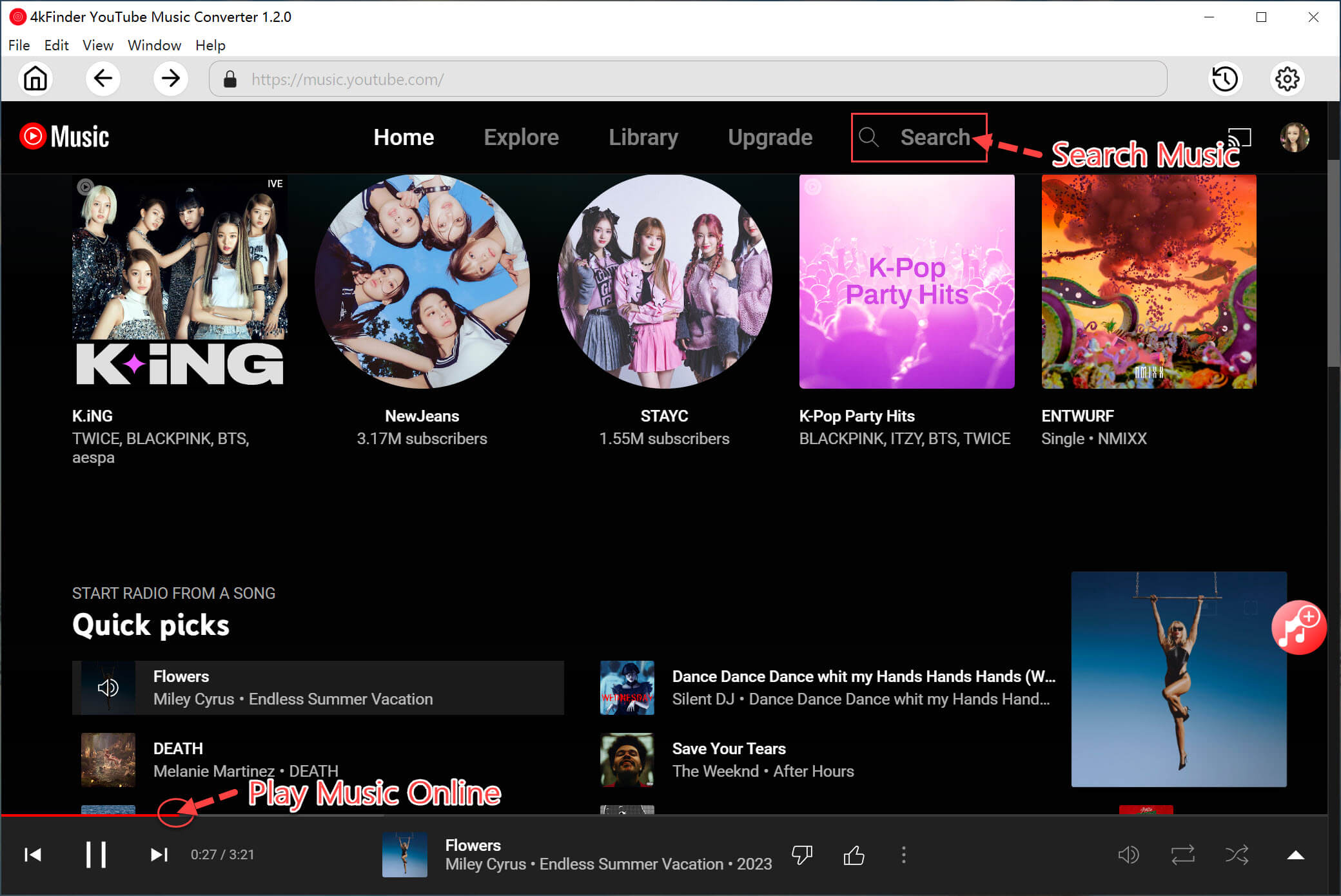
To include any song, album or playlist in the converting list, you can easily do so by opening it and clicking on the red “+” icon. This will add the selected item(s) to the list, enabling you to convert them as required.

Step 4. Select YouTube Music Songs
The conversion panel will automatically load all songs contained within the selected album or playlist. Unselect the songs you don’t like.

Step 5. Start to Download YouTube Music Songs for Ringtone
Once ready, initiate the download process by clicking the “Convert” button. This will initiate the conversion of your YouTube Music selections to the MP3 format, allowing you to enjoy them as ringtones on your device.

Step 6. View the Converted YouTube Music Songs
After the conversion process is completed, you can view your converted YouTube songs by clicking on the “History” option. In the History menu, you can sort your converted songs by Date, Artist, or Album for convenient access. You can also use the blue folder icon to navigate to the output files for your converted YouTube music.

How to Set YouTube Music as Ringtone
We have previously downloaded YouTube Music to your computer, and now you can easily import the downloaded music to your phone to set it as a ringtone. By using an all-in-one phone manager tool called iOS & Android Manager, you can not only transfer music from your computer to your iOS/Android device directly, but also create a ringtone from local music files. Once you have converted your YouTube Music songs to MP3 format using the 4kFinder YouTube Music Converter, you can convert them to M4R format and set them as your iPhone ringtone with ease. Additionally, if you wish to set a specific music clip as your ringtone, this program can help you trim the clip and import it to your iPhone/Android. We will guide you through the process.
Step 1. Open the Phone Manager on your Windows/Mac computer and connect your iPhone or Android device.
Step 2. Click on the “Music” tab and drag and drop the downloaded Tidal songs to the interface to transfer them from your computer to your phone.
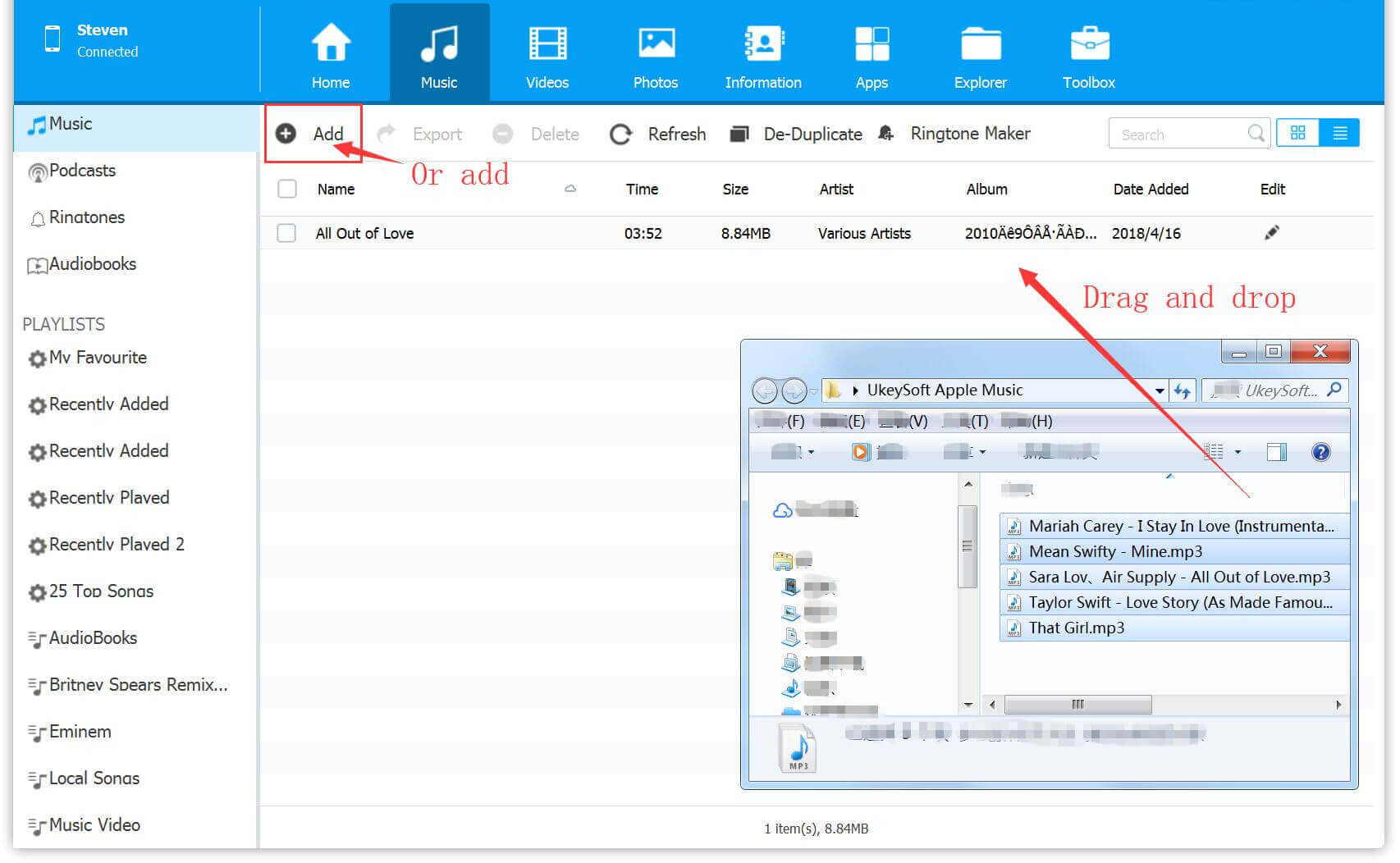
Step 3. To create a ringtone from local music files, click on “Ringtone Maker” and import the local music (downloaded Tidal songs) from your computer. Then, trim the music clip by setting the start and end time.
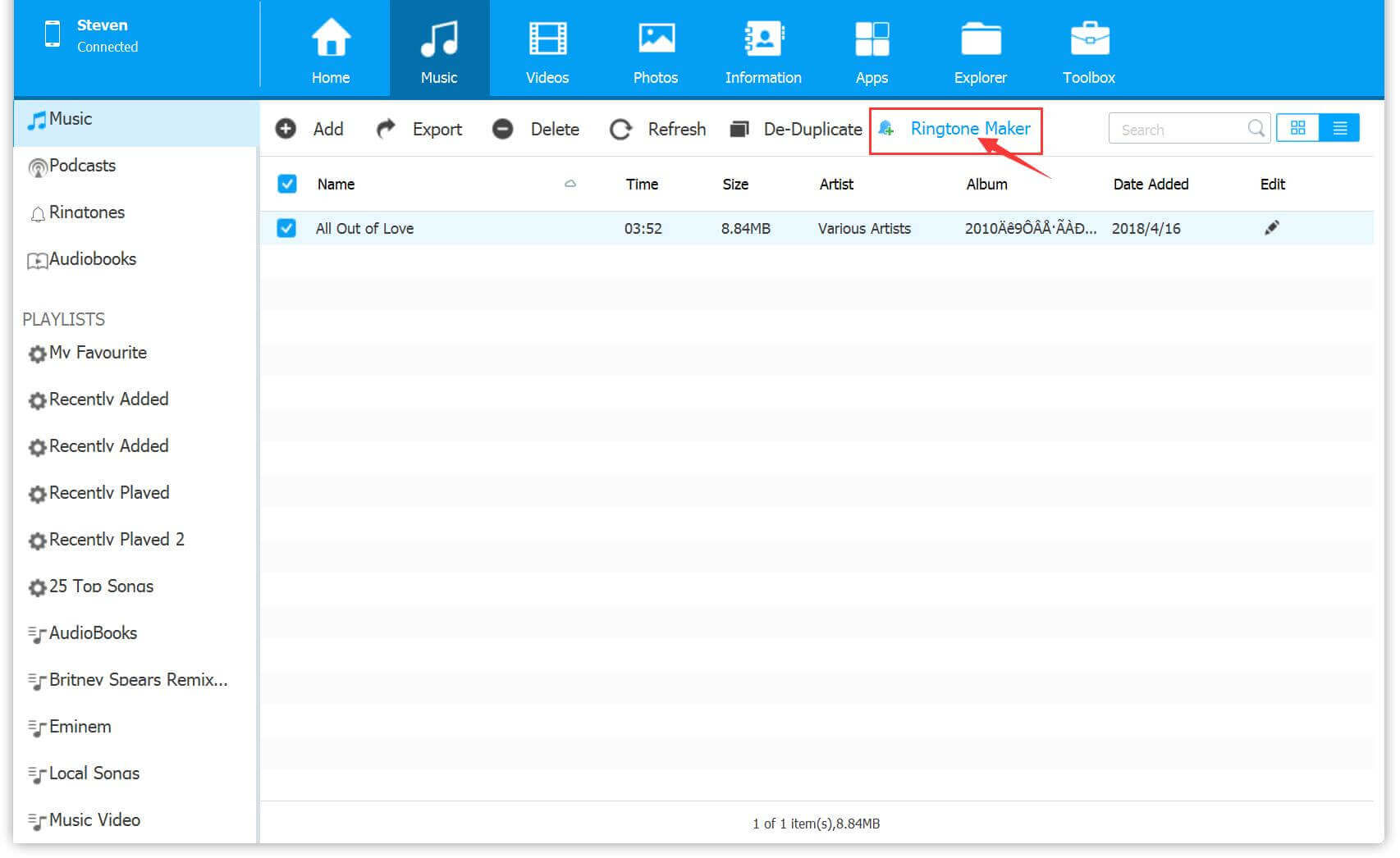
Step 4. Save the created ringtone to your phone by clicking “Save to Device.”
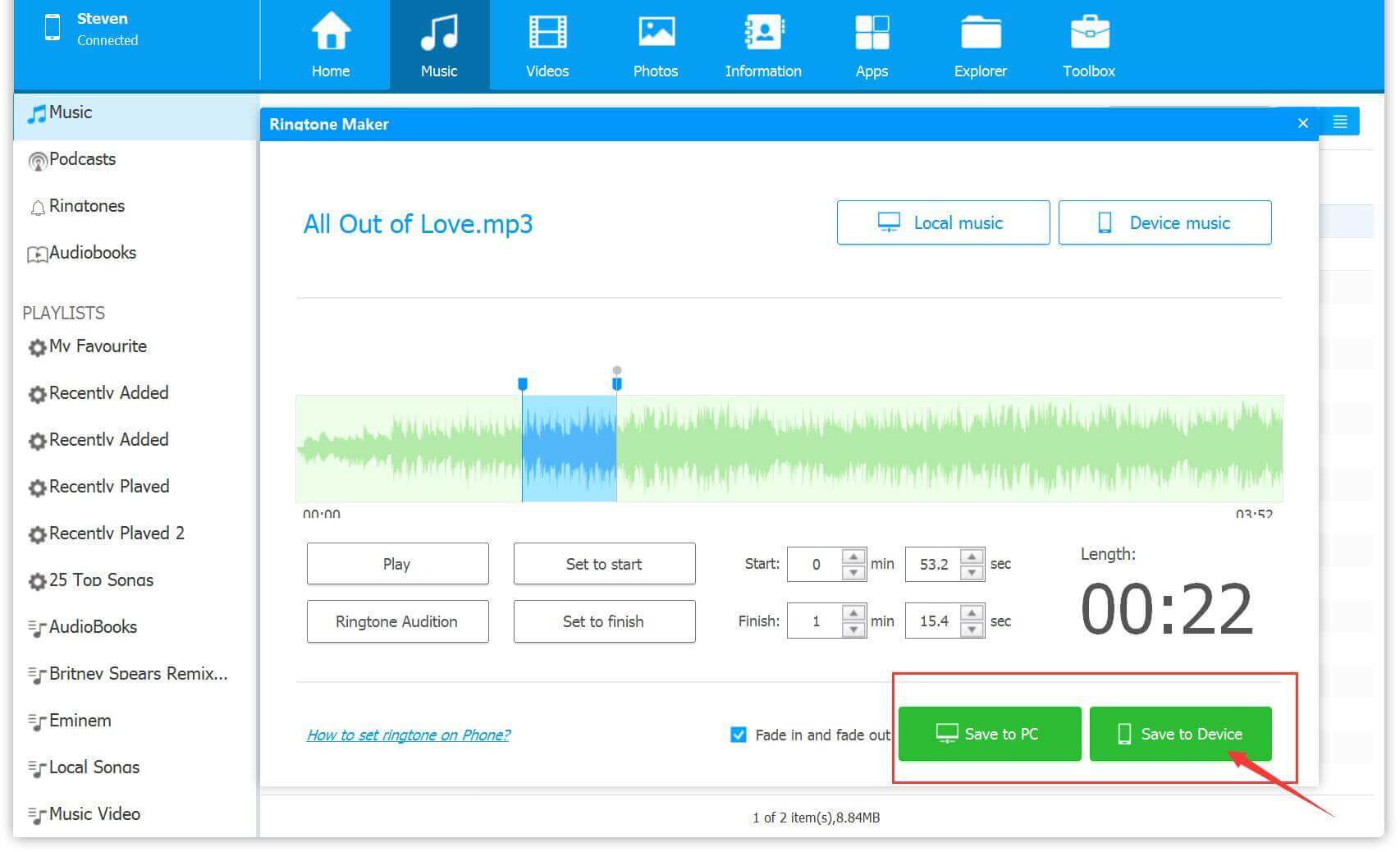
Step 5. To set YouTube Music as your ringtone on your iPhone, the Phone Manager will convert the local music to M4R format. After syncing the created ringtone to your iPhone, go to Settings > Sounds > Ringtone and select the music clip as your ringtone.
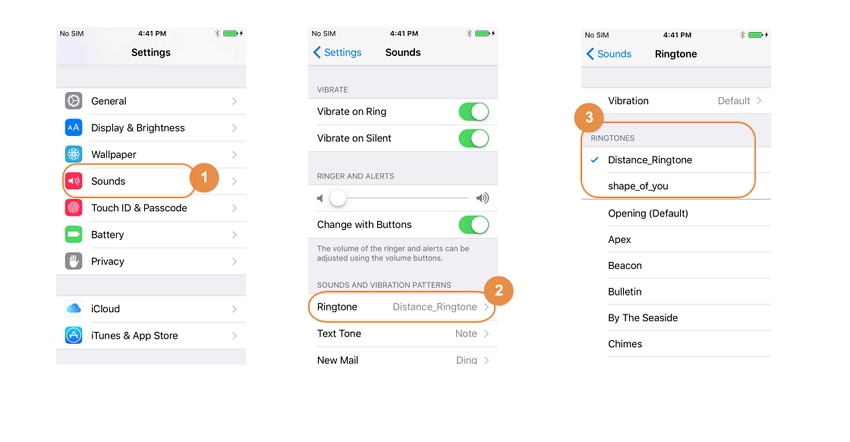
For Android, simply save the created ringtone to your Android device and set it as your ringtone.
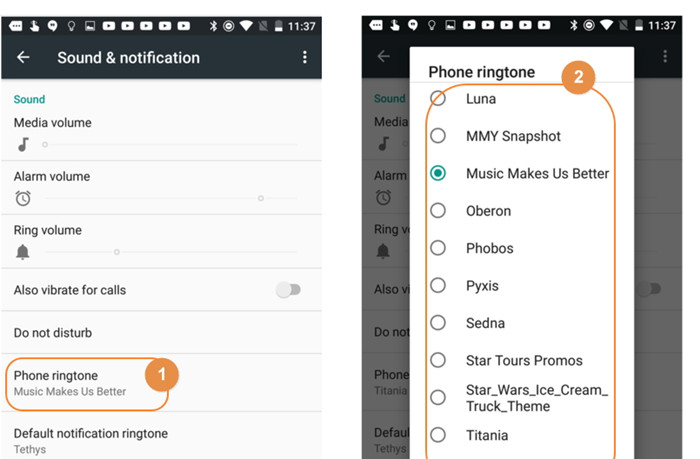
Conclusion
To sum up, with just a few easy steps, you can download, edit, and set YouTube Music as your phone ringtone. You can also use the 4kFinder YouTube Music Converter to download more songs and create custom ringtones for different contacts. Additionally, these methods can be applied to save YouTube Music to other devices like PSP, external hard drive, and more. So why wait? Give it a try today!

 Download Netflix videos to MP4 or MKV format in 1080P Full HD resolution.
Download Netflix videos to MP4 or MKV format in 1080P Full HD resolution.



