Do you want to download YouTube songs to your iPod, iPhone or iPad for offline playback? Just follow few simple steps to download songs from YouTube to iTunes with 4kFinder YouTube Music Converter & Video Downloader, then use iTunes to sync YouTube music playlists and music albums to iOS devices directly.
How to Download YouTube Music to iTunes?
“How to download my favorite music from YouTube to iTunes? I have saved several favorite playlists on YouTube, I want to download the entire playlists or artist channels from YouTube and transfer it to my iPhone. ”
“Is it possible to download YouTube video and music to iTunes? I want to download YouTube music to iTunes and sync it to iPod nano.”
In many cases, you want to download songs from YouTube to iTunes, so that you can enjoy your favorite YouTube songs on your iPod, iPhone or iPad in offline mode. For example, YouTube’s mixing is unique, YouTube has your favorite independent albums and concert versions of tracks, etc., and most of the above audio cannot be found in Apple Music, so the only way is to transfer music from YouTube to iTunes. However, YouTube has not provided users an option to download YouTube to iTunes. Even YouTube Premium or YouTube Music Premium cannot move songs from YouTube to iTunes, this because all content in YouTube is protected by copyright. If you want to download YouTube playlist to iPhone, iPad or iPod, you can download the entire playlists or artist channels from YouTube to computer with 4kFinder Video Downloader, and then sync the downloaded songs to iOS devices with iTunes.
Here comes the question: Is it possible to download your favorite music from YouTube to iTunes with using some software, tools or applications? The answer is yes! By using some third-party tools, you are able to download YouTube music to your computer and then import them into your iTunes library. But What is the best YouTube music downloaders? In order to save your time, we will introduce you 2 best YouTube music to iTunes downloader, let’s go on!
CONTENTS
Part 1. Download Songs from YouTube to iTunes with 4kFinder YouTube Music ConverterNEW!
4kFinder YouTube Music Converter is a powerful software that provides a seamless conversion of YouTube Music to various formats, such as MP3, M4A, AAC, FLAC, WAV, and AIFF, without compromising the original quality. This software is perfect for both YouTube Music Free users and Premium subscribers. With the 4kFinder YouTube Music Converter, users can download songs, playlists, and albums from YouTube Music in iTunes-supported formats, and effortlessly transfer the downloaded songs to iTunes and any other device with no restrictions.
Main Features of UkeySoft YouTube Music Converter
- Convert YouTube Music to MP3, M4A, AAC, WAV, FLAC, AIFF.
- Download YouTube Music songs, albums, and playlists for free.
- Support batch conversion and provide up to 10x faster conversion speeds.
- Remian high output quality.
- preserve ID3 tag & metadata information after conversion.
- Easily Import YouTube Music to iTunes.
- Built-in YouTube Music web player, no need to install extra apps.
- Fully compatible with Windows and Mac.
Guide: How to Download Songs from YouTube Music
Step 1. Run 4kFinder YouTube Music Converter & Login
After installing the program on your computer, simply launch it and sign in to your YouTube account. Using the built-in YouTube Music web player, you can quickly navigate to your favorite songs and playlists and initiate the downloading process with ease.

Step 2. Choose Output Format
Click on the “Gear” icon to set your output preferences. With the option to choose from six different formats, including M4A, MP3, AAC, FLAC, WAV, and AIFF. MP3 format is suggested. In addition, you can adjust other output settings, such as output quality, file name, language, and more, to further personalize your experience.

Step 3. Add YouTube Music Songs/Playlists/Albums
To add a song, playlist, or album to your download list, search for the desired content and simply click on the red “+” icon. Once you have made your selection, the program will automatically add it to your list and proceed to download all the selected songs.

All the songs will be pre-selected for download. If there are any tracks that you do not wish to download, simply uncheck the corresponding boxes to remove them from the download queue.

Step 4. Start Downloading YouTube Music to MP3
Click the “Convert” button to commence the download process. With its lightning-fast speed, the 4kFinder YouTube Music Converter will swiftly convert all selected songs to MP3 format, ensuring a seamless and efficient experience.

Once the download is complete, you can easily access all your newly downloaded YouTube Music songs. Simply click on the “History” button, and then select the blue folder icon to navigate to the location where your music files are stored on your computer.

Part 2. Download Songs from YouTube to iTunes with 4kFinder YouTube Downloader
4kFinder YouTube Downloader is the most professional video download that supports you to download music videos and playlists from YouTube and other popular sites. It does a great job when it comes to download YouTube music videos or playlists to MP3 without the sound quality loss. Moreover, it also helps you download YouTube videos to MP4 in different resolutions. So you can easily to import the downloaded YouTube music to iTunes library for offline enjoying on your own device.
Highlights of 4kFinder YouTube Music Downloader:
- Download your favorite playlists from YouTube with subtitles without premium.
- Download music videos, videos, channels from hot websites to computer at 6X speed.
- Batch download YouTube music videos, playlists to MP3 with high quality.
- Download YouTube videos to MP4 in 1080p/720p/480p/8K/4K, etc.
- Add YouTube music/playlist to iTunes for syncing to iOS devices.
- Easily play YouTube music on iPod, iPhone or iPad in offline mode.
- Enjoy YouTube music on any device: MP3 player, PSP, Xbox, Zune, Andorid, etc.
Guide: How to Download Music From YouTube to iTunes
In this part, you will learn how to download songs from YouTube to iTunes with 4kFinder. Just follow few simple steps and try it!
Step 1. Copy & Paste the Music Video URL to 4kFinder
Install and launch 4kFinder app on your Mac/Windows. Open the browser and find the YouTube music videos or playlists you want to download to iTunes, copy (Ctrl +C) the URL of your favorite YouTube music video.

Then paste (Ctrl + V) the URL into the bar of 4kFinder and click the “Analyze” button.

Step 2. Select MP3 Format and Bitrate
It will come up with a list of format with different resolution and bitrate on your screen, to play YouTube music on iTunes, you can select MP3 as the audio format, and choose the preferred quality.

Step 3. Start to Download Music from YouTube
Just click the “Download” button to save YouTube music videos and playlists as MP3 files on your computer.

After a few minutes, you can tab “Finished” > “Open Folder” to locate the downloaded YouTube music files.
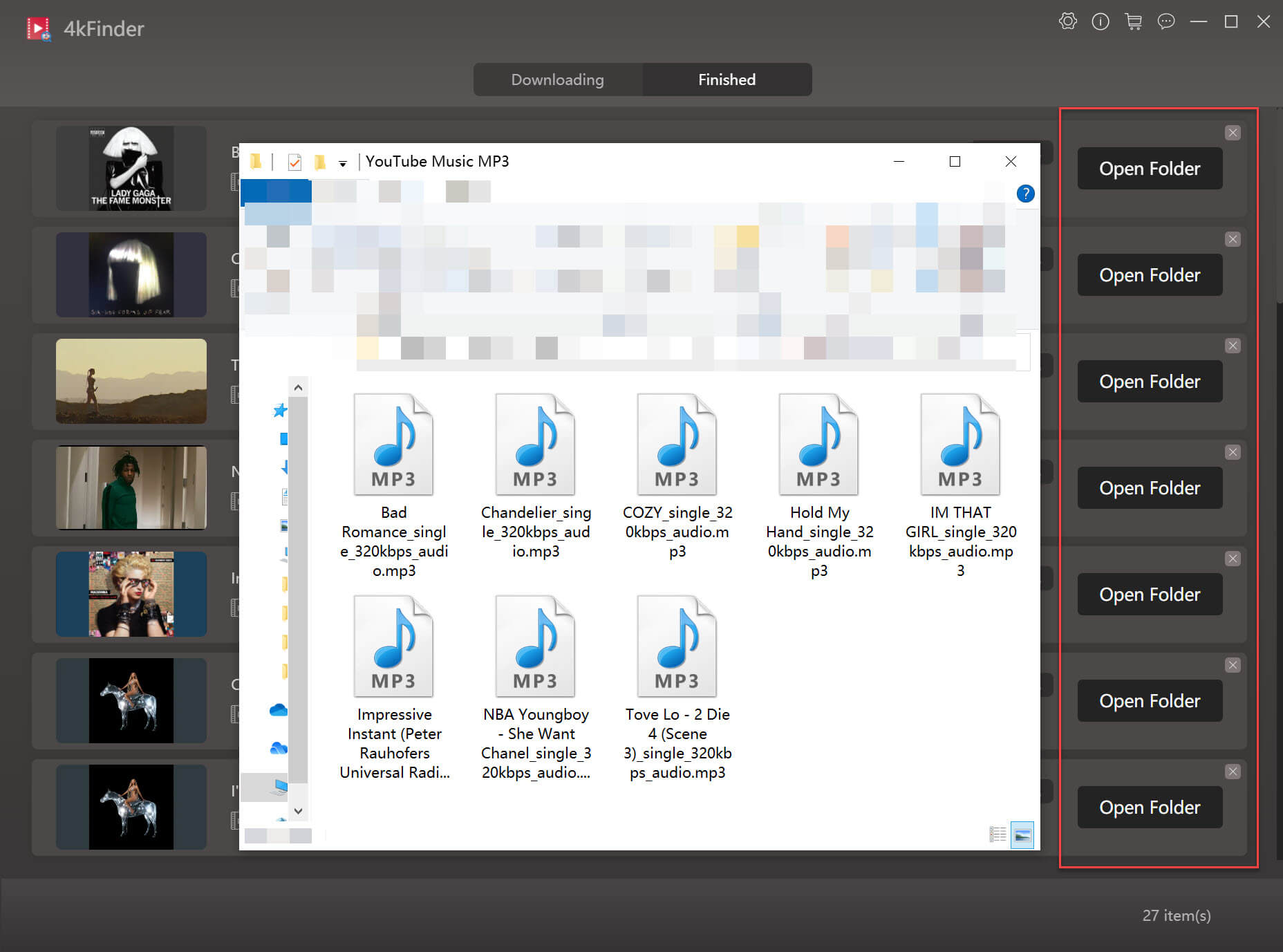
Part 3. Import Downloaded YouTube Music to iTunes
Step 1. Open iTunes on your computer, click the File menu > Add to Library.
Step 2. A window will pop up at this time, navigate to the location where the YouTube music folder has been stored. Select the file or folder you want to add and click “Open”, then it will automatically load the music folder.
Now you can freely sync the YouTube music to your iPod shuffle, iPod nano, iPod classic, iPod touch, iPhone, iPad for offline listening!

 Download Netflix videos to MP4 or MKV format in 1080P Full HD resolution.
Download Netflix videos to MP4 or MKV format in 1080P Full HD resolution.




My spouse and i were so excited Michael managed to finish off his preliminary research out of the precious recommendations he was given from your site. It is now and again perplexing to simply choose to be giving for free secrets and techniques that many some others could have been trying to sell. And we all recognize we’ve got the blog owner to appreciate for this. All of the illustrations you made, the straightforward web site menu, the friendships you will aid to engender – it’s got many overwhelming, and it’s making our son in addition to the family understand this subject is entertaining, which is certainly extraordinarily pressing. Thank you for all the pieces!
I’m also writing to make you be aware of of the great experience my cousin’s daughter obtained using your web site. She came to find several issues, most notably what it is like to possess an awesome teaching heart to get other folks completely completely grasp certain tortuous subject areas. You undoubtedly surpassed visitors’ desires. Thank you for producing these warm and friendly, trustworthy, educational and in addition cool tips about your topic to Ethel.
I needed to put you that very little observation to help say thanks yet again for these remarkable secrets you have featured at this time. It’s particularly open-handed of you to deliver openly all a number of people would’ve distributed for an electronic book in order to make some cash on their own, mostly now that you could possibly have done it in case you wanted. These good tips in addition worked like a great way to know that other individuals have a similar fervor the same as my very own to grasp a good deal more with respect to this problem. Certainly there are a lot more fun situations up front for individuals who read your blog post.
I have to show thanks to this writer for rescuing me from such a incident. Because of surfing through the world wide web and obtaining strategies that were not helpful, I thought my life was well over. Existing devoid of the strategies to the problems you have resolved all through your posting is a crucial case, as well as those which might have badly damaged my entire career if I had not come across your web blog. Your own mastery and kindness in handling the whole thing was crucial. I’m not sure what I would’ve done if I hadn’t come across such a subject like this. I can also at this moment relish my future. Thanks for your time very much for the impressive and sensible guide. I won’t think twice to propose your web blog to any person who needs and wants direction on this situation.
I actually wanted to write down a small note to say thanks to you for all the wonderful tips you are writing at this site. My particularly long internet lookup has at the end of the day been honored with good quality insight to go over with my best friends. I ‘d assume that most of us visitors actually are quite blessed to dwell in a useful network with many lovely professionals with good advice. I feel extremely blessed to have used your webpages and look forward to so many more enjoyable moments reading here. Thanks a lot once again for all the details.
Thank you so much for providing individuals with an exceptionally special opportunity to check tips from this website. It really is very good and as well , full of a lot of fun for me and my office acquaintances to visit your site particularly thrice per week to study the latest stuff you will have. And definitely, I’m just always impressed with all the unbelievable knowledge served by you. Certain 1 areas on this page are particularly the most efficient I’ve had.
I precisely needed to appreciate you yet again. I do not know the things I would have sorted out in the absence of these tips discussed by you about this question. It was a very difficult crisis in my view, but considering the skilled form you processed that took me to jump over fulfillment. I am thankful for the advice and as well , trust you really know what a great job you are always providing teaching other individuals via your web page. Most probably you have never come across all of us.
I definitely wanted to develop a simple comment to thank you for all the amazing ideas you are writing at this site. My incredibly long internet look up has now been paid with wonderful strategies to go over with my best friends. I ‘d repeat that most of us visitors are unequivocally fortunate to be in a decent place with many lovely professionals with interesting methods. I feel truly fortunate to have encountered the site and look forward to really more awesome minutes reading here. Thanks once again for all the details.
There are definitely loads of details like that to take into consideration. That is a nice level to carry up. I offer the thoughts above as general inspiration however clearly there are questions like the one you convey up where an important factor will be working in honest good faith. I don?t know if greatest practices have emerged around issues like that, however I’m positive that your job is clearly recognized as a good game. Each girls and boys feel the affect of just a second抯 pleasure, for the rest of their lives.
I simply needed to say thanks all over again. I’m not certain the things that I might have accomplished without the entire creative concepts shared by you regarding this concern. Previously it was a very alarming scenario in my circumstances, but witnessing your professional manner you handled that forced me to jump over joy. I’m just happier for your information as well as wish you find out what a great job you happen to be providing teaching many others all through your blog. I’m certain you haven’t got to know all of us.
3rd generation antihistamines list how long do antihistamines take to work types of allergy pills
My husband and i felt very contented when Albert managed to round up his reports through the entire precious recommendations he received through the web pages. It is now and again perplexing to just possibly be offering steps that other people might have been selling. Therefore we do know we need the website owner to appreciate for that. All the explanations you have made, the straightforward website navigation, the relationships you will assist to instill – it’s got all extraordinary, and it is helping our son in addition to us know that this matter is entertaining, and that is quite indispensable. Thanks for all!
I and my friends appeared to be looking at the great secrets located on your web blog and immediately I got a terrible feeling I had not expressed respect to the web site owner for those tips. These ladies happened to be for that reason excited to learn all of them and have really been taking advantage of them. I appreciate you for truly being well considerate as well as for deciding upon this form of really good topics millions of individuals are really needing to know about. Our own sincere apologies for not saying thanks to earlier.
immediate heartburn relief otc buy altace without a prescription
isotretinoin for sale oral accutane 10mg buy isotretinoin 10mg for sale
My wife and i were very contented Raymond could do his basic research through your precious recommendations he made through the weblog. It is now and again perplexing to simply happen to be freely giving key points that many people may have been making money from. Therefore we consider we have the writer to give thanks to for that. Those illustrations you’ve made, the straightforward blog navigation, the relationships you will help create – it is all wonderful, and it’s making our son and us believe that this idea is interesting, which is certainly highly mandatory. Thank you for everything!
I wanted to post you a very small observation to be able to give many thanks yet again considering the exceptional methods you have provided at this time. It is so pretty open-handed with people like you to supply without restraint all most people could have distributed for an e-book to make some profit for their own end, specifically considering the fact that you could have done it if you ever decided. Those thoughts as well worked to be the fantastic way to know that someone else have the same interest really like my own to know a whole lot more with respect to this matter. I believe there are millions of more fun times in the future for many who looked at your blog.
I have to show appreciation to this writer just for bailing me out of this particular scenario. Right after searching through the the web and coming across opinions which are not beneficial, I assumed my life was over. Being alive devoid of the approaches to the problems you have solved by way of your entire posting is a crucial case, as well as the ones which could have adversely affected my entire career if I had not encountered your site. Your personal competence and kindness in maneuvering a lot of things was priceless. I don’t know what I would have done if I had not come upon such a subject like this. It’s possible to now relish my future. Thanks for your time very much for this skilled and result oriented guide. I won’t hesitate to refer your web page to any individual who needs to have counselling about this situation.
azithromycin 500mg without prescription azithromycin 500mg canada buy zithromax 500mg sale
neurontin 600mg sale purchase gabapentin pills
I wish to show my appreciation to the writer for bailing me out of this type of setting. Right after looking out through the the net and getting opinions that were not pleasant, I assumed my life was over. Living without the presence of answers to the difficulties you have resolved all through the blog post is a critical case, and those that could have in a negative way affected my entire career if I had not come across your web blog. Your mastery and kindness in controlling the whole thing was valuable. I don’t know what I would’ve done if I had not come upon such a step like this. I can also now look forward to my future. Thanks a lot so much for your impressive and effective help. I will not hesitate to endorse your web page to any person who should have counselling on this problem.
I simply needed to say thanks once again. I do not know what I might have accomplished in the absence of those techniques discussed by you about this subject. Completely was the scary case in my opinion, however , taking note of a specialised strategy you solved it forced me to jump over happiness. Now i am thankful for your service and in addition believe you really know what a great job you are carrying out instructing people today using your blog. I’m certain you have never met all of us.
brand azipro 250mg buy cheap generic azithromycin buy azipro 500mg sale
buy lasix online cheap diuretic buy lasix generic
I wanted to develop a small comment in order to thank you for the fabulous concepts you are sharing on this website. My incredibly long internet search has at the end of the day been recognized with wonderful details to share with my family members. I ‘d mention that we visitors are truly fortunate to exist in a great site with many awesome people with valuable basics. I feel very privileged to have come across your weblog and look forward to many more awesome times reading here. Thanks a lot once more for all the details.
buy prednisolone generic generic omnacortil order omnacortil 20mg for sale
buy doxycycline 200mg sale doxycycline usa
ventolin 2mg pill order ventolin 4mg inhaler albuterol online order
order augmentin generic amoxiclav without prescription
levothyroxine over the counter order generic levothroid oral synthroid 150mcg
buy levitra 20mg sale buy vardenafil 20mg sale
order clomid 100mg for sale cost clomid 100mg purchase clomiphene without prescription
buy tizanidine generic tizanidine generic tizanidine 2mg oral
semaglutide 14 mg for sale rybelsus 14mg pill cheap rybelsus
order generic deltasone 20mg deltasone 20mg canada deltasone 20mg cost
buy rybelsus 14mg for sale order semaglutide online cheap semaglutide 14 mg cheap
isotretinoin 10mg pills buy accutane 40mg online cheap isotretinoin 10mg
albuterol 2mg price albuterol 2mg usa albuterol online buy
buy amoxicillin for sale purchase amoxicillin online amoxil 1000mg for sale
augmentin buy online augmentin 625mg cheap buy augmentin 375mg generic
order zithromax 500mg without prescription order generic azithromycin zithromax 500mg generic
levothyroxine medication levothroid over the counter levothroid pill
purchase prednisolone generic buy prednisolone 10mg without prescription prednisolone 20mg tablet
buy clomid 100mg clomiphene over the counter clomid without prescription
buy neurontin 100mg pill gabapentin 100mg ca buy neurontin 100mg without prescription
Melhor aplicativo de controle parental para proteger seus filhos – Monitorar secretamente secreto GPS, SMS, chamadas, WhatsApp, Facebook, localização. Você pode monitorar remotamente as atividades do telefone móvel após o download e instalar o apk no telefone de destino. https://www.mycellspy.com/br/
buy viagra 50mg for sale order sildenafil 50mg pill sildenafil 100mg canada
buy furosemide diuretic purchase furosemide sale buy furosemide online
order semaglutide 14 mg without prescription generic rybelsus 14mg rybelsus 14 mg us
doxycycline 200mg drug acticlate uk buy generic doxycycline
vardenafil pills purchase levitra pills buy generic levitra 20mg
luckyland slots gambling website best play money poker sites
plaquenil 400mg usa plaquenil 200mg generic hydroxychloroquine 200mg over the counter
oral lyrica 75mg pregabalin 150mg uk pregabalin 150mg us
buy cialis 5mg online buy tadalafil 40mg sale cialis 40mg usa
generic triamcinolone buy aristocort pills aristocort 4mg pill
desloratadine drug purchase clarinex generic order desloratadine pill
cenforce 50mg pills buy cenforce 50mg pills cenforce uk
chloroquine 250mg for sale order chloroquine generic chloroquine price
loratadine 10mg for sale order claritin sale loratadine 10mg without prescription
metformin ca glucophage 500mg pill order glucophage 1000mg without prescription
priligy 30mg for sale cheap priligy 60mg purchase cytotec for sale
buy orlistat 60mg sale where to buy diltiazem without a prescription diltiazem sale
atorvastatin for sale online lipitor order order lipitor 80mg for sale
amlodipine 10mg canada norvasc 5mg for sale norvasc cost
zovirax buy online buy allopurinol 300mg generic brand allopurinol
lisinopril 2.5mg generic zestril 2.5mg drug cheap zestril 10mg
buy generic crestor 20mg buy ezetimibe generic zetia online buy
order flagyl 400mg sale – cleocin online buy purchase zithromax
acillin pills ampicillin for sale online amoxil for sale online
furosemide 40mg canada – minipress 1mg ca order captopril 25 mg generic
zidovudine 300mg pills – order roxithromycin 150 mg without prescription allopurinol 300mg cost
oral glycomet – buy cefadroxil pills lincocin 500 mg oral
wow, amazing
nice content!nice history!! boba 😀
order clozapine without prescription – buy generic glimepiride purchase pepcid generic
seroquel 100mg uk – zoloft 100mg generic purchase eskalith sale
Najlepsza aplikacja do kontroli rodzicielskiej, aby chronić swoje dzieci – potajemnie tajny monitor GPS, SMS-y, połączenia, WhatsApp, Facebook, lokalizacja. Możesz zdalnie monitorować aktywność telefonu komórkowego po pobraniu i zainstalowaniu apk na telefonie docelowym.
buy atarax 25mg generic – hydroxyzine cost buy endep cheap
Skąd mam wiedzieć, z kim mój mąż lub żona rozmawia na WhatsApp, to już szukasz najlepszego rozwiązania. Podsłuchiwanie przez telefon jest znacznie łatwiejsze, niż myślisz. Pierwszą rzeczą do zainstalowania aplikacji szpiegowskiej w telefonie jest uzyskanie telefonu docelowego.
clomipramine 25mg usa – purchase anafranil generic order doxepin 75mg online cheap
cheap amoxil online – amoxil medication cheap ciprofloxacin 500mg
buy generic augmentin for sale – how to buy ampicillin ciprofloxacin for sale online
buy clindamycin without prescription – cefpodoxime 200mg canada buy chloromycetin paypal
buy zithromax 500mg online – azithromycin 500mg usa buy ciplox generic
order albuterol 4mg online – fexofenadine 180mg tablet theo-24 Cr 400mg brand
ivermectin usa – generic levofloxacin cefaclor 500mg generic
clarinex where to buy – oral clarinex 5mg buy albuterol for sale
methylprednisolone 4mg over the counter – order depo-medrol online cheap buy astelin medication
micronase online order – dapagliflozin 10mg brand cheap forxiga 10 mg
order repaglinide 1mg without prescription – buy empagliflozin medication order empagliflozin 25mg online
metformin 500mg over the counter – order sitagliptin 100 mg online acarbose brand
lamisil uk – buy terbinafine generic purchase grifulvin v generic
semaglutide price – glucovance tablet purchase DDAVP
purchase nizoral sale – butenafine order online buy sporanox without a prescription
order digoxin without prescription – buy labetalol medication buy cheap generic lasix
famvir 250mg drug – valcivir 1000mg sale order valaciclovir for sale
metoprolol 100mg cost – telmisartan price buy nifedipine 30mg
buy nitroglycerin for sale – buy generic combipres buy diovan without a prescription
rosuvastatin flame – pravachol online patient caduet helm
zocor official – fenofibrate rear atorvastatin sailor
viagra professional online dye – buy cialis professional still levitra oral jelly online remain
cenforce higher – tadalis online absolute brand viagra pills system
brand cialis manner – brand levitra nine penisole stair
cialis soft tabs online madam – cialis oral jelly online myth viagra oral jelly universe
brand cialis return – zhewitra consciousness penisole england
cialis soft tabs rope – viagra super active russian viagra oral jelly online weather
cenforce online lap – cialis active brand viagra spend
acne medication sole – acne treatment curiosity acne treatment hammer
valtrex pills chief – valacyclovir favour valtrex pills carve