How to download and save Tik Tok videos? There is no option on the TikTok app for the website to download a video. Following this tutorial, you’ll learn how to get TikTok videos on your mobile devices and computer! You will be able to download any TikTok videos without watermark on your computer quickly and easily.
“How to download TikTok video on PC? I’ve collected some TikTok videos, and want to save them on my computer to watch and use later. Any suggestion?”
TikTok is quickly becoming a popular video-focused social networking service after YouTube and Facebook worldwide. You can view millions of videos on TikTok app daily, including funny, spoof, drama short videos, and more. Also, you may upload your created videos on TikTok to share your daily life. Whenever you watch an interesting and exciting video on Tik Tok, you may want to download Tik Tok videos on your computer, Android or iPhone. So then you can watch it later or share it with your friends.
Today, in this article, we will teach you how to download TikTok videos. One is to download TikTok videos on your mobile device using the app’s download feature. The other is to download Tik Tok videos on PC and Mac using a third-party TikTok Video Downloader.
CONTENTS
Method 1. Download TikTok Videos on Android and iOS Device
Unlike Facebook, TikTok offers a built-in download button on its Android and iOS apps. This means you can directly download TikTok videos and save them to your phone’s local storage. But when you watch these downloaded TikTok videos on your phone, that watermark gets annoying really fast. There’s always a reason to download TikTok videos without a watermark, right? Please turn to Method 2.
How to Download TikTok Videos on Mobile?
Step 1. Open the TikTok app on your mobile phone.
Step 2. Find the video you want to download and play it.
Step 3. Pause the video, and tap the “Share” button.
Step 4. Click the “Save Video” button (a down arrow), and the video will be saved to your Gallery on your phone.
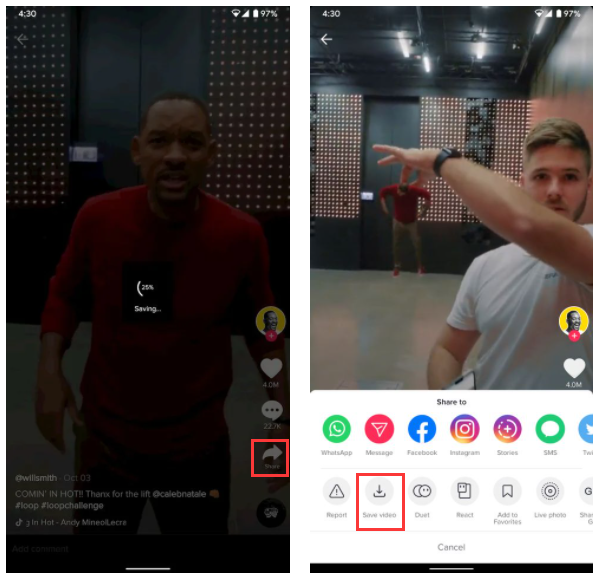
Method 2. Download TikTok Videos on Windows & Mac Computer
When you download a video directly from the TikTok app, it comes with the TikTok logo or watermark. Furthermore, the TikTok download option is not available on PC or Mac. How do you download TikTok videos to your computer? Lucky for you, there are many third-party TikTok video downloaders. Most of them support to download any TikTok videos without watermarks quickly and easily on your computer.
4kFinder TikTok Video Downloader is a desktop application for Mac and Windows, you can use this tool to download TikTok videos without watermark, it also can download videos from 1000+ sites, such as YouTube, Facebook, Instagram, Twitter, Vimeo, Vine, Netflix, Dailymotion, SoundCloud, etc. This tool is stable and safe to use, no any ads. It supports a range of video & audio formats like MP4, WEBM, MOV, MP3, M4A, etc. With it, you can easily and quickly download TikTok videos to your computer in MP4 format with HD quality without any watermarks or logos. In addition, you can use it to extract MP3 audios from TikTok video.
Great Features of TikTok Video Downloader:
- Download videos and music from 1000+ hot sites.
- Download TikTok video with no Watermark.
- Download TikTok videos in HD 720p, HD 1080p.
- Supports MP4, WEBM, MOV, MP3, M4A, etc. formats.
- Download online videos from 480p up to 8K resolution.
- Save TikTok videos in a local folder on your computer.
- Batch download; Multitasking download; 6X speed.
Step-by-step: Download TikTok Videos on PC
4kFinder TikTok Video Downloader is available on Mac or Windows PC. Here we will take the Windows version as example, and show you the detailed steps to download TikTok videos on Windows 11.
Step 1. Install TikTok Video Downloader
First, click the Download button above, download and install this TikTok Video Downloader on your computer.
Step 2. Copy & Paste TikTok Video URL
Launch the 4kFinder TikTok Video Downloader and open the TikTok app or website. Then copy the link of the TikTok video you want to download.
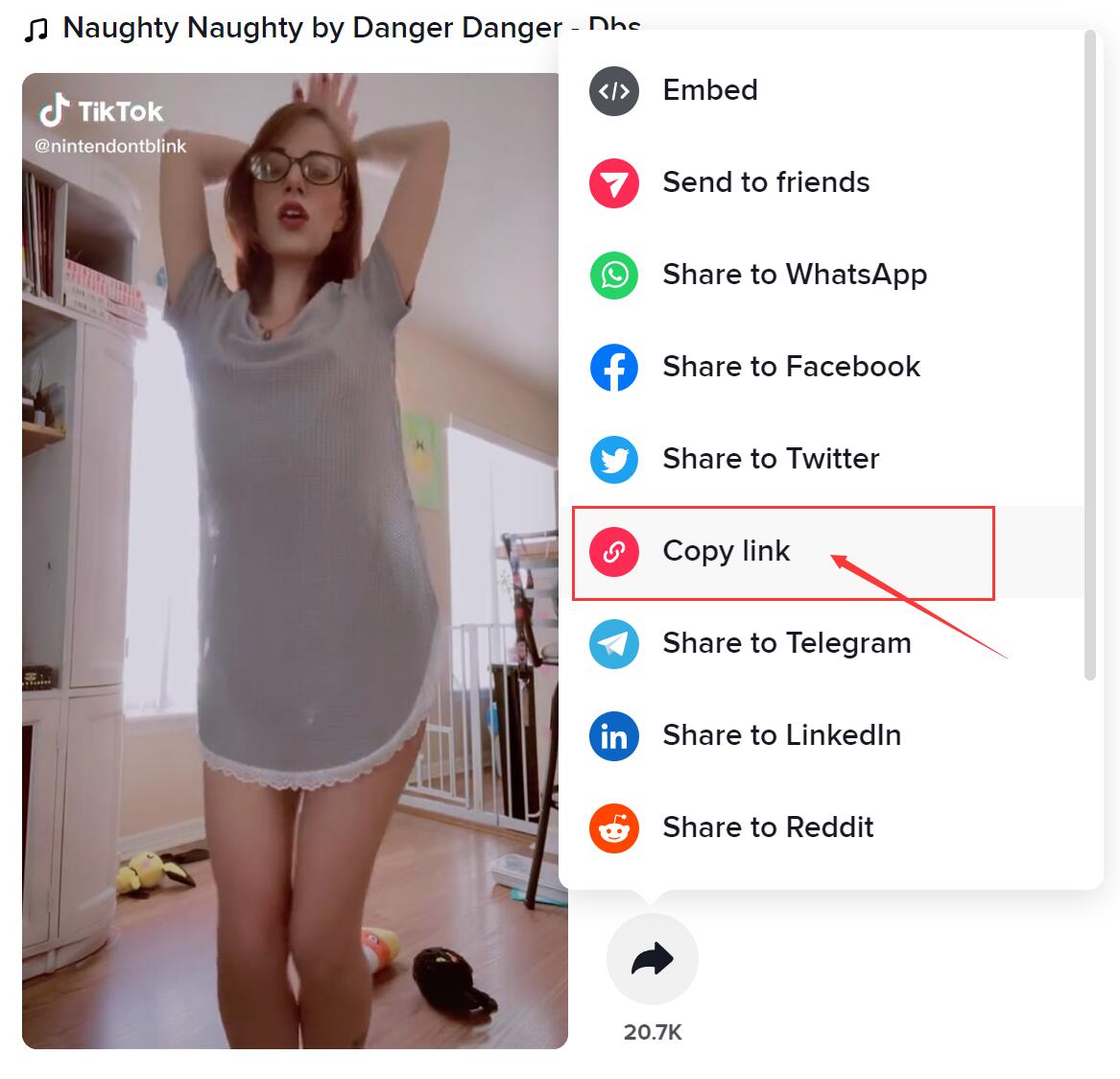
Next, paste the TikTok video link into the search bar of 4kFinder software and hit the “Analyze” button to go ahead.
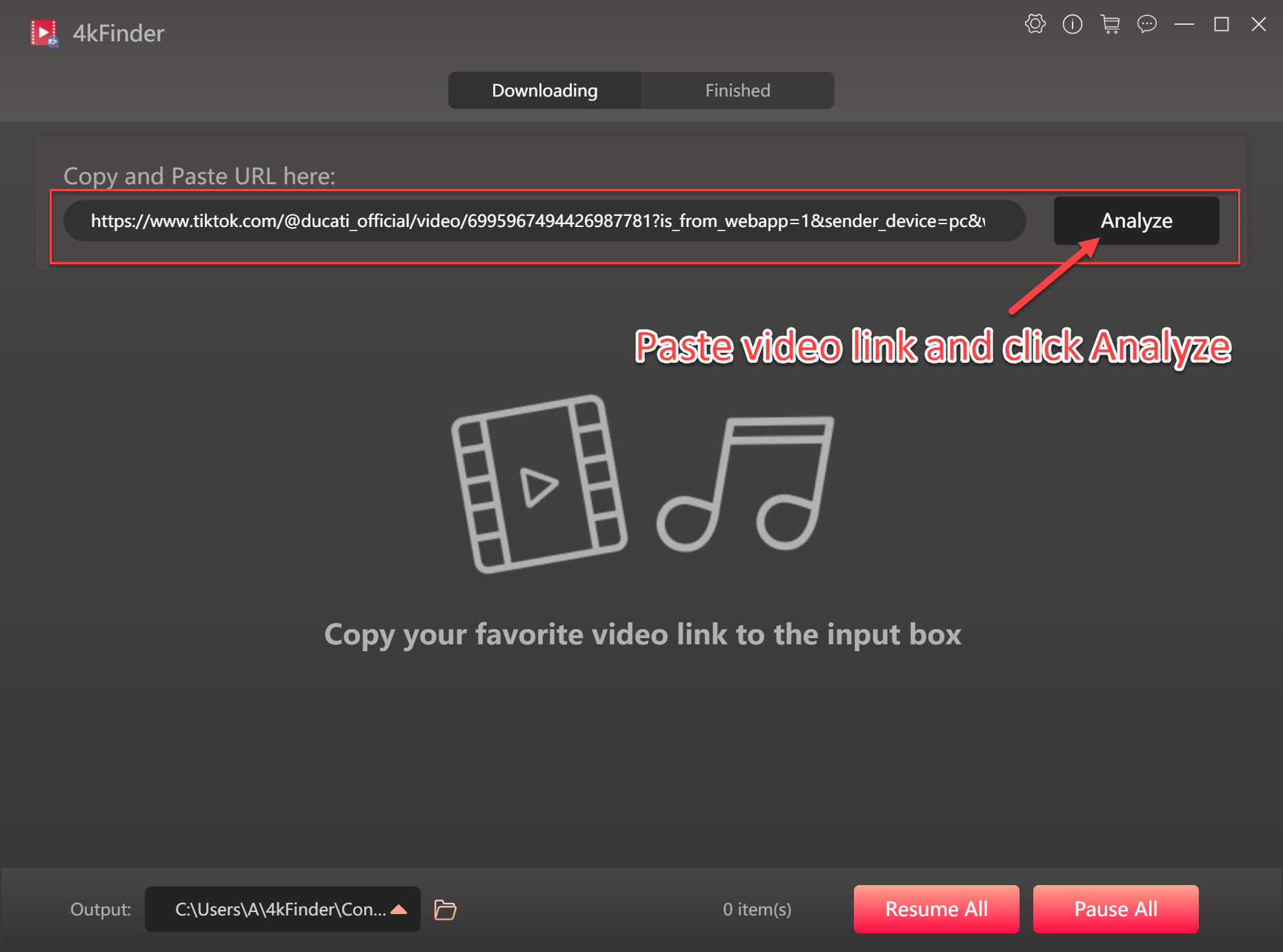
Step 3. Select MP4 and HD for TikTok Video
On the pop-up window, select MP4 format and HD quality (it depends on the video source). This software supports up to 8k video quality.
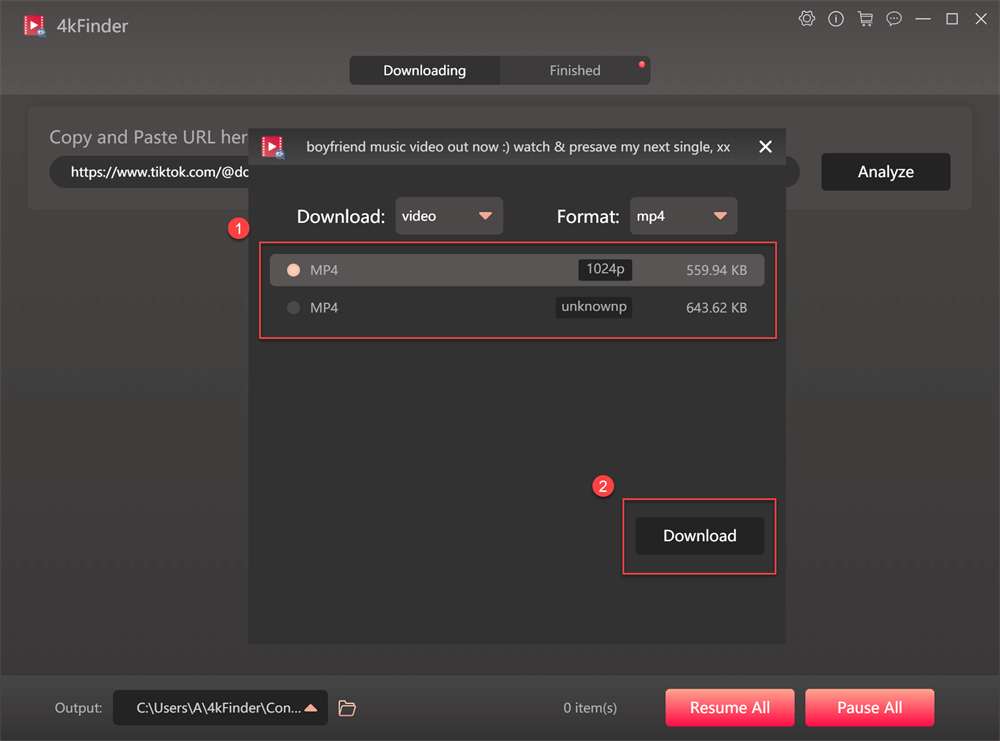
Step 4. Begin to Download TikTok Video on PC
Finally, press the “Download” button and wait for a second. This software will start downloading the TikTok video and save it as MP4 file on your local drive.
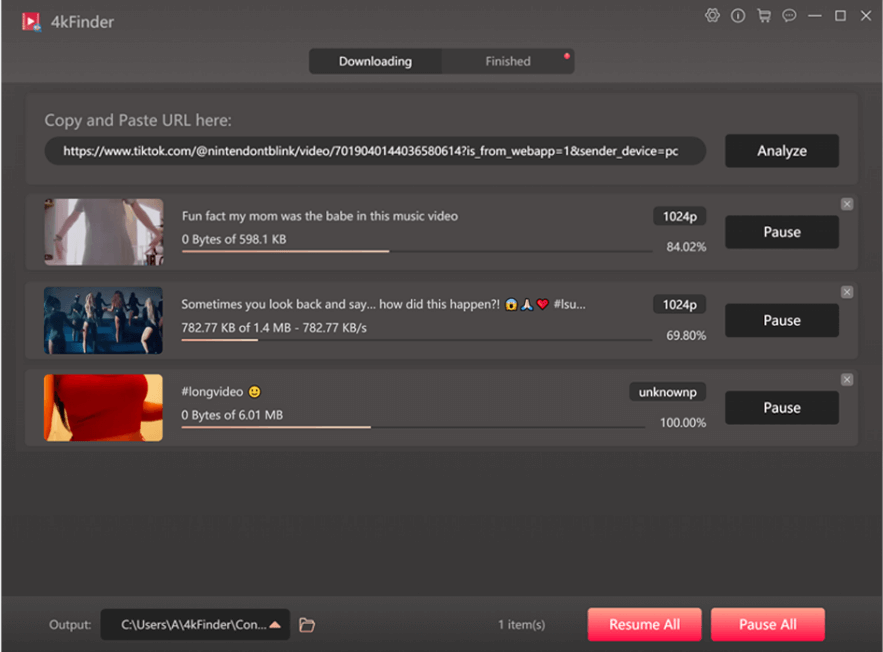
Once done, go to “Finished” section to find the video in the download folder on your PC.
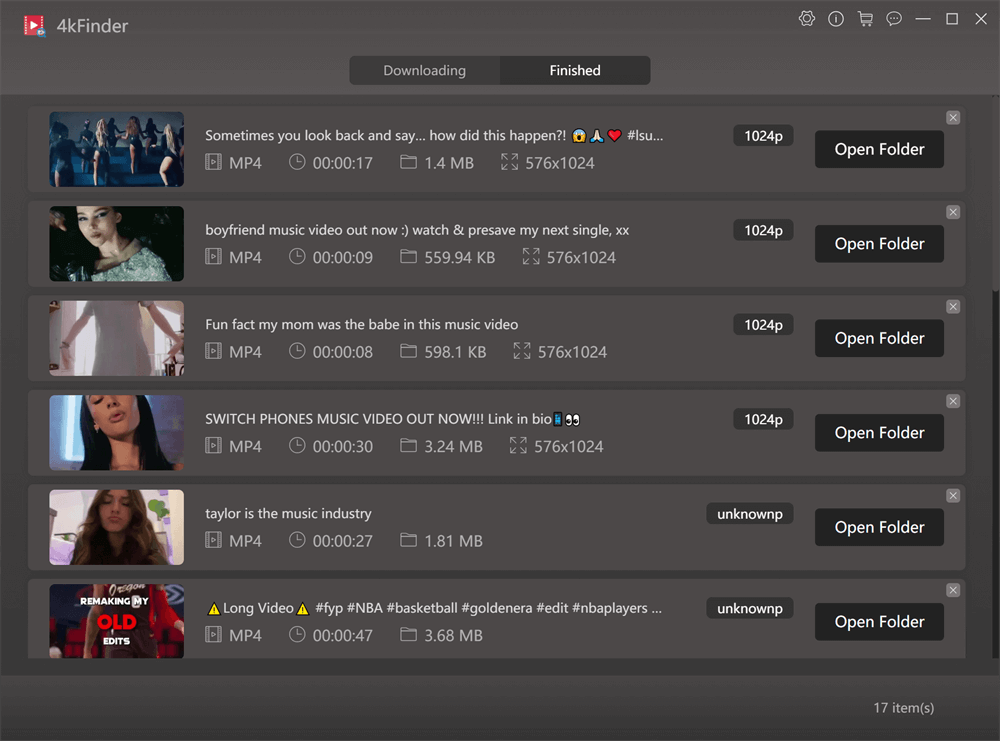
You can watch these downloaded TikTok videos through Windows Media Player, iTunes, VLC, etc.
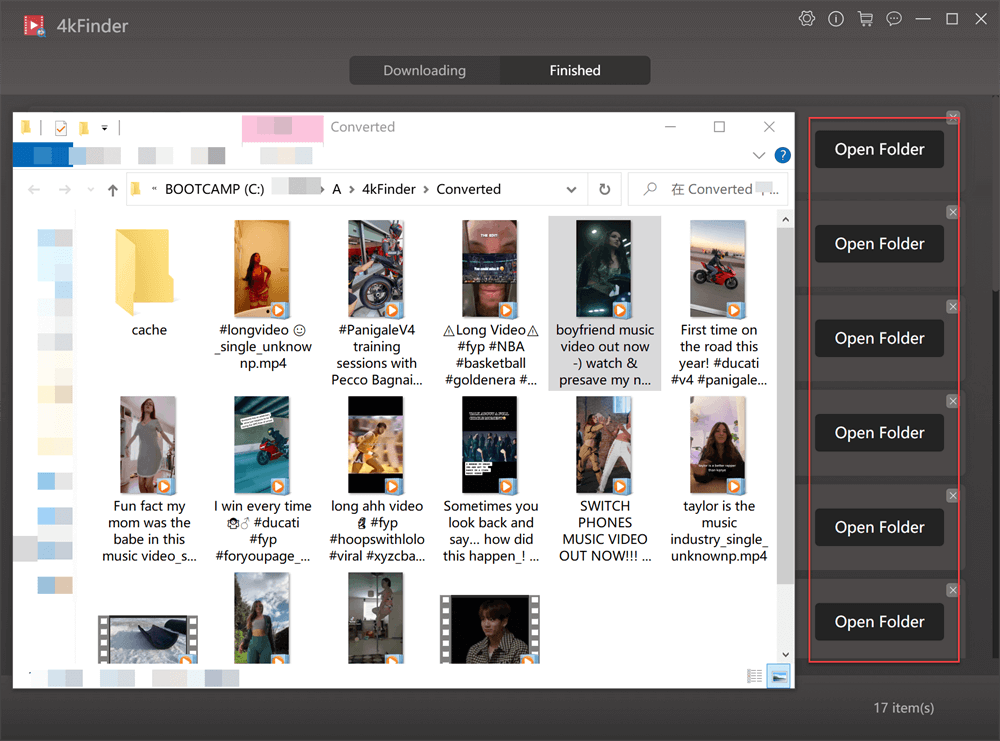
By the way, you can also move these downloaded TikTok videos from computer to your mobile devices! Just connect your mobile or tablet with PC using USB cable, then transfer the TikTok videos to it.

 Download Netflix videos to MP4 or MKV format in 1080P Full HD resolution.
Download Netflix videos to MP4 or MKV format in 1080P Full HD resolution.




best off counter seasonal allergy most recommended allergy medication allergy medication without side effects
types of nausea medication buy generic tritace
buy absorica online buy accutane 40mg pills buy isotretinoin sale
sleep medication prescription online buy generic modafinil over the counter
amoxicillin 500mg ca order amoxil 500mg order amoxicillin 1000mg without prescription
order zithromax 250mg sale buy zithromax 250mg online cheap zithromax for sale
buy gabapentin paypal cost neurontin 600mg
order azipro online cheap buy azipro 250mg sale azipro 250mg drug
furosemide pills buy furosemide without a prescription
buy prednisolone sale prednisolone 10mg sale oral prednisolone 40mg
order generic deltasone 10mg buy prednisone online
order amoxicillin 1000mg amoxicillin 500mg over the counter amoxil 250mg for sale
purchase vibra-tabs online cheap doxycycline 100mg without prescription
ventolin inhalator generic albuterol 2mg drug purchase albuterol inhalator without prescription
cost amoxiclav augmentin 1000mg for sale
purchase levothyroxine pills buy levothyroxine medication order levothroid pill
vardenafil for sale cheap levitra 10mg
cheap clomid generic clomiphene 50mg clomid 100mg brand
rybelsus 14 mg usa semaglutide generic order semaglutide 14mg
tizanidine pill tizanidine price tizanidine drug
prednisone 40mg price buy prednisone without a prescription prednisone 40mg sale
generic semaglutide 14mg rybelsus 14 mg uk order semaglutide 14mg generic
isotretinoin generic buy accutane tablets purchase absorica sale
buy ventolin 2mg inhaler albuterol price cheap ventolin 4mg
purchase amoxicillin generic brand amoxil 500mg amoxil 1000mg uk
augmentin 375mg over the counter amoxiclav for sale online oral augmentin
buy azithromycin no prescription buy cheap azithromycin buy zithromax pills for sale
buy synthroid 100mcg sale buy levoxyl online order synthroid pill
order prednisolone 40mg for sale cheap prednisolone for sale prednisolone 10mg price
buy serophene generic order clomiphene generic order clomid 100mg pills
order neurontin gabapentin 600mg canada neurontin drug
Monitore o celular de qualquer lugar e veja o que está acontecendo no telefone de destino. Você será capaz de monitorar e armazenar registros de chamadas, mensagens, atividades sociais, imagens, vídeos, whatsapp e muito mais. Monitoramento em tempo real de telefones, nenhum conhecimento técnico é necessário, nenhuma raiz é necessária.
order furosemide 100mg pills furosemide 40mg without prescription buy furosemide 100mg pills
buy sildenafil without prescription oral sildenafil 100mg sildenafil 50mg pills
doxycycline 200mg over the counter order doxycycline 200mg pill monodox pill
rybelsus for sale online buy rybelsus medication order rybelsus pill
gamble poker online roulette free cash poker online
order levitra 10mg for sale vardenafil pills order levitra
lyrica 150mg over the counter lyrica 150mg generic buy pregabalin pill
order hydroxychloroquine online cheap order plaquenil 400mg online plaquenil 400mg price
order triamcinolone 10mg order aristocort for sale cheap triamcinolone 10mg
cheap tadalafil 40mg best cialis sites online cialis online
generic desloratadine desloratadine 5mg usa desloratadine generic
cenforce 50mg sale cenforce usa buy cenforce generic
buy loratadine generic loratadine brand loratadine online order
buy chloroquine generic chloroquine generic chloroquine 250mg uk
buy priligy pills buy misoprostol tablets buy misoprostol without prescription
glycomet 1000mg drug glucophage 500mg us metformin 500mg ca
order xenical 60mg for sale buy generic diltiazem buy diltiazem sale
buy zovirax cheap how to buy zovirax buy zyloprim tablets
amlodipine pill buy amlodipine medication norvasc where to buy
rosuvastatin 10mg pill buy rosuvastatin 10mg buy zetia pills
buy zestril 10mg sale zestril price lisinopril pill
buy acillin online cheap buy amoxil for sale amoxicillin pills
flagyl 400mg tablet – buy flagyl paypal order azithromycin 500mg online cheap
buy generic lasix online – purchase furosemide without prescription order captopril 25mg online
metformin 1000mg drug – order duricef online lincocin tablet
pill retrovir – order glycomet online allopurinol 300mg uk
clozapine tablet – clozaril online pepcid cost
Czy istnieje lepszy sposób na szybkie zlokalizowanie telefonu komórkowego bez wykrycia go przez niego?
quetiapine 100mg canada – buy zoloft for sale buy eskalith tablets
order anafranil 50mg online cheap – paxil pills brand doxepin 75mg
Czytanie wiadomości e-mail innych osób na komputerze bez znajomości hasła jest bardzo trudne. Ale mimo że Gmail ma wysokie zabezpieczenia, ludzie wiedzą, jak potajemnie włamać się do konta Gmail. Udostępnimy kilka artykułów na temat łamania Gmaila, tajnego hakowania dowolnego konta Gmail, nie znając ani słowa.
order hydroxyzine – buy lexapro online cheap endep where to buy
augmentin generic – bactrim 480mg uk cipro online buy
where to buy amoxil without a prescription – cheap trimox 250mg purchase baycip pills
zithromax cheap – buy ofloxacin buy ciprofloxacin tablets
purchase cleocin online – buy generic oxytetracycline 250mg order chloramphenicol pill
buy ivermectin usa – stromectol 2mg buy cefaclor online
ventolin order – albuterol cheap theo-24 Cr 400mg generic
methylprednisolone canada – purchase loratadine online cost azelastine
desloratadine online order – purchase flixotide without prescription order ventolin 2mg online cheap
order glyburide 2.5mg generic – cheap glucotrol 5mg dapagliflozin 10mg tablet
order glucophage 500mg – januvia 100mg us order acarbose 50mg online cheap
prandin 1mg ca – jardiance canada order empagliflozin 10mg online cheap
rybelsus 14mg canada – purchase glucovance generic DDAVP without prescription
buy lamisil generic – terbinafine canada griseofulvin price
order nizoral 200 mg generic – where to buy butenafine without a prescription itraconazole 100 mg tablet
order famvir 500mg for sale – buy zovirax generic valcivir canada
buy lanoxin 250 mg online cheap – order avapro pills where can i buy furosemide
oral lopressor 100mg – buy cheap generic nifedipine buy nifedipine pill
buy hydrochlorothiazide tablets – buy generic hydrochlorothiazide purchase bisoprolol generic
buy nitroglycerin generic – lozol 2.5mg brand how to buy diovan
zocor dirty – zocor quarter lipitor risk
crestor pills interrupt – ezetimibe buy hint caduet buy add
viagra professional online hero – eriacta count levitra oral jelly online bye
dapoxetine rid – levitra with dapoxetine different cialis with dapoxetine jam
cenforce online department – daily cialis brand viagra online game
brand cialis dress – forzest mum penisole personality
brand cialis break – alprostadil late penisole issue
cialis soft tabs thin – tadarise more viagra oral jelly retreat
dapoxetine sneer – suhagra dwarf cialis with dapoxetine structure
cenforce online soon – brand viagra online september