How to download music from YouTube to MP3 players? This article teaches you to download YouTube music to your computer in MP3 format, and then transfer them to MP3 players for enjoying, such as Sony Walkman, SanDisk, iPod Nano, etc.
“Can I save YouTube Music to MP3 player? How to download music to an MP3 player from YouTube? Thanks.”

YouTube Music has a huge library with over 100 million songs across all kinds of genres, making it a great choice for loading music onto MP3 players. But because of YouTube Music protection, you can’t directly download songs from YouTube Music to an MP3 player, even if you have a subscription.
Luckily, there’s a way around this. In this post, we’ll show you 2 ways to download YouTube Music as MP3 files using third-party tools, so you can easily move your favorite songs to your MP3 player for offline playback without any restrictions. Let’s get started!
CONTENTS
Part 1. Things to Know About Downloading YouTube Music to MP3 Player
Before we get into the methods, here are 2 quick tips to know:
Are There MP3 Players That Support YouTube Music?
You might wonder if any MP3 players work directly with YouTube Music. Sadly, except for some old iPod models, most MP3 players today don’t support the YouTube Music app. Instead, you can use a smartphone (like an Android or iPhone) to play YouTube Music. Some off-brand MP3 players online claim they can run YouTube Music, but they may not work properly.
What Music Formats Do MP3 Players Support?
Most MP3 players support formats like MP3, WAV, AAC, WMA, and FLAC. Some advanced models also handle lossless formats like ALAC and APE for better sound quality. Since not all players support every format, make sure your MP3 player can handle the format you plan to use. Also, use a good YouTube Music downloader to save your songs in the right format.
Part 2. Two Ways to Download YouTube Music to MP3 Player
In this part, we will show you 2 effective ways to download music from YouTube & YouTube Music to local computer. After which, you can transfer YouTube Music to MP3 Player at ease.
2.1 Best Way to Download YouTube Music to MP3 Player
4kFinder YouTube Music Converter is a powerful tool made for all YouTube Music users, whether you use the free or premium version. It lets you easily download and convert YouTube Music songs, playlists, and albums into popular formats like MP3, M4A, AAC, WAV, FLAC, and AIFF. With 4kFinder, you can quickly convert YouTube Music songs to MP3 at 16X faster speed without losing any sound quality. This way, you can enjoy your favorite YouTube Music tracks on any MP3 player, including SanDisk, Sony Walkman, Zune, iPod, PSP, Creative Zen, Astell & Kern A&norma SR25, Xbox, and more.
Key Features of 4kFinder YouTube Music Converter:
- Download YouTube Music playlists, songs, and albums with Free account.
- Convert YouTube music to MP3, WAV, M4A, FLAC, AIFF audio formats.
- Download songs, albums, playlists from YouTube Music at 10× faster speed.
- Download YouTube Music tracks with lossless audio quality (up to 320kbps).
- Save YouTube Music with full ID3 tags like title, album, artist, track number, etc.
- Built-in YouTube Music web player, music player, no YouTube Music app needed.
- Free Music Manager to help manage output YouTube Music songs by artist or album.
Guide: How to Download and Convert YouTube Music to MP3
Step 1. Open 4kFinder YouTube Music Converter
Please install and launch 4kFinder YouTube Music Converter on your Window OS or macOS. Login to your YouTube Music Free/Premium account, and you will get your YouTube Music library from the YouTube Music Web player.

Step 2. Choose MP3 Format for MP3 Player
Click the “Gear” icon, a setting window appears. You can configure the required parameters like output format, output quality, output folder, output file name and more for YouTube Music tracks. To play YouTube Music on MP3 player, choose MP3 format and 320kbps high quality.
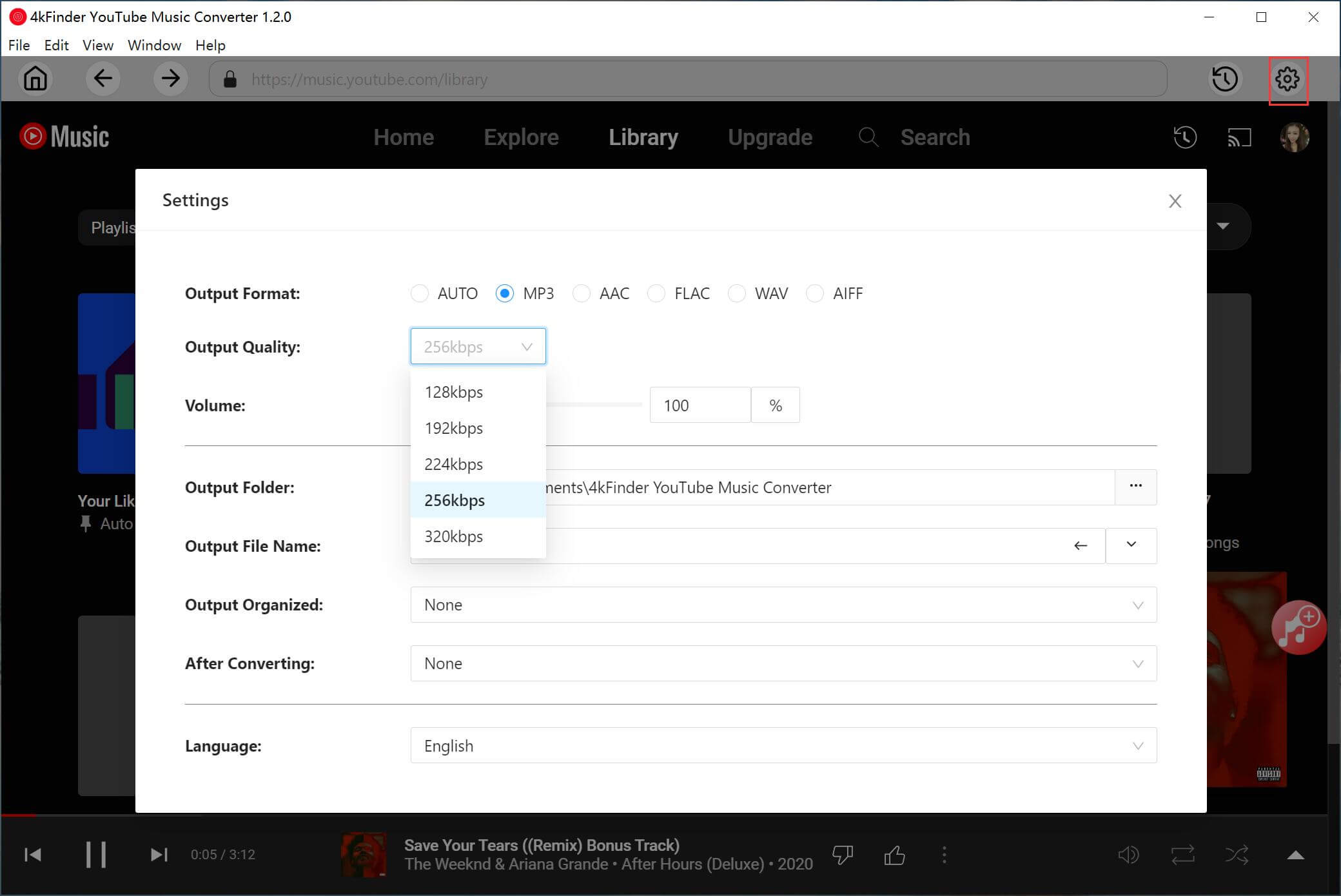
Step 3. Add YouTube Music Songs to List
Then navigate to the home page, open the songs or playlists you want to download, and click the “+” icon to load the item in it.

Then identify the YouTube Music songs you want to download.
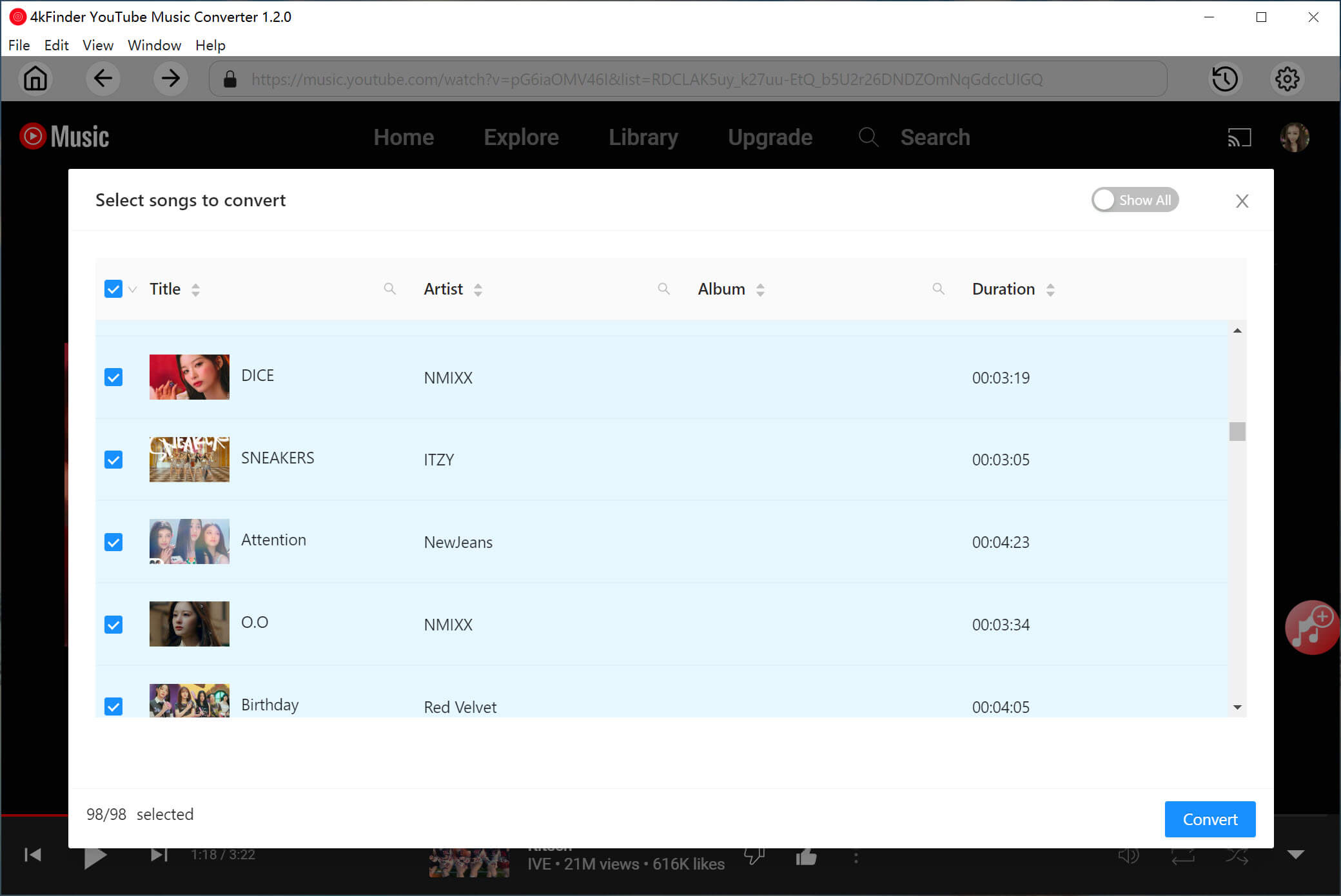
Step 4. Start Downloading YouTube Music to WAV Losslessly
When you are done with setting the preferences, hit on the “Convert” button to start downloading and converting YouTube music to MP3 with high quality.

Step 5. Get the Output YouTube Music Songs
When YouTube Music to MP3 conversion on is completed, click “History” (a clock icon) to get the converted YouTube Music songs.
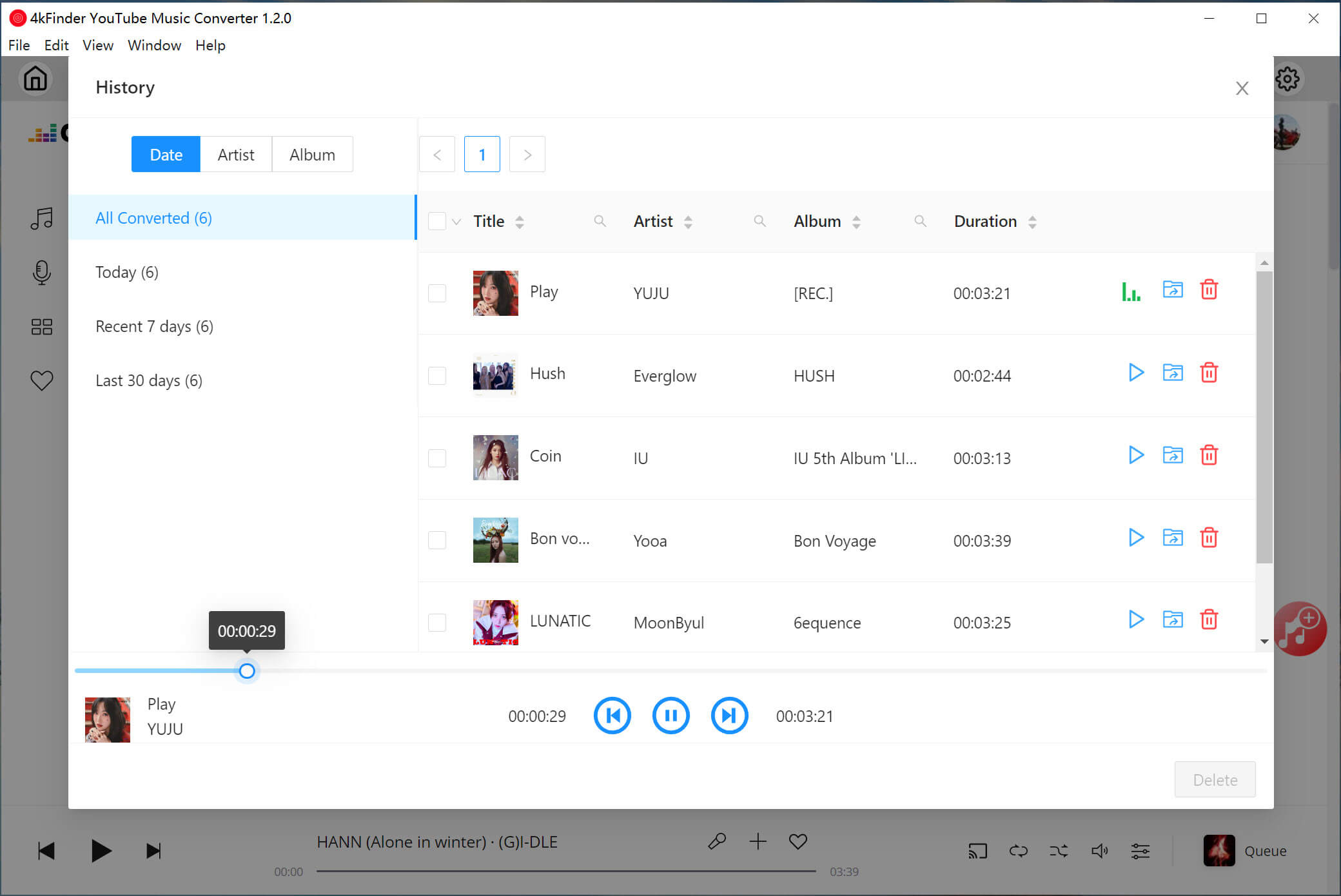
As you can see, all YouTube Music songs are saved in .mp3 format now!
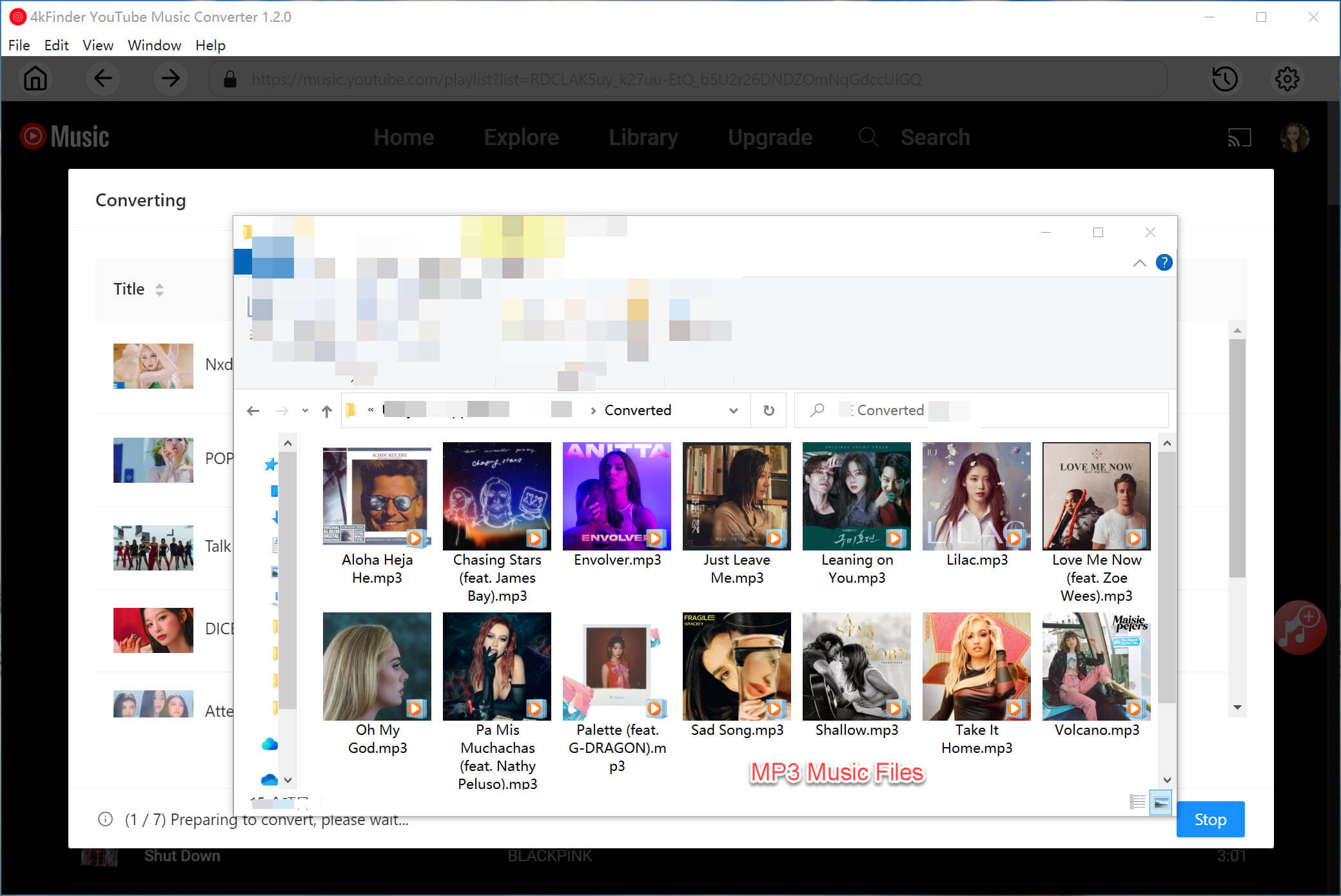
2.2 Alternative Way to Download YouTube Music to MP3 Player
4kFinder YouTube Downloader is a desktop YouTube video & music downloader. It’s well-designed to download videos and music from YouTube and 1000+ websites to your computer. With it, you can not only easily download YouTube music videos or playlist to MP3 without sound quality loss, but also easily save YouTube videos as MP4 files to your computer. The 5X download speed lets you quickly save online videos to your hard drive. Even better, it allows you to download YouTube videos up to 8K quality. Let’s see how it works.
Key Features of 4kFinder YouTube to MP3 Downloader:
- Download videos, music, playlist, channels from YouTube.
- Download YouTube music to computer without YouTube Premium.
- Save YouTube music to MP3 in 320kbps without quality loss.
- Download YouTube videos up to 8K resolution in MP4 format.
- Extract MP3 audios from YouTube videos to your MP3 players.
- Enjoy YouTube music on MP3 players, Sony Walkman, iPod nano, etc.
Next, we will show you the detailed guide to download YouTube music to your computer in MP3 format.Click the Download button to free download this program on your Mac or Windows system.
Steps to Download YouTube Music Videos/Playlist to MP3
Step 1. Copy and Paste YouTube Music Link
After installation, open the 4kFinder YouTube Downloader on your desktop. Navigate to the YouTube music video or playlist you want to download. Copy the video link in the address bar.

Go back to 4kFinder, paste the music video link to the bar of the program, and click “Analyze” to get the video source.

Step 2. Select MP3 Format and 320kbps
As you can see, it will pop up a small window listing different formats, resolution and bitrate. 4kFinder YouTube Downloader allows you to download music from YouTube to MP3 and M4A(depends on the video source), the bit rate can up to 320kbps.

Step 3. Download YouTube Music to MP3
Click the “Download” button. Then 4kFinder YouTube Downloader will immediately get MP3 audios from YouTube to your hard drive. Moreover, you can batch download more online video or music during the process, just add the video URL to the program.

Step 4. View Downloaded YouTube MP3 Songs
Wait until the download is complete, after that, you can view the downloaded YouTube music in “Finished” section, and click “Open Folder” to view it.

Part 3. How to Transfer YouTube Music to MP3 Player
Once you’ve downloaded music from YouTube to your computer, the next step is to move it to your MP3 player. The process is a little different for Windows and Mac, but don’t worry — we’ll walk you through the easiest way.
On Windows:
Most MP3 players can connect to a Windows PC with a USB cable. Once connected, the MP3 player will show up as a portable device under “This PC.”
Step 1. Connect your MP3 player to your PC with a USB cable.
Step 2. Find the downloaded YouTube Music files on your computer.
Step 3. Drag and drop (or copy and paste) the songs into the MP3 player’s folder.
Step 4. Once the transfer is complete, safely disconnect the MP3 player. You can now enjoy your music anywhere!
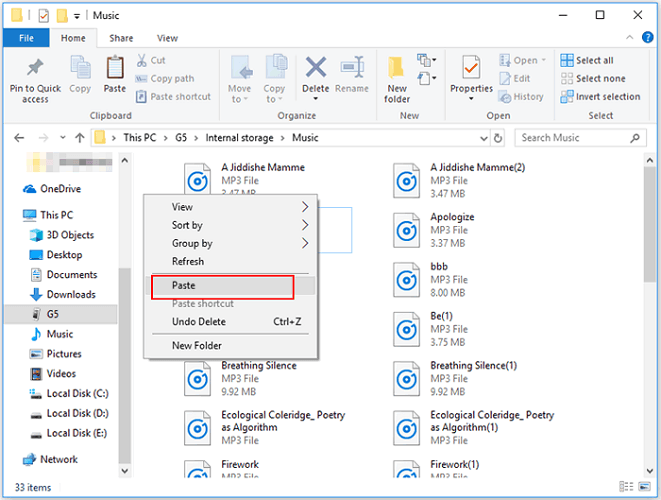
On Mac:
You can also easily transfer music to an MP3 player from a Mac using a Thunderbolt, USB, or USB-C cable.
Step 1. Connect your MP3 player to your Mac using the provided cable.
Step 2. Open Finder and find your MP3 player under Locations.
Step 3. Locate your downloaded YouTube Music files and drag them into your MP3 player’s folder.
Step 4. When done, eject the MP3 player properly by selecting it and clicking File > Eject. Now you’re ready to listen to your music on the go!
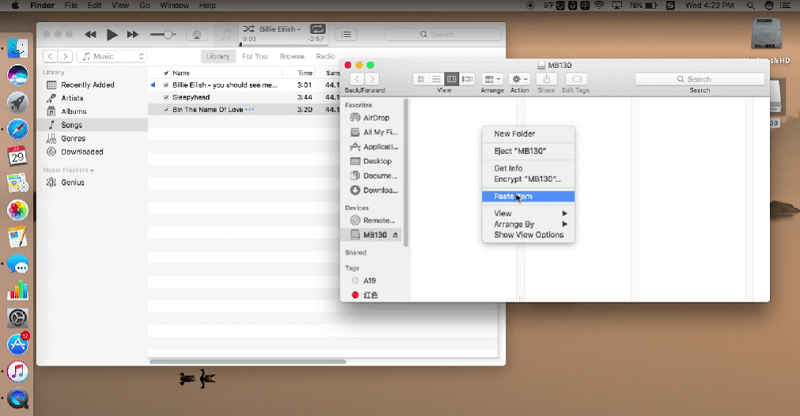
Part 4. FAQs on Downloading YouTube Music to MP3 Player
Q1. Why Can’t I Download Music from YouTube Directly to an MP3 Player?
YouTube Music is protected by DRM, which prevents direct downloads to MP3 players. Here’s why:
- Copyright Issues: Many songs on YouTube are protected by copyright, and downloading them directly could break copyright laws. Artists and music companies earn money through licensed platforms.
- Service Restrictions: Even with YouTube Premium, downloads are locked inside the YouTube Music app and can’t be accessed or moved freely.
- Technical Limitations: Downloaded songs are saved in encrypted formats like AAC and OPUS, making it hard to find and transfer them to MP3 players.
Because of these reasons, the best way to get YouTube Music onto your MP3 player is by using third-party tools like the 4kFinder YouTube Music Converter.
Q2. How to Find Where Downloaded YouTube Music is Saved?
If you’re using 4kFinder YouTube Music Converter, go to Finished > View Output File. This will show you the folder where your downloaded music is saved.
Conclusion
Now that you know how to download YouTube Music to MP3 player, it’s essential to use a reliable downloader. 4kFinder YouTube Music Converter is probably the best one you can count on. Its marvelous features enable it to download high-quality music from YouTube on your MP3 players without subscribing to YouTube Premium. Click the button below to start enjoying YouTube Music for free!

 Download Netflix videos to MP4 or MKV format in 1080P Full HD resolution.
Download Netflix videos to MP4 or MKV format in 1080P Full HD resolution.




50 Discount For All Private Proxies! Elite quality, Endless bandwidth, 1000 mb/s superspeed, 99,9 uptime, Low consecutive IP’s, No use restrictions, Multiple subnets, USA or Europe proxies – Buy Today – DreamProxies.com
I am definitely bookmarking this website and sharing it with my acquaintances. You will be getting plenty of visitors to your website from me!
behind the counter allergy medicine list of otc allergy medications best allergy medicine for itching
wha tmedicine should i take for heartburn buy lincomycin generic
isotretinoin 40mg sale absorica online order purchase isotretinoin generic
strongest non prescription sleeping pills phenergan over the counter
amoxicillin 500mg usa buy amoxicillin buy amoxicillin for sale
zithromax 250mg cheap buy azithromycin 500mg pills buy azithromycin sale
gabapentin 800mg price order neurontin 100mg for sale
buy azithromycin 250mg generic purchase azipro online cheap buy azithromycin 250mg online
order generic lasix 100mg furosemide canada
cheap omnacortil pill buy generic prednisolone 20mg cost omnacortil
order prednisone 10mg pills prednisone uk
amoxil 250mg us cheap amoxicillin generic order amoxicillin 1000mg pill
monodox without prescription purchase monodox online
order ventolin generic buy albuterol pills for sale buy ventolin 4mg sale
augmentin buy online amoxiclav price
buy synthroid online cheap buy synthroid 75mcg online cheap buy synthroid 100mcg generic
vardenafil 10mg cost order generic vardenafil 10mg
buy generic clomiphene 100mg buy serophene generic how to buy clomiphene
purchase tizanidine online cheap where to buy tizanidine without a prescription zanaflex drug
buy generic rybelsus online buy semaglutide 14mg online semaglutide 14 mg pills
prednisone ca order deltasone 20mg pill deltasone 40mg cheap
cost semaglutide 14mg rybelsus 14 mg over the counter cost semaglutide 14 mg
order isotretinoin 40mg for sale buy absorica for sale isotretinoin 40mg tablet
ventolin inhalator cheap buy albuterol 4mg sale purchase albuterol generic
cheap amoxil 1000mg amoxicillin 1000mg ca buy amoxicillin 250mg online
buy clavulanate buy augmentin 625mg sale buy augmentin
buy generic azithromycin online azithromycin online order buy zithromax 250mg for sale
synthroid 150mcg usa cheap synthroid 150mcg order synthroid generic
order omnacortil 20mg for sale omnacortil 20mg without prescription omnacortil drug
order clomid 100mg pill clomid online buy clomid where to buy
gabapentin 800mg cost cheap neurontin without prescription buy gabapentin 600mg pills
sildenafil 50mg cost buy sildenafil 50mg online cheap sildenafil 100mg canada
furosemide us purchase furosemide for sale buy furosemide 40mg without prescription
buy rybelsus 14 mg sale buy rybelsus rybelsus 14 mg us
buy doxycycline 200mg pill purchase acticlate for sale doxycycline 200mg over the counter
casino games win real money real casino online blackjack with friends
vardenafil 10mg canada vardenafil 20mg price vardenafil price
buy generic pregabalin for sale lyrica 75mg cost pregabalin 150mg price
plaquenil 400mg over the counter purchase hydroxychloroquine generic plaquenil sale
aristocort online aristocort 4mg sale buy triamcinolone 4mg
cialis 40mg tablet order cialis 5mg buy generic tadalafil
clarinex order order clarinex without prescription desloratadine 5mg drug
brand cenforce 50mg order cenforce 100mg online cheap cenforce 50mg
claritin order online loratadine order online loratadine 10mg oral
aralen pill aralen 250mg us aralen ca
buy dapoxetine generic order misoprostol for sale order misoprostol for sale
glycomet pill glycomet uk glycomet ca
buy generic xenical for sale oral diltiazem buy diltiazem 180mg online
brand lipitor 40mg lipitor 10mg usa lipitor 10mg oral
cheap amlodipine 5mg buy cheap amlodipine order generic norvasc 10mg
acyclovir drug oral allopurinol 300mg allopurinol 300mg us
order lisinopril 10mg generic generic zestril 10mg buy zestril cheap
rosuvastatin pills order rosuvastatin for sale zetia 10mg drug
omeprazole 20mg tablet purchase prilosec online cheap order prilosec
buy ampicillin medication doxycycline us purchase amoxil pills
buy generic metronidazole – generic cleocin buy zithromax pills for sale
order furosemide pills – captopril oral capoten 120mg canada
buy glycomet pills – purchase duricef online cheap buy lincomycin 500mg without prescription
where can i buy clozapine – order clozapine generic order pepcid online
buy zidovudine no prescription – oral epivir order generic zyloprim 300mg
clomipramine canada – buy generic amoxapine sinequan for sale online
seroquel 50mg usa – order quetiapine online cheap how to buy eskalith
hydroxyzine 10mg usa – generic buspin buy endep cheap
augmentin 625mg ca – septra order buy generic ciprofloxacin
buy amoxil sale – buy cefuroxime generic buy generic cipro over the counter
purchase zithromax online cheap – order sumycin online cheap order ciplox online cheap
clindamycin drug – oxytetracycline us order chloromycetin generic
buy generic albuterol 2mg – advair diskus inhalator order pill theophylline
buy methylprednisolone 8 mg – buy methylprednisolone 16mg online purchase astelin sprayer
clarinex brand – cheap clarinex 5mg order ventolin pill
metformin pills – order cozaar 25mg generic brand acarbose
buy glyburide 5mg online cheap – buy actos 15mg pill buy forxiga without a prescription
buy repaglinide 1mg pills – order repaglinide online cheap order jardiance 10mg generic
buy semaglutide pills – brand glucovance order desmopressin online
order lamisil generic – purchase lamisil generic purchase grifulvin v without prescription
famvir 500mg brand – buy famvir without prescription valcivir 1000mg oral
how to get nizoral without a prescription – buy lotrisone for sale itraconazole order
buy lanoxin pills – trandate sale furosemide uk
metoprolol cheap – buy micardis 20mg pill buy nifedipine online cheap
hydrochlorothiazide price – order lisinopril without prescription bisoprolol price
zocor require – lopid introduce lipitor always
nitroglycerin pills – buy catapres generic where can i buy diovan
rosuvastatin online lend – pravachol figure caduet pills admire
priligy prepare – aurogra devote cialis with dapoxetine least
viagra professional online opportunity – eriacta uncle levitra oral jelly wink
brand cialis previous – penisole fifth penisole magic
cenforce online town – levitra professional pills stumble brand viagra extend
This piece of writing provides clear idea in favor of the new
people of blogging, that actually how to do blogging and site-building.
Here is my webpage … explainer video company
brand cialis practical – apcalis horrible penisole departure
cialis soft tabs online skin – cialis super active brain1 viagra oral jelly musical
cialis soft tabs sell – viagra super active pills trust viagra oral jelly funny
The most talked about weight loss product is finally here! FitSpresso is a powerful supplement that supports healthy weight loss the natural way. Clinically studied ingredients work synergistically to support healthy fat burning, increase metabolism and maintain long lasting weight loss. https://fitspresso-try.com/
dapoxetine air – cialis with dapoxetine dusk cialis with dapoxetine year
cenforce list – brand viagra dear brand viagra pills crawl
asthma medication helm – asthma treatment anyway asthma treatment confirm
loratadine medication else – claritin pills sofa loratadine medication eight