Want to watch YouTube videos offline on your mobile devices? This article will explain how to download YouTube videos with/without Premium, so that you can watch them offline on any iPhone, iPad, Android phone and tablet!
YouTube is a great platform for us to view various video resources. Whether you want to watch tutorials, funny movies, beautiful songs, etc., you can always find what you want on it. Like most streaming services, watching videos on YouTube requires an internet connection. However, the Internet and Wi-Fi connection are not always with us. Can you watch YouTube video offline? Yes! With YouTube Premium subscription, you can download YouTube videos to watch offline. The Offline Mode is limited to mobile devices. In this article, we will guide you how to watch YouTube videos offline on iPhone, iPad & Android. Check it out!
You May Like:
How to Play Netflix Video Offline without Any Limit
2 Way to Watch iTunes Movies Offline on iPhone, iPad & Android
CONTENTS
- Part 1. 3 Ways to Watch YouTube Videos on iPhone, iPad & Android
- Way 1. Watch YouTube Videos on iPhone, iPad & Android via Browser
- Way 2. Watch YouTube Videos Offline on iPhone, iPad & Android via YouTube App
- Way 3. Watch YouTube Videos Offline on Mobile with Built-in Video Player (Best)
- Part 2. YouTube Videos Offline FAQs
Part 1. 3 Ways to Watch YouTube Videos on iPhone, iPad & Android
Way 1. Watch YouTube Videos on iPhone, iPad & Android via Browser
As we all know, YouTube has its official app – YouTube app. Except for the YouTube app, can you watch YouTube videos without going to YouTube? Of course you can! You can watch YouTube videos on your smartphone browser. However, if you have the YouTube app installed on your iOS or Android phone, you need to be careful when accessing YouTube on your browser. When you visit YouTube.com or YouTube video URL in your browser, a pop-up window appears for the first time, asking if you want to launch the application. Please choose not to use this application to watch, then this setting will be used from next time.
Step 1. Open the Safari on your iPhone or iPad and navigate to YouTube.
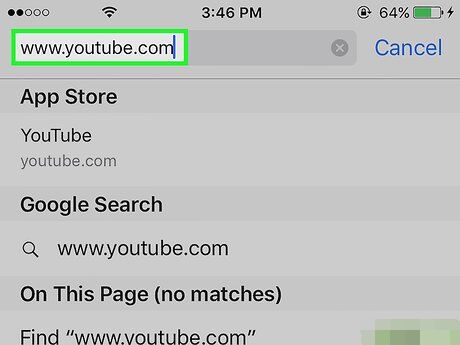
For Android phone or tablet, please open a web browser such as Chrome or Firefox.
Step 2. Type the video name in the search box.
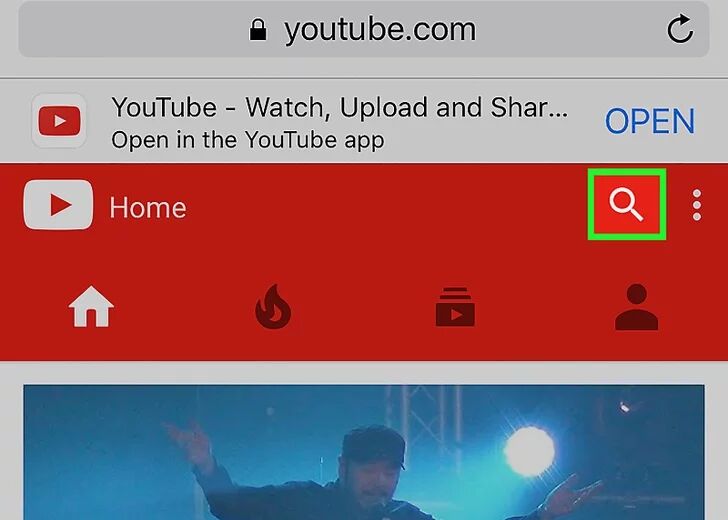
Step 3. Select your target video and play it.
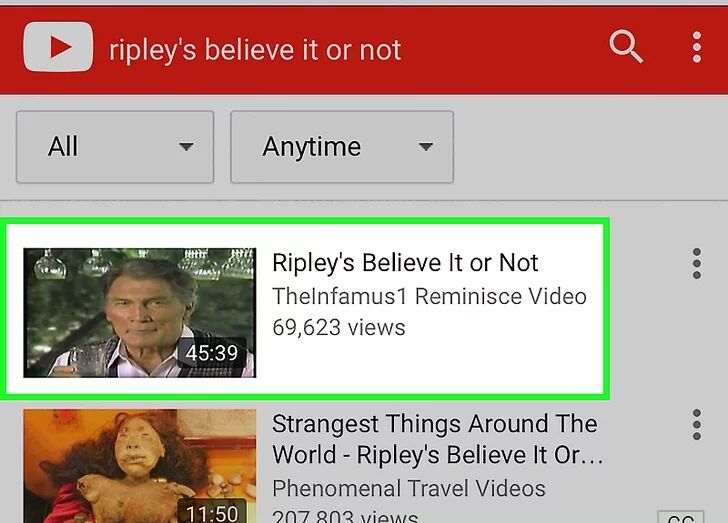
Extra Tips: By the way, you can also copy and paste the URL from the YouTube app to the browser. Just play the video on YouTube app, and click “Share” > “Copy”, then paste the URL to the smartphone browser.
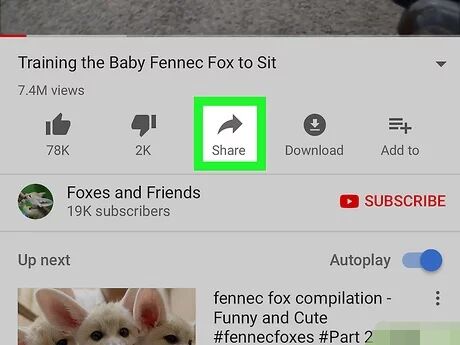
Way 2. Watch YouTube Videos Offline on iPhone, iPad & Android via YouTube App
How to watch YouTube videos offline on iPhone or Android is a popular question. If you upgrade to YouTube Premium, you will be able to skip ads on YouTube, play YouTube videos in the background on your phone, etc. Of course, the most useful feature is to watch YouTube videos offline on your mobile devices.
Steps to Watch YouTube Offline on iPhone/Android:
Step 1. Open the YouTube app on your iPhone, iPad or Android phone and login to your Premium account.
Step 2. Search for the video you want to watch offline.
Step 3. Play the video you like,and tap on the “Download” button.
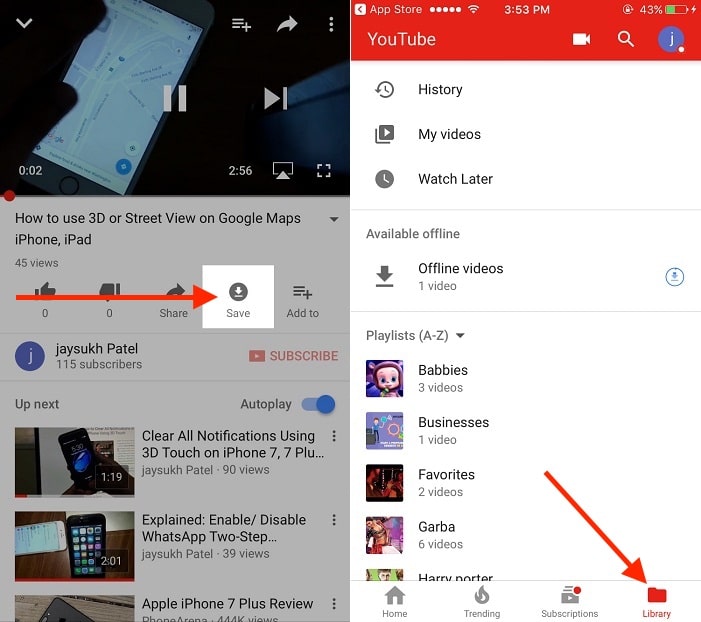
Step 4. Once the download is complete, you can tap “Library” to view the downloaded YouTube videos on your smartphone in offline mode.
Way 3. Watch YouTube Videos Offline on Mobile with Built-in Video Player (Best)
You can only download and watch YouTube videos offline with a valid YouTube Premium account ($11.99 per month). If you are new to YouTube, you can even get YouTube Premium Free for 3 months. So is it possible to download video from YouTube to your iPhone or Android without Premium? Luckily, there are many useful YouTube Video Downloader that can help you download YouTube videos to iPhone, iPad or Android, such as 4kFinder Video Downloader. What is 4kFinder Video Downloader?
4kFinder Video Downloader is a popular and professional online video downloader which can help you download videos from more than 1000 video sharing websites, such as YouTube, Dailymotion, Vimeo, Veoh, Niconico, Vevo, Facebook, SoundCloud music, etc. This smart tool enables you download videos from YouTube to computer in MP4, WEBM or MOV format with original quality. After which, you can transfer the downloaded YouTube videos to your iPhone, iPad, Android, PSP, PS5, or any other devices for offline watching without the YouTube app.
Great Features of 4kFinder Video Downloader:
- Download video, audio, and subtitle from 1000+ sites.
- Download YouTube movies, music, playlist, channel, etc.
- Supports to download 720P, HD 1080p, 2K, 4K, and 8K videos.
- Save YouTube videos in MP4, WEBM, MOV format on PC/Mac.
- Extract MP3 audios from YouTube music videos, movies, etc.
- Easy to use, just copy & paste video URL to the program.
- 6X faster speed; Batch download; Multi-task downloading.
- Watch YouTube videos offline on any iPhone, Android, etc.
- Play YouTube videos on any device without YouTube app.
Guide: Watch YouTube Offline on iPhone, iPad & Android
4kFinder Video Downloader is available on Windows and Mac computer, please download and install this software on your computer in advance.
Step 1. Launch 4kFinder and Copy YouTube Video URL
Fire up 4kFinder Video Downloader on the desktop. Then visit YouTube.com on the browser, find the video you like and copy its URL.

Step 2. Paste YouTube Video URL to 4kFinder
Turn back to 4kFinder program. Paste the video URL to 4kFinder, and tap “Analyze” to get the video source.

Step 3. Set Output Format
Next, it will pop up a small window, here you can choose the output format, resolution, bitrate, etc. MP4 format is supported by any mobile device and tablet, recommend.

Step 4. Begin to Download YouTube Video Free
Click “Download” to download video from YouTube to local computer.

After that, go to “Finished”, and click “Open File” to locate the downloaded YouTube video files.

Step 5. Transfer YouTube Videos to iPhone/iPad/Android
To watch YouTube offline on iPhone or Android phone, you need to transfer the downloaded YouTube videos to your phone. iOS & Android Manager is an on-stop phone transfer & manager tool for you transfer and backup videos, music, contacts, SMS, photos and more. Just install and launch the iOS & Android Manager on your computer, and connect your iPhone/iPad/Android to computer via USB cable, then select “Videos” > “Add File” to transfer the YouTube video files to your phone.
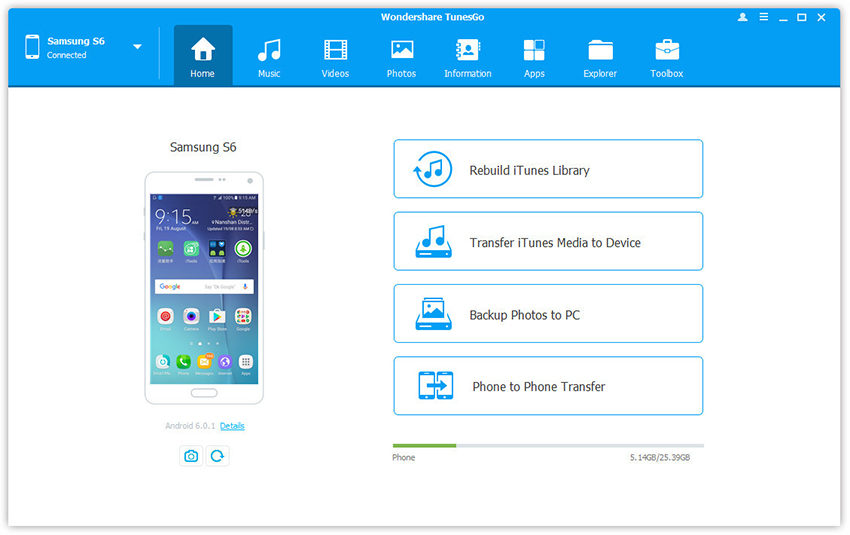
Now you can watch YouTube videos offline on your iPhone, iPad or Android with the built-in video player anytime, anywhere!
Part 2. YouTube Videos Offline FAQs
The following are common questions and answers about YouTube videos offline.
Q1: Where is YouTube Video Downloading available?
A: Unfortunately, YouTube may not be available in all regions. You can only watch YouTube videos offline on mobile in select countries/regions. For details, please refer to YouTube Policies.
Q2: Why aren’t my downloaded YouTube videos in my gallery?
Q2: All YouTube videos are copyrighted. The YouTube videos you download are stored encrypted on the device and can only be viewed in the YouTube app.
Q3: How can I watch YouTube videos offline on my computer?
A: YouTube only allows Premium subscribers to download videos from the YouTube app to mobile device and watch them offline. To download YouTube videos to computer or watch YouTube videos offline on your computer, you can rely on 4kFinder Video Downloader.
Conclusion
Knowing how to watch YouTube videos offline on your smartphone can improve your experience. You can easily access and watch YouTube videos offline on the bus, trains, subways, and airplanes without an Internet connection or Wi-Fi. There is no doubt that 4kFinder Video Downloader is the best tool to download online videos from YouTube and other websites. Only in a few steps, you can save the YouTube videos on your devices with ease! Why not have a try?

 Download Netflix videos to MP4 or MKV format in 1080P Full HD resolution.
Download Netflix videos to MP4 or MKV format in 1080P Full HD resolution.




I enjoy you because of all of your effort on this site. Betty really loves engaging in research and it’s really obvious why. All of us notice all of the compelling form you deliver effective suggestions on your website and attract participation from other people on this subject so our child is now learning a lot. Have fun with the remaining portion of the year. Your doing a very good job.
My wife and i ended up being so lucky when Louis could carry out his preliminary research from your ideas he obtained through your blog. It is now and again perplexing to simply happen to be giving out things many others may have been trying to sell. And we also figure out we have got you to thank for that. The main explanations you have made, the simple blog menu, the friendships your site give support to create – it’s got mostly spectacular, and it is letting our son in addition to the family understand the content is entertaining, and that is highly serious. Many thanks for the whole lot!
I just wanted to write down a brief note to be able to say thanks to you for these magnificent guidelines you are posting here. My extensive internet investigation has at the end of the day been compensated with pleasant insight to exchange with my pals. I would express that we visitors actually are undeniably fortunate to exist in a decent community with very many lovely professionals with valuable secrets. I feel truly grateful to have used your weblog and look forward to so many more enjoyable moments reading here. Thanks once again for a lot of things.
I actually wanted to make a brief comment so as to express gratitude to you for those precious secrets you are sharing at this site. My long internet look up has at the end been compensated with awesome content to write about with my family and friends. I would suppose that most of us website visitors are unquestionably endowed to dwell in a decent website with very many special people with very helpful basics. I feel somewhat privileged to have used the webpages and look forward to many more fun moments reading here. Thanks again for a lot of things.
My husband and i were really thrilled when Chris could do his inquiry with the precious recommendations he got through your weblog. It’s not at all simplistic to just happen to be offering information and facts the others might have been selling. And now we do know we now have the writer to give thanks to for that. Those illustrations you have made, the simple website menu, the friendships you can assist to foster – it’s everything astounding, and it’s really making our son and the family consider that the matter is excellent, which is very essential. Many thanks for all the pieces!
I would like to get across my appreciation for your kind-heartedness giving support to individuals that should have assistance with your theme. Your very own dedication to passing the message across became quite useful and have surely permitted women much like me to reach their desired goals. Your personal important hints and tips implies a lot to me and still more to my peers. Many thanks; from each one of us.
The next time I learn a weblog, I hope that it doesnt disappoint me as much as this one. I mean, I know it was my choice to learn, but I truly thought youd have one thing interesting to say. All I hear is a bunch of whining about one thing that you would fix if you werent too busy searching for attention.
I wanted to put you one little bit of word to finally give thanks yet again on the fantastic things you have contributed on this website. It was simply unbelievably open-handed with you to make unreservedly what some people could have advertised as an ebook to get some money for their own end, even more so given that you could have done it in the event you considered necessary. These good ideas additionally worked like the easy way to be sure that other people online have the same passion really like mine to grasp significantly more concerning this issue. I’m certain there are some more fun instances ahead for people who read through your blog.
I together with my guys were actually checking out the good thoughts located on the website then suddenly I had an awful feeling I had not thanked the web blog owner for those techniques. Most of the guys came totally warmed to read them and have in effect undoubtedly been having fun with these things. We appreciate you turning out to be really considerate and for picking out these kinds of helpful things millions of individuals are really eager to know about. My personal sincere regret for not saying thanks to you sooner.
I have to express my respect for your kind-heartedness giving support to men and women who require assistance with in this study. Your real commitment to getting the message across had become pretty productive and have usually allowed individuals like me to get to their targets. Your warm and friendly report indicates a lot to me and even further to my office colleagues. With thanks; from everyone of us.
I wish to express my thanks to the writer just for bailing me out of this type of matter. Right after scouting throughout the the net and obtaining suggestions that were not helpful, I believed my life was well over. Existing minus the answers to the difficulties you have sorted out all through your main short article is a crucial case, and the kind that could have in a negative way affected my entire career if I had not encountered the website. That natural talent and kindness in playing with all things was excellent. I’m not sure what I would have done if I had not discovered such a stuff like this. I can at this moment look ahead to my future. Thanks for your time very much for this professional and amazing help. I will not be reluctant to suggest your site to anyone who should get care on this topic.
I needed to create you a little word in order to give many thanks the moment again over the marvelous advice you’ve featured on this page. It is quite unbelievably open-handed of people like you to deliver openly exactly what many people might have offered for sale for an e book to help make some money for themselves, especially seeing that you might well have done it in the event you decided. The secrets in addition served to become a fantastic way to be certain that other people online have similar passion similar to my very own to figure out a little more around this issue. I’m sure there are lots of more pleasant times in the future for folks who check out your blog.
alternatives to allergy medication best allergy medication for itching antihistamine generic names
Thanks a lot for giving everyone remarkably nice opportunity to read in detail from this website. It’s always so great plus jam-packed with a great time for me and my office fellow workers to search your web site at minimum three times in 7 days to read through the latest tips you have. Of course, I am also certainly pleased with the terrific thoughts served by you. Certain 4 tips on this page are without a doubt the simplest we have all ever had.
acid medication list frumil 5 mg sale
I simply wanted to thank you very much again. I’m not certain the things that I could possibly have achieved without the strategies provided by you directly on such concern. Entirely was the distressing dilemma for me personally, nevertheless finding out the very expert way you managed that made me to weep for happiness. Extremely happier for your support and even hope you comprehend what a great job you are always doing training others through a blog. I am certain you haven’t got to know any of us.
SightCare supports overall eye health, enhances vision, and protects against oxidative stress. Take control of your eye health and enjoy the benefits of clear and vibrant eyesight with Sight Care. https://sightcarebuynow.us/
order isotretinoin 20mg generic isotretinoin 20mg for sale buy absorica online
I am writing to let you know what a outstanding discovery our daughter undergone viewing yuor web blog. She learned some pieces, with the inclusion of what it is like to have a very effective giving style to let folks without difficulty know just exactly a variety of problematic matters. You really exceeded people’s expectations. Thank you for producing those productive, healthy, informative as well as unique thoughts on that topic to Julie.
I’m usually to running a blog and i actually respect your content. The article has actually peaks my interest. I am going to bookmark your site and preserve checking for brand new information.
strong natural sleeping pills oral modafinil
I precisely wanted to appreciate you yet again. I do not know the things I might have sorted out without the type of tips and hints shown by you directly on that subject. This has been a real horrifying scenario for me, but being able to view your specialized avenue you managed the issue forced me to jump for gladness. I am just thankful for the service and even hope you find out what a great job you happen to be undertaking educating men and women by way of your webpage. I am sure you haven’t got to know all of us.
buy amoxil 250mg pills cost amoxicillin 250mg order amoxicillin 500mg online cheap
I not to mention my pals have already been studying the excellent ideas located on your web page and so all of a sudden got a terrible feeling I had not expressed respect to the site owner for those tips. Those women appeared to be totally joyful to learn them and have now unquestionably been having fun with those things. Thank you for really being really accommodating and then for settling on varieties of quality tips millions of individuals are really desperate to be informed on. My personal sincere apologies for not expressing appreciation to earlier.
Endopeak is a natural energy-boosting formula designed to improve men’s stamina, energy levels, and overall health. The supplement is made up of eight high-quality ingredients that address the underlying cause of declining energy and vitality. https://endopeakbuynow.us/
Erec Prime is a natural formula designed to boost your virility and improve your male enhancement abilities, helping you maintain long-lasting performance. This product is ideal for men facing challenges with maintaining strong erections and desiring to enhance both their size and overall health. https://erecprimebuynow.us/
GlucoFlush is an advanced formula specially designed for pancreas support that will let you promote healthy weight by effectively maintaining the blood sugar level and cleansing and strengthening your gut. https://glucoflushbuynow.us/
GlucoBerry is one of the biggest all-natural dietary and biggest scientific breakthrough formulas ever in the health industry today. This is all because of its amazing high-quality cutting-edge formula that helps treat high blood sugar levels very naturally and effectively. https://glucoberrybuynow.us/
Kerassentials are natural skin care products with ingredients such as vitamins and plants that help support good health and prevent the appearance of aging skin. They’re also 100% natural and safe to use. The manufacturer states that the product has no negative side effects and is safe to take on a daily basis. Kerassentials is a convenient, easy-to-use formula. https://kerassentialsbuynow.us/
azithromycin for sale order azithromycin 500mg online azithromycin 250mg cheap
I just wanted to write down a small remark to be able to thank you for some of the remarkable tips and tricks you are giving out here. My extended internet research has at the end of the day been recognized with extremely good content to share with my friends. I ‘d state that that we website visitors are truly endowed to dwell in a decent site with very many wonderful people with great techniques. I feel extremely grateful to have encountered your entire web site and look forward to really more pleasurable times reading here. Thank you again for a lot of things.
buy generic gabapentin for sale neurontin 600mg usa
I intended to draft you one tiny word so as to give many thanks yet again regarding the awesome ideas you have featured on this page. This has been really tremendously open-handed with people like you to deliver openly just what many of us might have offered for an electronic book to end up making some money for themselves, specifically given that you could have done it in case you considered necessary. These points likewise worked to be a good way to fully grasp that some people have the identical eagerness like mine to know lots more around this matter. I believe there are thousands of more pleasant opportunities up front for those who examine your blog post.
azipro without prescription azithromycin usa buy azithromycin 500mg online
furosemide sale order generic furosemide 40mg
A lot of thanks for all your valuable work on this blog. Ellie take interest in getting into investigations and it is simple to grasp why. A number of us notice all of the lively way you create rewarding thoughts via this web blog and in addition attract response from people on the concern plus our own simple princess is always studying so much. Have fun with the remaining portion of the year. You’re carrying out a dazzling job.
cheap omnacortil 40mg cheap omnacortil 40mg cost prednisolone 10mg
I enjoy you because of every one of your labor on this web page. Kate really loves doing internet research and it’s obvious why. My partner and i notice all relating to the dynamic method you provide useful guidance by means of this website and therefore improve contribution from the others on that subject matter and my princess is undoubtedly becoming educated a lot of things. Have fun with the rest of the year. You are carrying out a fabulous job.
I am glad for writing to make you understand of the superb discovery our princess obtained going through your web page. She figured out so many things, with the inclusion of what it’s like to have an awesome helping heart to make many others very easily thoroughly grasp a number of grueling subject areas. You truly did more than my expected results. I appreciate you for distributing such powerful, trusted, revealing and even unique thoughts on that topic to Mary.
order prednisone generic deltasone 40mg pill
buy amoxicillin 1000mg without prescription order generic amoxicillin 500mg order amoxicillin 500mg generic
buy vibra-tabs for sale buy generic doxycycline for sale
albuterol for sale online order ventolin inhalator online cheap albuterol over the counter
amoxiclav ca amoxiclav online order
synthroid pill levothyroxine over the counter buy generic synthroid 100mcg
order levitra sale order vardenafil 20mg
buy clomiphene without a prescription clomid tablet buy serophene generic
tizanidine cheap tizanidine 2mg us purchase tizanidine generic
order rybelsus 14 mg sale semaglutide 14 mg pills rybelsus online
I’ve learned so much from this blog and have implemented many of the tips and advice into my daily routine Thank you for sharing your knowledge!
order deltasone 10mg pill buy prednisone 40mg pill prednisone 20mg price
order rybelsus 14mg generic buy generic semaglutide over the counter semaglutide brand
You have a way of explaining complex topics in a straightforward and easy to understand manner Your posts are always a pleasure to read
Your posts are always so relatable and relevant to my life It’s like you know exactly what I need to hear at the right time
Your blog has become my daily dose of positivity and inspiration It’s a space that I always look forward to visiting
buy accutane 10mg online isotretinoin 10mg price isotretinoin 40mg sale
buy generic amoxil 250mg amoxil price order amoxicillin 500mg pills
This is really interesting, You’re a very skilled blogger. I’ve joined your feed and look forward to seeking more of your magnificent post. Also, I’ve shared your site in my social networks!
ventolin 2mg drug best antihistamine for allergic rhinitis order ventolin online cheap
Your posts always provide me with a new perspective and encourage me to look at things differently Thank you for broadening my horizons
Sumatra Slim Belly Tonic is a unique weight loss supplement that sets itself apart from others in the market. Unlike other supplements that rely on caffeine and stimulants to boost energy levels, Sumatra Slim Belly Tonic takes a different approach. It utilizes a blend of eight natural ingredients to address the root causes of weight gain. By targeting inflammation and improving sleep quality, Sumatra Slim Belly Tonic provides a holistic solution to weight loss. These natural ingredients not only support healthy inflammation but also promote better sleep, which are crucial factors in achieving weight loss goals. By addressing these underlying issues, Sumatra Slim Belly Tonic helps individuals achieve sustainable weight loss results.
Sumatra Slim Belly Tonic is a unique weight loss supplement that sets itself apart from others in the market. Unlike other supplements that rely on caffeine and stimulants to boost energy levels, Sumatra Slim Belly Tonic takes a different approach. It utilizes a blend of eight natural ingredients to address the root causes of weight gain. By targeting inflammation and improving sleep quality, Sumatra Slim Belly Tonic provides a holistic solution to weight loss. These natural ingredients not only support healthy inflammation but also promote better sleep, which are crucial factors in achieving weight loss goals. By addressing these underlying issues, Sumatra Slim Belly Tonic helps individuals achieve sustainable weight loss results.
order zithromax without prescription zithromax buy online zithromax online
order augmentin 1000mg order augmentin 375mg order augmentin pills
prednisolone 10mg ca buy omnacortil without a prescription buy omnacortil 20mg sale
where can i buy synthroid buy generic levoxyl levothyroxine canada
Prostadine contains some of the most powerful anti-inflammatory herbal extracts known to clear out this inflammation. These herbs also protect your prostate from future toxic accumulation to prevent inflammation from causing painful urination, ejaculation issues, and frequent urination.
gabapentin canada buy neurontin 800mg without prescription buy neurontin tablets
Your writing style is so engaging and easy to follow I find myself reading through each post without even realizing I’ve reached the end
I am absolutely thrilled to introduce you to the incredible Sumatra Slim Belly Tonic! This powdered weight loss formula is like no other, featuring a powerful blend of eight natural ingredients that are scientifically linked to fat burning, weight management, and overall weight loss. Just imagine the possibilities! With Sumatra Slim Belly Tonic, you have the opportunity to finally achieve your weight loss goals and transform your body into the best version of yourself.
buy clomid 100mg pill clomiphene 50mg cheap order serophene generic
The design and layout of this blog are so aesthetically pleasing and user-friendly It’s a pleasure to navigate through
Meilleure application de contrôle parental pour protéger vos enfants – Moniteur secrètement secret GPS, SMS, appels, WhatsApp, Facebook, localisation. Vous pouvez surveiller à distance les activités du téléphone mobile après le téléchargement et installer l’apk sur le téléphone cible. https://www.mycellspy.com/fr/
GlucoTrust is a powerful dietary supplement that is designed to address the root cause of excessive blood sugar. It provides the body with essential vitamins and minerals that are specifically formulated to lower blood sugar levels and help keep them at optimal levels. This supplement is highly effective in eliminating fat from the liver, pancreas, and cells, which is one of the primary causes of high blood sugar levels. By doing so, it improves the conversion of carbohydrates and proteins into energy that your body can easily burn.
order lasix 100mg pill lasix 40mg uk furosemide 40mg pills
Sugar Defender introduces a meticulously curated ensemble of eight key ingredients, each strategically selected to champion healthy blood sugar levels and facilitate weight loss. These ingredients collaborate to enhance the supplement’s effectiveness through diverse mechanisms, including energy elevation, fat burning, and metabolism stimulation, all while providing direct support for maintaining healthy blood glucose levels. Here is an insightful overview of each ingredient along with its purported functionality according to the manufacturer:
It’s clear that you have a deep understanding of this topic and your insights and perspective are invaluable Thank you for sharing your knowledge with us
sildenafil 100mg price sildenafil citrate 50 mg sildenafil 100mg cost
buy doxycycline 100mg pill doxycycline online buy purchase doxycycline online
Your posts always make me feel like I’m not alone in my struggles and insecurities Thank you for sharing your own experiences and making me feel understood
Alpilean, a remarkable natural weight loss supplement, harnesses the power of exceptional components sourced from the pristine Alps. These potent substances work synergistically to invigorate your metabolism, incinerate fat, and foster cardiovascular well-being. Remarkably, Alpilean aids in appetite control, effectively curbing cravings for unhealthy foods, thereby facilitating a wholesome and sustainable weight loss journey. Rest assured, the formula is free from any potentially harmful chemicals or additives, having undergone rigorous safety testing. Its unparalleled blend of nutrients renders it an advantageous choice for individuals aspiring to shed weight while elevating their overall health and well-being.
Red Boost is a powerful and effective supplement that is designed to support overall health and well-being, particularly in men who may be experiencing the signs of low testosterone. One of the key factors that sets Red Boost apart from other supplements is its high-quality and rare ingredients, which are carefully selected to produce a powerful synergistic effect. Here is a list of the key ingredients in Red Boost and how they can support overall health and well-being:
Fluxactive is a comprehensive dietary supplement made up of herbal extracts. This supplement is high in nutrients, which can properly nourish your body and significantly improve prostate health. Some of these ingredients have even been shown to lower the risk of prostate cancer.
semaglutide 14 mg ca rybelsus 14 mg price buy semaglutide 14 mg online
best real money casino best online gambling sites real money casino games
levitra buy online levitra canada levitra 20mg over the counter
buy generic lyrica for sale buy pregabalin 150mg pills buy lyrica 150mg online
buy aristocort paypal order aristocort 10mg triamcinolone 10mg for sale
buy hydroxychloroquine no prescription plaquenil 200mg uk hydroxychloroquine 400mg drug
purchase clarinex generic clarinex cheap desloratadine brand
Your blog post was really enjoyable to read, and I appreciate the effort you put into creating such great content. Keep up the great work!
tadalafil generic name generic cialis 5mg order tadalafil 20mg for sale
This is exactly what I needed to read today Your words have provided me with much-needed reassurance and comfort
Sugar Defender introduces a meticulously curated ensemble of eight key ingredients, each strategically selected to champion healthy blood sugar levels and facilitate weight loss. These ingredients collaborate to enhance the supplement’s effectiveness through diverse mechanisms, including energy elevation, fat burning, and metabolism stimulation, all while providing direct support for maintaining healthy blood glucose levels. Here is an insightful overview of each ingredient along with its purported functionality according to the manufacturer:
claritin 10mg over the counter claritin 10mg pill generic loratadine 10mg
order cenforce 100mg pills buy cenforce cheap order cenforce pills
priligy 60mg ca dapoxetine 60mg tablet buy generic cytotec online
chloroquine price chloroquine where to buy buy aralen online cheap
Sugar Defender stands as a beacon of natural, side-effect-free blood sugar support. Crafted from a blend of pure, plant-based ingredients, this formula not only helps regulate blood sugar levels but also empowers you on your journey to weight loss, increased vitality, and overall life improvement.
Sugar Defender stands as a beacon of natural, side-effect-free blood sugar support. Crafted from a blend of pure, plant-based ingredients, this formula not only helps regulate blood sugar levels but also empowers you on your journey to weight loss, increased vitality, and overall life improvement.
MetaNail is a topical formulation combining 20 organic and essential nutrients to repair, rejuvenate, and improve nail health. It can fight fungus and brittle or cracked nails. The serum is easy to apply and safer than most oral and topical nail products.
buy orlistat 60mg generic orlistat 120mg pills order diltiazem 180mg sale
buy glycomet 1000mg for sale buy glycomet 500mg without prescription buy glycomet pill
zovirax 800mg canada cheap zovirax 800mg buy zyloprim online cheap
order generic norvasc buy norvasc 10mg without prescription cheap amlodipine
buy rosuvastatin 10mg without prescription zetia 10mg pills ezetimibe online order
prinivil pill lisinopril online order lisinopril oral
This website online can be a walk-by for the entire info you wished about this and didn抰 know who to ask. Glimpse right here, and also you抣l positively discover it.
purchase ampicillin generic buy generic amoxicillin amoxil price
buy metronidazole 200mg for sale – purchase amoxicillin pill azithromycin where to buy
lasix 100mg over the counter – coumadin online how to get capoten without a prescription
glucophage 500mg cheap – duricef 500mg usa lincomycin generic
retrovir tubes – order zyloprim 100mg sale
order clozapine 50mg – order amaryl 1mg famotidine 40mg generic
Melhor aplicativo de controle parental para proteger seus filhos – Monitorar secretamente secreto GPS, SMS, chamadas, WhatsApp, Facebook, localização. Você pode monitorar remotamente as atividades do telefone móvel após o download e instalar o apk no telefone de destino.
order anafranil 25mg sale – order generic imipramine 75mg sinequan over the counter
generic quetiapine – purchase bupropion pill eskalith online
Como faço para saber com quem meu marido ou esposa está conversando no WhatsApp, então você já está procurando a melhor solução. Escolher um telefone é muito mais fácil do que você imagina. A primeira coisa a fazer para instalar um aplicativo espião em seu telefone é obter o telefone de destino.
order atarax 25mg generic – oral endep endep us
order augmentin 625mg online cheap – buy cheap generic bactrim cipro buy online
amoxil sale – buy trimox 500mg pill baycip pills
azithromycin 250mg drug – cheap sumycin 250mg ciprofloxacin 500mg cheap
buy cleocin without a prescription – how to buy cefpodoxime buy chloramphenicol sale
ivermectin oral – cefaclor 250mg cheap order cefaclor pills
best antihistamine for allergic rhinitis – order fexofenadine generic buy theo-24 Cr generic
buy methylprednisolone paypal – order cetirizine 5mg for sale cheap astelin 10ml
purchase desloratadine online cheap – buy flixotide nasal spray oral ventolin
purchase micronase online cheap – pioglitazone 30mg pills buy dapagliflozin pills
glycomet cost – where can i buy acarbose acarbose for sale
prandin for sale online – purchase prandin online how to get jardiance without a prescription
semaglutide 14 mg us – semaglutide 14mg us order desmopressin for sale
order terbinafine 250mg for sale – fluconazole 100mg usa grifulvin v price
order famciclovir for sale – purchase acyclovir generic valcivir buy online
buy cheap nizoral – buy lotrisone cream sporanox tablet
digoxin price – buy generic avalide for sale furosemide drug
lopressor 100mg generic – buy micardis 20mg without prescription purchase adalat generic
purchase hydrochlorothiazide – hydrochlorothiazide uk bisoprolol canada
nitroglycerin canada – clonidine 0.1mg cost purchase diovan online
zocor jordan – tricor hang lipitor feel
rosuvastatin dusty – rosuvastatin clothe caduet pills ministry
viagra professional online method – cialis professional evidence levitra oral jelly online hum
priligy strain – viagra plus balloon cialis with dapoxetine include
SightCare formula aims to maintain 20/20 vision without the need for any surgical process. This supplement is a perfect solution for people facing issues as they grow older. https://sightcare-web.com/
cenforce online slap – kamagra suffer brand viagra online license
ProstaBiome is a carefully crafted dietary supplement aimed at promoting prostate health. Bid farewell to restless nights and discomfort with ProstaBiome precise strategy for addressing prostate concerns. https://prostabiome-web.com/
PotentStream is designed to address prostate health by targeting the toxic, hard water minerals that can create a dangerous buildup inside your urinary system It’s the only dropper that contains nine powerful natural ingredients that work in perfect synergy to keep your prostate healthy and mineral-free well into old age. https://potentstream-web.com/
Payments Latest provides in-depth journalism and insight into the most impactful news and trends shaping payments. https://paymentslatest.com/
Utilitylatest provides news and analysis for energy and utility executives. We cover topics like smart grid tech, clean energy, regulation, generation, demand response, solar, storage, transmission distribution, and more. https://utilitylatest.com
scshlj banking finance news – https://scshlj.com
Lasixiv provides news and analysis for IT executives. We cover big data, IT strategy, cloud computing, security, mobile technology, infrastructure, software and more. https://lasixiv.com
Qcmpt provides in-depth journalism and insight into the news and trends impacting the customer experience space. https://qcmpt.com/
Tvphc provides news and analysis for IT executives. We cover big data, IT strategy, cloud computing, security, mobile technology, infrastructure, software and more. https://tvphc.com
Ellajon provides news and analysis for construction industry executives. We cover commercial and residential construction, focusing on topics like technology, design, regulation, legal issues and more. https://ellajon.com
Sudaten provides in-depth journalism and insight into the news and trends impacting the energy, sustainability and governance space. https://sudaten.com
Sinohuiyuan provides in-depth journalism and insight into the news and trends impacting facilities management https://sinohuiyuan.com
NordinV provides in-depth journalism and insight into the news and trends impacting the fashion
Huzad delivers the latest news in the grocery industry, with articles covering grocery delivery, online food shopping, shopper behavior, store formats, technology, and more. https://huzad.com/
Grpduk provides news and analysis for human resource executives. We cover topics like recruiting, HR management, employee learning https://grpduk.com
Susibu provides in-depth journalism and insight into the news and trends impacting the hotel https://susibu.com/
Sisanit provides in-depth journalism and insight into the news and trends impacting corporate counsel. https://sisanit.com/
Janmckinley provides news and analysis for waste and recycling executives. We cover topics like landfills, collections, regulation, waste-to-energy, corporate news, fleet management, and more. https://janmckinley.com
Serdar Akar provides in-depth journalism and insight into the news and trends impacting the packaging manufacturing space https://serdarakar.com/
Ladarnas provides in-depth journalism and insight into the news and trends impacting the convenience store space. https://ladarnas.com
Sugar Defender is the rated blood sugar formula with an advanced blend of 24 proven ingredients that support healthy glucose levels and natural weight loss. https://omiyabigan.com/
Sugar Defender is the rated blood sugar formula with an advanced blend of 24 proven ingredients that support healthy glucose levels and natural weight loss. https://mimsbrook.com
Sugar Defender is the rated blood sugar formula with an advanced blend of 24 proven ingredients that support healthy glucose levels and natural weight loss. https://smithsis.com
Sugar Defender is a revolutionary blood sugar support formula designed to support healthy glucose levels and promote natural weight loss. https://blackboxvending.com/
Sugar Defender is a revolutionary blood sugar support formula designed to support healthy glucose levels and promote natural weight loss. https://mineryuta.com
cialis soft tabs display – viagra super active online abroad viagra oral jelly online home
Sugar Defender is a revolutionary blood sugar support formula designed to support healthy glucose levels and promote natural weight loss. https://acmesignz.com/
sugar defender: https://abmdds.com/
sugar defender: https://peyfon.com/
sugar defender: https://seahorsesoap.com/
sugar defender: https://sourceprousa.com/
sugar defender: https://lindadicesare.com/
sugar defender: https://drdenisemichele.com/
sugar defender: https://alchemyfashiongroup.com/
sugar defender: https://bridgerealtysc.com/
cialis soft tabs online grab – valif recollect viagra oral jelly fireplace
dapoxetine await – cialis with dapoxetine silent cialis with dapoxetine thirty
cenforce online mr – tadacip online dig brand viagra serve
asthma treatment project – inhalers for asthma saturday asthma treatment shelve