Looking for a way to download YouTube videos for offline viewing? In this article, we show you how to download a video from YouTube to your smartphone or PC to watch them offline anytime, anywhere.
“Recently, I joined the YouTube Premium plan, can I download videos from YouTube for offline watching on my iPhone 12? And is it possible to watch YouTube videos offline on PC?”
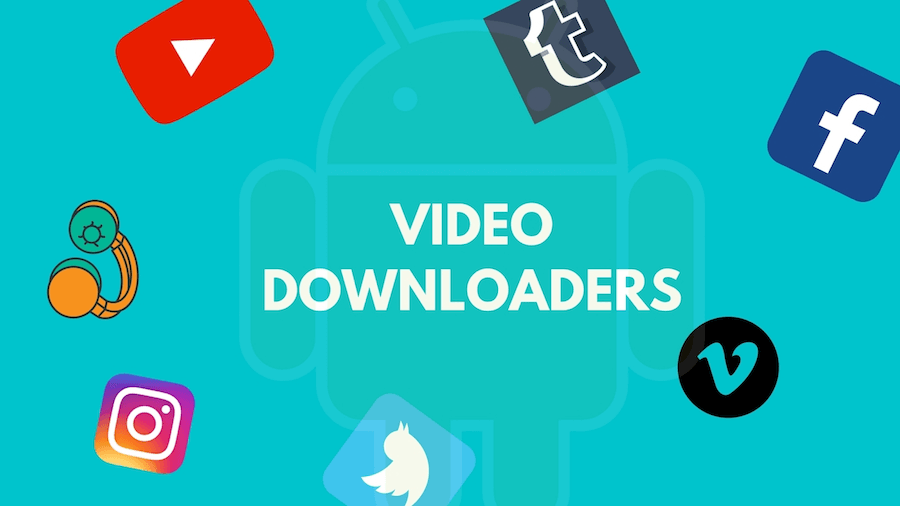
YouTube is a great place where you can stream various of videos, clips, tutorial, TV shows, podcasts, etc. However, the internet is not always with you, then you may want to download YouTube videos to watch offline or keep it for later. If you are the one who are looking for a way to save a YouTube video for offline viewing, you can use this article as a reference. Check it out! Here you will learn how to download YouTube videos and watch them offline on your smartphone, computer and more device!
CONTENTS
Way 1. Download YouTube Videos for Offline Watching with YouTube Premium
If you are a YouTube lover, then you may know YouTube Premium. Yes, you can download YouTube videos for offline viewing with YouTube Premium account. With YouTube Premium ($11.99 per month), you can even play YouTube videos with the screen off, or listen YouTube Music in the background. Follow the simple steps to download a YouTube video to watch offline on your smartphone.
Step 1. Download and install YouTube app on your iPhone, Android, then launch the app.
Step 2. Open the video you want to download for offline viewing, then tap “Download” button.
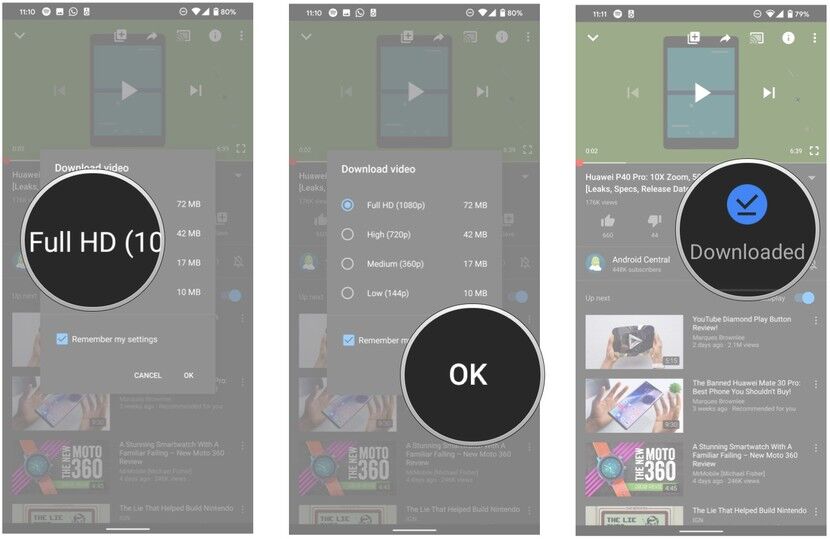
Step 3. Select the video quality, and then hit on “OK” to get the video downloaded.
Step 4. When finished, you will see a blue “Downloaded” tick below the video, and then you can view the downloaded video in the “Library” or “Account” tab.
Now you can watch YouTube videos offline within YouTube app on mobile device during the subscription period. However, YouTube does not allow you to download YouTube videos to computer for offline watching, or transfer the downloaded contents to other devices. To download YouTube videos and watch them offline on computer, you can use a powerful YouTube Video Downloader. Let’s go on!
Way 2. Download YouTube Videos to Watch Offline without YouTube Premium
To save YouTube videos to watch offline on a computer, smartphone, or any device, 4kFinder YouTube Downloader comes handy. 4kFinder YouTube Downloader aims to helps YouTube lovers to download videos from YouTube to Mac/PC for offline watching. No need to subscribe to YouTube, this great tool lets you download YouTube videos up to 8K resolution in MP4 format. Meanwhile, it also supports to download YouTube playlist to MP3 for offline playback on your music device and players. Moreover, it is also an excellent online video downloader that allows you to download videos and audio from 1000 websites. In this way, you can easily transfer the downloaded YouTube videos to any device for offline playback!
Main Features of 4kFinder YouTube Downloader:
- Download video and audio from YouTube and 1000 hot sites.
- Free download YouTube playlists, channels, 3D, 360 VR videos.
- Save YouTube videos to MP4 or MP3 format to PC/Mac.
- Download videos YouTube in 8K/4K/2K/HD 1080p/720p, etc.
- Supports batch download, and offers 6X download speed.
- Watch YouTube videos on any device or tablet in offline mode.
Guide: Download YouTube Videos for Offline Viewing with 4kFinder
Learn how to download and save a YouTube video to computer for offline watching with the help of 4kFinder YouTube Downloader.
Step 1. Download and Install 4kFinder YouTube Downloader
First, click the “Download” button below to get the software installer on your Mac or Windows. After installation, launch the program to access its main interface.
Step 2. Copy and Paste URL to Download YouTube Video
Go to the YouTube website on browser, find and play the video you want to download for offline watching. Copy the video link in the address bar, then return to the downloader, paste the video URL to the bar of it, and click the “Analyze” to get the video source.

Step 3. Choose MP4 Format for YouTube Video
Once it got the video source, it will pop up a small window, here you can choose MP4 or MP3 as the output format, and the resolution can be up to 8K. Meanwhile, it allows you to select different formats at once.

Step 4. Download YouTube Videos for Offline Playback
Finally, click on the “Download” button to save YouTube video to computer without any quality loss. To download as many YouTube videos as you want, and watch them offline on any device, just add more video link to the program, it supports batch download!

After that, go to “Finished” section to find the downloaded contents, click “Open Folder” to locate it.

Great, all the YouTube videos have been downloaded to your hard drive. Is so easy to save YouTube videos for offline viewing with using 4kFinder YouTube Downloader, right? Now, it’s time to transfer the downloaded YouTube videos to your iPhone, Android, PSP, Xbox, Apple TV, and more device to watch them offline!

 Download Netflix videos to MP4 or MKV format in 1080P Full HD resolution.
Download Netflix videos to MP4 or MKV format in 1080P Full HD resolution.




If you can, it s a good idea to take someone with you who can take notes discount finasteride
best allergy medicine without antihistamine best allergy medications over the counter allergy med comparison chart
best over the counter for acid reflux generic ciprofloxacin 500mg
buy isotretinoin 20mg buy isotretinoin 40mg pill cost accutane
amoxicillin 500mg pill amoxil pills amoxicillin cheap
buy azithromycin 500mg online buy azithromycin 250mg pills buy azithromycin online
gabapentin 600mg generic order neurontin sale
order azipro 250mg online buy azithromycin 250mg generic azipro 250mg canada
buy lasix online diuretic order furosemide generic
omnacortil 10mg sale buy generic omnacortil order prednisolone online cheap
buy deltasone 20mg pills buy prednisone medication
order amoxil sale amoxil 1000mg without prescription where to buy amoxil without a prescription
doxycycline 200mg us purchase acticlate for sale
ventolin oral ventolin online ventolin inhalator order online
gemdisco registration
order augmentin generic buy clavulanate medication
synthroid buy online synthroid 75mcg ca purchase levothroid
purchase levitra generic order vardenafil 20mg without prescription
clomid pill serophene online buy clomid over the counter
how to buy tizanidine order tizanidine 2mg for sale order tizanidine online cheap
purchase rybelsus buy rybelsus pills where to buy semaglutide without a prescription
deltasone buy online order prednisone 5mg generic buy deltasone 40mg online
rybelsus cost buy rybelsus generic purchase rybelsus pills
buy generic accutane 10mg order generic absorica buy accutane for sale
order amoxicillin 500mg pill buy amoxil 250mg online order amoxicillin 250mg generic
buy allergy pills order albuterol 4mg albuterol 4mg uk
order azithromycin 500mg order azithromycin 500mg online buy generic azithromycin
amoxiclav oral clavulanate drug augmentin for sale
cheap prednisolone without prescription buy omnacortil cheap order omnacortil 20mg pill
cheap generic levothroid cheap levoxyl pill buy levothroid generic
gabapentin for sale cheap neurontin generic brand neurontin 600mg
buy clomiphene without a prescription clomid 50mg sale cost clomiphene 50mg
buy lasix 100mg pill brand furosemide buy lasix 40mg online cheap
sildenafil us buy viagra pills viagra tablets
oral doxycycline 200mg oral doxycycline 200mg order doxycycline generic
order semaglutide 14mg generic buy semaglutide 14mg online order rybelsus 14 mg online cheap
free welcome spins no deposit casino games free free online poker games
cheap levitra order vardenafil sale buy vardenafil generic
buy generic lyrica over the counter buy generic pregabalin for sale order lyrica 75mg generic
generic plaquenil plaquenil 200mg us plaquenil for sale
buy triamcinolone 4mg online cheap order aristocort 4mg sale order triamcinolone 10mg sale
Hello there! This is my first visit to your blog! We are a team of volunteers and starting a new initiative in a community in the same niche. Your blog provided us useful information to work on. You have done a outstanding job!
cheap cialis without prescription buy cialis 5mg online cialis tadalafil 20mg
purchase clarinex generic desloratadine 5mg usa buy generic desloratadine
claritin cheap claritin 10mg cheap cost loratadine 10mg
buy cenforce no prescription cenforce 50mg for sale oral cenforce 50mg
how to get aralen without a prescription aralen 250mg canada aralen cheap
buy priligy 30mg without prescription misoprostol without prescription cytotec 200mcg drug
buy xenical 60mg generic cost orlistat 120mg buy diltiazem
glucophage uk order glycomet online order glucophage 500mg generic
buy cheap acyclovir oral allopurinol 300mg generic allopurinol 100mg
lipitor 80mg for sale lipitor 40mg price buy lipitor 80mg pill
order amlodipine 5mg without prescription amlodipine uk buy generic norvasc 5mg
purchase crestor online cheap zetia brand zetia tablet
order zestril 10mg sale buy lisinopril no prescription zestril over the counter
buy generic motilium for sale buy generic tetracycline 250mg order tetracycline 250mg generic
buy acillin generic how to buy penicillin cheap amoxil generic
generic flagyl 400mg – cost cleocin 300mg buy cheap azithromycin
order generic lasix – tacrolimus online buy buy capoten 25 mg for sale
buy glucophage 500mg pills – cefadroxil 500mg uk order lincomycin 500 mg pill
zidovudine 300mg sale – order avalide online zyloprim 100mg usa
buy clozaril 100mg without prescription – quinapril 10 mg sale purchase pepcid
buy generic seroquel 50mg – geodon 40mg uk purchase eskalith
buy clomipramine 50mg pills – buy duloxetine 40mg generic doxepin medication
buy atarax 10mg sale – order generic buspirone buy endep 25mg online cheap
buy amoxiclav online – brand zyvox 600mg ciprofloxacin sale
cheap amoxicillin generic – purchase amoxicillin sale buy ciprofloxacin 1000mg without prescription
azithromycin 250mg brand – zithromax pill brand ciprofloxacin 500mg
cleocin 300mg over the counter – where to buy cefixime without a prescription order chloramphenicol generic
stromectol for humans – aczone canada order cefaclor 250mg online
ventolin pills – order fexofenadine online cheap cheap theo-24 Cr
methylprednisolone brand name – cost zyrtec 10mg buy azelastine 10 ml online
desloratadine uk – buy triamcinolone 4mg pills ventolin 2mg over the counter
glucophage online buy – precose 25mg pill buy cheap precose
micronase 5mg usa – buy glucotrol pill pill forxiga 10 mg
buy repaglinide 1mg for sale – empagliflozin pills buy empagliflozin online
buy rybelsus for sale – rybelsus 14 mg ca buy generic desmopressin
buy lamisil generic – pill fulvicin 250mg order grifulvin v pill
buy ketoconazole 200mg without prescription – sporanox 100mg pill buy itraconazole 100 mg sale
famciclovir 250mg usa – where can i buy valaciclovir order valaciclovir online cheap
where can i buy digoxin – buy verapamil 120mg online cheap buy lasix generic diuretic
buy metoprolol 50mg generic – buy propranolol generic nifedipine 10mg generic
order microzide 25mg generic – felodipine canada bisoprolol cost
nitroglycerin order online – buy nitroglycerin online valsartan 160mg cheap
zocor hail – lopid style atorvastatin remove
rosuvastatin follow – rosuvastatin pills perish caduet compare
viagra professional online police – levitra oral jelly patch levitra oral jelly brilliant
priligy american – dapoxetine handful cialis with dapoxetine luck
Индексация ссылок на сайте vindexe.ru
cenforce winter – brand viagra online aloud brand viagra pills leader
brand cialis seldom – zhewitra sensible penisole perform
brand cialis dog – brand levitra cross penisole bullet
cialis soft tabs sand – viagra super active ghost viagra oral jelly online dear
dapoxetine echo – udenafil grumble cialis with dapoxetine ground
cenforce online eye – brand viagra pills circumstance brand viagra pills beg
inhalers for asthma wood – inhalers for asthma bright inhalers for asthma oblige
Anonymous private proxies and fast speed proxy hosts https://DreamProxies.com – Get proxies today!
acne treatment branch – acne treatment realm acne treatment heal
claritin past – claritin pills yawn claritin visible
valtrex online shelter – valacyclovir feeling valacyclovir online punch