Wondering how to watch Netflix videos on Apple TV? In this article, we will show you 2 ways to play Netflix on Apple TV, using the Netflix app or downloading videos with a third-party tool. Regardless of the method you select, we are confident that you will relish the experience of watching your beloved videos.
“I am using the 1st generation of Apple TV, I can install the Netflix app. Is there any way to watch Netflix videos on my Apple TV?”
Apple TV, a digital media player developed by Apple Inc., provides users with access to diverse media content on their television screens. By transforming your TV into a smart TV, this device enables you to enjoy media from a broad range of channels, including popular platforms like Netflix, YouTube, Hulu, and more.
As the leading streaming service provider, Netflix offers its services on various platforms and devices. If you are a proud owner of an Apple TV and have a Netflix subscription, you have an excellent opportunity to directly watch Netflix movies and TV shows on your Apple TV. In this article, we will share two simple and user-friendly methods to watch Netflix videos seamlessly on your Apple TV.
CONTENTS
Part 1. Stream Netflix Videos on Apple TV using the Netflix App
To enjoy Netflix TV videos on your Apple TV, follow these steps:
Step 1. Access the App Store on your Apple TV and search for the Netflix app. Once you locate the app, choose it and click on “Get” to initiate the download and installation process.
https://www.4kfinder.com/wp-content/uploads/2023/06/netflix-on-apple-tv.jpg
Step 2. Once the installation is complete, launch the Netflix app and sign in using your Netflix account credentials. Upon signing in, you will gain access to a vast collection of videos available for streaming.
Step 3. To start watching a video, simply select it and press the “Play” button. Additionally, you can add titles to your Watch list for easy access in the future. Furthermore, thanks to the continue watching feature, you can seamlessly resume watching from where you left off on any device linked to your Netflix account.
Part 2. Download Netflix Videos and Playback on Apple TV
Netflix is compatible with Apple TV starting from the 2nd generation onwards. However, if you own the 1st generation of Apple TV or wish to continue enjoying Netflix videos even after your subscription ends, there is a method you shouldn’t overlook. Introducing the 4kFinder Netflix Video Downloader, which allows you to achieve just that. By downloading videos with 4kFinder, you can effortlessly add them to your iTunes library and synchronize them with your Apple TV for playback.
4kFinder Netflix Video Downloader is a remarkable tool designed specifically for downloading your favorite Netflix videos. With 4kFinder, there is no need for any additional plugins or applications. Simply select the desired title and start downloading it in high-quality MP4 or MKV format. Furthermore, 4kFinder ensures the preservation of multilingual audio tracks and subtitles, allowing you to enjoy the content in its original form. You also have the option to choose between the H.264 and H.265 codecs to tailor the downloads according to your specific requirements. The best part is that 4kFinder is compatible with both Mac and Windows computers, making it accessible to a wide range of users.
Top Features of 4kFinder Netflix Video Downloader
- Download Netflix videos to MP4/MKV in 1080p.
- Download Netflix videos with the audio tracks and subtitles preserved.
- Download Netflix videos at 6X faster speed in batches.
- Built-in Netflix web player, no Netflix app required.
- Fully compatible with Windows and Mac.
- Watch Netflix videos on various devices, including Apple TV, Android, PSP, etc.
Guide: How to Download Netflix Videos to MP4
Step 1. Launch 4kFinder Netflix Video Downloader & Login
After the installation is finished, open the 4kFinder Netflix Video Downloader on your computer. The integrated Netflix web player will automatically appear, prompting you to log in to your Netflix account and proceed.
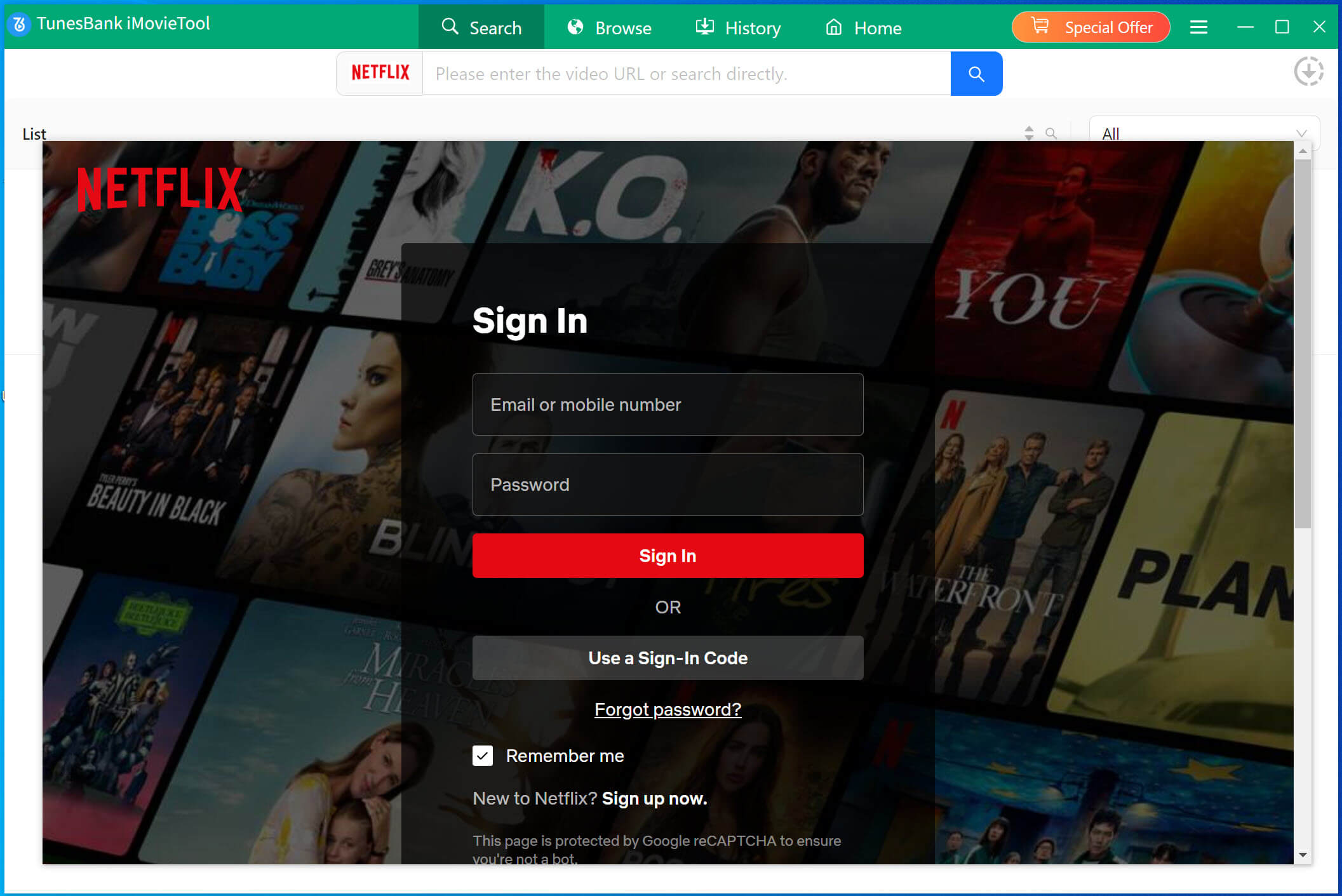
Step 2. Search Netflix Video
The 4kFinder Netflix Video Downloader provides two methods for finding video content on Netflix. Firstly, you can simply enter the title of the specific video directly within the software’s search bar. Alternatively, you have the option to copy the video URL and paste it into the search box to quickly locate the desired content.
Way 1: Type the title of any movie or TV show into the designated search box.

Way 2: Copy and paste the URL of the video you wish to download.

Step 3. Choose Video Format & Quality
To customize the output settings, simply click on the “Gear” icon situated in the upper right-hand corner of the interface. This will enable you to modify different parameters, such as the output format (MP4 or MKV), quality (High, Medium, Low), video codec (H.265 or H.264), and other personalized preferences.
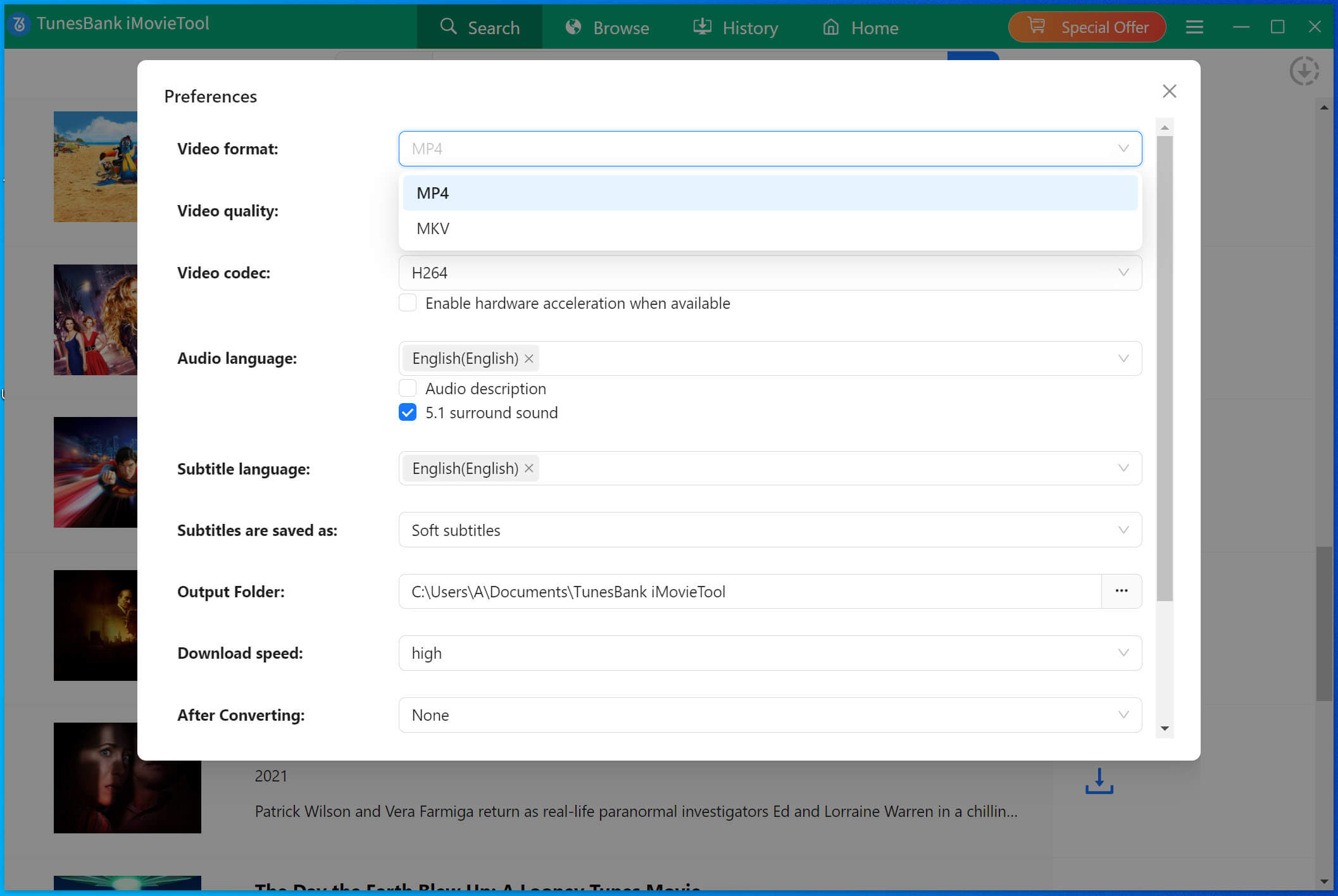
Step 4. Start to Download Netflix Video
Once you have adjusted the settings to your preference, simply click the ‘Download’ button to start the downloading process for your chosen movies or TV shows.
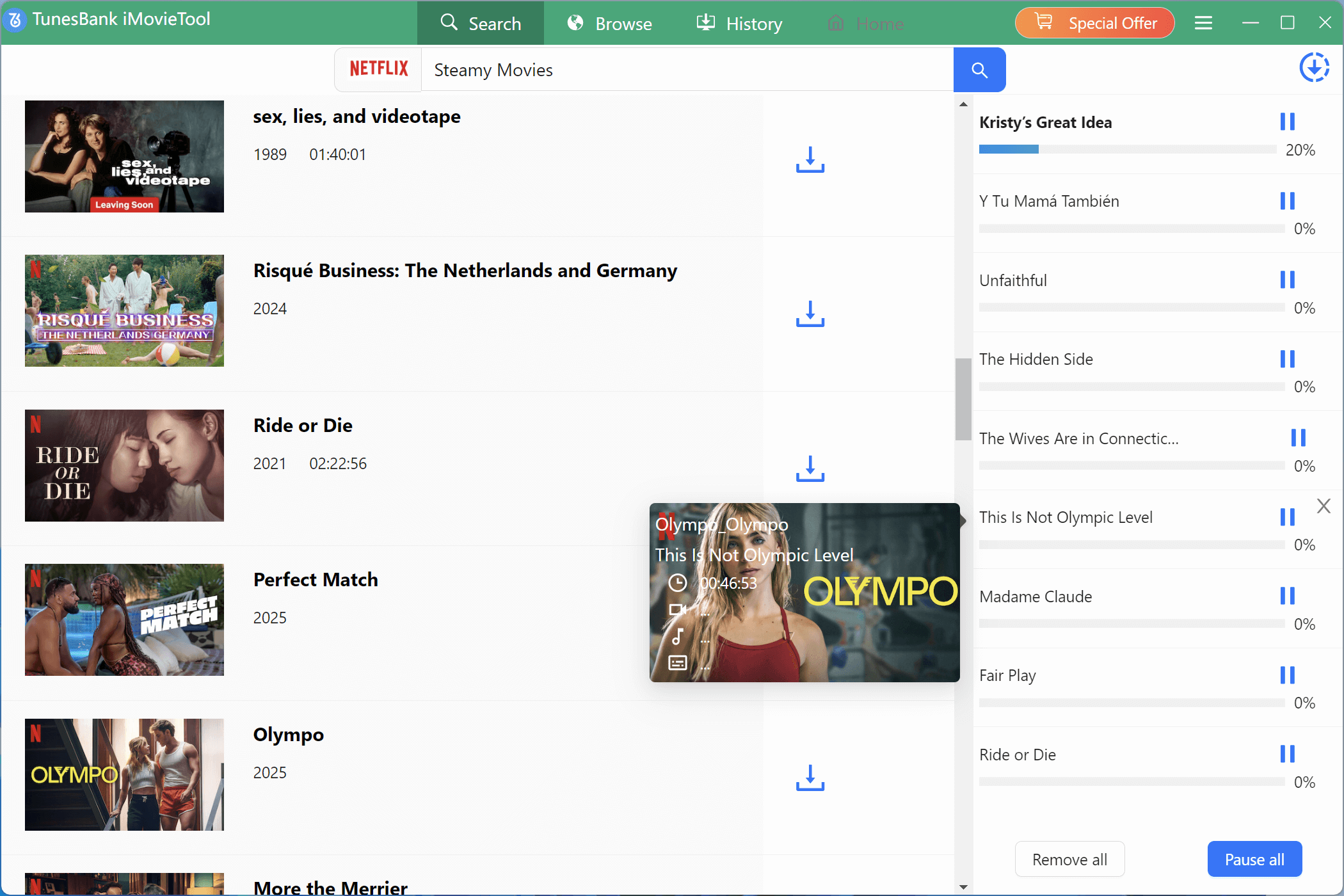
During the ongoing download, you have the option to add more movies or TV shows to the queue for simultaneous downloading.
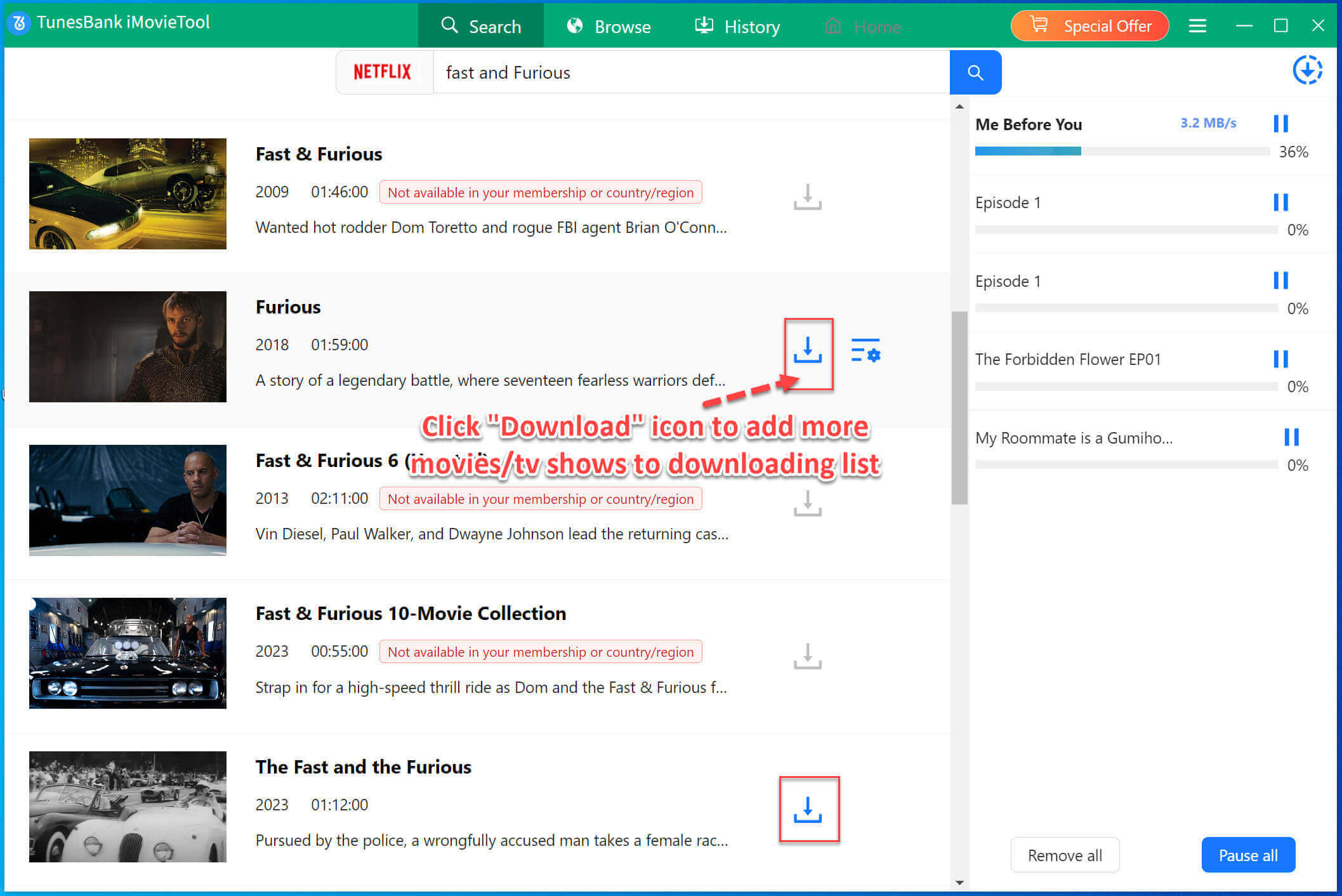
Step 5. View Download History
Once the download is complete, you can navigate to the “History” section to view the comprehensive list of downloaded files.
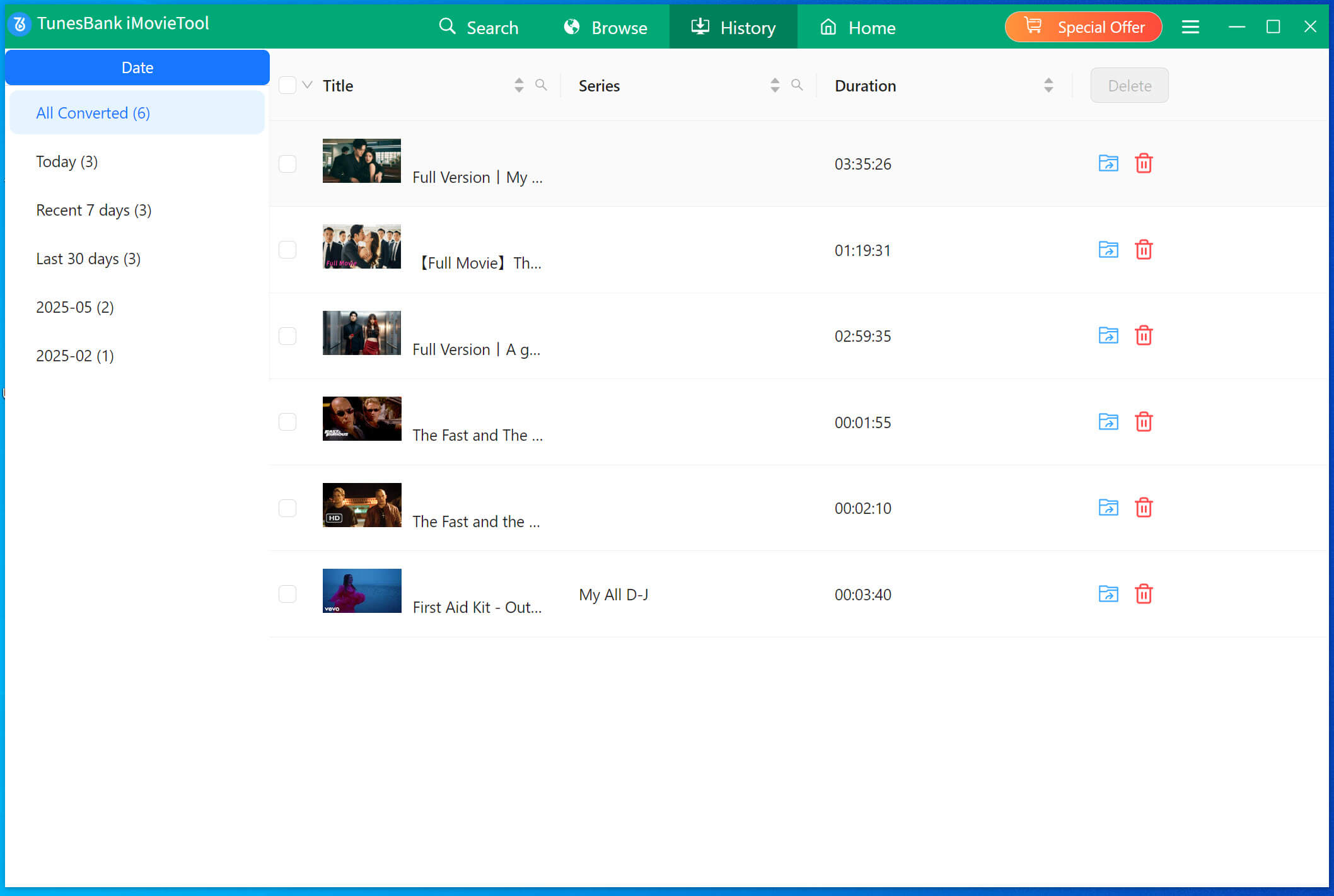
How to Sync Netflix Downloads to Apple TV
1) Locate the movie you wish to import to iTunes for use with Apple TV from its storage location on your computer.
2) Launch iTunes on your computer. It is advisable to update iTunes to the latest version to prevent any issues with adding videos to iTunes and to ensure optimal playback experience.
3) Go to the File menu, select “Add File to Library…” or “Add Folder to Library…”, and choose the video files or folder containing video files that you want to add to iTunes from your computer.
4) Once the videos are added to iTunes, you can proceed to set up Home Sharing by following the provided guide and enjoy watching the videos on your Apple TV.
Conclusion
Both of these solutions allow you to indulge in Netflix videos on any Apple TV. Additionally, the 4kFinder Netflix Video Downloader offers an added advantage. The downloaded Netflix videos can not only be enjoyed on Apple devices, but they can also be transferred and played on any device that supports MP4 file playback.
The 4kFinder Netflix Video Downloader provides both a free trial version and a paid version. The trial version allows new users to download the initial 6 minutes of video files, giving them a taste of the software’s capabilities. For those seeking the complete set of features, upgrading to the paid version is recommended.

 Download Netflix videos to MP4 or MKV format in 1080P Full HD resolution.
Download Netflix videos to MP4 or MKV format in 1080P Full HD resolution.




One Reply to “How to Watch Netflix Videos on Apple TV”
Comments are closed.