Do you want to save YouTube Music to SD card to release the storage on your phone? Check out this guide! Here we will teach you how to download YouTube Music to MP3 with Free account, thus you can freely transfer YouTube Music to external SD card for offline saving or listening!
“How to Download Music from YouTube Music to an SD Card?”
Well, it is a frequently asked question by YouTube Music users. Whether you want to save YouTube Music to SD card for watching them in a convenient way, or free up space on your phone, you can refer to this guide. Here we prepare two easy ways on how to download YouTube Music to an SD card, by using the YouTube Music Premium account, or third-party YouTube Music downloader tool. Keep reading to get the full tutorial!
CONTENTS
Way 1. Download YouTube Music to SD Card on Android (Premium Only)
Generally, most Android phone and tablet support external storage through SD card. If you have a Premium subscription, you can directly download YouTube Music to SD Card on Android phone or tablet. This doesn’t mean that YouTube Music Free users are out of luck. There still exists an easy and effective method to help you download and transfer YouTube YouTube Music to SD card, you can directly refer to Way 2 in this article.
Preparation:
- Make your Android device supports SD card for expanding memory space.
- Ensure your SD card is properly formatted (FAT32/exFAT recommended) and inserted into your Android device.
- An active YouTube Premium or YouTube Music Premium account is required.
Step 1. Launch the YouTube Music app on your Android device, and log in to your Premium account.
Step 2. Tap your Profile icon > Settings > Library & downloads.
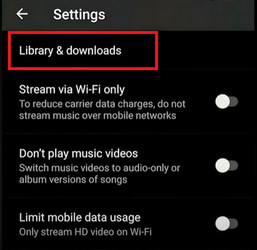
Step 3. Switch on the option of “Use SD card”.
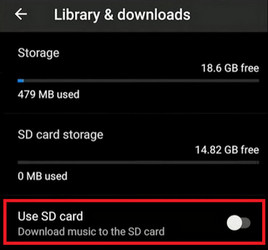
Step 4. Browse or search for the albums, playlists, or songs you want. Tap the “Download” icon.
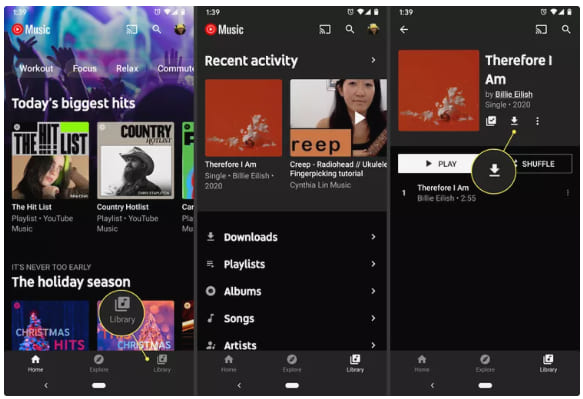
Step 5. When finished, the YouTube Music songs will be saved to your SD card.
But it is important to note that the YouTube Music download restrictions. All these downloaded YouTube Music songs are stored as cached files. This is to say, you can only play the songs within the YouTube Music app on your Android device. When you cancel your Premium subscription, all downloaded YouTube Music tracks will be removed on your SD card. Don’t worry, there is another way to save YouTube Music tracks to external/internal SD card as plain MP3 files, no Premium account is needed! Keep reading!
Way 2. Download YouTube Music to External SD Card (All Users)
The above method is easy to download YouTube Music to SD card with Premium, but there are certain download restrictions. If you do not join Premium but also want to download YouTube Music, then this powerful third-party tool – 4kFinder YouTube Music Converter will be a good option.
4kFinder YouTube Music Converter can help YouTube Music Free users download YouTube Music songs without Premium on computer. It can download and convert YouTube Music tracks, albums, singles, playlists or even MVs to MP3 at 256kbps, or higher 320kbps bitrate. And after that, you can move them to external SD card, external hard drive, USB drive and other devices easily.
4kFinder is a simple and efficient YouTube music downloader, which has equipped with a built-in YouTube Music web player to access and download the whole music library without logging into your YouTube Music account. Even better, it holds the capability to perform the music download process at 10X faster speed, saving your time. In addition, this tool also retains ID3 tags metadata information such as Cover, Title, Artist, Album Name, and Track Number for efficient management.
Key Features of 4kFinder YouTube Music Converter:
- Built-in YouTube Music web player, 10X faster speed.
- Works with free and Premium YouTube Music accounts.
- Save YouTube Music songs to MP3, M4A, WAV, AAC, FLAC, AAC, AIFF.
- Downloads songs, playlists, albums, MVs from YouTube Music in batch.
- Customizable output file name, output quality (up to 320kbps), etc.
- Retains original ID3 tags metadata (title, artist, album, genre).
- Allows to transfer YouTube Music to SD card, USB drive, etc.
Process 1. How to Download YouTube Music to MP3 with 4kFinder?
Step 1. Launch 4kFinder YouTube Music Converter
First, download the 4kFinder YouTube Music Converter for your operating system (Windows or macOS). Then install and launch it.

Step 2. (Optional) Log In to Your Account
Inside 4kFinder YouTube Music Converter, you’ll see an integrated YouTube Music web player. It enables you to download any music content directly without logging into your account.

Also, you may sign in with your YouTube account on the converter to load your music library.
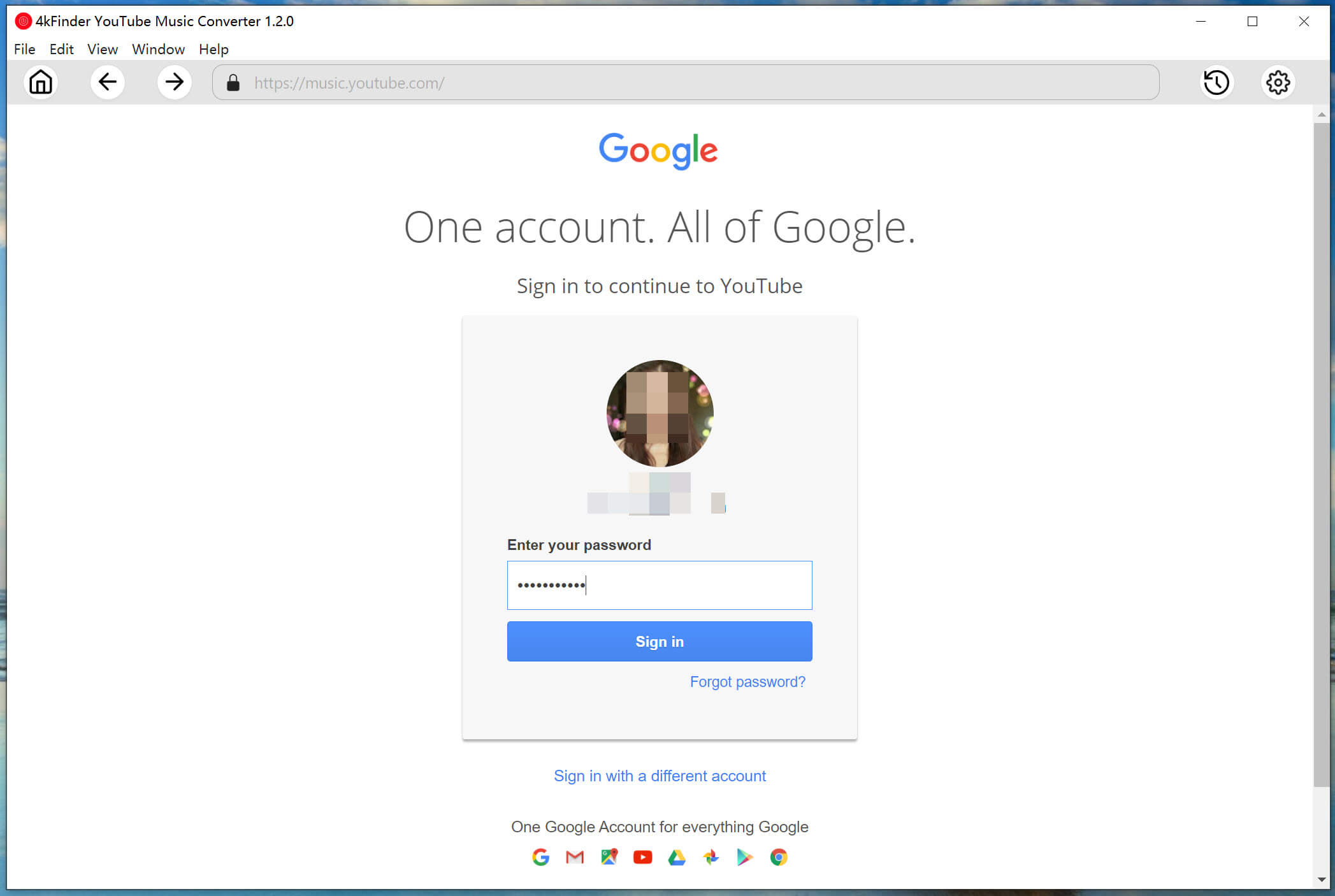
Step 3. Define Output Settings
Click the “Gear” icon for settings. The default output format is M4A. To save YouTube Music songs on SD card, change the output format to MP3. Meanwhile, choose 320kbps to ensure the best output quality.
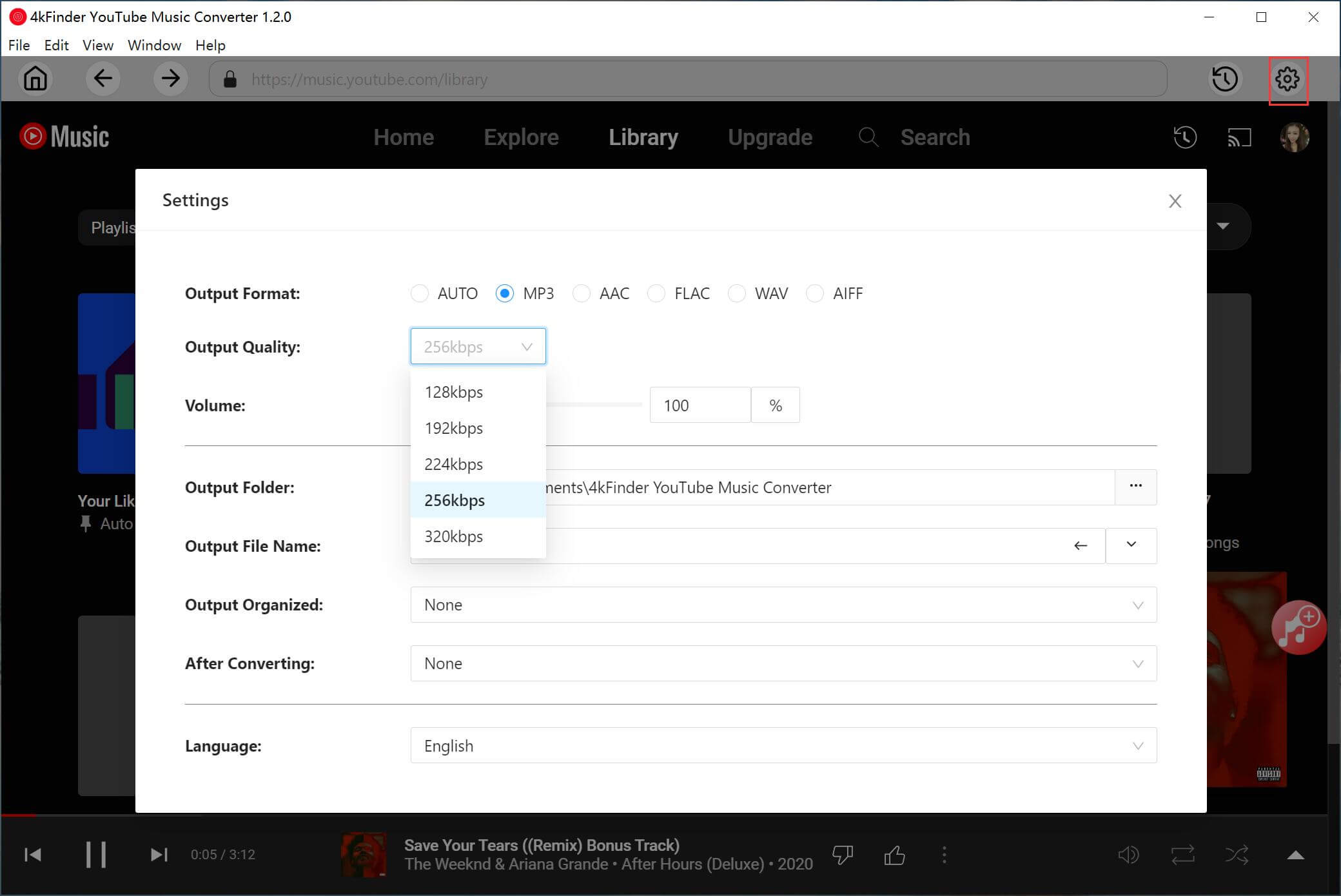
Step 4. Add YouTube Music Songs
Use the built-in player to search or browse songs, albums, playlists, or MV you want to download. Click the red “+” button to load the music items.

In the the download queue, select the desired YouTube Music songs you want to save to SD card.
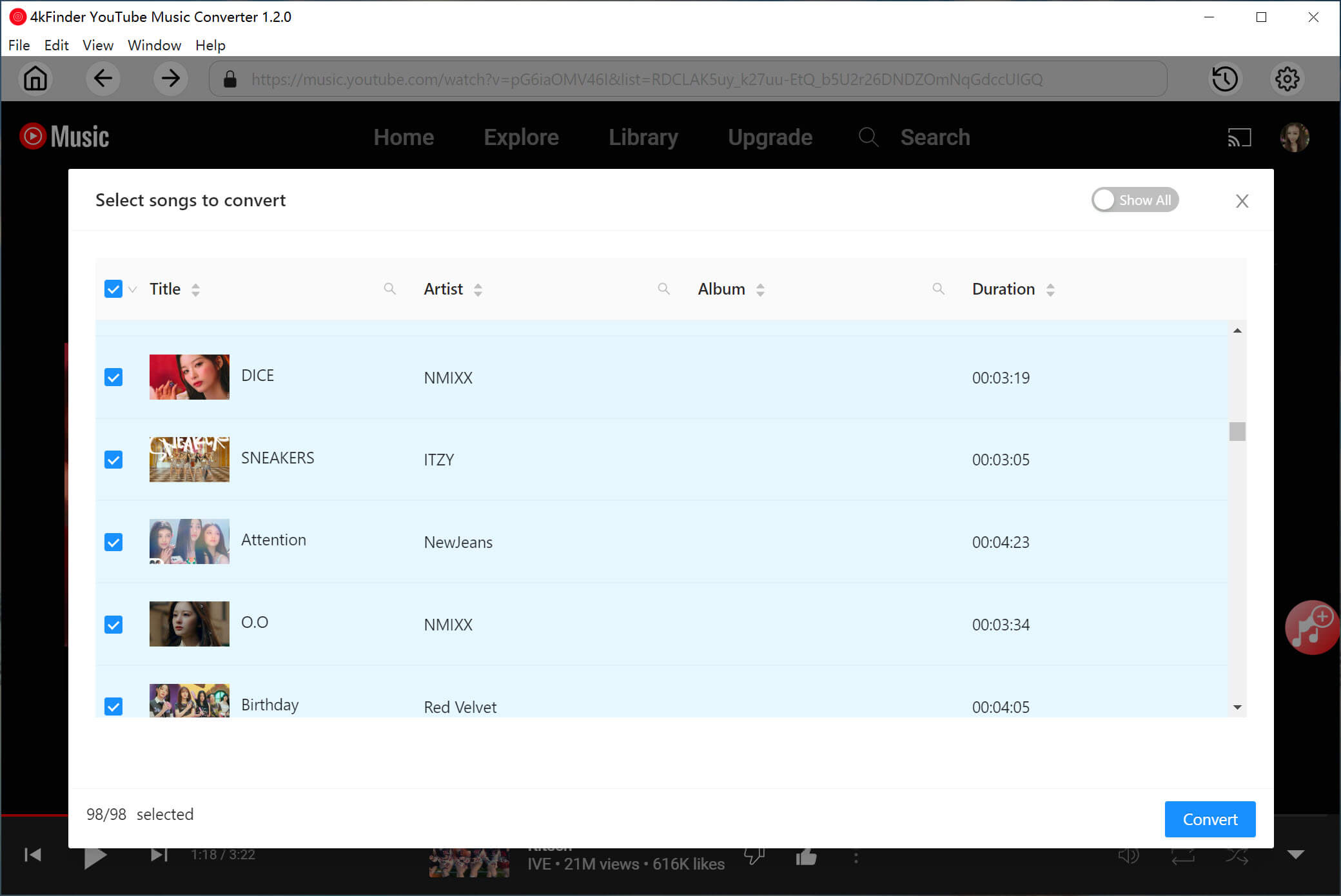
Step 5. Download YouTube Music to MP3
Click the “Convert” button to start the downloading process. 4kFinder will extract and save YouTube Music songs to your selected output folder.

Then, click “History” icon and tap “Blue Folder” icon to check the well downloader YouTube Music files. They are saved in .mp3 format in your local folder.
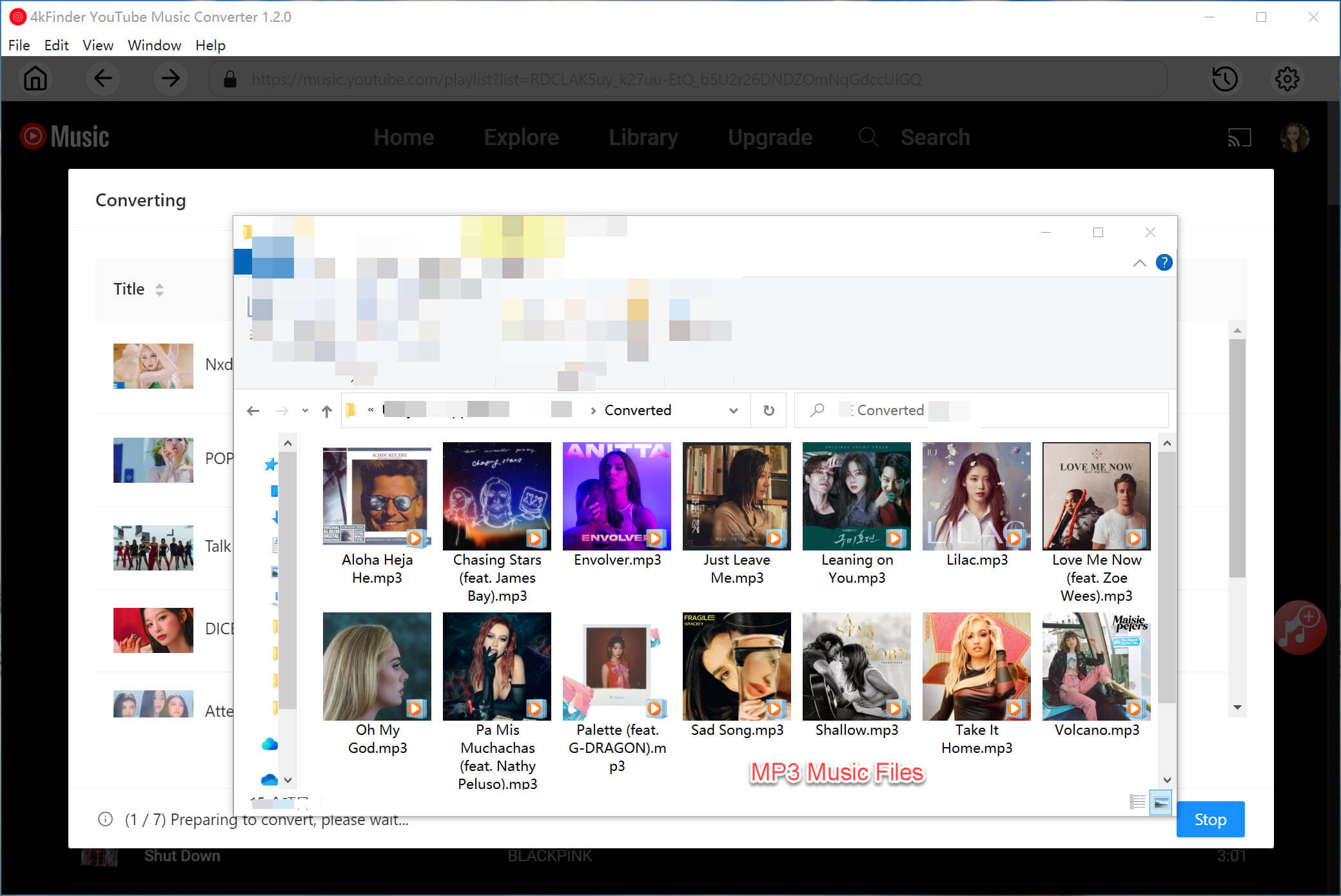
Process 2: How to Transfer YouTube Music to External SD Card?
Once you finished YouTube Music downloading, you are ready to put YouTube Music downloads to an SD card. After that, you will be able to free up storage on your phone, listen to YouTube Music offline without Premium, and transfer YouTube Music between devices with ease! Let’s go through the method below.
On Windows:
Step 1. Insert the SD card to a SD card reader or memory card slot, then plug it to your computer’s USB port.
Step 2. Locate the SD card in File Explorer, and open or create a music folder.
Step 3. Select and copy your downloaded YouTube Music MP3 files from output folder.
Step 4. Then, paste the YouTube Music MP3 files into your SD card directory.
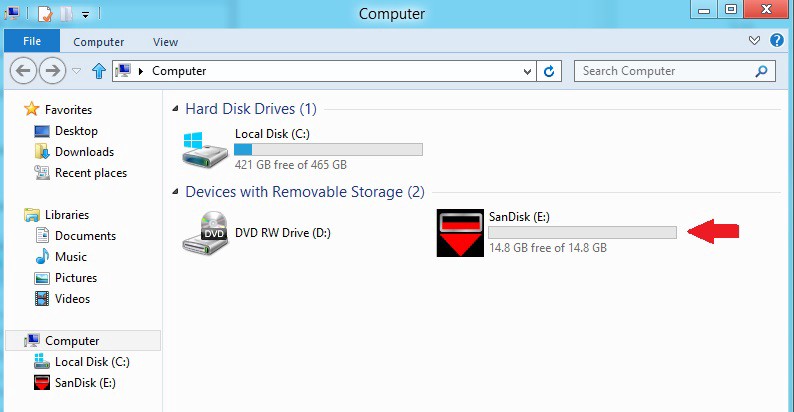
On Mac:
Step 1. Insert your SD card into a card reader and connect it to your Mac.
Step 2. Open Finder, find the download folder where your YouTube Music songs are stored.
Step 3. Drag and drop the YouTube Music songs into the SD card folder.
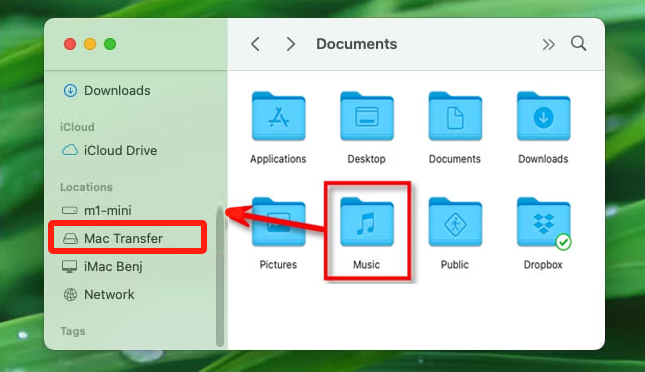
Conclusion
This guide is for music lovers curious about saving YouTube Music to an SD card, and a professional tool named 4kFinder YouTube Music Converter is available for both Free and Premium users. This tool empowers you to download YouTube Music songs/albums/playlists/MVs into local MP3 files while delivering the best 320kbps, so that you can freely transfer high-quality YouTube Music songs to external SD card and other drives to keep and enjoy them anywhere. Don’t hesitate, download it and try it out!

 Download Netflix videos to MP4 or MKV format in 1080P Full HD resolution.
Download Netflix videos to MP4 or MKV format in 1080P Full HD resolution.



