This article will introduce a workable and efficient method on how to download YouTube Music to a USB for free. Even without Premium account, you can download and transfer YouTube Music to USB, and take your music anywhere, anytime.
Question: “I have YouTube Premium and use YouTube Music. Is there anyway to download songs in my YouTube Music playlist to a USB flash drive?” – On Reddit, from a Premium user who want to download YouTube Music to USB flash drive
YouTube Music is one of the most popular streaming services, offering millions of tracks, music videos, personalized playlists and live performances. As a Premium subscriber, you can enjoy ad-free streaming and download YouTube Music for offline listening. However, the harsh reality is that YouTube Music only provides a download feature for limited devices like mobile and desktop. In order to get YouTube Music songs everywhere, you may wonder if there is any workaround to download YouTube Music to USB for free.
In this in-depth tutorial, we’ll walk you through how to download music from YouTube to USB for free, using a powerful YouTube Music to USB downloader tool. Whether you want to listen to YouTube Music in your car, on another device through USB, or just store music externally, this guide has you covered.
CONTENTS
Way 1. Download YouTube Music to USB for Free
Similar to other streaming music platforms, YouTube Music has encrypted all music content to ensure they can only be played within the app or web player, preventing users from transferring YouTube Music downloads to USB drives or other devices. Fortunately, you can use a third-party YouTube music downloader to download YouTube Music to MP3 before transferring them to the USB flash drive. Here you meet 4kFinder YouTube Music Converter.
Tool Required: 4kFinder YouTube Music Converter
4kFinder YouTube Music Converter is available on both Windows PC and Mac. This versatile software enhances your YouTube Music experience, allowing you to download YouTube Music to MP3, M4A, FLAC, AAC, WAV or AIFF for offline playback or saving on any device, including USB drive, SD card, external hard drive, MP3 player, phone, tablet, etc.
It enables you to download YouTube Music for free without the YouTube Music app or browser, or even without YouTube Music account. By adding the official YouTube Music web player inside the program, you can insert a USB flash drive to your computer, and directly download any track/album/playlist/MV from YouTube Music to USB without Premium! Better still, 4kFinder also delivers personalized output settings for you to freely customize the output quality (up to 320kbps) and save the music downloads in the condition you desire!
Main Features of 4kFinder YouTube Music Converter:
- Built-in a YouTube Music Web Player, no need to sign in with your account.
- Download YouTube Music tracks, MVs, albums, playlists without Premium.
- Batch download YouTube Music songs to MP3, M4A, WAV, AAC, FLAC, AAC and AIFF.
- Customize output sound quality to MP3 320kbps to get the best experience.
- Up to 10X faster speed when downloading YouTube Music to USB flash drive.
- Detect and preserve the original ID3 information for downloaded YouTube music.
- Transfer YouTube Music to USB drive, SD card, external hard drive, MP3 player, etc.
Steps on How to Download YouTube Music to USB for Free?
Follow these steps to download YouTube Music to USB for free using 4kFinder YouTube Music Converter on PC or Mac:
Step 1. Launch 4kFinder YouTube Music Converter
First, download the 4kFinder YouTube Music Converter for your operating system (Windows or macOS). Then install and launch it.

Step 2. (Optional) Access the YouTube Music Web Player
You don’t need a Premium subscription nor YouTube account to use the converter. It’s directly linked to the official YouTube Music web player.
If you want to download YouTube Music playlist to USB drive for free, you may also log in to your YouTube account to load your music library.
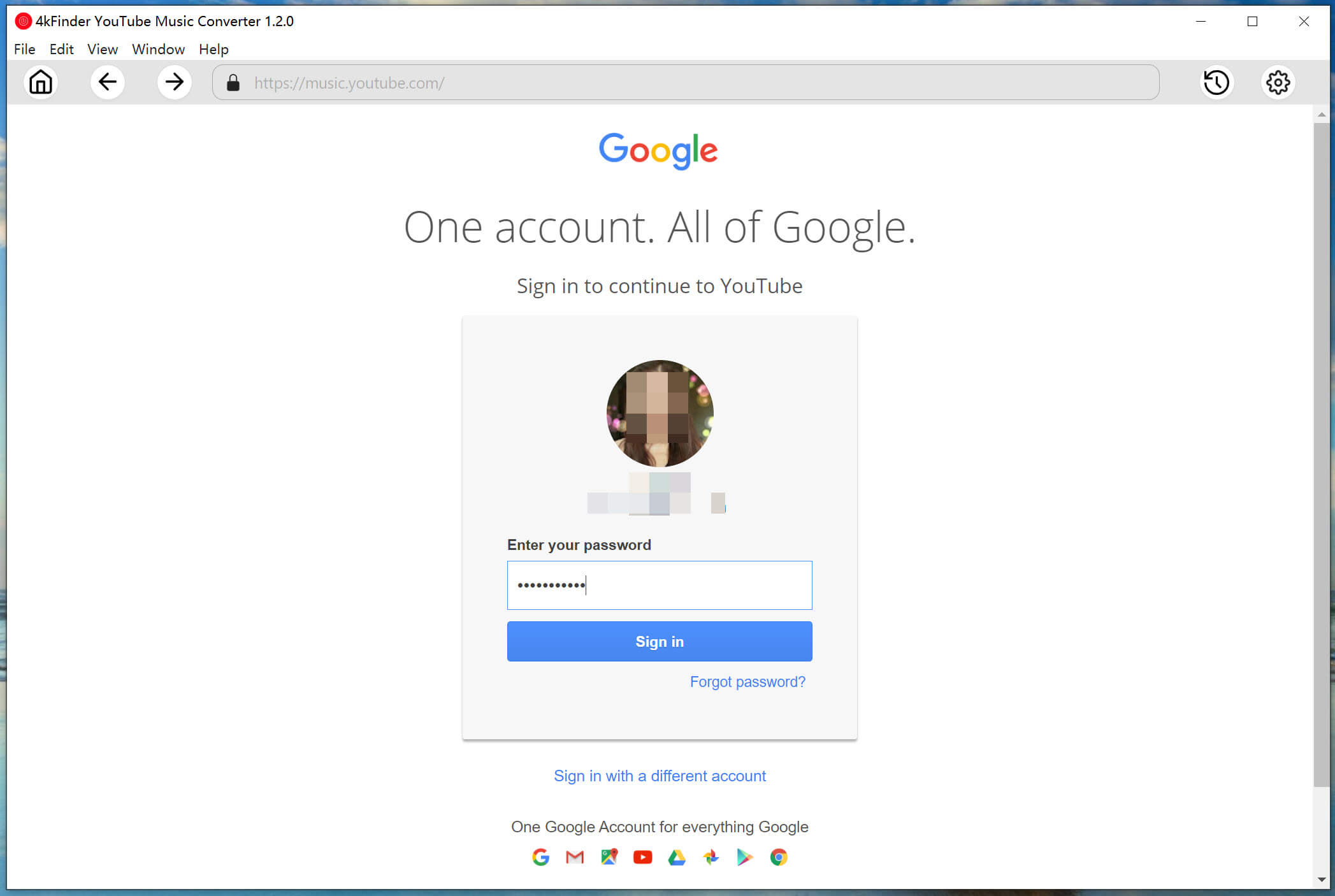
Step 3. Choose Output Settings
Click the “Gear” icon in the top-right corner to open settings. Choose “MP3” as the Output Format for MP3 player. You can also select 320kbps in Output Quality to ensure the best audio quality.
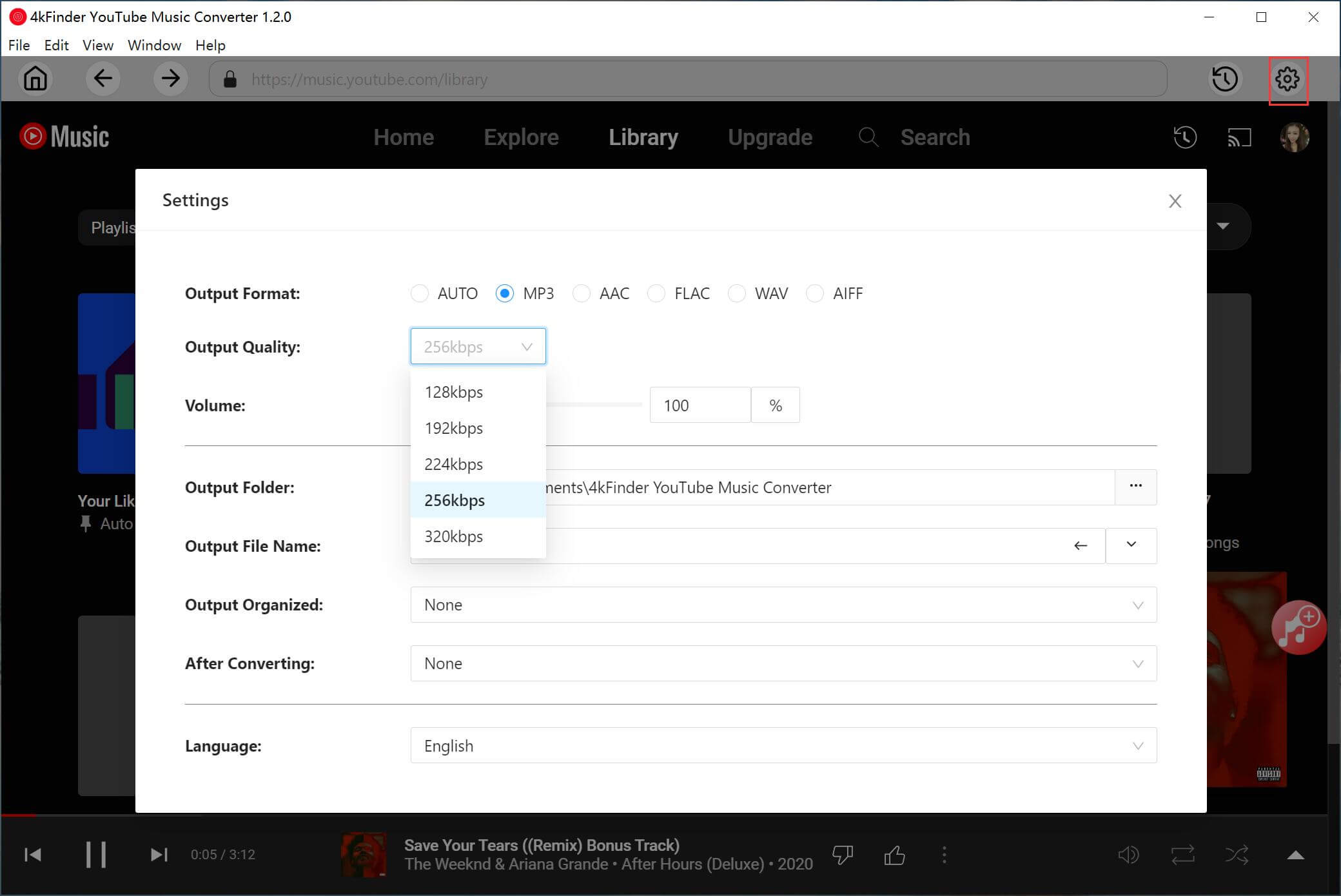
Next, insert a USB flash drive to your computer. Make sure the USB is functioning properly and can be read by the desktop. Once recognized, set your USB drive as the output folder.
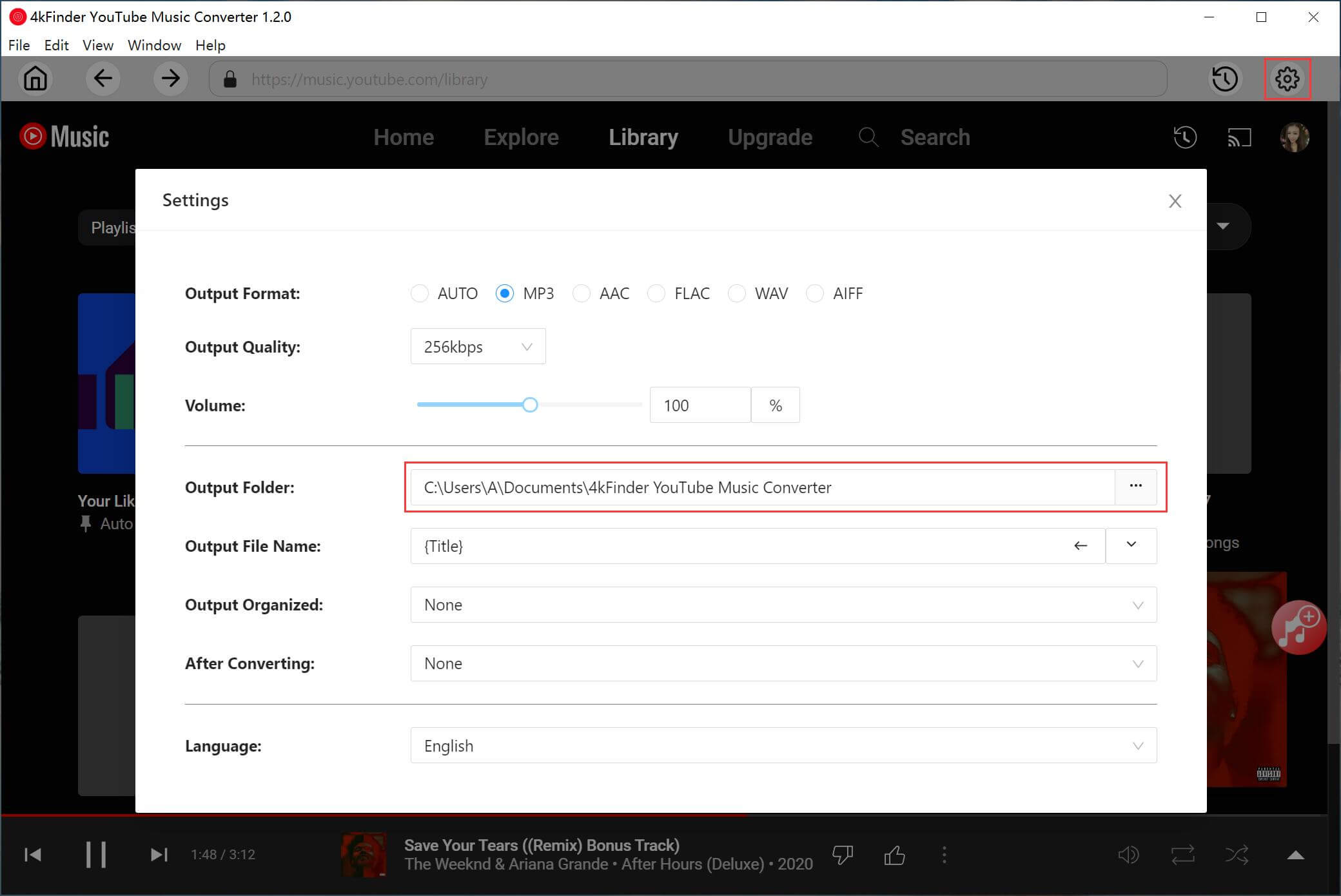
Step 4. Search and Add YouTube Music Songs
Browse or search for the tracks, albums, music videos or playlists you want to download. Click the red “+” button to add them to the conversion list.

Subsequently, check and confirm the imported songs you want to download to USB.
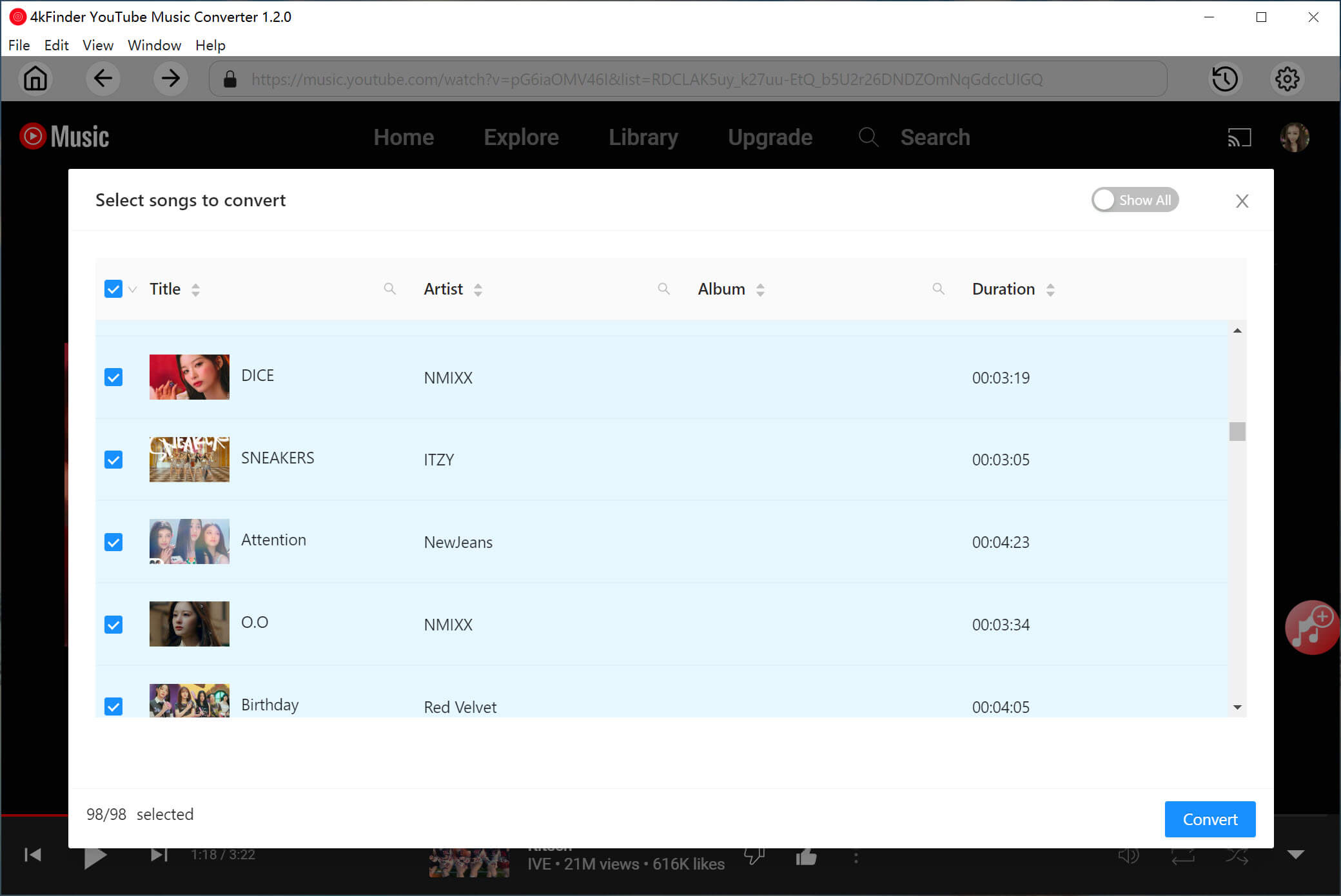
Step 5. Start to Download YouTube Music to USB
Hit on the “Convert” button to begin the download process. The selected YouTube Music tracks will be saved directly to your USB flash drive in MP3 format.

You can access the output music files by clicking “History” icon, tap “Blue Folder” to open the output destination folder.
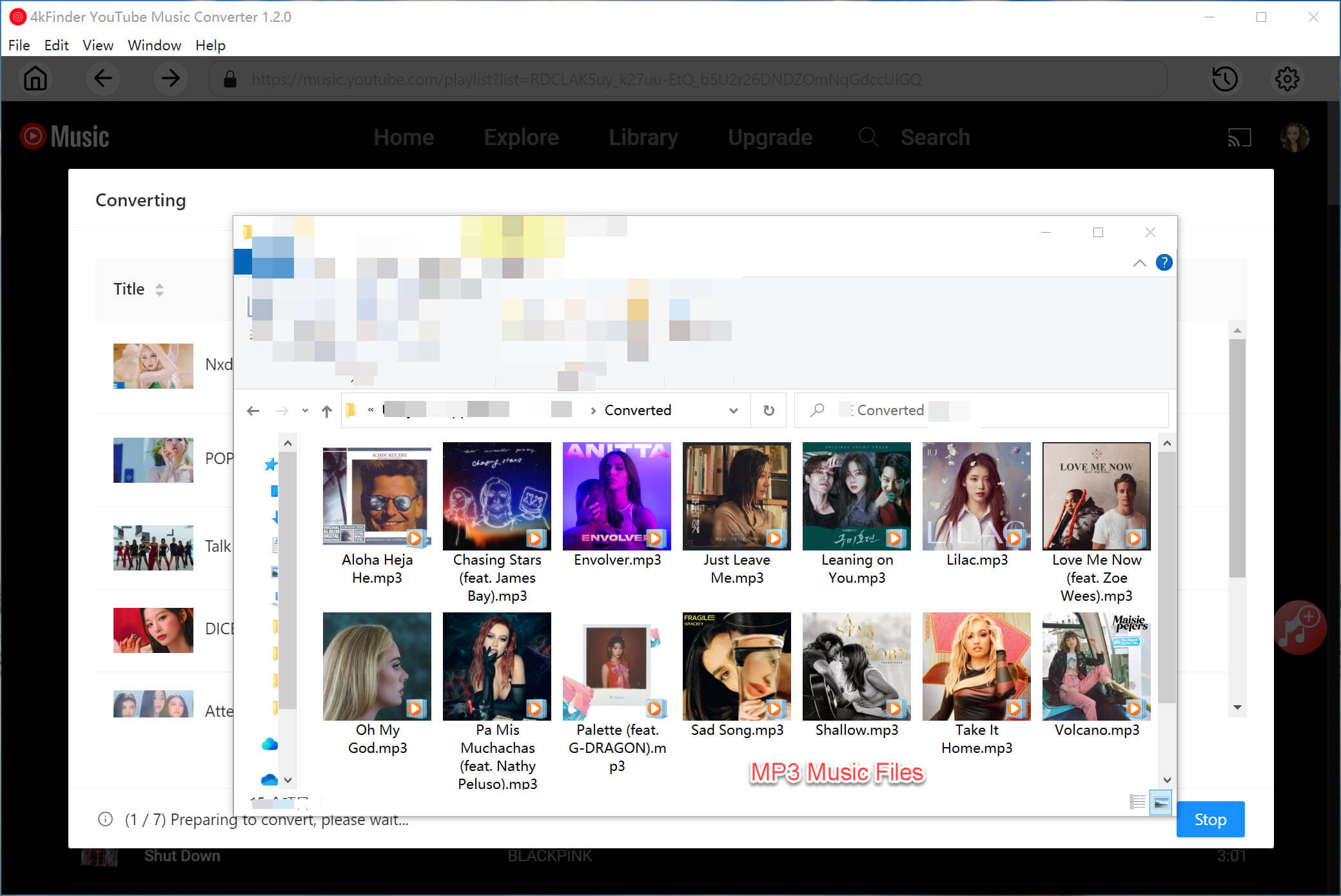
Way 2. Transfer Downloaded YouTube Music to USB
After finishing the steps on downloading YouTube Music to MP3, it is time to transfer your YouTube Music downloads from PC/Mac to USB drive. You can check the guide below:
💡 Tips: Format Your USB Flash Drive
To avoid failure to transfer YouTube Music to USB, or to resolve compatibility issues when playing music on car stereos or other external devices through USB, you may need to format your USB flash drive. Remember to backup your USB drive data before you start.
On Windows:
- Insert your USB flash drive, open “This PC” and right-click your USB drive.
- Select “Format”, and choose “FAT32” or “exFAT” for wider compatibility.
- Click “Start” to begin formatting.
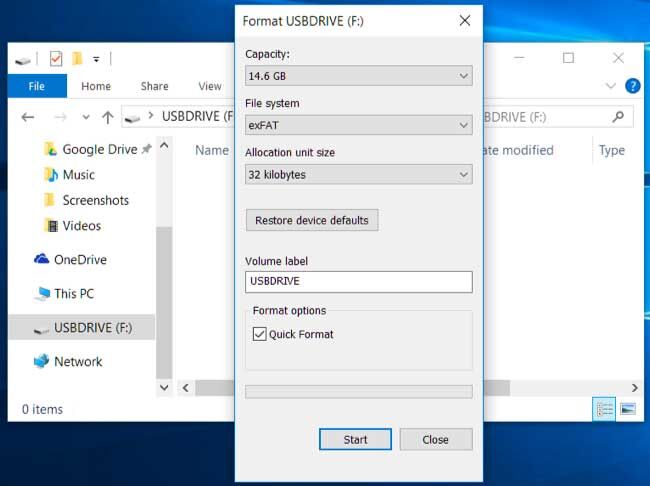
On Mac:
- Connect your USB drive to your Mac.
- Open “Disk Utility” app, select your USB drive from the list.
- Click “Erase”, choose “MS-DOS (FAT)” or “ExFAT”, then click “Erase”.
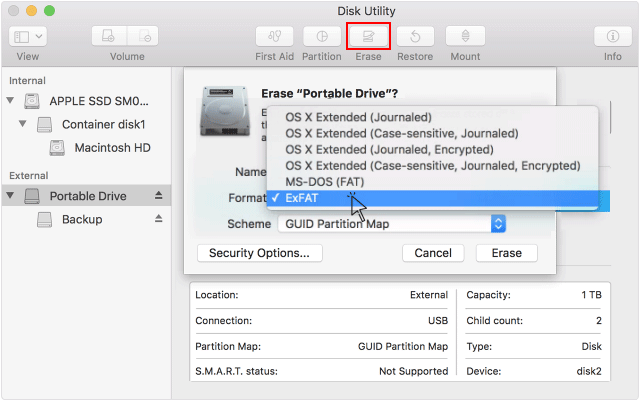
Transfer Your YouTube Music Downloads to USB:
On Windows:
Step 1. Insert the USB drive into your PC’s USB port.
Step 2. Open the USB drive in a new File Explorer window.
Step 3. Locate your downloaded YouTube Music MP3 files.
Step 3. Select and drag these YouTube Music MP3 files into the USB folder.
Step 4. Wait for the transfer to complete, then safely eject the USB.
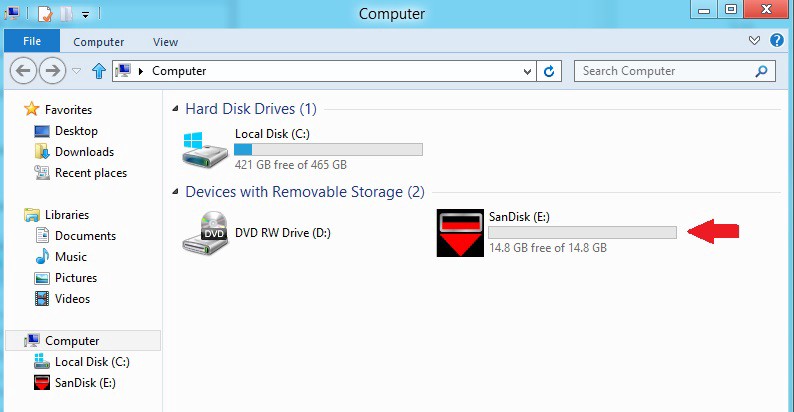
On Mac:
Step 1. Connect your USB drive to your Mac.
Step 2. Open Finder, and go to the folder containing your downloaded YouTube Music files.
Step 3. Copy and paste (or drag and drop) the YouTube Music files into the USB folder.
Step 4. Once done, eject the USB drive safely from Finder.
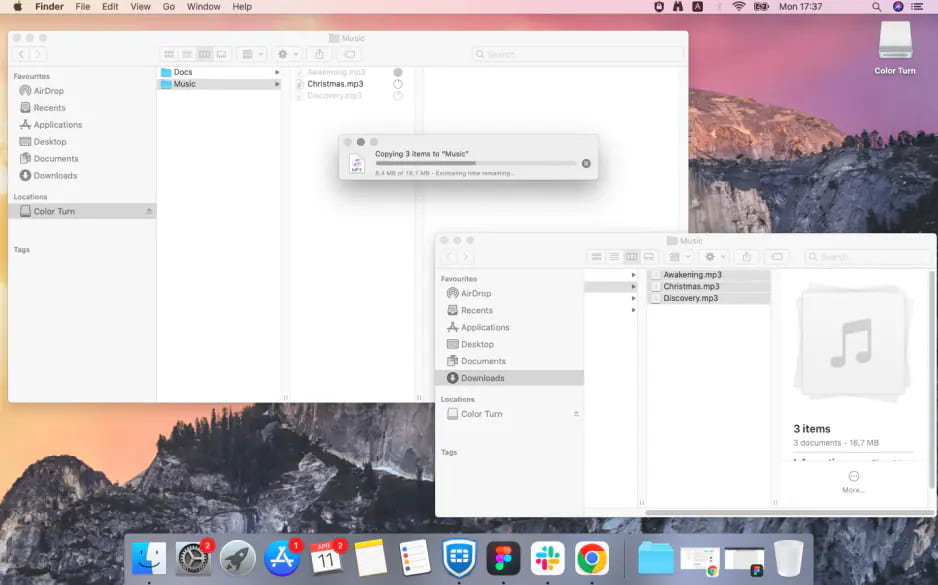
❓ FAQs About Downloading YouTube Music to USB
Q1. How to Download YouTube Music to USB for free on Laptop?
You can use a free YouTube Music downloader like 4kFinder YouTube Music Converter on your laptop. It works for both free and premium users. Set your USB flash drive as the output location and download YouTube Music tracks directly to your USB without needing YouTube Premium.
Q2. Can I Download YouTube Music Videos to USB Drive?
The answer is half and half. Generally, YouTube Music doesn’t allow you to download music from YouTube Music to USB, even for the Premium subscribers. But if you use a third-party tool like 4kFinder YouTube Music Converter, then you can easily accomplish the task. For more details, check Way 1.
Q3. What is the best Format When Downloading YouTube Music to a USB Flash Drive?
The widely used MP3 format is compatible with USB flash drive and other portable devices, music players. So, you need to set the MP3 as the output format when downloading YouTube Music tracks.
Q4. How to Play YouTube Music Through USB in Car?
After transferring the downloaded MP3 files to your USB flash drive, plug it into your car’s USB port. Use the car stereo’s media player to browse and play the files. Make sure your music is in a supported format like MP3.
Q5. How to Put YouTube Music on External Storage?
The downloaded YouTube Music tracks through 4kFinder YouTube Music Converter are tranferable. Apart from USB drives, you can transfer YouTube Music to external hard drives, SD cards, or even network-attached storage (NAS). Just copy the downloaded music files as you would with any other media.
Conclusion
Now you know exactly how to download YouTube Music to USB for free, even without a Premium subscription. By using the powerful tool 4kFinder YouTube Music Converter, you can easily download and save your favorite songs, albums, playlists and even music videos from YouTube Music to MP3 format and store them on a USB flash drive permanently. Whether you want to download YouTube Music to USB flash drive for car entertainment, backup, or offline enjoyment, this full guide is simple and effective. Now, grab your USB drive and start building your portable music library today!

 Download Netflix videos to MP4 or MKV format in 1080P Full HD resolution.
Download Netflix videos to MP4 or MKV format in 1080P Full HD resolution.



