Can’t add music from YouTube to Xbox One as background? Read this guide step by step, then you are able to export YouTube Music songs as MP3 files, sync and play the music on Xbox One and other game players while gaming.
“I use XBox Music, Pandora and Spotify on my Xbox One. But YouTube Music is the only one that I can’t run through this game player. Is there any way to enjoy my YouTube Music playlist on Xbox One? Please advice.”
Xbox One is one of the most sell well game player models in the world, which has millions of active users. It is developed by the technology company Microsoft. Games and music always have close relationship. Many gamers enjoy listening to music while playing games, this can help to improve the gaming experience. As one of the best video game players, the Xbox One provides plenty of music streaming apps in the Microsoft Store, such as Spotify, Pandora, and more, to enable you to stream music in the background while you are gaming.
However, you may find that not all stream music are allowed for adding to game player, like YouTube Music. Background music is one of the best Xbox One features rolled out, allowing gamers to listen to their favorite songs while playing game. Many YouTube users may want to set their favorite music tracks as the background music while playing games on Xbox One. But sadly, YouTube Music has yet to come officially to Xbox One. So you can’t stream music from YouTube on Xbox One, at least not now.
Download YouTube Music for Adding to Xbox One
Though it is not support for playing YouTube Music on Xbox One directly, another way to get YouTube Music on Xbox One here is recommended for you. 4kFinder YouTube Music Converter is the best tool you need. It is an all-in-one music downloader and converter specially designed for both YouTube free and Premium users. With its help, users can download YouTube Music to computer locally. It allows you to select from a category of output formats like MP3, M4A, AAC, WAV, FLAC, AIFF, . As it comes equipped with the latest technology, it will keep lossless audio quality and ID3 tags. Besides, the whole music conversion will be finished with super fast speed than the other music converters available. As a result, you can sync and play YouTube Music as background music on Xbox One. What’s more, it is not hard to play YouTube Music on other game players and devices anymore, like PSP, smartphone, tablet, smart TV, wearables; etc,.
Key Features of 4kFinder YouTube Music Converter
- Work for both YouTube free and Premium users
- Download YouTube Music to computer locally
- Select from a category of output formats
- Keep lossless audio quality and ID3 tags
- Convert YouTube Music with super fast speed
- Play YouTube Music on Xbox One
- Play YouTube Music on any game players or devices
How to Play YouTube Music on Xbox One as Background Music
To play YouTube Music on Xbox One, you should download YouTube Music to computer first. To begin with, download, install and run 4kFinder YouTube Music Converter on PC/Mac computer.
Step 1. Log In YouTube Music Account
Please log in your YouTube Music account with its built-in YouTube Music web player.

Step 2. Output Format Settings
Click Option button to set output format for downloaded YouTube Music, there are six formats options for your selection: M4A(default), MP3, AAC, FLAC, WAV, AIFF. Please tap “MP3” option, since it is compatible with most game players and devices including Xbox One. Also, you can customize output folder, output quality, output file name and more settings if you need.
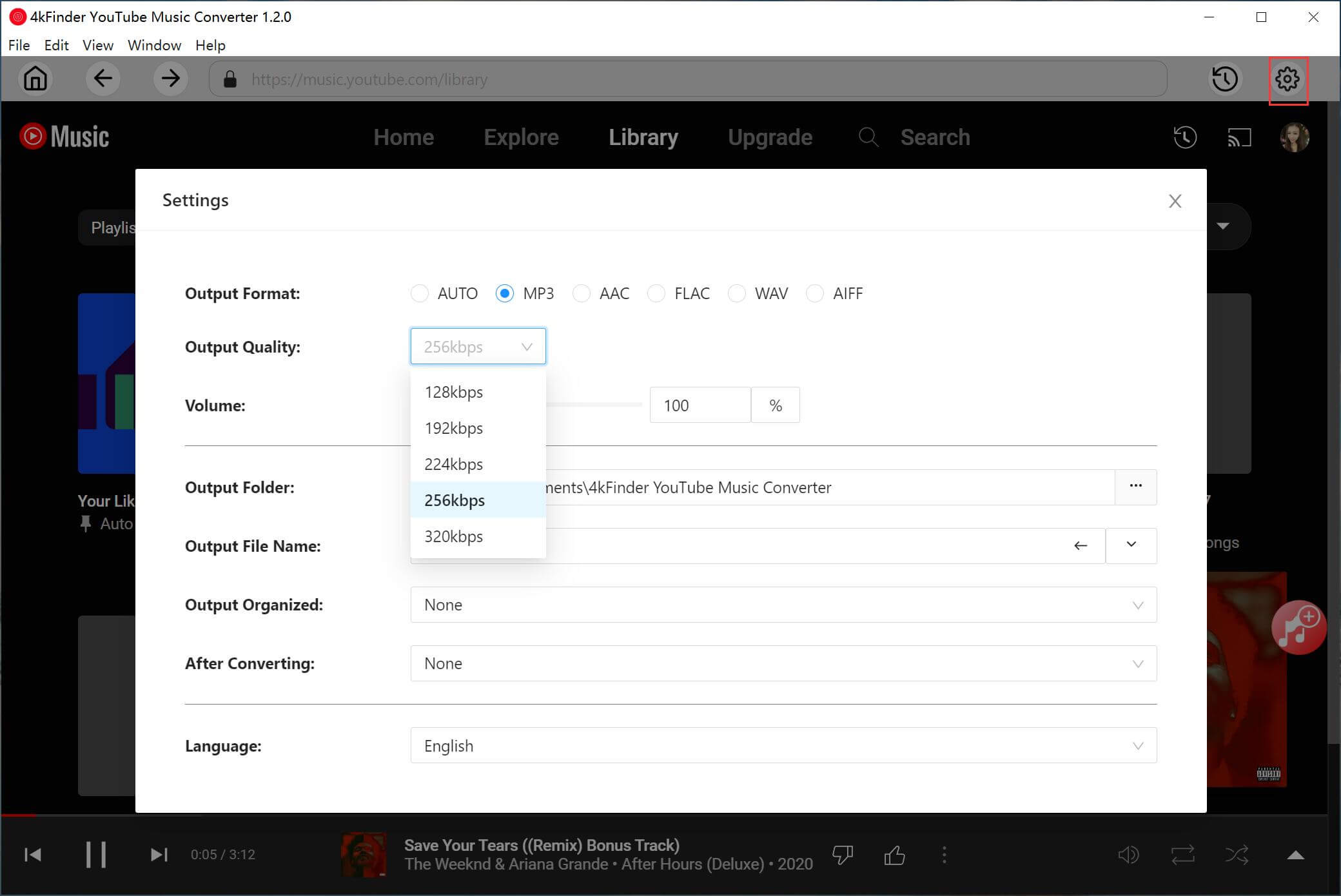
Step 3. Add YouTube Music in Web Player
In YouTube web player, you can browse or search to add the songs, albums or playlist you want to download from YouTube Music. To add music to download list, click an album or a playlist contain the music contents you want, then click the red icon to load items in it.

When you click an album/playlist, all songs in it will be selected by default. You can unselect some items you don’t want in the tickbox.
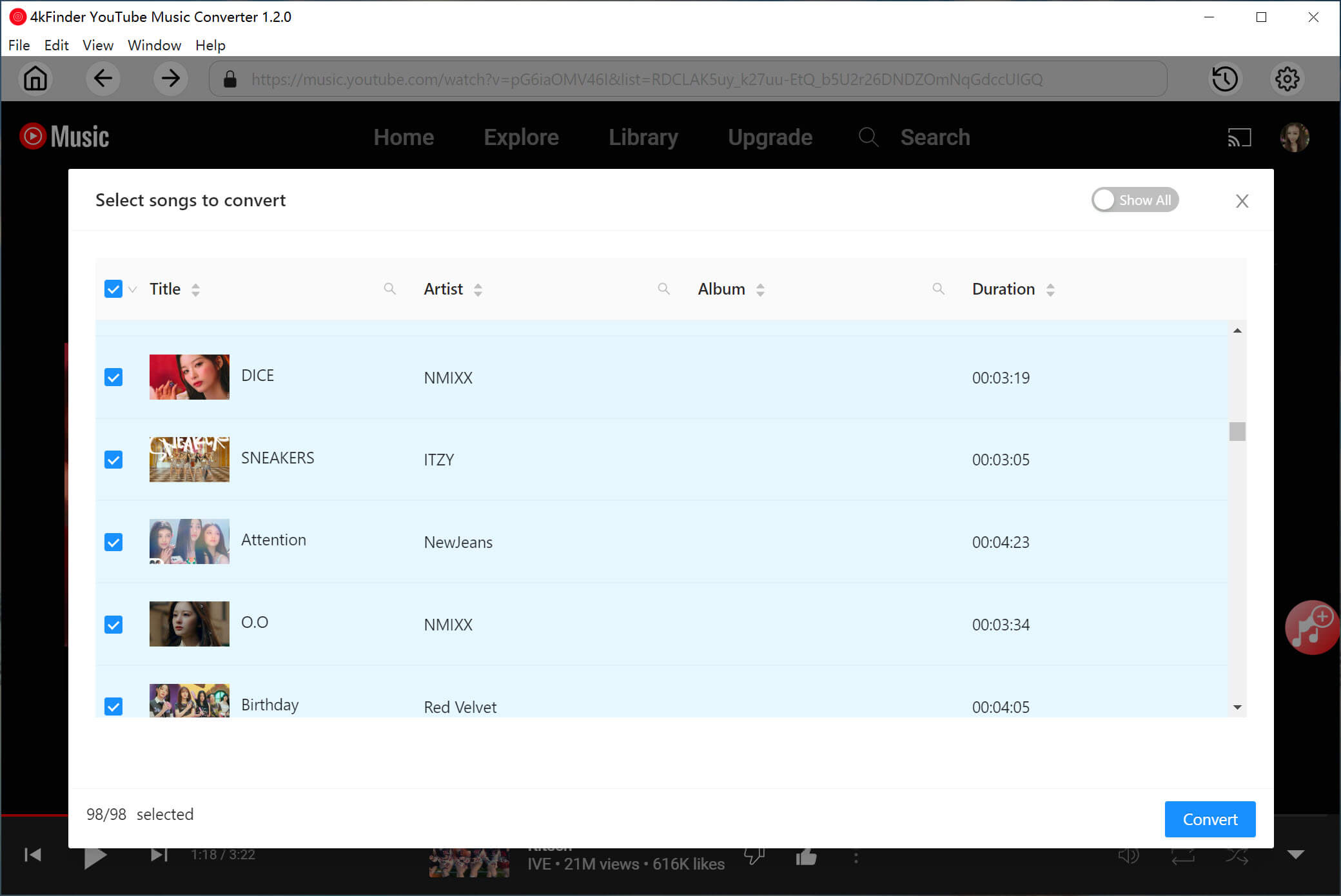
Step 4. Download YouTube Music to Computer
At last, click “Convert” button to begin downloading YouTube Music to MP3 with original music quality & ID3 tags kept.

Once the music downloading is done, click the blue folder icon to preview the output YouTube Music songs. Or you can play YouTube Music offline with its music player directly.
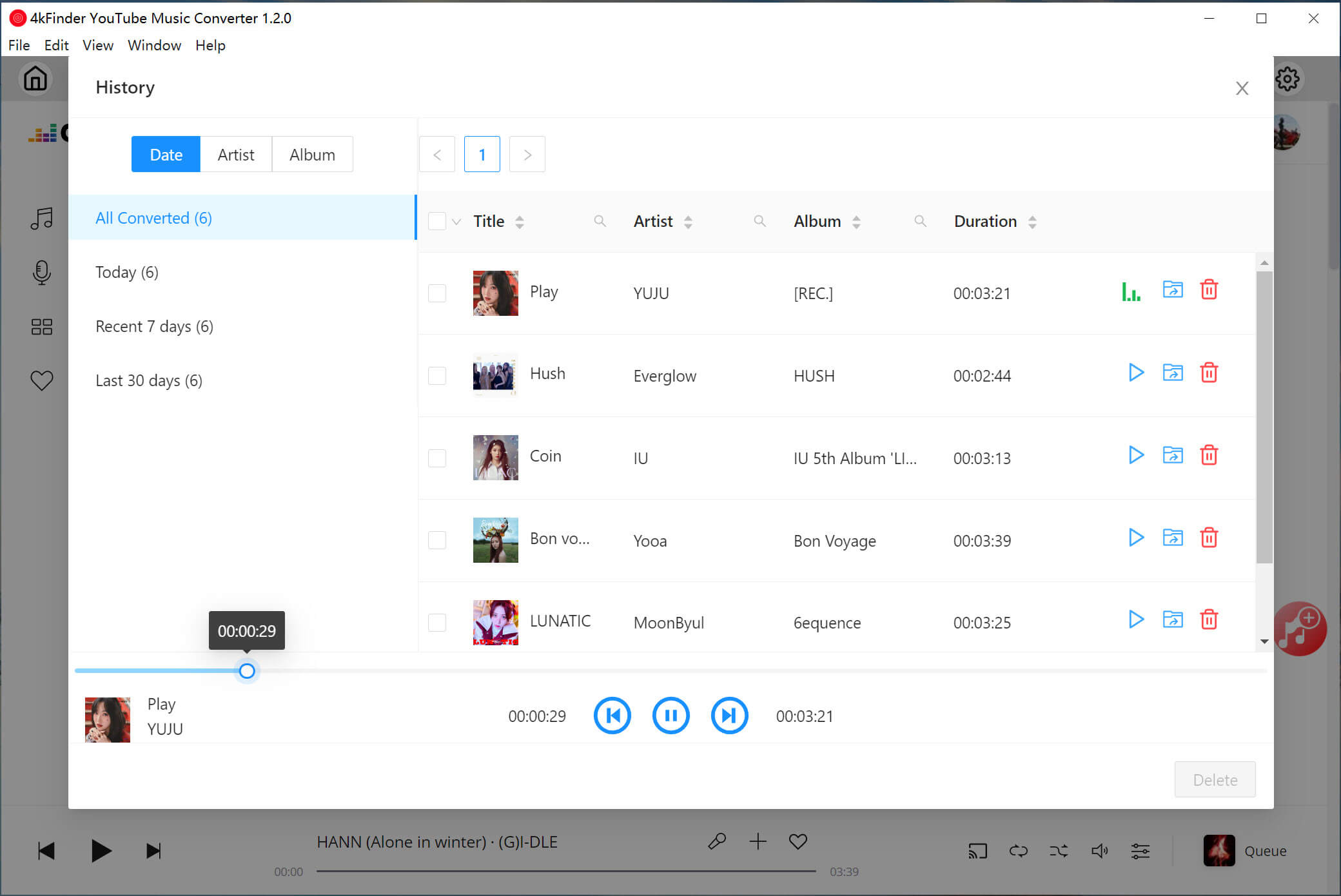
Step 5. Sync and Transfer Music to Xbox One
Now it’s the time to sync and transfer YouTube Music to your USB flash drive for playing on Xbox One. Plug the USB flash drive into the computer and then sync the desired songs you got in step 4 to the USB flash drive. Then insert the USB into the Xbox One and start playing YouTube Music as background music while playing game on the Xbox One.
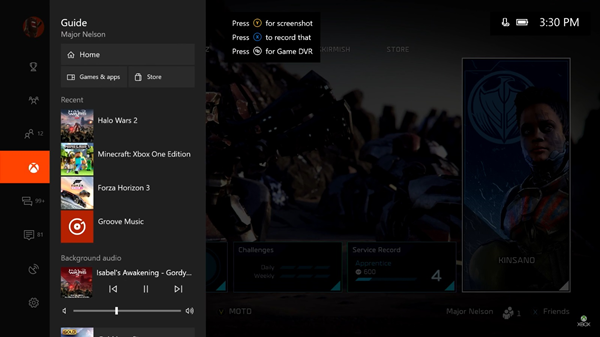
Final Words
It is not difficult to play YouTube Music on Xbox One after reading this guide. Thanks to 4kFinder YouTube Music Converter, you can download YouTube Music locally, while converting them to MP3 or other general audio formats. So that you can sync and play YouTube Music on Xbox One or other game players as background music with ease, help to improve the gaming experience.

 Download Netflix videos to MP4 or MKV format in 1080P Full HD resolution.
Download Netflix videos to MP4 or MKV format in 1080P Full HD resolution.



