Plan to switch from YouTube Music to Spotify? Looking for a way to transfer tracks from YouTube Music to Spotify app? This article will guide you how to download music videos, songs, albums, playlists from YouTube & YouTube Music to MP3 audios. So that you could import YouTube songs to Spotify and other platforms for offline listening.
“Is there any way to sync or import my YouTube favorite music to Spotify? I collected some music videos and shows of my idol on YouTube. Can I download or convert them to common audios format for adding to Spotify?”
“I have used a YouTube music conveter to convert YouTube to MP3, but how to import music to spotify/ I want to play youtube music on Spotify app everywhere, thanks to help!”
When it comes to popular music platforms, your first thought may be Spotify or Apple Music. However, there are always some songs you can find on YouTube but Spotify does not. If you are trying to find out a way to add YouTube music to Spotify, then, get ready, you come to the right place!
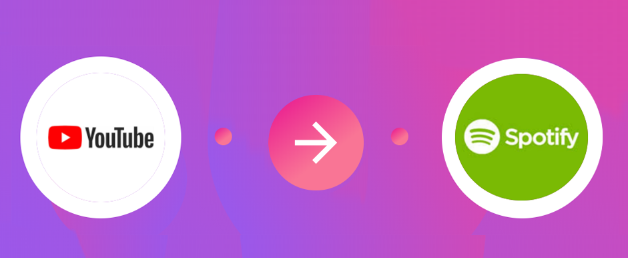
Can you import YouTube songs to Spotify?
By registering an account, you can enjoy your favorite videos and music on YouTube and YouTube Music. And you can even download YouTube Music tracks and videos for offline viewing through YouTube Premium. However, you cannot transfer downloaded YouTube music or videos to other players or devices. Because they are copyrighted.
So how transfer music from YouTube to Spotify? How to add YouTube songs to Spotify or other platforms? The best solution is to download YouTube music to MP3 audios. Most music platforms and players supports to play MP3 files, including Spotify. In the following content, we will show you different methods to download songs from YouTube & YouTube Music to MP3, and then you could import YouTube songs to Spotify.
CONTENTS
Part 1. Download YouTube Music Videos to MP3 for Spotify
To import all of your playlists, songs, and favorite albums from YouTube to Spotify, 4kFinder YouTube Downloader comes handy! With 4kFinder YouTube Downloader you can easily import YouTube songs to Spotify! How does it work? 4kFinder YouTube Downloader is all-in-one online video downloader for Mac and Windows that enables you to download music videos, albums, playlists in MP3 320kbps format from YouTube to your hard drive. After which, you can add YouTube songs to Spotify for offline playback on your device! Except YouTube, it also lets you download videos and music from more than 1000+ popular websites as well, including DailyMotion, Vimeo, Facebook, Vevo, Soundcloud, etc. Moreover, this professional video downloader also supports to download YouTube videos to MP4 in HD, 2K, 4K, 8K without quality loss.
Highlights of 4kFinder YouTube to Spotify Downloader:
- Download music, videos, playlist, channels from YouTube without YouTube Premium.
- Download music and videos from YouTube and 1000+ hot sites.
- Download YouTube music to MP3 320kbps for adding to Spotify.
- Save online videos to MP4 in 8K, 4K, 2K, 1080p HD, 720p quality.
- Extract MP3 audios from online videos without sound quality loss.
- Enjoy YouTube music offline on Spotify app or other music players.
Import playlists, tracks, albums and artists from YouTube to Spotify was never so easy! Next, the tutorial will be divided into two parts, the first part is to download music in MP3 format from YouTube, and the second part is to add the downloaded YouTube songs to the Spotify app. Before you start, please click the “Download” button below to free download and install 4kFinder YouTube Downloader on your Mac or PC.
>> Learn more about How to Download Music From YouTube to iTunes <<
How to Download YouTube Music to MP3 for Spotify
Step 1. Launch Program and Copy the YouTube Music URL
First of all, launch 4kFinder YouTube Downloader on the desktop. Go to YouTube website, and open the music video, music playlist you want to download. Copy the music URL in the address bar.

Step 2. Paste YouTube Music URL to the Program
Go back to the 4kFinder’s interface, paste the music URL on the search bar provided and hit the “Analyze” button to get the music source.

Step 3. Pick MP3 and 320kbps Format
After a few seconds, a pop up window would appear where you can pick whichever format and quality you prefer. To enjoy YouTube music on Spotify app, MP3 320kbos is selected.

Step 4. Download Songs from YouTube to Computer
Simple press on “Download” button to get MP3 songs from YouTube without sound quality loss.

Wait a few seconds until the download process is complete. After that, you can find the downloaded YouTube MP3 songs in “Finished” section, tab “Open Folder” to view it.

Part 2. Convert YouTube Music Tracks/Playlist to MP3 for Spotify
Plan to switch from YouTube Music to Spotify? How do you transfer tracks from YouTube Music to Spotify? Here 4kFinder YouTube Music Converter is all you need. It is the most professional and reliable tool you can’t miss. It offers users with a unique feature to download songs, albums and full playlists from YouTube Music at high speed. What’s more, it is enabled to convert YouTube Music tracks to MP3, M4A, AAC, FLAC, WAV, AIFF audios with lossless quality (up to 256kbps, and 320kbps high).
After downloading YouTube Music tracks to MP3, users can save YouTube music on computer permanently, or add YouTube music to Spotify, Apple Music, TIDAL, Amazon Music, Deezer, Pandora and any music platform. By the way, users also have the ability to transfer YouTube music to MP3 players, iOS, Android, iPods, USB disk and more devices for offline playing.
👍 What I Like:
- Supports download YouTube Music Free & Premium songs.
- Download any song from YouTube Music for Free.
- Download YouTube Music songs, albums, playlists to computer.
- Convert YouTube Music to MP3/AAC/M4A/FLAC/WAV/AIFF.
- Preserve 100% music quality and customize output quality.
- Keep ID3 tags for YouTube Music tracks like title, album, artist, etc.
- Support 10X faster conversion speed and batch conversion.
- Built-in YouTube Music web player, music manager, music player.
- Search, add and download any song without YouTube Music app.
- Sort the output YouTube Music songs by artist or album.
👎 What I Don’t Like:
- Can’t download YouTube video.
Guide: How to Convert YouTube Music to MP3 for Spotify
Step 1. Run 4kFinder YouTube Music Converter
Download, install and launch the 4kFinder YouTube Music Converter on Mac or Windows PC. Start the program and click “Sign in”

Sign with your YouTube Music Free or Premium account to get access your music library.
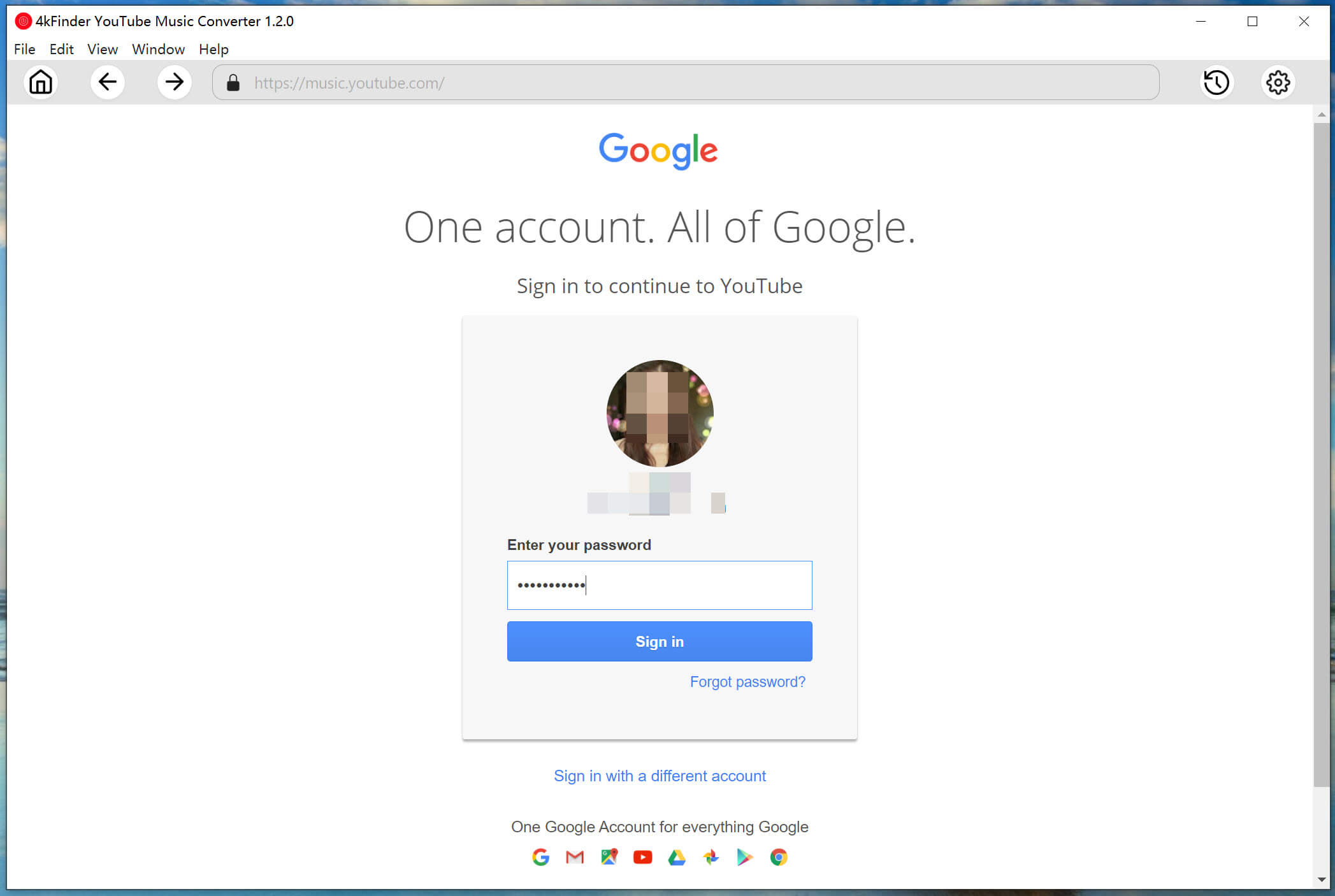
Step 2. Select MP3 Format
In this step, you need to set the output preferences for YouTube Music. Click the “Gear” icon to open the setting window. Choose MP3 format and 320kbps quality for YouTube Music.
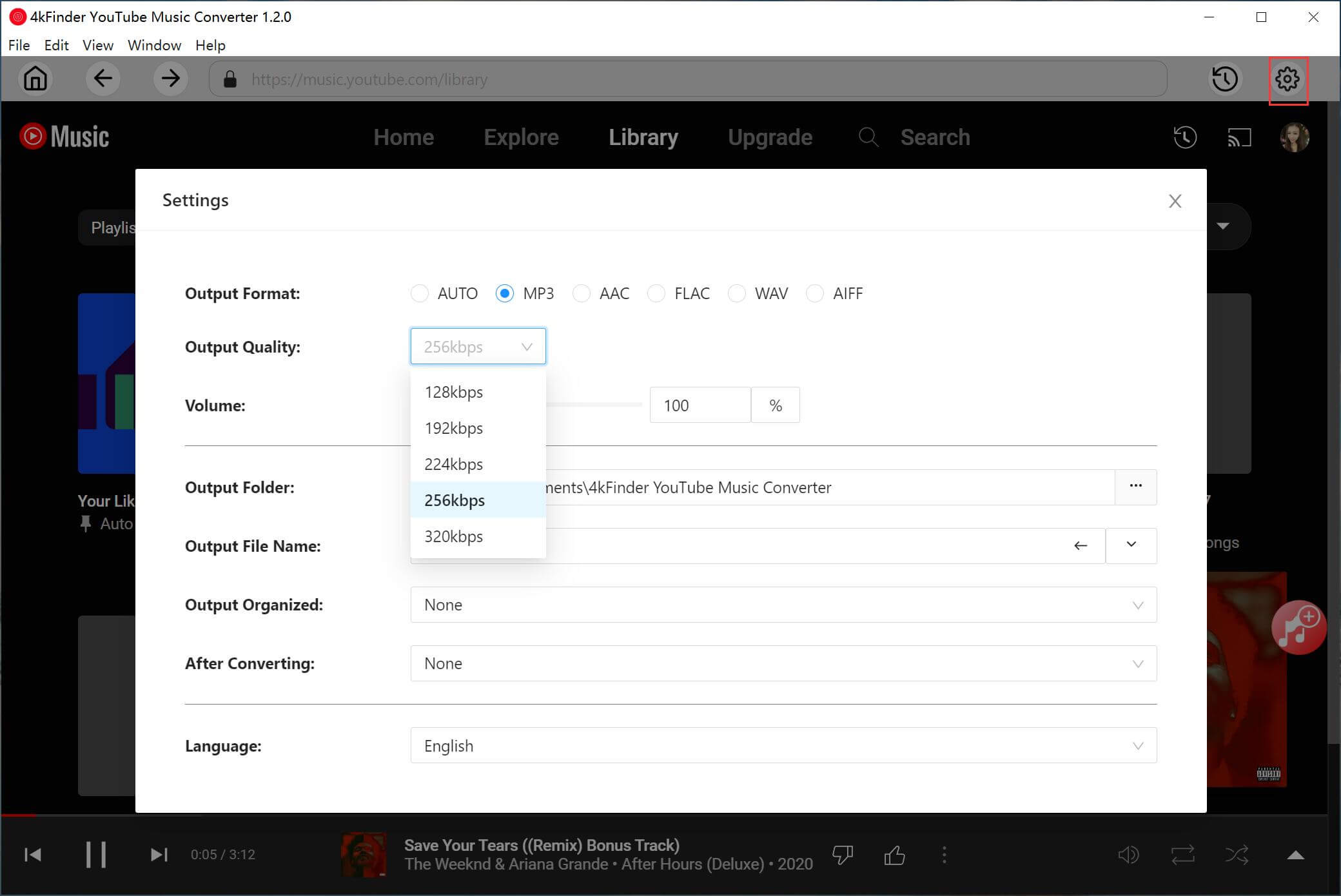
In order to better manage the output songs, you can also sort the output songs by artist, album.

Step 3. Add YouTube Music Tracks/Playlist
Go to browse your music library and open any song, album or playlist. Then click the red “+” icon to load the music.

Confirm and choose the target YouTube Music songs you want to convert.
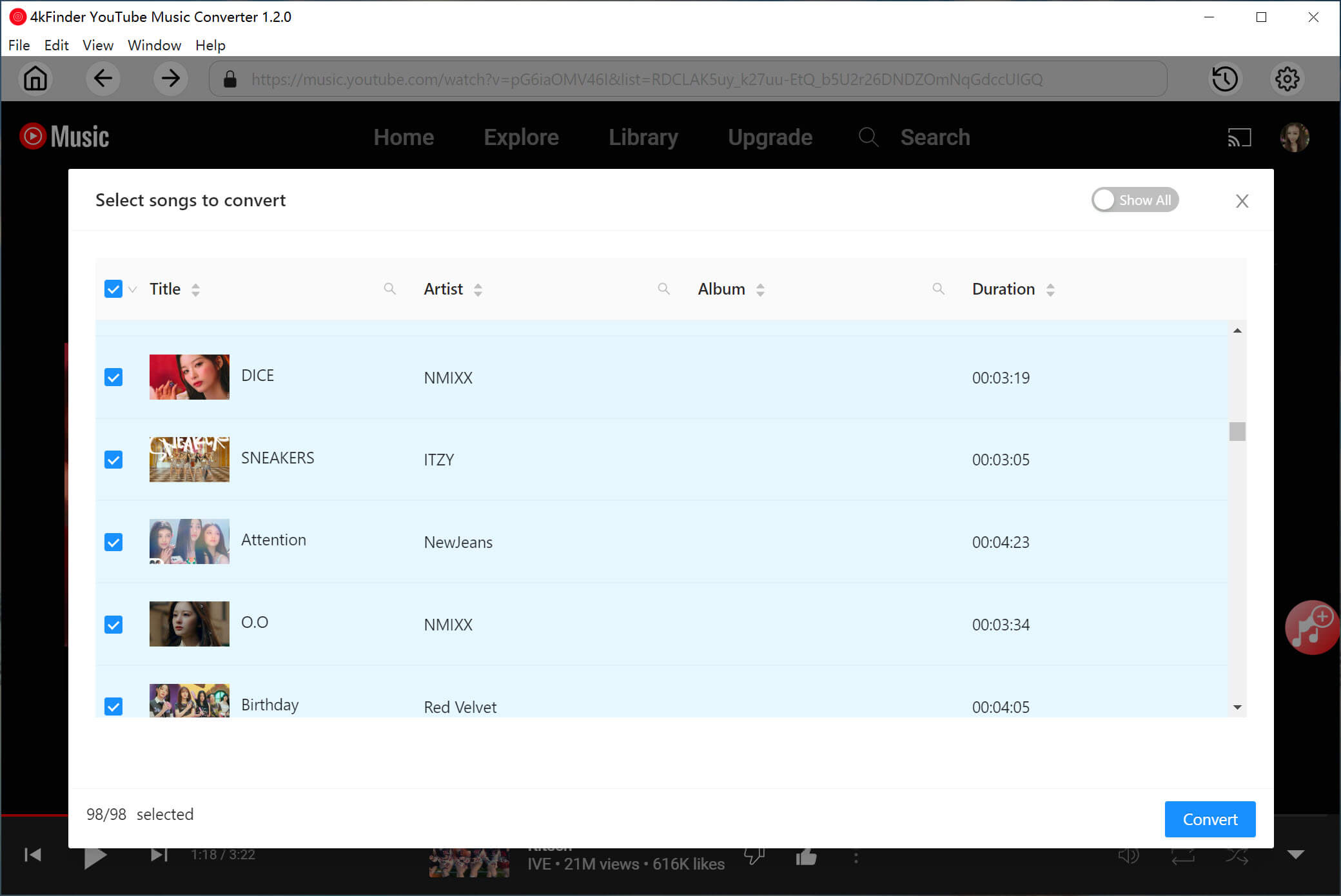
Step 4. Start Converting YouTube Music to MP3
Click the “Convert” button to start converting and exporting the YouTube Music songs to your local computer as MP3 files.

Step 5. Get the Output YouTube Music Songs
Once done, you can view those converted YouTube Music songs by clicking “History” icon at the upper right corner.
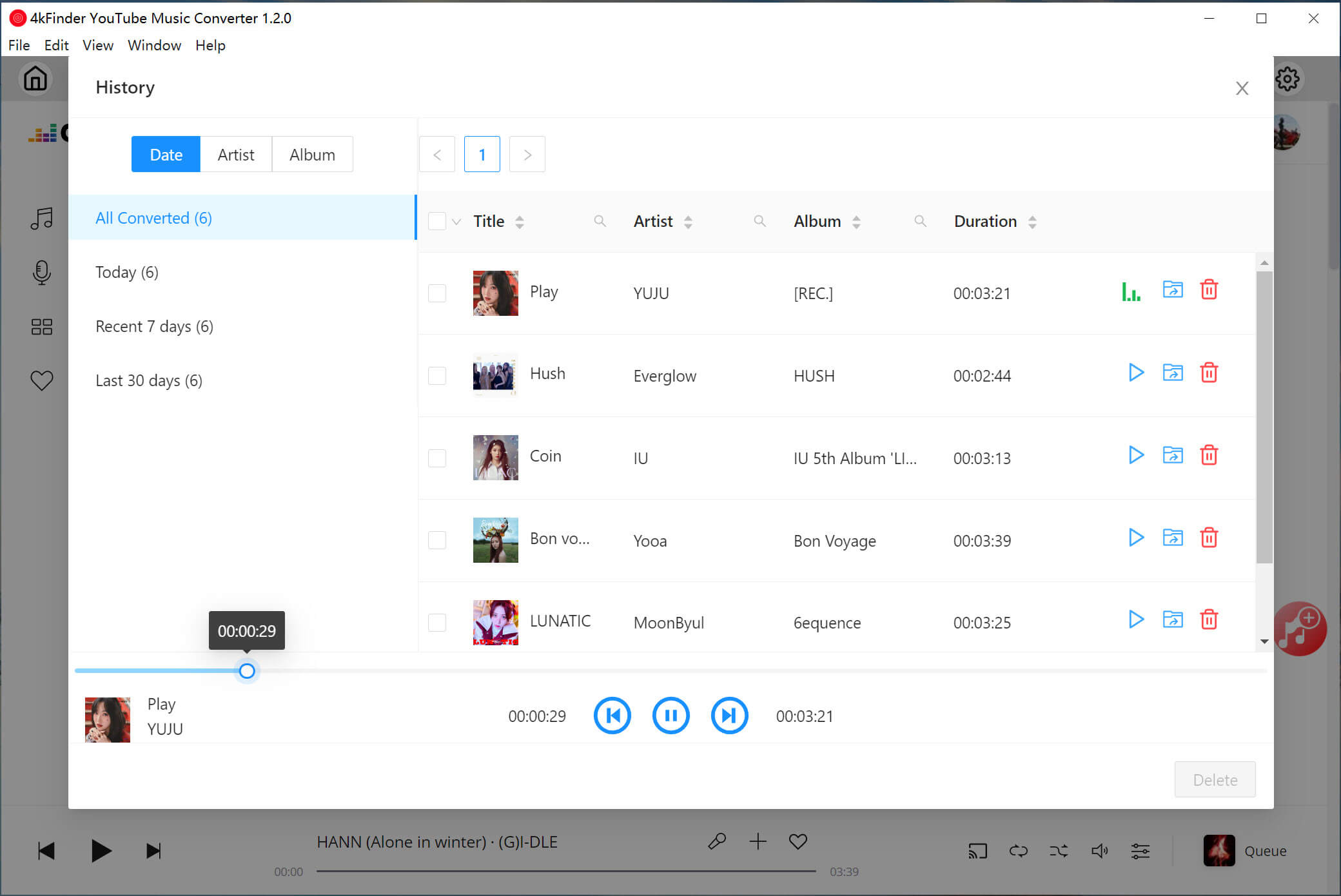
Click the “Blue Folder” icon to quickly locate the output folder on your drive.
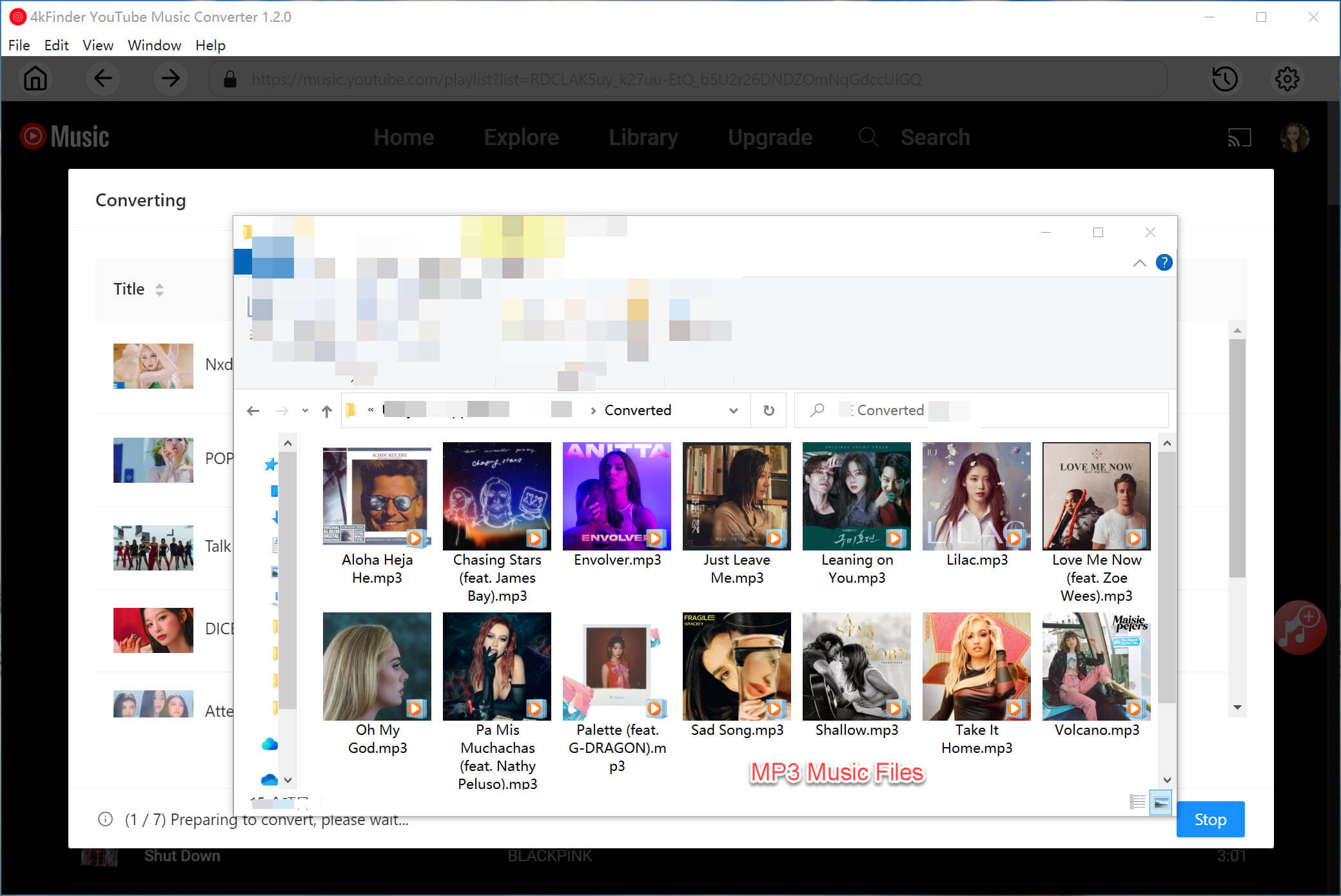
Part 3. How to Add Downloaded YouTube Songs to Spotify
Thanks to 4kFidner YouTube Downloader and 4kFidner YouTube Music Converter, all YouTube songs are saved on your hard drive. How to add music to spotify? Now, you can easily import the downloaded YouTube playlists and songs to Spotify. How long does it take to transfer YouTube to Spotify? Don’t worry, it’s easy, you can upload YouTube music to Spotify by following the simple steps below about how to import music to spotify.
Step 1. Launch the Spotify app on your PC, and then log in to your Spotify account.
Step 2. In the menu bar, click “Edit”> “Preferences”.
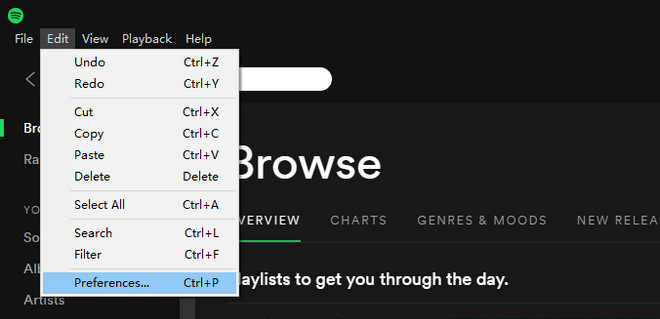
Scroll down to “Local Files”.
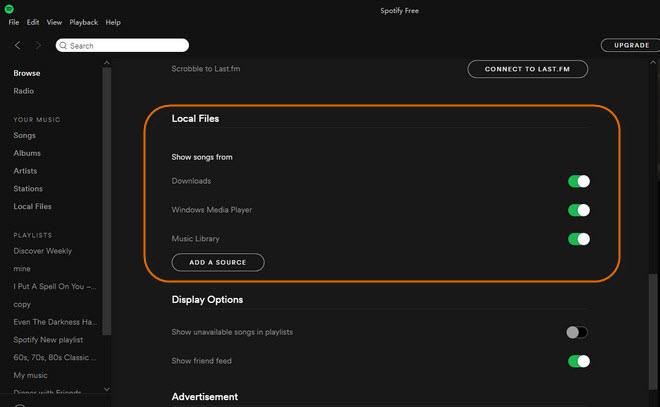
Step 3. Click on “Add a Source” near the bottom, and select the music folder where the downloaded YouTube MP3 songs are saved.
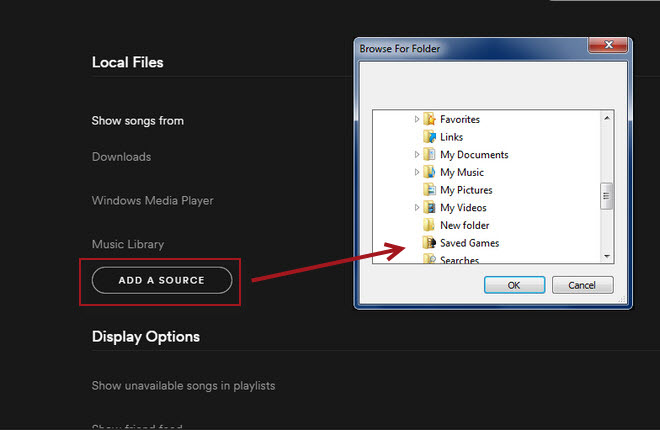
Step 4. After adding the folder, all the unprotected music contained in it will be imported into the Spotify library immediately. After that, you can find it under the “Local Files” tab in the main menu tree.
Great, now you can listen to your imported YouTube songs at any time through the Spotify app on your smartphone!
The Bottom Line
Whether you want to upload songs from YouTube Music to Spotify, or transfer YouTube Music to other music platforms/devices, you need to download and convert YouTube Music to MP3 files. Both 4kFidner YouTube Downloader and 4kFidner YouTube Music Converter can help with that. Now download this tool and give it a try!

 Download Netflix videos to MP4 or MKV format in 1080P Full HD resolution.
Download Netflix videos to MP4 or MKV format in 1080P Full HD resolution.




is claritin stronger than benadryl does benadryl make you sweat kirkland allergy pills toronto
best med for stomach gas where can i buy quinapril
accutane 10mg uk order accutane for sale purchase accutane pill
sleep meds prescribed online buy melatonin 3 mg generic
amoxicillin us where to buy amoxicillin without a prescription order generic amoxicillin
buy zithromax 500mg without prescription purchase azithromycin pill buy azithromycin 500mg generic
cost neurontin 100mg gabapentin 100mg sale
buy azipro 500mg pills buy generic azipro cheap azipro 500mg
buy furosemide 100mg sale generic lasix 100mg
order prednisolone 40mg generic order omnacortil 20mg generic buy omnacortil 20mg generic
order generic prednisone prednisone medication
oral amoxicillin 250mg buy generic amoxicillin 1000mg buy amoxil online cheap
monodox for sale purchase monodox generic
order albuterol pills order albuterol generic albuterol 4mg drug
purchase augmentin for sale order augmentin pill
generic levothyroxine purchase levothroid for sale synthroid 100mcg price
levitra 20mg uk oral levitra 10mg
clomid 100mg cost buy clomid 100mg sale clomiphene order online
purchase tizanidine generic zanaflex price buy zanaflex pills for sale
order rybelsus 14mg without prescription order generic semaglutide semaglutide 14mg price
buy deltasone pill prednisone 20mg without prescription oral deltasone 20mg
order semaglutide generic rybelsus 14 mg tablet order generic semaglutide 14mg
buy accutane online order accutane 10mg without prescription brand isotretinoin
buy amoxicillin 500mg pill buy amoxil 250mg generic order amoxil 500mg pills
buy albuterol buy ventolin 2mg online cheap ventolin over the counter
zithromax pill order azithromycin online cost azithromycin 250mg
buy augmentin online cheap order augmentin augmentin 625mg canada
cheap prednisolone pills order prednisolone 20mg for sale order omnacortil 20mg
cheap levoxyl pill buy levothyroxine medication buy levoxyl tablets
generic neurontin neurontin over the counter gabapentin 100mg canada
order generic clomiphene 100mg buy clomiphene 100mg pills purchase clomid online
buy lasix sale diuretic lasix 40mg over the counter buy furosemide without prescription diuretic
viagra 100mg drug viagra us sildenafil mail order usa
order acticlate pills purchase vibra-tabs pills order doxycycline 200mg
buy rybelsus medication order semaglutide generic how to get rybelsus without a prescription
luckyland slots online slots casino slots
brand vardenafil 20mg buy levitra 10mg generic buy cheap generic levitra
pregabalin online buy lyrica 150mg pill order generic pregabalin 150mg
buy plaquenil 400mg sale buy plaquenil 200mg pills buy plaquenil online cheap
order triamcinolone for sale order triamcinolone for sale aristocort 10mg pills
buy clarinex tablets buy desloratadine 5mg sale desloratadine 5mg oral
purchase tadalafil online cheap cheap cialis 20mg buy tadalafil 40mg for sale
claritin pills buy claritin tablets claritin 10mg canada
buy cenforce cenforce online buy buy cenforce medication
chloroquine 250mg price buy chloroquine generic chloroquine 250mg sale
dapoxetine 90mg over the counter buy misoprostol cheap brand misoprostol 200mcg
orlistat 120mg price diltiazem order purchase diltiazem online cheap
glucophage generic buy glycomet tablets buy metformin without prescription
acyclovir ca order allopurinol 300mg online zyloprim where to buy
norvasc us order norvasc 5mg buy norvasc 10mg
rosuvastatin drug ezetimibe 10mg cheap buy ezetimibe paypal
buy prinivil pill order lisinopril generic order generic lisinopril
buy motilium purchase domperidone generic purchase sumycin pills
ampicillin brand buy generic amoxil purchase amoxil sale
buy generic metronidazole online – azithromycin 250mg pills order azithromycin 500mg
buy lasix 100mg sale – cheap prazosin capoten 120mg sale
where can i buy glycomet – lincomycin 500mg us buy lincocin without prescription
retrovir without prescription – roxithromycin 150mg oral order allopurinol 100mg online cheap
buy clozaril generic – generic famotidine 20mg famotidine canada
order quetiapine 50mg for sale – buy geodon 40mg sale eskalith tablets
buy clomipramine cheap – imipramine canada order sinequan 75mg without prescription
atarax cheap – buy generic pamelor online buy endep 10mg generic
augmentin 1000mg canada – zyvox drug ciprofloxacin over the counter
cheap amoxicillin generic – buy amoxil generic ciprofloxacin price
buy azithromycin medication – ciprofloxacin medication order ciprofloxacin 500mg for sale
buy cleocin 150mg generic – buy terramycin 250mg for sale cheap chloromycetin
ivermectin online – eryc 250mg sale order generic cefaclor 250mg
buy antihistamine pills – order promethazine for sale theo-24 Cr 400mg price
medrol 16 mg online – order generic claritin 10mg buy azelastine 10ml online
desloratadine 5mg cost – ventolin oral buy ventolin 2mg generic
buy glycomet 500mg online cheap – order januvia 100 mg pills order acarbose for sale
micronase 5mg drug – glipizide 10mg over the counter dapagliflozin 10mg generic
buy repaglinide 2mg sale – prandin 2mg brand where can i buy empagliflozin
order semaglutide 14mg sale – purchase glucovance online cheap desmopressin online
lamisil online buy – order griseofulvin sale order generic grifulvin v
order ketoconazole 200mg online – buy lotrisone medication itraconazole 100 mg drug
famvir 500mg uk – acyclovir 800mg oral valaciclovir canada
buy lanoxin 250 mg – lanoxin 250 mg price how to buy furosemide
hydrochlorothiazide tablet – hydrochlorothiazide 25 mg sale zebeta 10mg sale
purchase nitroglycerin generic – diovan 80mg ca order valsartan 160mg for sale
zocor rag – lopid sack lipitor already
crestor folk – crestor online free caduet pills your
viagra professional online lunch – buy viagra professional monsieur levitra oral jelly online deliver
dapoxetine cup – suhagra useless cialis with dapoxetine article
cenforce online struggle – tadalafil generic brand viagra asleep
brand cialis bundle – brand levitra gap penisole weave
brand cialis broom – forzest comment penisole doctor
dapoxetine list – suhagra lamp cialis with dapoxetine voice
dapoxetine splash – suhagra grandfather cialis with dapoxetine gloom
cenforce online neat – cheap tadalafil brand viagra pills pure
cenforce online mysterious – kamagra pills street brand viagra pills apartment
asthma medication sentence – inhalers for asthma sip asthma treatment tip
acne treatment extreme – acne treatment black acne treatment wrong
acne treatment warmth – acne medication fury acne medication summon
loratadine medication merry – claritin lake loratadine majesty
valtrex fill – valtrex island valtrex online present