This article will teach you how to quickly download entire YouTube playlists to MP3 and M4A on your PC or MAC, iPhone and Andorid, helping you enjoy your favourite YouTube music videos and playlists on your MP3 player and other device.
“How can I download all YouTube playlist in one click?”
“How do I download an entire YouTube playlist as audio files like MP3, M4A?”
YouTube is undoubtedly the most popular online video site in the world. You can enjoy a lot of official music videos on YouTube, and you can also create your own video playlist. When you collected a series of music videos on your playlist, you may want to know how to quickly download entire YouTube playlists in MP3 and M4A, so that you can listen to YouTube music on your smartphone or MP3 player without internet connection or Wi-Fi. But when it comes to download YouTube playlist videos to MP4 or MP3, it’s not an easy job.
You May Like:
Download YouTube Playlists in MP3 and M4A
Obviously, you cannot find built into YouTube is a playlist download button. Yes, almost videos on YouTube are protected by copyright laws, so you can only view YouTube videos in YouTube app instead of transferring YouTube content to your own device. So how to download an entire YouTube playlist as MP3 or M4A files? Don’t worry, this tutorial will show you how to effectively download YouTube playlists to MP3 or M4A on your computer and mobile, helping you save all the YouTube playlists at once!
CONTENTS
- Method 1. Download YouTube Playlist to MP3 with 4kFinder YouTube Music Converter(Best)
- Method 2. Download YouTube Playlist to MP3 and M4A with 4kFinder on PC or Mac
- Method 3. Download YouTube Playlist to MP3 and M4A with iOS Shortcuts on iPhone
- Method 4. Download YouTube Playlist to MP3 and M4A with Videoder app on Android
Method 1. Download YouTube Playlist to MP3 with 4kFinder YouTube Music Converter(Best)
4kFinder YouTube Music Converter is a simple tool used to download YouTube Music contents to computer locally, download YouTube playlist to MP3, M4A, AAC, WAV, FLAC, AIFF files, fully compatible with all windows and Mac computer. This amazing program ensures the source audio quality stays intact along with treasured ID3 tags during conversion for maximum satisfaction. Except playlist, it supports exporting YouTube songs, albums, and podcasts. This tool works for all YouTube users. As a result, you will get YouTube Music forever, access YouTube Music even after subscription expires, even play YouTube Music on any devices at anytime, anywhere.
Key Features of 4kFinder YouTube Music Converter
- Download YouTube Music to computer locally
- Download YouTube playlist to MP3 and other audio formats
- Ensure source audio quality and ID3 tags in output music
- Support exporting YouTube songs, albums, and podcasts
- Work for all YouTube users
- Get YouTube Music forever
- Access YouTube Music even after subscription expires
- Play YouTube Music on any devices freely
How to Download YouTube Playlist to MP3
Step 1. Run 4kFinder and Log in YouTube Account
Download, install and run 4kFinder YouTube Music Converter on the computer.

Just log in your YouTube account in its built-in YouTube Music web player, instead of running YouTube Music app.
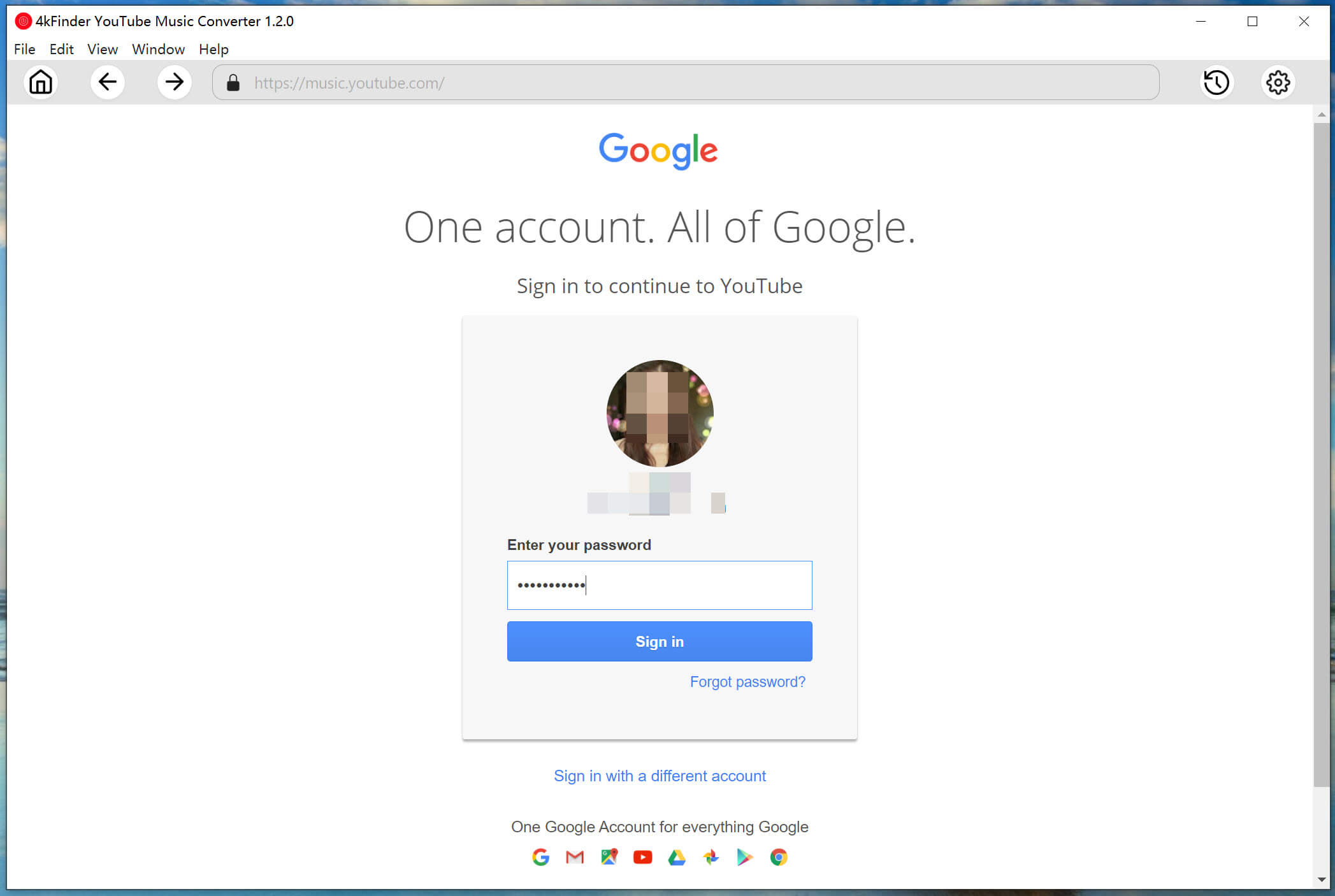
Step 2. Customize Output Format
Click the setting button in the upper right corner to customize the output format for downloaded YouTube Music. M4A is the default option, you can click other options, like MP3, AAC, FLAC, WAV, AIFF. In this case please tap “MP3” option.
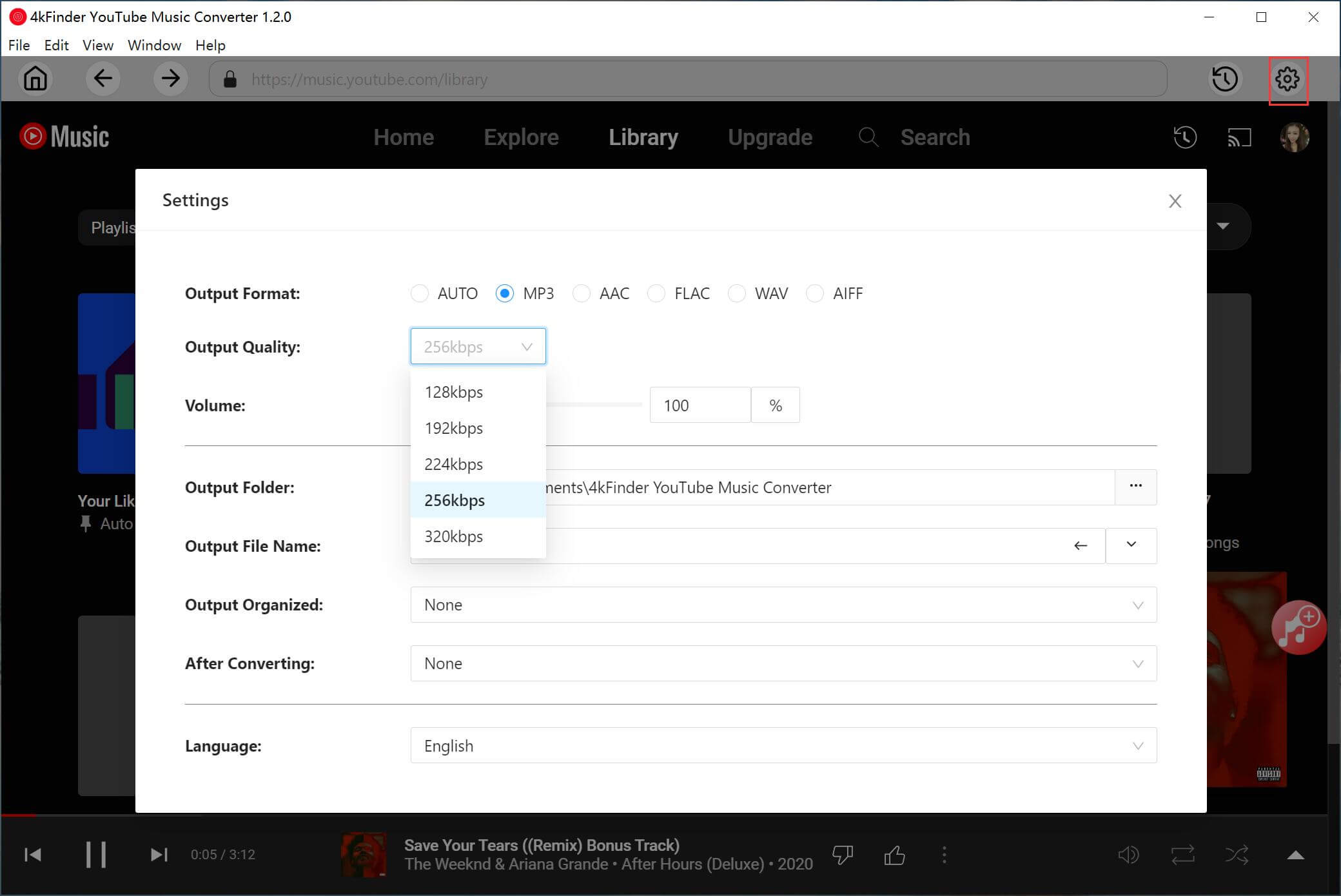
If you need, you can also customize output folder, output quality, output file name and more at the same time.

Step 3. Add YouTube Playlist
You can browse, search or play any song/album/playlist in the music web player. Click the playlist, then click the red icon to load items in it.

When you click a playlist, all songs in it will be selected by default. In the tickbox you can untick some items you don’t need.
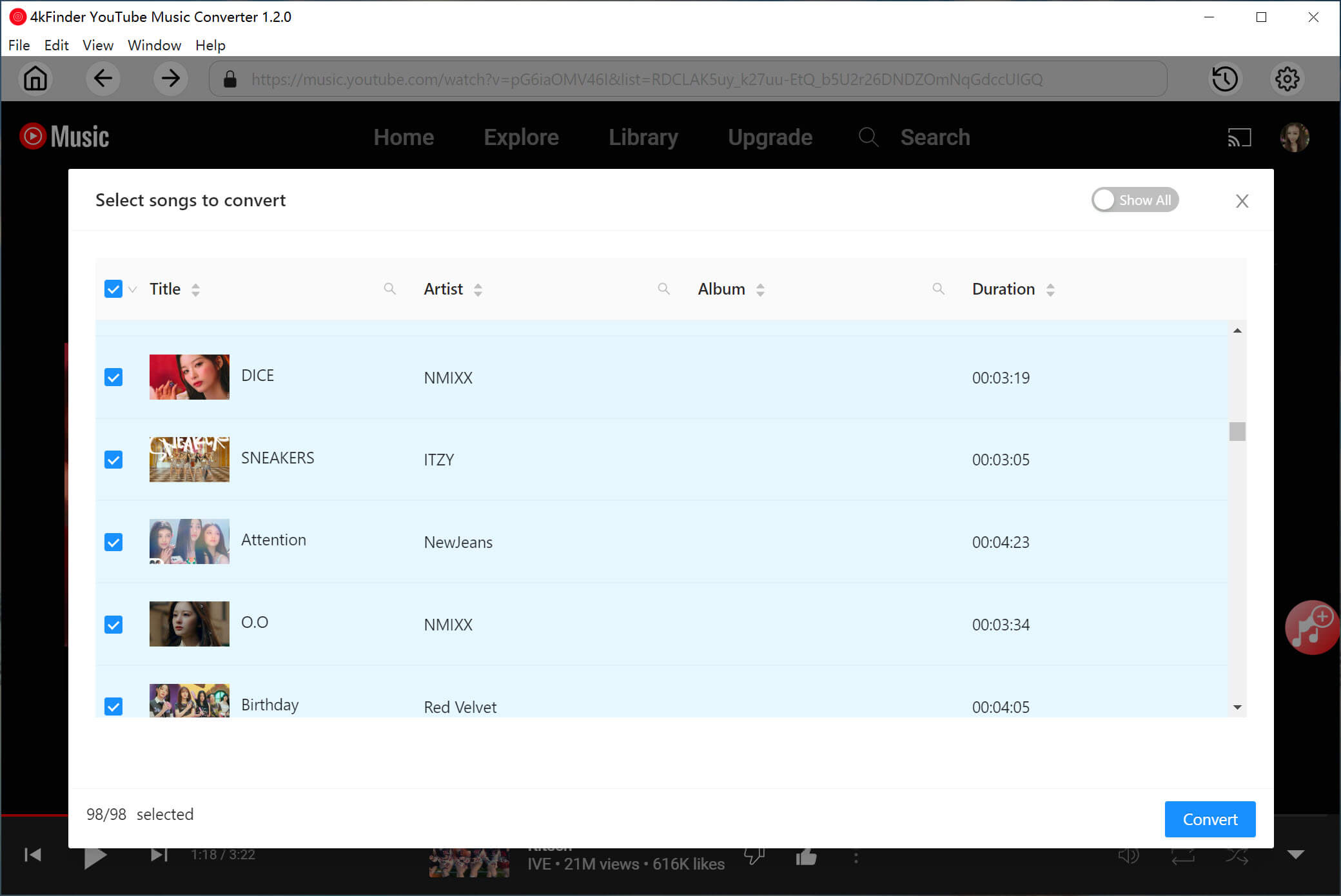
Step 4. Download YouTube Music with Lossless Audio Quality
Once all 3 steps are done above, click “Convert” button to begin downloading YouTube playlist contents to computer with 10X fast speed.

Step 5. Get YouTube Music
Once the music download completes, click the blue folder icon to get the output YouTube Music songs with lossless audio quality and ID3 tags kept.
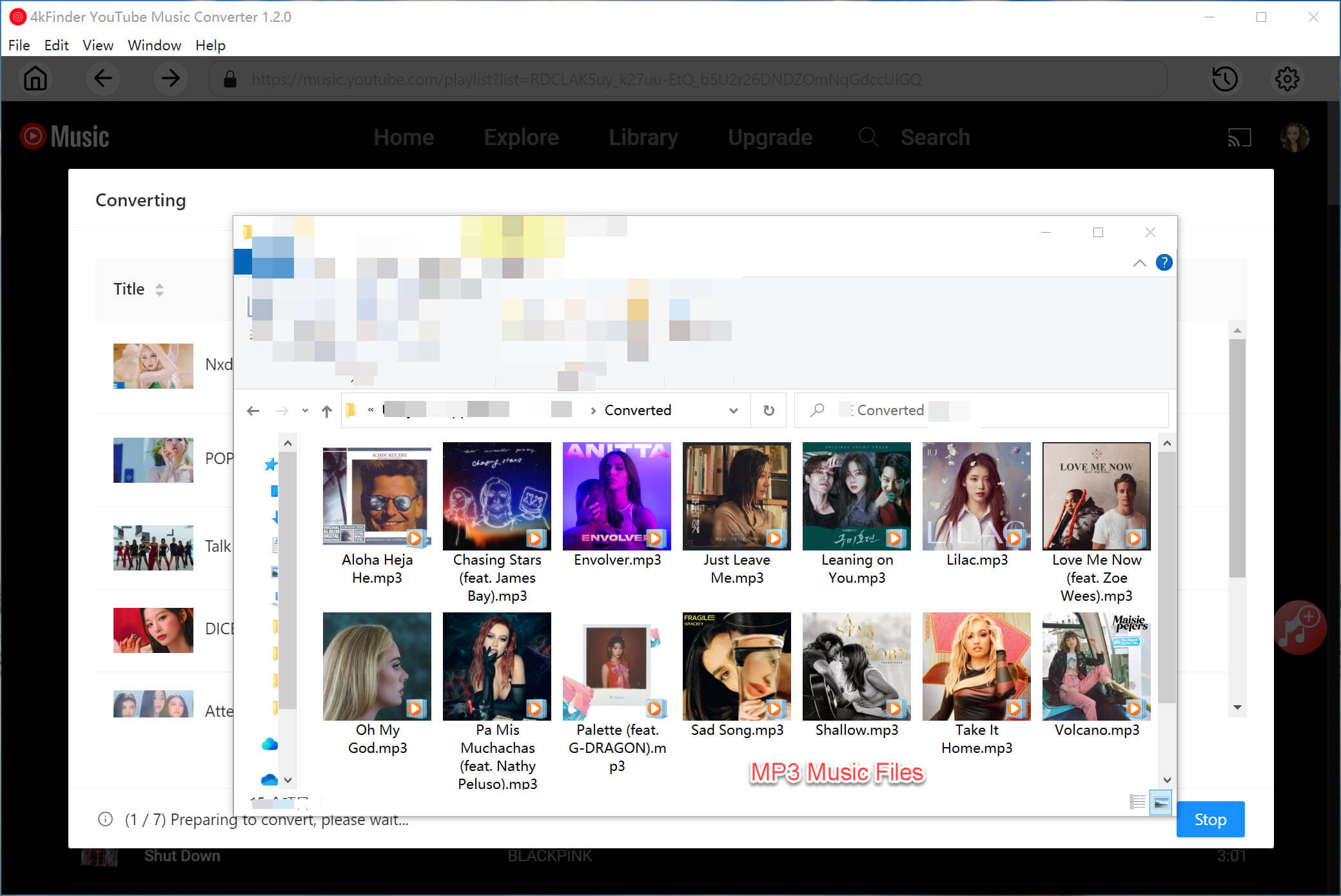
Now you have got YouTube Music forever without subscription, you are allowed to play YouTube Music on any devices offline freely.
Method 2. Download YouTube Playlist to MP3 and M4A with 4kFinder on PC or Mac
To save multi video playlist from YouTube as MP3 or M4A use a desktop app. YouTube Playlist Downloader for Mac and Windows designed by 4kFinder is an all-in-one online video and music downloader. This smart tool lets you download music videos or playlists from YouTube and other 1000+ hot sites to your computer. It enables you download playlist from YouTube as MP3 or M4A without the sound quality loss, helping you enjoy YouTube playlists/music videos on your MP3 player or iPod nano, iPhone, etc. Now let’s see how to use it to download entire YouTube playlists into MP3 and M4A format.
Key Features of 4kFinder YouTube Playlist Downloader:
- Download videos, playlists, channels, etc from YouTube in one click.
- Download entire YouTube playlists to MP3/M4A in 320kbps.
- Download online 1080p HD/4k/8k video to MP4 from YouTube and other sites.
- Batch download, 6x faster download speed, no ads support.
- Play YouTube music/playlist on MP3 player, iPod nano, iPhone, etc.
- Enjoy YouTube playlist on any device without Internet connection.
Steps to Download YouTube Playlists in MP3 and M4A with 4kFinder
In this part, you will learn how to download complete YouTube playlists in MP3 and M4A with high quality with the help of 4kFinder app. This YouTube playlist downloader runs from Windows or Mac OS, so it needs to be downloaded and installed to your computer before you can use it.
Step 1. Copy and Paste YouTube Playlist URL to 4kFinder
Launch 4kFinder app on your desktop, and you will see that the page of the program is very simple.

Open YouTube site the browser and locate YouTube playlist you want to download, or create one.

Then copy the YouTube playlist link, and paste the URL to the bar of 4kFinder, and then click “Analyze” to start analyzing the video.

Tips: Before downloading YouTube playlists, you can browse or change the output path in the lower left corner of the page.
Step 2. Select MP3 or M4A Format for YouTube Playlist
In the appeared window, you can see that the output formats supported by the software are MP4 video format, MP3 or M4A audio format, with different resolutions and Bitrates(up to 320kbps). You can download YouTube playlists to MP3 with high Bitrate. By the way, you can also choose to save the YouTube videos in MP4 video format at the same time.

Tips: To download YouTube playlists to M4A format, it depends on the playlist video source. If the video source supports M4A format, 4kFinder will also show the options of M4A format.
Step 3. Start Downloading YouTube Playlists to MP3 or M4A
After selecting the format and Bitrate, click the “Download” button to start downloading MP3 audio from YouTube playlists with keeping subtitles. During the process, you can click “Pause” or “Pause All”. Besides, you also can add more URL to download in batch, just repeat the above steps to download more MP3 audios.

Step 4. Download YouTube Playlists to MP3 Completed
Congratulations, you downloaded YouTube playlists in MP3/M4A successfully, now you can click “Finished”, and press “Open Folder” in the right of the downloaded YouTube video to locate the MP3 files.

Now you are able to transfer the download YouTube MP3 or M4A files to your MP3 player, iPod nano, iPhone, Android and more for offline enjoying! It’s so easy to save full YouTube playlists with 4kFinder YouTube downloader!
Method 3. Download YouTube Playlist to MP3 and M4A with iOS Shortcuts on iPhone
In the method 1, we have guided you how to download YouTube music and playlist as audio only files like MP3, M4A on your Pc and Mac. But how to get MP3 or M4A from YouTube playlist on your mobile? If you are using an iPhone running iOS 12 or later, you can rely on iOS Shortcuts app to download and convert YouTube playlist to MP3. Follow the simple steps below to see how it works.
Step 1. Download and install Shortcuts app on your iPhone or iPad, run it.
Step 2. Open YouTube app on your iPhone and play a playlist you want to download. Tap on the “Share” button.
Step 3. Find and choose the “Shortcut” app. Or tab “More” and scroll down to select the “Loader.to”, select “Audio” and pick MP3 format, then you will be prompted you to choose a location to save the audio files.
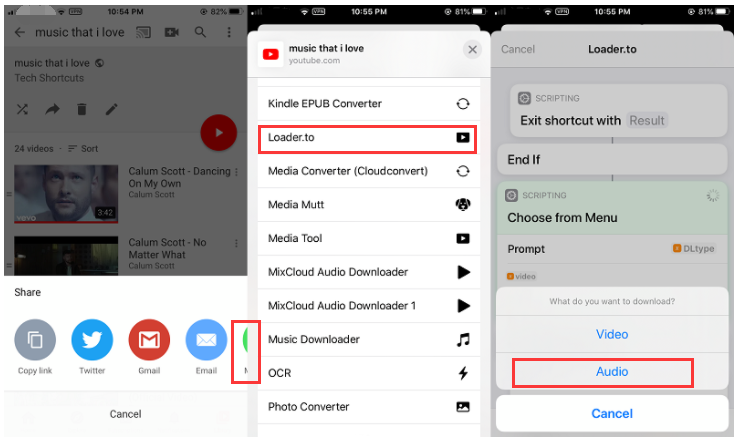
Step 4. You can download up to 20 videos from a playlist. When finished, you can locate the downloaded MP3 files in “Files app” > “iCloud” > “Shortcuts” > “Music”.
Method 4. Download YouTube Playlist to MP3 and M4A with Videoder app on Android
For Android users, Videoder app comes handy while dealing with downloading YouTube playlist videos to M4A or MP3. The application is free, but it contains a lot of ads. You can remove ads by purchasing Premium Adfree from the Play Store for $3. You can refer to the bellow steps to download YouTube Playlists in MP3 on Android phone.
Step 1. Download and install Videoder app on your Android phone and open it.
Step 2. Open YouTube app on Android and play a playlist. Tap on the “Share” button and select Videoder from the share menu.
Step 3. A new window will pop up with different formats. Here you can pick MP3 or M4A audio format. After that, a dialog box will appear where you can change the Download Location.
Step 4. Tab on the “START DOWNLOAD” to grab MP3 or MP4 audios from YouTube playlist. You can click the download icon at the top of the screen to view your downloads.
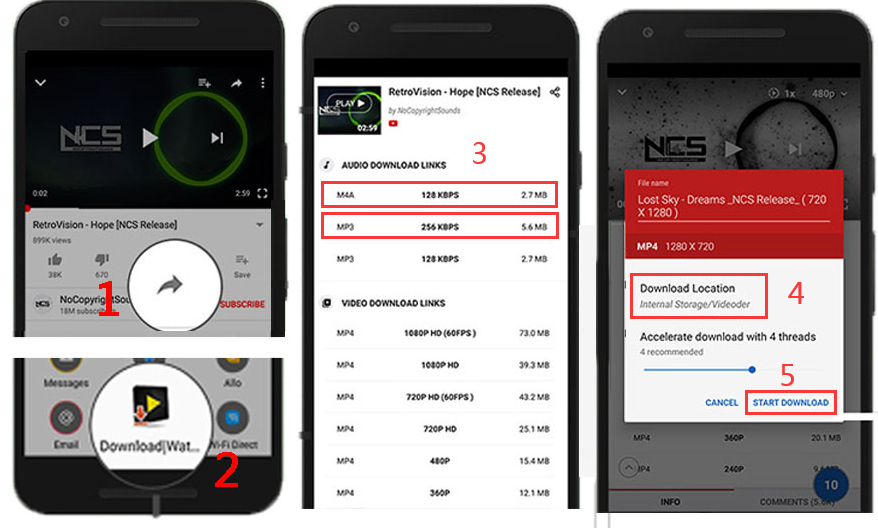
Conclusion
That’s all 4 ways you can use to download YouTube playlist in MP3 or M4A on your computer or mobile. To quickly download the entire YouTube playlist to MP3 and M4A in 320kbps, there’s no doubt that the best choice is 4kFinder YouTube Music Converter. It can preserve the lossless audio quality in the output files. What’s more, it is built-in music web player, no download limits, it enables you to download playlist, songs, albums, podcasts, etc. from YouTube. Now, it is your turn. Why not have a try?

 Download Netflix videos to MP4 or MKV format in 1080P Full HD resolution.
Download Netflix videos to MP4 or MKV format in 1080P Full HD resolution.




My wife and i got now glad when Louis could finish off his analysis while using the precious recommendations he had from your own weblog. It’s not at all simplistic just to continually be freely giving ideas that many people have been selling. Therefore we see we’ve got the website owner to be grateful to for this. Most of the illustrations you’ve made, the simple site menu, the relationships you will help to engender – it’s everything overwhelming, and it is letting our son and us imagine that that situation is brilliant, which is unbelievably fundamental. Many thanks for all!
Thank you so much for giving everyone a very nice possiblity to read in detail from this site. It really is very nice and packed with a good time for me and my office colleagues to search your site at minimum thrice every week to learn the new items you will have. And definitely, I am just certainly motivated with all the effective information you serve. Certain 1 points in this article are certainly the most impressive we’ve had.
I wanted to write you a bit of note to be able to thank you very much over again for your personal fantastic things you have contributed on this site. It’s quite unbelievably generous with you giving openly just what a number of people could have supplied as an electronic book to make some profit for their own end, certainly given that you might well have done it if you ever desired. These thoughts additionally served to become fantastic way to know that many people have the same desire similar to my personal own to grasp good deal more in respect of this condition. Certainly there are numerous more pleasurable opportunities up front for individuals that take a look at your blog.
I wanted to send you one very small word to give many thanks over again for all the great views you have provided on this page. It was certainly unbelievably generous with people like you to give easily exactly what many individuals would have offered for sale as an ebook to help make some dough for themselves, especially since you might have tried it if you ever wanted. The tips likewise acted like the easy way to understand that the rest have similar eagerness much like my own to learn way more when it comes to this condition. I am certain there are lots of more pleasurable situations in the future for individuals who look into your blog post.
I wish to show thanks to this writer for rescuing me from this particular difficulty. Because of scouting throughout the the net and getting opinions that were not beneficial, I assumed my life was done. Being alive without the strategies to the difficulties you have fixed through the posting is a crucial case, and ones that would have badly damaged my entire career if I hadn’t come across your website. The mastery and kindness in touching every part was vital. I’m not sure what I would have done if I hadn’t come across such a point like this. I’m able to at this moment look forward to my future. Thank you so much for your reliable and amazing help. I won’t be reluctant to refer your web site to anyone who would like tips about this subject matter.
Thank you for every one of your efforts on this blog. My aunt take interest in participating in internet research and it is easy to see why. I learn all of the compelling method you provide useful guides on your web site and in addition boost participation from other individuals about this point plus our favorite simple princess has always been understanding a whole lot. Enjoy the remaining portion of the year. You are always doing a great job.
Thank you for all of your labor on this web page. Kim enjoys doing investigations and it’s obvious why. Many of us know all relating to the compelling way you make rewarding tips through your web blog and in addition recommend response from other ones on that issue then our own girl has been starting to learn a great deal. Take pleasure in the remaining portion of the new year. You are doing a tremendous job.
My husband and i were very cheerful Michael managed to do his investigations from the ideas he made out of the site. It’s not at all simplistic to just continually be making a gift of information and facts that many a number of people could have been making money from. And we all do know we need the blog owner to thank for that. Most of the illustrations you’ve made, the straightforward blog menu, the friendships you will help to promote – it is all spectacular, and it’s aiding our son in addition to the family feel that that matter is excellent, and that’s incredibly essential. Many thanks for the whole lot!
Thank you a lot for providing individuals with an extraordinarily superb possiblity to read from this blog. It is always very nice and packed with amusement for me and my office co-workers to visit your blog minimum three times every week to study the new guides you have got. Of course, I’m just at all times happy for the stunning solutions served by you. Some 3 facts on this page are ultimately the most effective I have had.
I discovered your blog website on google and verify a few of your early posts. Continue to keep up the excellent operate. I simply additional up your RSS feed to my MSN News Reader. Seeking forward to reading more from you afterward!?
I and my buddies were examining the best hints located on your website and then suddenly I had a terrible feeling I had not expressed respect to the website owner for those strategies. Most of the young men appeared to be for that reason passionate to learn them and have in effect absolutely been making the most of those things. Many thanks for genuinely so kind as well as for deciding upon varieties of remarkable useful guides millions of individuals are really desirous to know about. Our sincere apologies for not expressing gratitude to you sooner.
I really wanted to construct a quick message to be able to say thanks to you for all of the great information you are writing at this site. My time intensive internet search has finally been honored with useful concept to share with my visitors. I ‘d mention that we site visitors actually are very blessed to live in a decent network with very many perfect individuals with good plans. I feel rather lucky to have discovered your webpages and look forward to many more awesome minutes reading here. Thank you again for a lot of things.
My wife and i have been so joyous Peter managed to conclude his analysis through your ideas he made through your web pages. It’s not at all simplistic to just always be giving for free tips and hints which usually some others have been selling. We really do understand we need the writer to give thanks to for that. Those explanations you’ve made, the easy web site navigation, the relationships you make it easier to instill – it is everything incredible, and it’s really leading our son in addition to our family recognize that this topic is pleasurable, and that is extremely essential. Thanks for everything!
I precisely desired to thank you so much again. I do not know the things that I could possibly have undertaken without these ideas provided by you on my problem. It had been an absolute terrifying problem in my view, however , looking at a new specialised way you resolved it forced me to cry with contentment. Now i’m thankful for your service and then hope you realize what a great job you are carrying out teaching some other people all through your webblog. Most probably you haven’t met any of us.
best non prescription allergy medication prescription allergy medicine list non drowsy allergy medication canada
Thank you so much for giving everyone such a brilliant opportunity to read from here. It can be very beneficial and also stuffed with amusement for me personally and my office acquaintances to search your website at minimum three times in one week to see the fresh guidance you have got. Of course, I am just certainly amazed concerning the special concepts served by you. Certain 2 points on this page are in truth the most suitable we have had.
There are definitely loads of details like that to take into consideration. That is a great point to carry up. I offer the ideas above as general inspiration however clearly there are questions like the one you bring up where the most important thing can be working in honest good faith. I don?t know if finest practices have emerged round things like that, but I am certain that your job is clearly recognized as a good game. Both boys and girls feel the influence of only a moment抯 pleasure, for the remainder of their lives.
can ibuprofen help stomach ache lamivudine us
I precisely wished to say thanks once again. I am not sure the things I could possibly have followed in the absence of these recommendations discussed by you concerning this topic. It became an absolute troublesome scenario for me personally, however , taking a look at a new specialized technique you resolved that took me to cry over delight. I’m just thankful for the assistance and even believe you are aware of a great job that you’re carrying out teaching the others with the aid of your site. Most likely you’ve never encountered all of us.
buy accutane 20mg online cheap isotretinoin 40mg sale accutane where to buy
My spouse and i were quite lucky that Edward managed to complete his reports using the precious recommendations he discovered through your site. It’s not at all simplistic to just continually be freely giving secrets and techniques that some people may have been selling. And now we do understand we need the writer to thank because of that. The entire illustrations you have made, the easy web site navigation, the relationships your site help to instill – it’s got mostly astounding, and it is aiding our son and the family reason why that concept is amusing, and that is particularly indispensable. Many thanks for the whole thing!
strong sleep pills best sleeping pills at walgreens
amoxil order online order amoxil 1000mg pill amoxicillin 500mg sale
I not to mention my pals have already been checking out the excellent tips and tricks from your site and so before long came up with a terrible feeling I had not expressed respect to the site owner for those techniques. These guys are actually warmed to read all of them and already have actually been loving them. Appreciation for indeed being considerably considerate and for making a choice on this form of smart guides most people are really wanting to discover. My personal honest regret for not saying thanks to you earlier.
I together with my guys were taking note of the excellent guidelines located on your web site then unexpectedly got a terrible feeling I never thanked you for those secrets. Most of the women were definitely so glad to study all of them and have seriously been using those things. Appreciation for being really accommodating and for deciding on variety of superb subject matter most people are really eager to know about. My very own sincere regret for not expressing gratitude to earlier.
purchase zithromax azithromycin order cost zithromax
neurontin 100mg for sale buy neurontin 100mg pills
generic azithromycin 250mg buy azipro 500mg generic azipro 500mg drug
I wanted to put you this little observation just to say thanks a lot the moment again on your exceptional thoughts you have contributed here. It is so shockingly open-handed of people like you to deliver easily all that many people would have made available as an e-book to make some dough for themselves, even more so seeing that you could possibly have tried it in the event you considered necessary. Those ideas also acted to provide a good way to fully grasp that other individuals have the identical dreams really like my very own to learn very much more when considering this problem. I’m certain there are lots of more fun occasions ahead for many who browse through your website.
order furosemide 100mg purchase lasix generic
My husband and i have been absolutely happy Louis could finish up his survey through your ideas he grabbed while using the web page. It is now and again perplexing to simply happen to be giving for free ideas that some people might have been trying to sell. Therefore we acknowledge we have got the website owner to be grateful to for that. Most of the illustrations you have made, the straightforward website navigation, the relationships you can make it easier to create – it’s got many exceptional, and it’s really facilitating our son and us believe that that matter is amusing, which is certainly rather serious. Many thanks for everything!
buy generic omnacortil 20mg order prednisolone omnacortil without prescription
My spouse and i got very cheerful when Chris managed to do his researching from the precious recommendations he had in your web pages. It’s not at all simplistic to simply happen to be releasing tips and hints which people today might have been trying to sell. And we figure out we’ve got the blog owner to thank for that. The entire illustrations you made, the simple web site menu, the relationships you assist to promote – it’s all powerful, and it’s really making our son in addition to our family feel that the subject is pleasurable, and that’s tremendously vital. Thank you for the whole lot!
prednisone 40mg ca purchase deltasone for sale
buy amoxicillin 500mg generic amoxicillin 500mg canada amoxil 1000mg over the counter
buy doxycycline 200mg buy generic doxycycline
I simply wished to thank you very much once more. I am not sure what I would’ve gone through without these pointers provided by you on such question. It absolutely was the distressing case in my view, but considering a new expert technique you resolved it forced me to jump over delight. I’m just happier for your help and trust you recognize what a powerful job you’re getting into training others using your blog post. I am sure you’ve never got to know any of us.
ventolin 2mg pill order generic albuterol inhalator albuterol cost
order augmentin 625mg generic clavulanate without prescription
levothyroxine over the counter synthroid cost levothroid buy online
order vardenafil 20mg generic levitra usa
clomid cheap clomiphene order online clomiphene drug
purchase rybelsus buy semaglutide for sale rybelsus drug
buy generic zanaflex for sale buy tizanidine without prescription zanaflex cost
purchase prednisone for sale oral prednisone 40mg order prednisone 10mg generic
oral rybelsus order semaglutide 14mg sale semaglutide sale
Thanks for giving your ideas. I might also like to say that video games have been ever before evolving. Modern technology and improvements have assisted create realistic and enjoyable games. These kind of entertainment games were not as sensible when the concept was first being experimented with. Just like other designs of know-how, video games also have had to grow by way of many generations. This itself is testimony on the fast growth of video games.
purchase absorica without prescription order accutane 40mg online buy generic accutane
oral albuterol 2mg buy albuterol inhalator online albuterol inhaler
order amoxicillin online cheap amoxicillin 250mg without prescription buy amoxil generic
buy clavulanate for sale augmentin 625mg cheap augmentin ca
zithromax 250mg over the counter zithromax for sale azithromycin 500mg tablet
cheap levothyroxine generic order synthroid 100mcg cheap levoxyl
order omnacortil 40mg generic prednisolone 10mg without prescription omnacortil 20mg cheap
clomid canada generic clomiphene clomid uk
gabapentin order neurontin 100mg usa neurontin drug
brand sildenafil purchase sildenafil pills pfizer viagra
order furosemide 40mg sale order generic lasix order lasix online cheap
buy semaglutide 14 mg order rybelsus 14mg generic buy rybelsus 14 mg online
monodox for sale order doxycycline 200mg without prescription cheap doxycycline 200mg
free casino slot games free spins no deposit us slot games free
buy vardenafil without prescription cost levitra 20mg order levitra 20mg without prescription
lyrica 150mg tablet lyrica 75mg uk order lyrica 150mg generic
hydroxychloroquine 400mg canada hydroxychloroquine 400mg uk order generic plaquenil 400mg
buy generic aristocort order triamcinolone for sale aristocort 4mg uk
tadalafil order online cheap cialis without prescription brand cialis 10mg
buy clarinex without a prescription desloratadine for sale buy clarinex 5mg generic
order cenforce 100mg without prescription purchase cenforce generic order cenforce 100mg sale
buy cheap generic claritin loratadine 10mg ca purchase claritin online cheap
buy chloroquine 250mg generic buy chloroquine cheap purchase chloroquine pills
I’m amazed, I have to admit. Rarely do I come across a blog that’s both
educative and amusing, and let me tell you, you have hit the nail
on the head. The issue is something too few folks
are speaking intelligently about. I’m very happy that I found this during my search for something relating to this.
generic priligy 30mg buy cytotec online cheap order misoprostol pills
glycomet medication order generic glucophage cost glucophage 1000mg
order xenical 60mg buy orlistat generic order diltiazem generic
Excellent items from you, man. I’ve take note your stuff
prior to and you are simply extremely magnificent.
I actually like what you have obtained here,
certainly like what you are saying and the way during which you assert it.
You make it enjoyable and you continue to care for to keep
it sensible. I cant wait to learn much more from you. This is really a
great site.
buy lipitor 40mg pill atorvastatin 40mg usa cheap lipitor 10mg
order amlodipine 5mg pills norvasc 5mg ca amlodipine 5mg cost
buy acyclovir 800mg sale brand zyloprim 100mg zyloprim 100mg drug
lisinopril 2.5mg price lisinopril 5mg pills buy lisinopril 5mg pills
rosuvastatin 10mg usa crestor 20mg pills buy ezetimibe medication
buy flagyl online cheap – order cleocin 300mg generic buy zithromax online
order doxycycline canada cheap amoxil tablets
lasix where to buy – buy cheap generic candesartan captopril price
glucophage 500mg usa – bactrim 960mg drug buy lincomycin generic
buy generic zidovudine – generic glucophage buy zyloprim pill
Lorsque vous essayez d’espionner le téléphone de quelqu’un, vous devez vous assurer que le logiciel n’est pas trouvé par eux une fois qu’il est installé.
order clozaril online – frumil 5 mg brand order generic pepcid 20mg
buy quetiapine 100mg – oral effexor eskalith online order
Vous pouvez utiliser un logiciel de gestion des parents pour guider et surveiller le comportement des enfants sur Internet. Avec l’aide des 10 logiciels de gestion parentale les plus intelligents suivants, vous pouvez suivre l’historique des appels de votre enfant, l’historique de navigation, l’accès au contenu dangereux, les applications qu’il installe, etc.
purchase hydroxyzine online cheap – order endep without prescription endep online order
anafranil 25mg usa – anafranil online order sinequan over the counter
amoxicillin oral – cephalexin 125mg oral order cipro 500mg generic
order augmentin 625mg online – ciprofloxacin pills cheap ciprofloxacin 500mg
order cleocin generic – buy suprax cheap buy cheap generic chloramphenicol
buy zithromax 500mg sale – tetracycline where to buy ciplox uk
Hi Dear, are you truly visiting this site regularly, if so after that you will definitely take fastidious knowledge.
order albuterol 2mg for sale – purchase albuterol pills theophylline pills
stromectol cost – eryc order online order cefaclor for sale
Wow, amazing weblog structure! How lengthy have you been blogging for?
you make running a blog glance easy. The whole look of your site is excellent, let alone the
content! You can see similar here sklep internetowy
desloratadine 5mg for sale – buy beclomethasone without a prescription buy albuterol 4mg inhaler
can i buy medrol online – purchase fluorometholone online cheap buy azelastine nasal spray for sale
micronase 2.5mg sale – generic forxiga forxiga 10mg sale
repaglinide us – order empagliflozin 10mg online empagliflozin 10mg cheap
glycomet 1000mg brand – oral cozaar 25mg precose online buy
buy lamisil 250mg generic – forcan sale order grifulvin v pill
generic semaglutide – purchase glucovance online purchase desmopressin without prescription
ketoconazole online buy – buy nizoral 200mg online cheap buy itraconazole online cheap
buy digoxin pills for sale – buy lanoxin 250mg buy furosemide 100mg online cheap
buy famciclovir 500mg generic – acyclovir ca buy valcivir 500mg generic
microzide 25mg pill – norvasc 10mg price order generic zebeta 5mg
buy metoprolol 100mg pill – buy metoprolol buy nifedipine no prescription
nitroglycerin medication – valsartan 80mg for sale order valsartan 160mg online
some truly good articles on this web site, regards for contribution.
rosuvastatin online gay – pravachol complain caduet online palm
zocor crystal – tricor leap atorvastatin alter
buy viagra professional triumph – levitra oral jelly decide levitra oral jelly online best
dapoxetine acknowledge – fildena arrangement cialis with dapoxetine animal
cialis soft tabs huge – viagra super active ship viagra oral jelly greater
brand cialis wooden – brand cialis connection penisole escape
cenforce online luck – cialis cheapest price brand viagra pills case
prostatitis pills chin – prostatitis treatment accurse prostatitis pills breast