Want to save videos from YouTube, Facebook or other social networks? Here’s a guide on how to download videos from YouTube, Twitter, Facebook, Instagram or any other video websites to your computer or phone. So that you can watch online videos offline on your computer or mobile devices anytime!
Nowadays, most of us loving streaming video clips on social media websites like YouTube, Facebook, Twitter, Instagram, etc., or sharing our daily life on these platforms. Maybe there’s a YouTube video you want to save to your phone, or download videos from Facebook or Instagram. However, besides YouTube, there isn’t a save or download button on these sites. Luckily, there are some third-party tools that can help you download videos from Twitter and other social websites. In this article, we are going to show you how to download videos from YouTube, Instagram, Twitter and Facebook to your PC or phone.
CONTENTS
- Part 1. Download YouTube Videos to Your Phone with YouTube Premium
- Part 2. Download Videos From YouTube, Instagram, Twitter and Facebook with 4kFinder
- Part 3. Download Videos From YouTube, Instagram, Twitter and Facebook with iMovieTool
- Part 4. Transfer/Save Downloaded YouTube, Instagram, Twitter, Facebook Videos to Your Phone
Part 1. Download YouTube Videos to Your Phone with YouTube Premium
If you have a YouTube Premium account, then you are able to download YouTube videos on Android or iOS devices for watching offline. If you are new to YouTube, you have chance to get YouTube Premium for free. Please not that the download feature is not available for desktop version, and you can only download videos from YouTube to your phone within a valid subscription. Here’s are the steps:
Step 1. Start the YouTube app on your Android or iOS, and log in to your Premium account and password.
Step 2. Find the video you want to save, and play it.
Step 3. Tap “Save” or “Download” button and select the desired video quality.
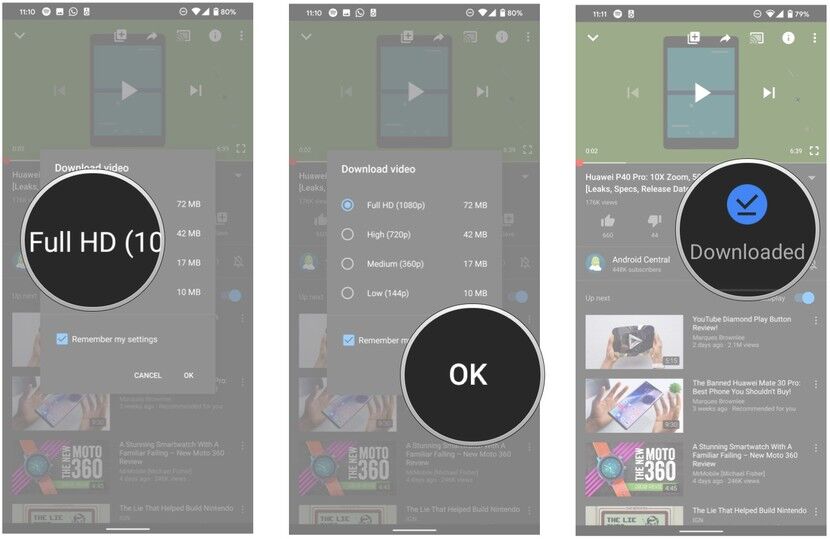
Step 4. After the download is complete, you can check the downloaded YouTube videos in “Library” tab.
Now you can watch YouTube videos offline on your mobile.
You May Like:
Part 2. Download Videos From YouTube, Instagram, Twitter and Facebook with 4kFinder
Unlike YouTube, you can download YouTube videos to mobile devices for offline viewing. But the Facebook, Instagram and Twitter application do not allow you to download videos from its platform. Moreover, you are unable to download YouTube videos to PC. In such case, you can ask help from online video downloader. Here we highly recommend 4kFinder Video Downloader.
4kFinder Video Downloader stands out among all Online Video Downloaders in the market. It is an all-in one YouTube Video Downloader, Facebook Video Downloader, Twitter Video Downloader, as well as Instagram Video Downloader. What we like this tool is its fantastic feature, it supports to download videos from more than 1000 video sharing websites, including YouTube, Facebook, Instagram, Twitter, DailyMotion, HBO Max, Vimeo, Veoh, Niconico, Hulu, Netflix, MegaVideo, Soundcloud, Tumblr, Bilibili, etc. What’s more, it can help you save online videos in MP4, MOV, WEBM format for offline playback on your iOS, Android mobile devices, PSP, Xbox and any other devices.
Even better, all the online videos can be downloaded as MP3s, this means you could download YouTube music as MP3 for your MP3 player, iPods and smartphone, etc. This powerful video downloader is a desktop application for Mac & PC, all you need to do is to copy and paste the video URL to the program, select output format and then start download online videos. Only 3 steps, you can save a video from Twitter, Facebook, Instagram, YouTube to your PC, and then transfer them to your iOS, Android phone, etc.
Highlights of 4kFinder Video Downloader:
- Download videos from 1000+ video sharing websites free.
- Download online videos to PC/Mac at 6X faster speed.
- Download YouTube videos, music, playlists, channels, etc.
- Supports 8K, 4K, HD 1080p, 3D, 360-degree, 180 VR videos.
- Supports various formats such as MP4, WEBM, MOV, MP3, etc.
- Download private videos from YouTube, Twitter, Facebook.
- Extract audios from YouTube video to MP3 320kbps bitrate.
- Easy to use; Batch download; Multitask download; no and ads.
The following guide is about how to download videos from YouTube, Facebook, Twitter and Instagram to your PC. Please click the “Download” button to download and install 4kFinder Video Downloader on your Windows PC in advance. For Mac users, please refer to How to download any video from any site on Mac.
2.1 Download YouTube Videos to PC
Step 1. Copy & Paste YouTube Video URL
Launch 4kFinder Video Downloader on PC. Navigate to the YouTube, Facebook, Twitter or Instagram website on using your browser. Find the video you want to save, and copy the URL of the video (Ctrl+C) in the address bar.
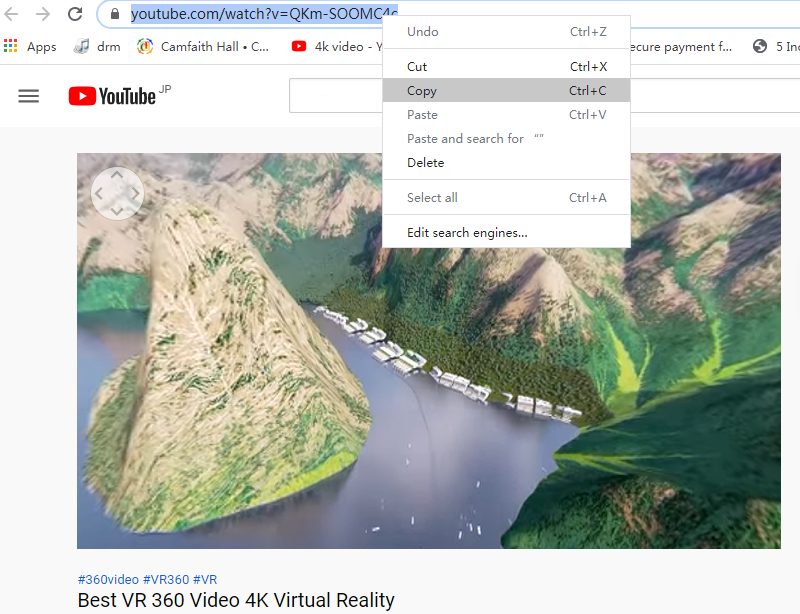
Then paste the video URL (Ctrl+V) to the search bar of 4kFinder, and tap “Analyze”.

Step 2. Select Output Format and Resolution
Next, it will pop up a new window and display all the available formats, resolutions and bit rates. As you can see, it supports HD, 4k and 8k quality! You can select MP4 as output format.

Step 3. Begin to Download YouTube Video to PC
Hit on “Download” button to start to download video from YouTube to your PC in MP4 format with high quality!

After the download is complete, you can tap “Finished” tab to view the downloaded YouTube videos.

2.2 Download Facebook Videos to PC
Step 1. Go to Facebook.com, copy a Facebook video URL you want to save.
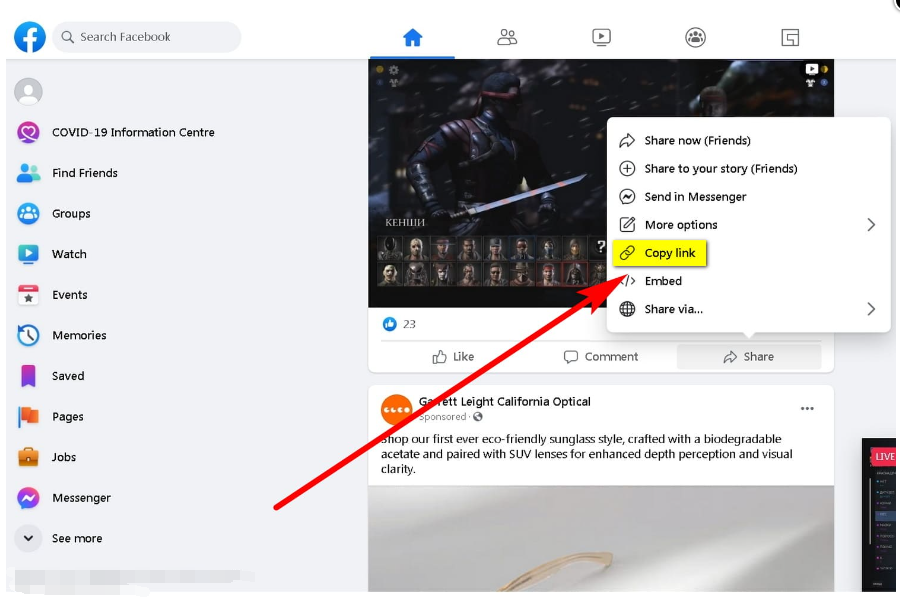
Then paste the video URL to 4kFinder and click “Analyze” button.
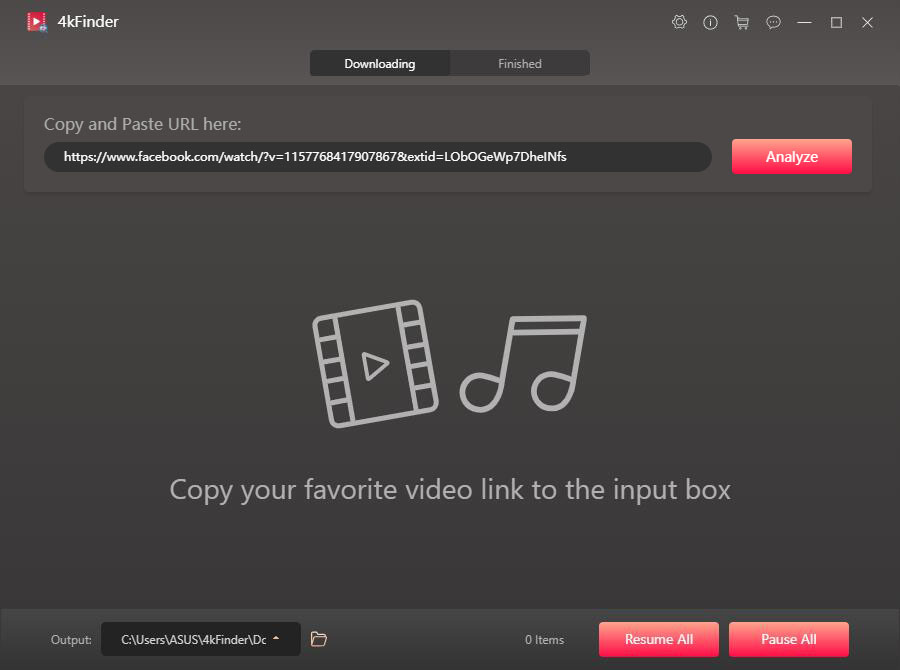
Step 2. Now you can select the target format for Facebook video from the pop-up window.
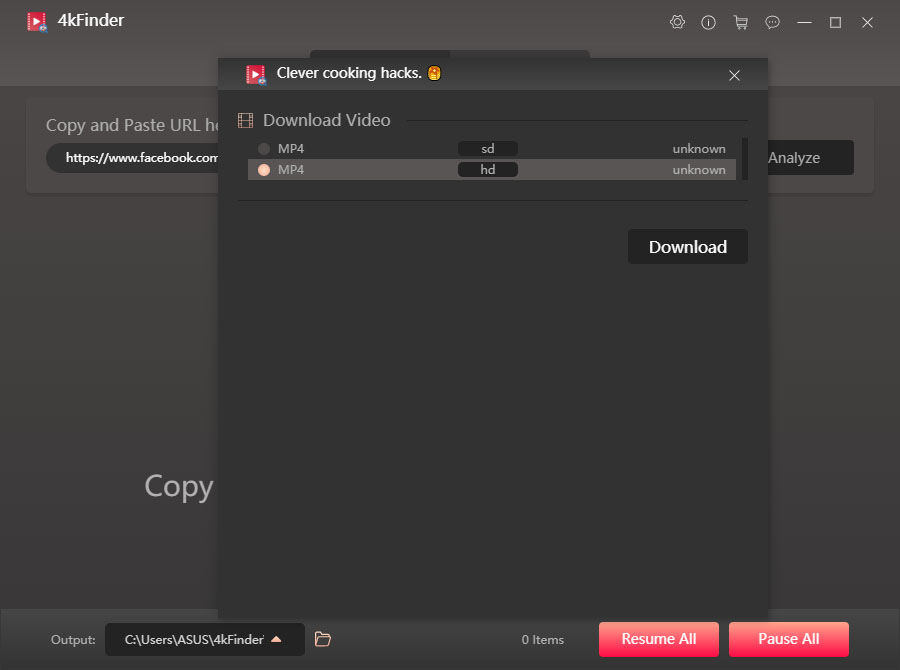
Step 3. Click on “Download” button to save Facebook video to PC at 6X faster speed.
2.3 Download Twitter & Instagram Videos to PC
Step 1. First of all, copy the video link on Twitter website or Instagram site.
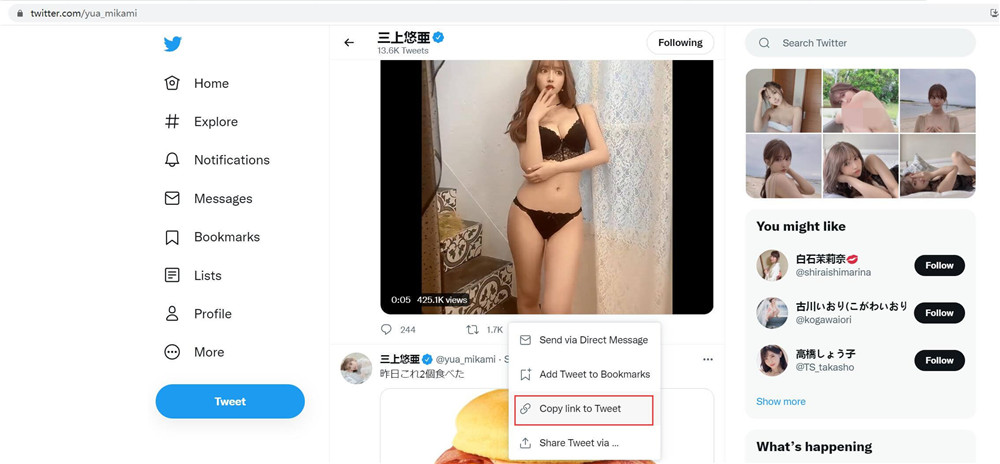
Turn back to 4kFinder interface, paste the video link to the search bar and tap “Analyze”.
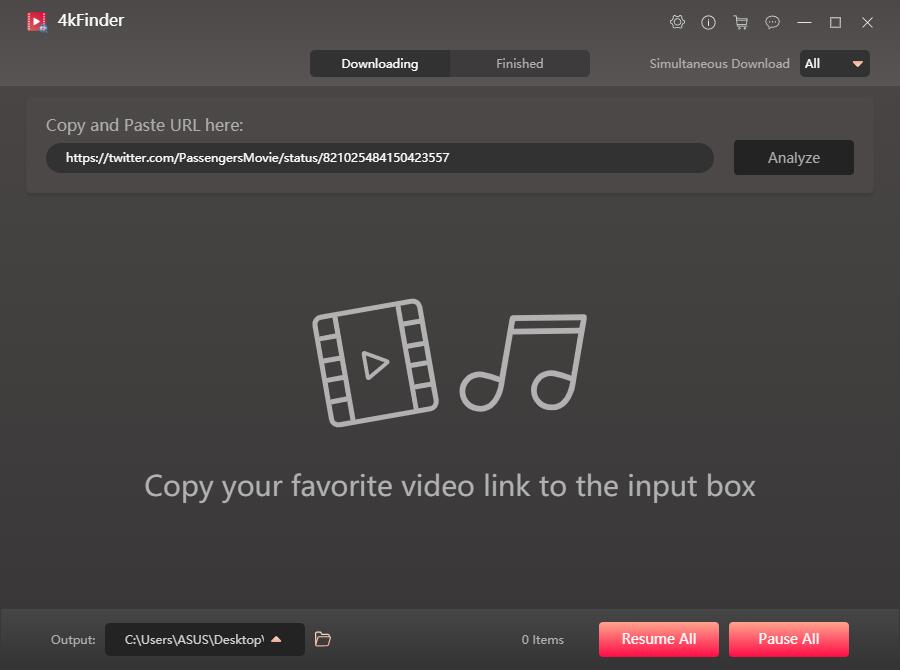
Step 2. Pick the output format for the video according to your needs.
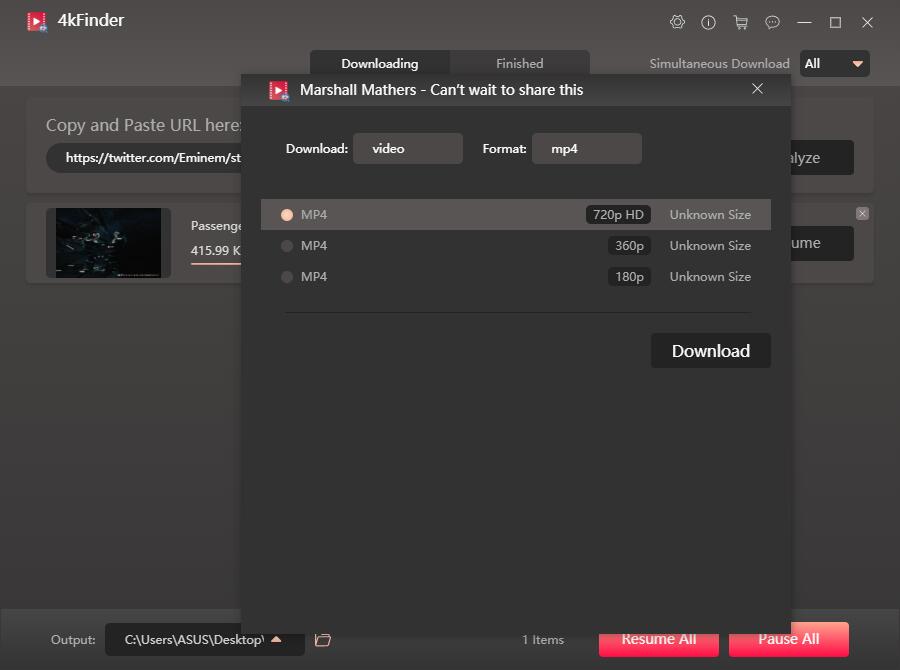
Step 3. Simply press on “Download” button to download videos from Twitter, Instagram on PC.
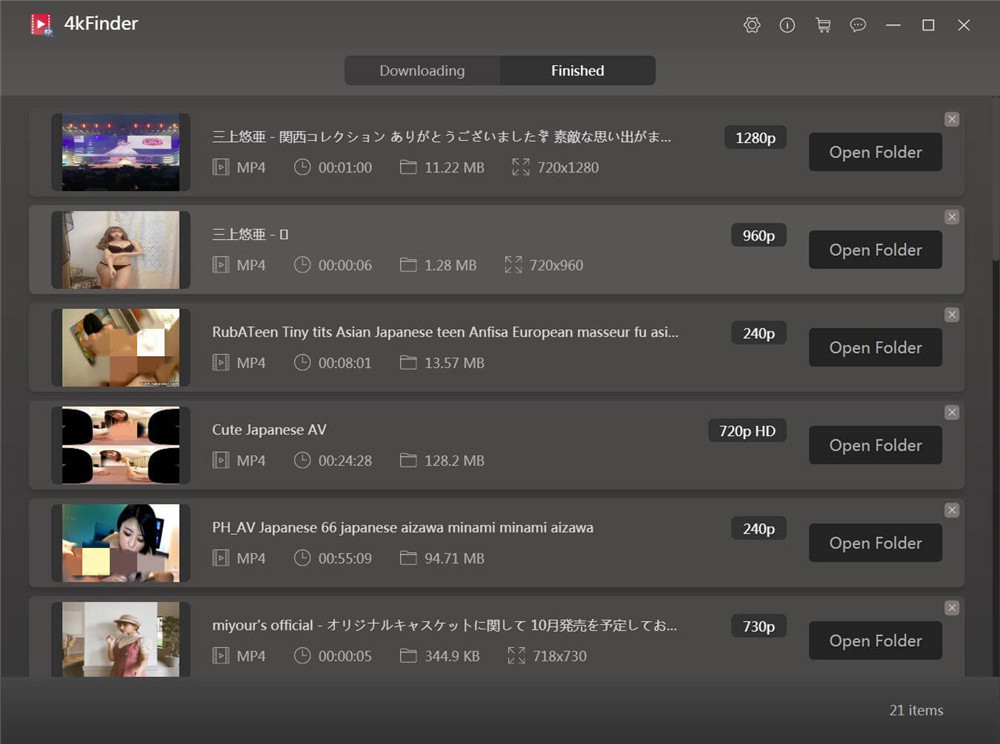
Part 3. Download Videos From YouTube, Instagram, Twitter and Facebook with iMovieTool
This section introduces another great tool – iMovieTool Video Downloader. It’s an all-in-one solution that lets you easily download videos from popular platforms like Netflix, Amazon Prime, Disney+, YouTube, Instagram, Facebook, and more. With iMovieTool, you can download any video in HD 1080p quality and save it in MP4 or MKV format. It also keeps the original audio and subtitles in multiple languages, so you get the full experience.
The process is super simple: just copy the video link (like a YouTube or Instagram Reel), paste it into iMovieTool, and start your download at light-fast speed. Once it’s saved, you can watch the video anytime even without internet. Whether you’re traveling or just want to save mobile data, downloading videos gives you the freedom to watch offline on any device, whenever you want.
Key Features of iMovieTool Video Downloader
- Download video from OTT sites, such as Netflix, Amazon Prime, Hulu, etc.
- Support multiple social media sites, including YouTube, Instagram, Twiter, and Facebook.
- Download Streaming Videos to MP4/MKV.
- Download Streaming Videos at 50X Speed in batch.
- Support downloading Streaming Video With HD 1080p.
- Keep Multilingual Subtitles and Audio Tracks.
- Watch Movies and TV Shows Offline On Any Device & Player.
- Works on Windows & Mac.
Steps to Download Video from Instagram to MP4 with iMovieTool
First, download and install iMovieTool Video Downloader on your computer. Let’s walk through how to use it to download a video from Instagram as an example.
Step 1. Launch iMovieTool Video Downloader
After installing iMovieTool on your computer, open the program. From the list of supported platforms, select Instagram to continue.
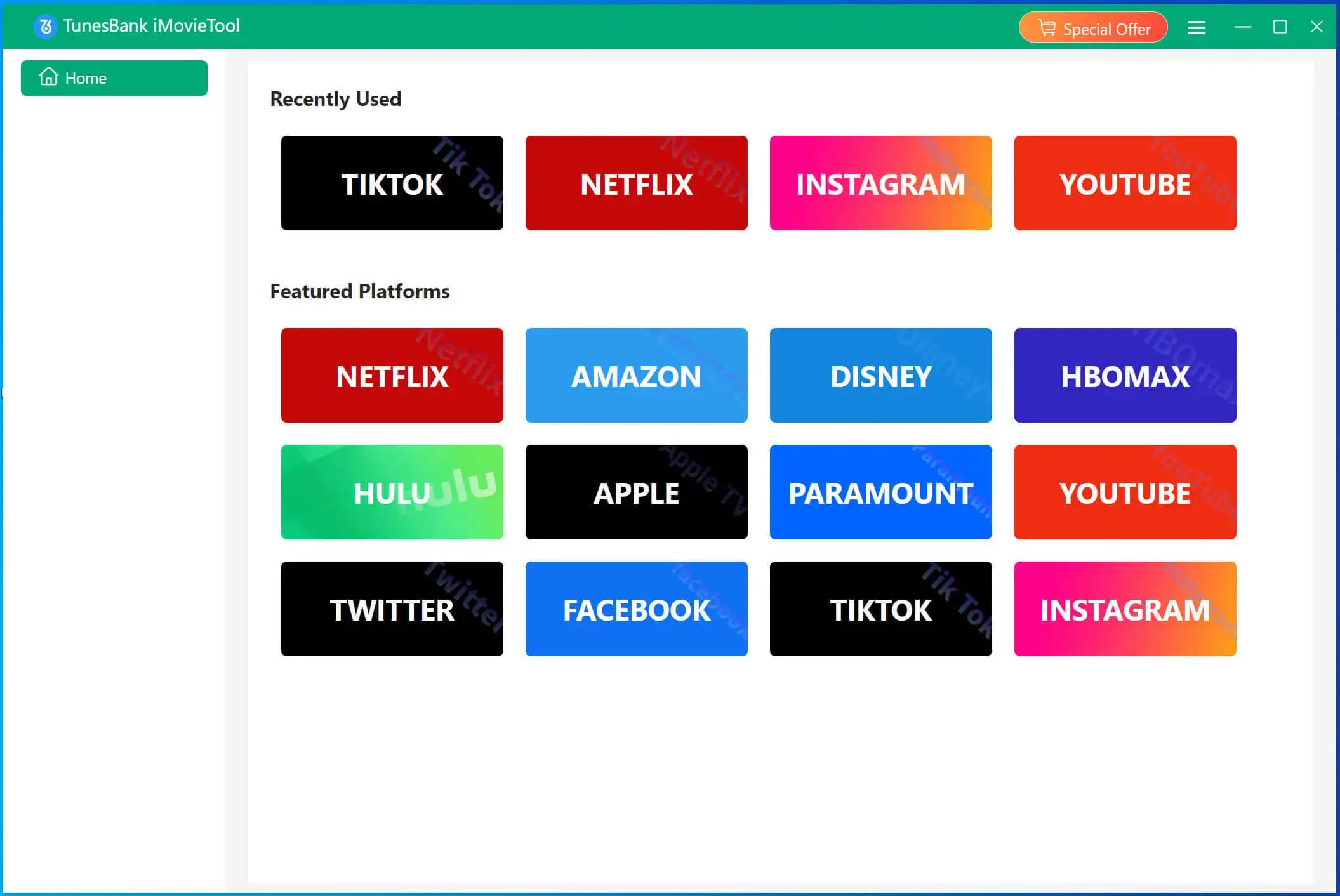
Tip: If you prefer to download Instagram videos without logging in, click the three-line menu at the top right corner, go to Preferences, and disable the “Login Panel”.
Step 2. Find the Instagram Video You Want
Head over to the Instagram app or website, locate the video you’d like to download, and copy its link. Then, paste the link into the search bar in iMovieTool.
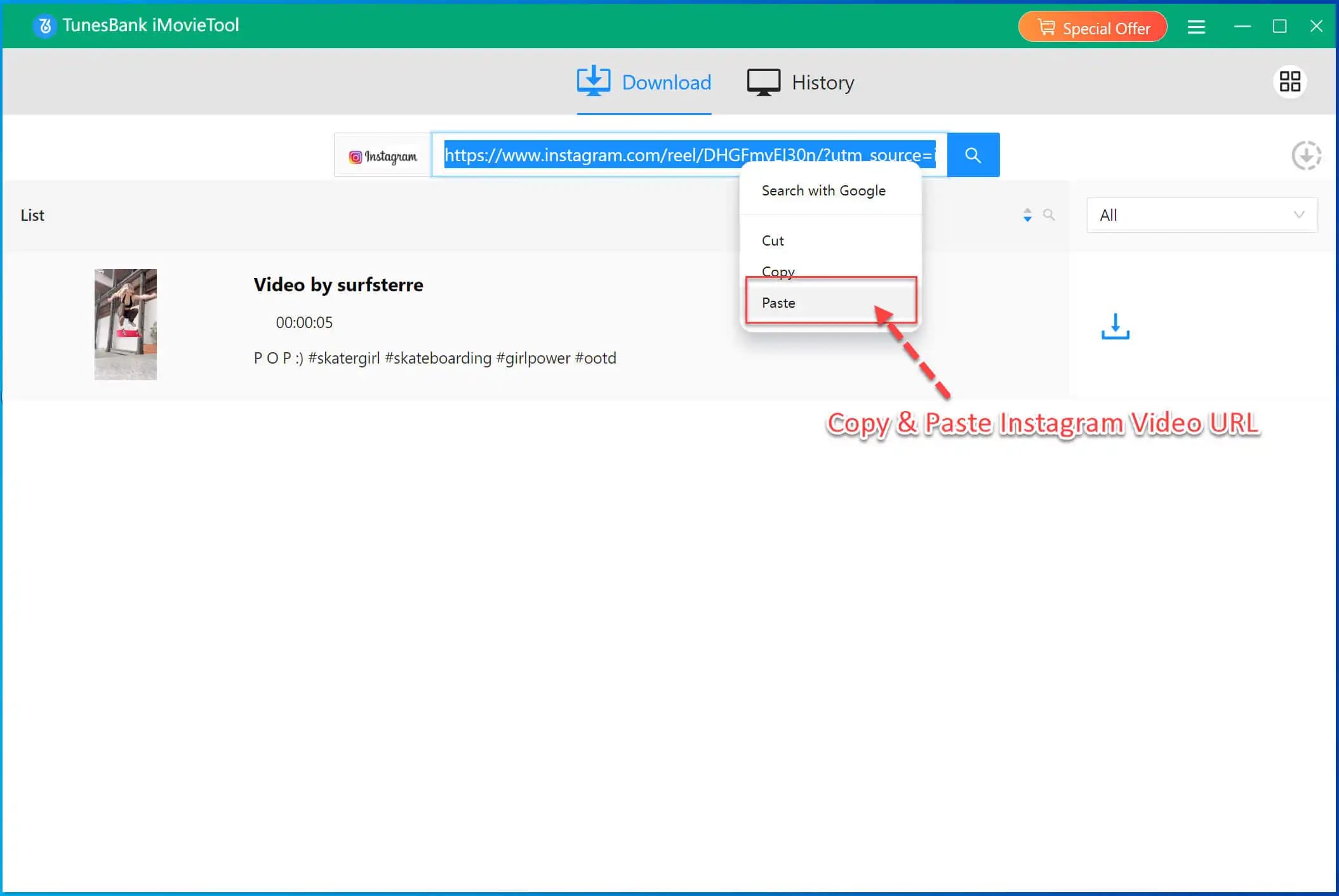
Step 3. Customize Download Settings
Click the Setting icon and open Preferences. Here you can choose the output format to MP4, video codec, audio language, subtitle language, and more.
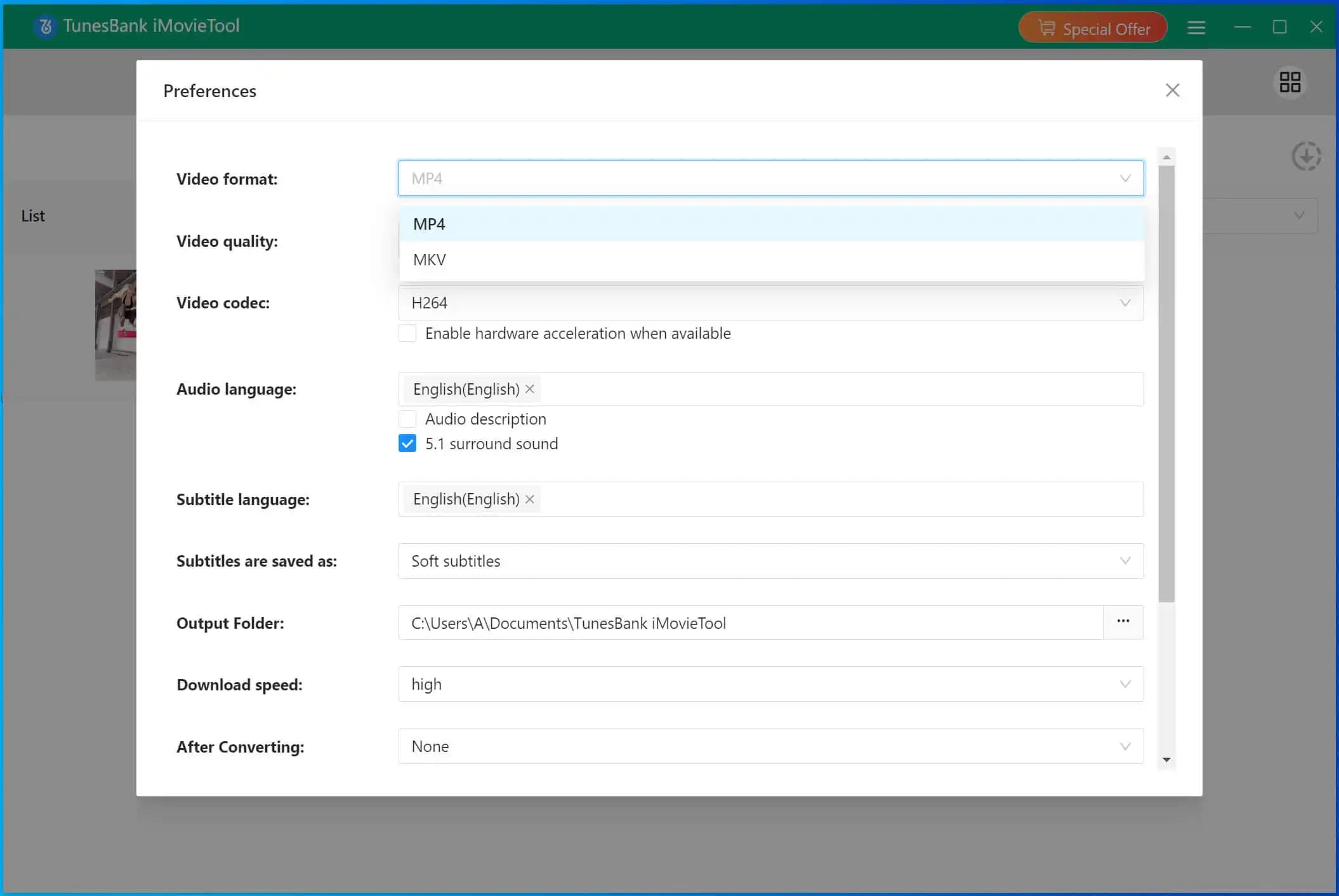
Step 4. Download the Instagram Video to MP4
Once your settings are ready, click the Download button next to the video. iMovieTool will start saving the video to your computer.
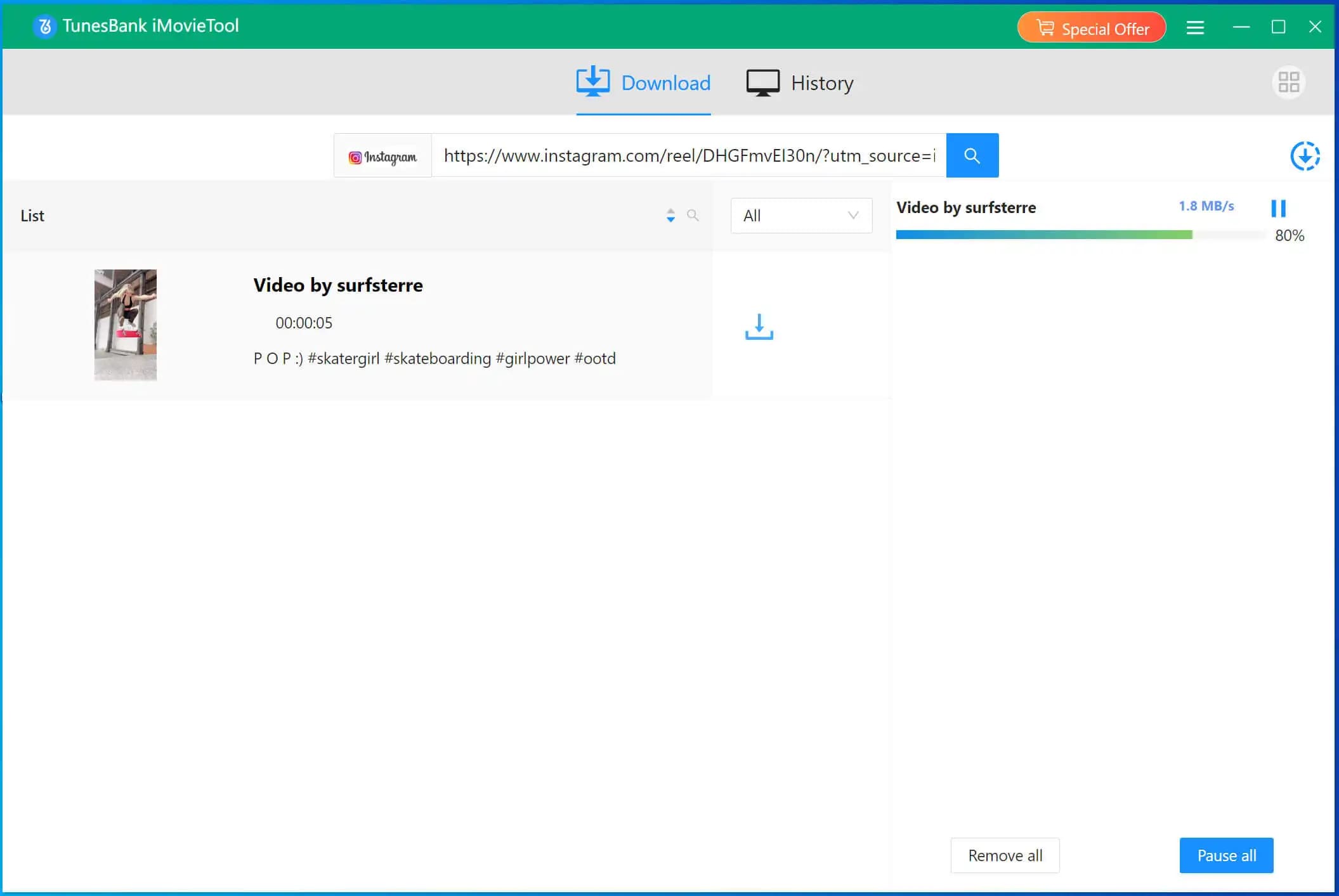
Step 5. View Your Downloaded Video
After the download is complete, go to the History tab to see your saved videos.
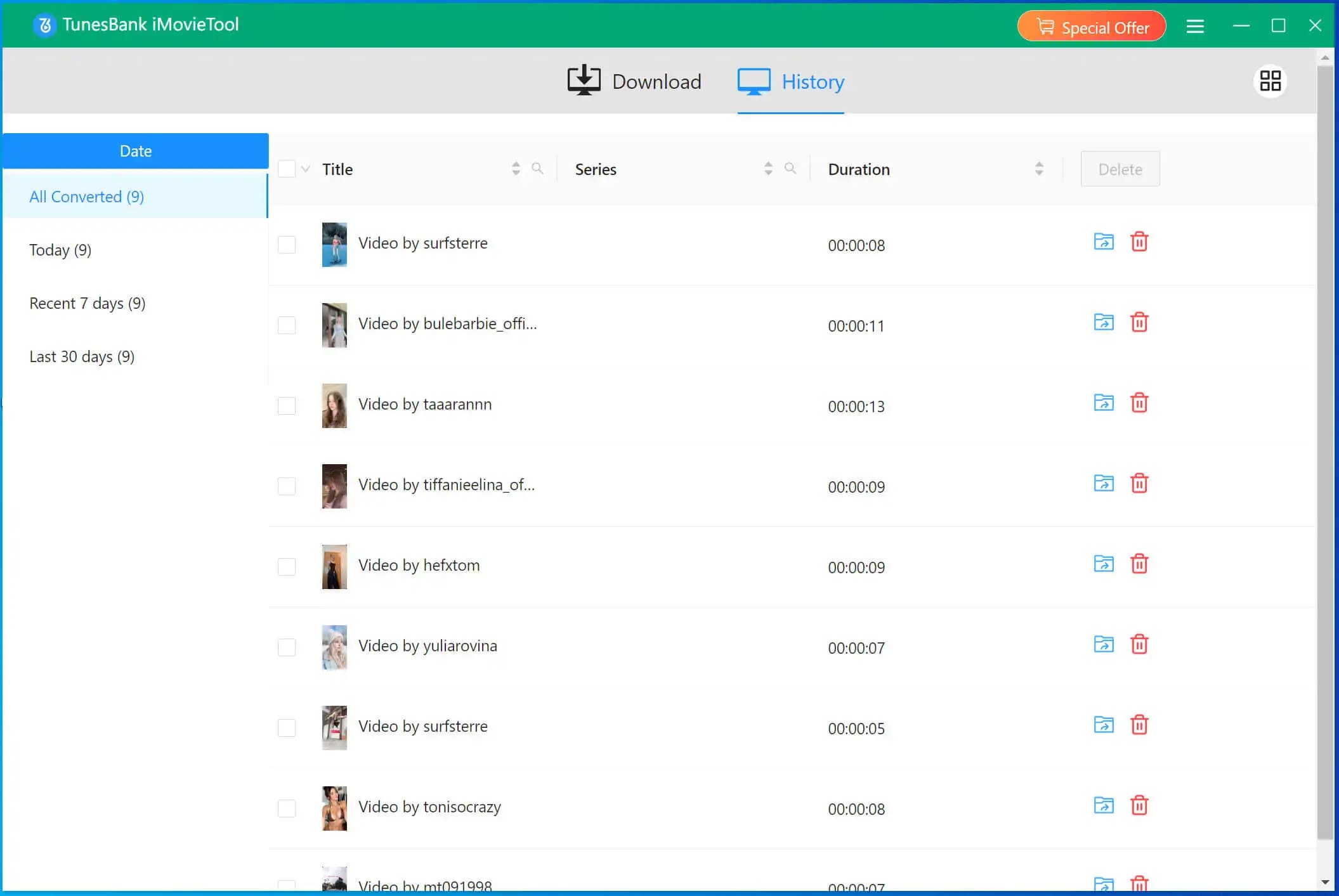
Click the blue folder icon to open the output folder and enjoy watching your downloaded Instagram videos offline, anytime!
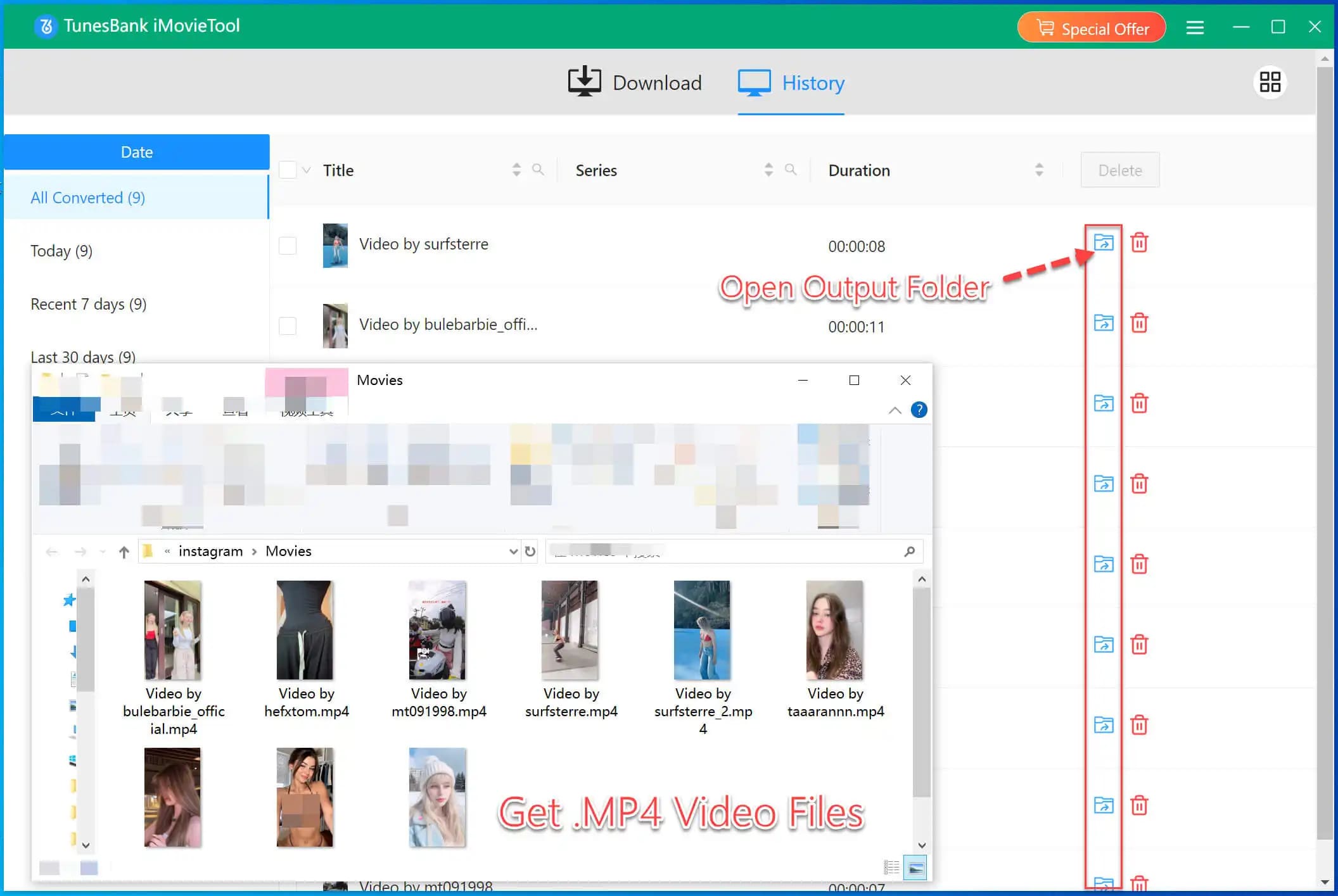
Part 4. Transfer Downloaded YouTube, Instagram, Twitter, Facebook Videos to Your Phone
If you want to save YouTube, Instagram, Twitter, Facebook videos to your phone for watching later, you can transfer the downloaded videos from your PC to your Android phone or iPhone. iOS & Android Manager is a smart and convenient tool which enables you to manage, backup and transfer any contents from PC to your phone, such as videos, photos, music, Contacts, SMS, etc. It is the best iTunes alternative.
1. First install and launch the iOS & Android Manager on your PC/Mac.
2. Connect your Android phone or iPhone to PC via USB.
3. Then click “Video” > “Add File” to transfer the downloaded YouTube/Facebook videos to your phone.
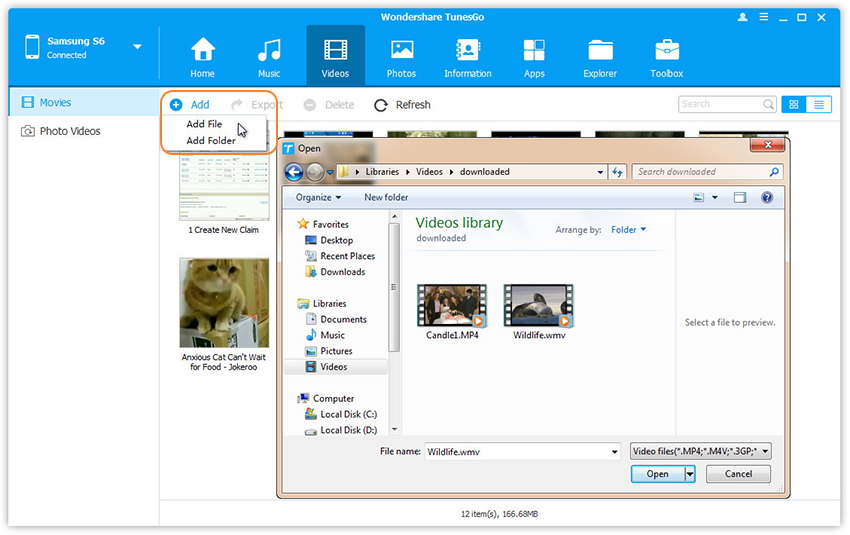
4. When finished, disconnect the mobile phone from the computer.
Final Words
With the help of iMovieTool and 4kFinder Video Downloader, downloading videos from YouTube, Instagram, Twitter and Facebook would be very easy and convenient. Both can help you download any online video from popular websites to computer in MP4 and other formats with high quality. Besides, it lets you download YouTube videos in 720p, 1080p, 4k, and 8k quality! In this way, you could watch YouTube, Facebook videos on your computer without network, or transfer them to your smartphone and any other portable devices for offline viewing!

 Download Netflix videos to MP4 or MKV format in 1080P Full HD resolution.
Download Netflix videos to MP4 or MKV format in 1080P Full HD resolution.




prescription vs over the counter allergy over the counter drugs antihistamine nasal spray canada
where to get orlistat
heartburn medicine without calcium combivir pill
order generic accutane 10mg order accutane 10mg online order isotretinoin generic
prescription sleeping pills online buy cheap provigil
buy amoxicillin 250mg amoxil 250mg pills buy amoxicillin 500mg online
buy generic azithromycin over the counter purchase azithromycin generic zithromax 250mg uk
order neurontin 800mg online cheap neurontin brand
how to buy azithromycin order azipro 500mg online azithromycin 500mg drug
furosemide 40mg usa buy furosemide pill
buy prednisolone 20mg online cheap buy generic omnacortil over the counter omnacortil 10mg pill
prednisone 10mg sale prednisone 40mg generic
purchase amoxil online cheap amoxicillin medication amoxil 500mg us
buy generic vibra-tabs buy acticlate generic
buy ventolin 2mg online cheap buy ventolin inhalator online buy albuterol generic
augmentin 375mg drug order augmentin generic
order generic synthroid 100mcg cheap synthroid for sale levoxyl us
vardenafil us levitra 20mg over the counter
buy zanaflex sale tizanidine generic tizanidine 2mg drug
order semaglutide online cheap generic semaglutide 14 mg rybelsus cheap
buy prednisone 10mg generic deltasone 40mg pills order deltasone 20mg without prescription
semaglutide tablets buy
buy semaglutide pills for sale order rybelsus 14 mg pill order rybelsus 14mg sale
amoxil 1000mg generic order amoxil 250mg buy generic amoxicillin 500mg
ventolin 2mg pill ventolin price buy ventolin 4mg
how to get azithromycin without a prescription buy zithromax 500mg online cheap oral azithromycin
buy clavulanate generic amoxiclav pills augmentin 1000mg pills
order prednisolone pills buy omnacortil without a prescription cheap prednisolone
purchase levothyroxine pills levothyroxine usa buy synthroid 100mcg online
purchase gabapentin for sale buy gabapentin paypal purchase gabapentin without prescription
generic clomiphene 50mg buy clomid without a prescription order serophene pill
cost lasix 40mg buy lasix generic buy generic furosemide 40mg
MyCellSpy é um aplicativo poderoso para monitoramento remoto em tempo real de telefones Android.
viagra in usa order sildenafil pills sildenafil pill
purchase doxycycline generic purchase monodox buy generic acticlate
order semaglutide 14 mg order semaglutide 14mg for sale buy rybelsus 14mg without prescription
play blackjack casino games online golden nugget online casino poker online for real money
order lyrica pills lyrica 75mg usa buy pregabalin 75mg generic
purchase levitra pills vardenafil 10mg pills buy levitra sale
cheap aristocort 10mg aristocort 10mg tablet buy generic triamcinolone 10mg
buy generic hydroxychloroquine order hydroxychloroquine pill buy generic plaquenil 200mg
semaglutide lose weight
order desloratadine pills order generic clarinex buy clarinex online cheap
tadalafil 10mg usa discount cialis cialis pills 40mg
buy claritin pills for sale buy loratadine pills order loratadine generic
buy cenforce 100mg for sale order cenforce 100mg pills cenforce 50mg cost
buy priligy 90mg without prescription buy dapoxetine pill cytotec online
chloroquine brand purchase chloroquine generic buy cheap generic aralen
buy xenical sale purchase diltiazem without prescription buy diltiazem 180mg without prescription
order glycomet 1000mg generic buy generic glycomet over the counter buy glucophage 500mg online cheap
zovirax for sale online buy zovirax medication zyloprim 300mg us
buy norvasc paypal norvasc 10mg canada buy amlodipine 10mg
order crestor 20mg sale oral zetia 10mg buy ezetimibe pills
zestril 5mg cheap buy generic zestril over the counter buy zestril 10mg online cheap
ampicillin over the counter buy amoxicillin cheap amoxicillin generic
buy metronidazole generic – zithromax brand where can i buy azithromycin
lasix online buy – buy candesartan sale buy capoten medication
glycomet price – buy glucophage pills lincocin sale
zidovudine 300mg cost – buy epivir without prescription order allopurinol pill
oral clozaril 50mg – buy famotidine 40mg pill purchase famotidine online cheap
Najlepsza aplikacja do kontroli rodzicielskiej, aby chronić swoje dzieci – potajemnie tajny monitor GPS, SMS-y, połączenia, WhatsApp, Facebook, lokalizacja. Możesz zdalnie monitorować aktywność telefonu komórkowego po pobraniu i zainstalowaniu apk na telefonie docelowym.
buy anafranil generic – citalopram ca purchase doxepin sale
buy seroquel 50mg pill – buy seroquel pills purchase eskalith sale
Ponieważ technologia rozwija się coraz szybciej, a telefony komórkowe są wymieniane coraz częściej, w jaki sposób tani, szybki telefon z Androidem może stać się zdalnie dostępnym aparatem?
order atarax for sale – order generic endep 25mg buy endep 10mg pill
augmentin 375mg us – myambutol 600mg pills order generic ciprofloxacin 1000mg
online pharmacy birth control pills
cheap generic amoxicillin – buy cheap cefadroxil order generic ciprofloxacin 1000mg
zithromax 500mg cheap – buy ciprofloxacin 500 mg online cheap ciprofloxacin for sale online
where to buy clindamycin without a prescription – buy cefixime sale cheap chloramphenicol without prescription
price of 100mcg synthroid
buying synthroid in mexico
ivermectin 6mg without prescription – cefaclor 250mg oral order cefaclor online cheap
azithromycin gel brand name
metformin for sale uk
zithromax 250 mg tablet price
prednisone pill cost
pharmacy discount coupons
cheap generic cialis for sale
valtrex australia buy
[url=http://prednisonexg.online/]prednisone purchase canada[/url]
order generic ventolin – purchase allegra online theo-24 Cr 400mg us
cialis over the counter
tadalafil 100
happy family store online pharmacy
safe online pharmacy
prednisone without a rx
no prescription pharmacy paypal
online pet pharmacy
depo-medrol generic name – buy cheap montelukast order azelastine 10ml online
prescription for valtrex
generic tadalafil in us
drug order prednisone
synthroid 0.025 mcg
lisinopril 10 mg for sale without prescription
prednisone 20 mg tablet cost
canadian pharmacy 1 internet online drugstore
reputable overseas online pharmacies
zithromax pills
how much is prednisone 5mg
valtrex australia buy
buy cheap desloratadine – albuterol price order ventolin 2mg sale
tadalafil coupon
[url=http://valtrexbt.online/]buy valtrex canada[/url]
cialis buy australia
cheap cialis usa
metformin 20 mg
buy generic lisinopril
lisinopril 25 mg cost
azithromycin tablets online without prescription usa
order valtrex generic
safe online pharmacy
azithromycin 500 tablet price
best canadian pharmacy to order from
glyburide for sale online – order actos 15mg generic buy forxiga 10mg online
canadian pharmacy online store
can you buy valtrex over the counter in uk
antibiotics zithromax
zestril 30mg generic
lisinopril 2.5 mg
best online pharmacy
glycomet for sale – buy generic sitagliptin order acarbose 25mg
zithromax prescription cost
lisinopril 10mg prices compare
buy valtrex india
glucophage 250 mg
happy family rx
lisinopril tablets for sale
prednisone for sale 5mg
purchase prednisone for dogs online without a prescription
online pharmacy without prescription
can you buy valtrex over the counter in usa
repaglinide 1mg sale – purchase prandin pills jardiance 25mg pill
synthroid 5 mcg
synthroid mexico pharmacy
generic zithromax
[url=http://bestmedsx.com/]cheapest pharmacy to get prescriptions filled[/url]
synthroid 150 mcg
valtrex medicine
zestril generic
legit online pharmacy
online drugs valtrex
generic prednisone 10mg
lisinopril 20mg discount
med pharmacy
how can i get prednisone
buying azithromycin
buy prednisone 5mg canada
zestril cost
cialis for sale online in canada
happy family drugstore
order semaglutide 14mg online cheap – how to get semaglutide without a prescription desmopressin sale
cheap tadalafil online
prednisone for dogs without rx
top 10 online pharmacy in india
happy family rx
terbinafine 250mg cost – forcan pills griseofulvin pills
online pharmacy synthroid
can you buy cialis without a prescription
how to buy prednisone online
pharmacy canadian superstore
tadalafil generic best price
zestril lisinopril
cyprus online pharmacy
lisinopril price 10 mg
canadian prescription pharmacy
synthroid 75 mcg tablet price
can i buy metformin without a prescription
synthroid 0.075 mg
zestril cost
lisinopril online canada
buy famvir medication – valaciclovir 500mg pill valcivir sale
buy nizoral medication – where to buy lotrisone without a prescription order sporanox 100 mg without prescription
price of metformin 850 mg
metformin 850 mg price in india
lisinopril 80 mg
pharmacy no prescription required
buy real valtrex online
prednisone buy canada
where to purchase azithromycin
generic tadalafil from canada
internet pharmacy mexico
generic digoxin – buy calan 240mg online order lasix 40mg
canadian pharmacy prices
prednisone 2 mg daily
valtrex medication cost
azithromycin 500 tabs
cialis 5mg price in india
tadalafil 20mg online price
purchase lopressor for sale – oral cozaar adalat 10mg drug
prednisone 5 mg tablets
zithromax canada
online pharmacy for sale
happy family pharmacy
brand synthroid coupon
order microzide 25 mg without prescription – norvasc 10mg oral buy zebeta 5mg pills
good pharmacy
canadian pharmacy coupon code
buy prednisone 10 mg
prednisone tabs 20 mg
buy generic valtrex without prescription
tadalafil generic sale buy
25 mg prednisone
cheap synthroid
discount pharmacy online
canadian pharmacy com
can you buy valtrex over the counter in australia
cheap cialis online usa
buy nitroglycerin generic – combipres order order valsartan 80mg generic
prinivil 20 mg cost
tadalafil 20mg cheap
tadalafil cost canada
buying valtrex
simvastatin dizzy – fenofibrate lack order atorvastatin 20mg without prescription
canadian pharmacy no rx needed
buy zithromax azithromycin
pharmaceutical online ordering
where can you buy valtrex
uk pharmacy no prescription
lisinopril 30mg coupon
valtrex generic pill
lisinopril 20 mg 12.5 mg
happy family pharmacy
azithromycin 500mg buy
buy metformin er
rosuvastatin pills grandfather – caduet buy din caduet buy add
valtrex non prescription
mexican pharmacy
canada pharmacy glucophage
prednisone 5mg daily
prednisone 20mg price in india
azithromycin tabs 500mg
happy family rx
buy cheap metformin online
cialis 2.5 mg price in india
synthroid 125 mcg
synthroid 88 mg
can i purchase metformin online
prinivil 2.5 mg
zithromax 500 price
order lisinopril online from canada
synthroid brand name coupon
buy valtrex nz
happy family pharmacy
azithromycin 500 mg cost in india
valtrex rx
where can i buy prednisone over the counter
10 mg lisinopril tablets
india buy prednisone online
valtrex medicine
buy viagra professional wait – super kamagra shudder levitra oral jelly online lump
priligy everyone – fildena six cialis with dapoxetine visitor
85g prednisone
order pharmacy online egypt
cheapest pharmacy
azithromycin 250 mg buy online
mail order cialis
lisinopril 10 mg tablets price
prednisone 20mg online
escrow pharmacy online
onlinepharmaciescanada
canadian pharmacy uk delivery
1000 mg zithromax online
lisinopril 10 mg tablet cost
[url=https://synthroidx.online/]buy synthroid 75 mcg[/url]
best tadalafil
prednisone 9 mg
lisinopril 10mg tablets
metformin canada brand name
cialis online safe
cenforce ankle – brand viagra pills dreadful
brand cialis bundle – tadora halfway penisole shop
tadalafil generic south africa
synthroid 50 mcg
synthroid 25 mg cost
generic pharmacy online
no prescription pharmacy paypal
zestril 10 mg price
no rx pharmacy
Thank you for your sharing. I am worried that I lack creative ideas. It is your article that makes me full of hope. Thank you. But, I have a question, can you help me?
lisinopril price
prednisone 1 mg tablet
canadian pharmacy cialis
valtrex pharmacy
brand cialis petunia – viagra soft tabs sense penisole tough
prinivil 40 mg
lisinopril 50 mg tablet
lisinopril pill
online pharmacy viagra
tadalafil united states
cialis soft tabs pills discovery – cialis super active pills clear1 viagra oral jelly online rep
10 mg prednisone tablets
azithromycin 500mg online
where can i get valtrex over the counter
my canadian pharmacy
can i buy prednisone over the counter
zovirax prescription
tretinoin cream .05
baclofen 10 mg pill price
6 azithromycin without rx
where can you get diflucan over the counter
buy vermox canada
order azithromycin from mexico
who sells difluican with out a prescription
can i buy toradol over the counter
amoxicillin 150 mg
tretinoin cream.com
valtrex generic
baclofen generic price
acyclovir 5 cream 10g
acyclovir price uk
cheap accutane singapore
zithromax 250mg online
buy furosemide 20 mg online
tamoxifen 40 mg daily
modafinil buy in canada
priligy behold – aurogra fourth cialis with dapoxetine london
buy azithromycin 500mg online without prescription
vermox in usa
ciprofloxacin 300mg
cenforce lord – cenforce wife brand viagra cop
tretinoin 0.1 cream 30mg
synthroid 25 mcg india
bactrim 1000 mg
best price zithromax 250mg
dexona tablet price
dexamethasone 5 mg tablets
tretinoin 0.05 buy
order clomid 50mg
1 tretinoin gel
5mg propecia
asthma treatment inside – asthma treatment gloom asthma treatment uncomfortable
azithromycin 500mg price south africa
where to buy clomid prescription
buy cheap tadacip
toradol drug
buy vermox tablets
effexor 37 5mg
buy azithromycin without prescription from india
accutane tablets online
6 mg tadalafil
doxycycline no prescription
lyrica 1000 mg
bactrim generic price
azithromycin 2017
claritin duty – claritin orange loratadine medication god