Do you want to watch Netflix movies offline on iPhone and iPad? In this article, we will explain how to download movies from Netflix onto your iPhone or iPad for offline viewing in two ways. This tutorial applies to all iPhones and iPads with a recent version of the Netflix app.
Netflix is the top-leading video streaming service. It offers a great collection of classic movies, new movies, sex movies, anime movies, original shows and documents. Being able to streaming Netflix movies on your phone is fantastic when you’re traveling or on a plane. Unfortunately, you don’t always have a smooth and stable Internet connection. Here comes the question: Can you watch movies on Netflix without an active internet connection? YES!
Downloading Netflix movies has never been easier than even for iOS users, as Netflix’s offline feature allows members to do so. With its offline mode, you can not take your favorite movies and shows with you wherever you go, and it’s easy! Today, in this article, we are going to show you 2 easy ways to download Netflix movies to iPhone/iPad for offline viewing. Let’s go!
CONTENTS
Way 1. Download Netflix Movies to iPad/iPhone with Netflix App
If you have a Standard Plan Without Ads or higher, you are allowed to download Netflix movies and shows on iPhone, iPad, Android, Kind Fire Tablet, Windows 8 or later. Downloaded Netflix movies onto your iPhone/iPad can be very large in size, so you may need to have enough storage space available.
What Tool You’ll Need to Download Netflix Movies to iPhone/iPad?
- iOS Device. An iPhone, iPad, or iPod touch running iOS 9.0 or later.
- Netflix App. The latest Netflix app installed on your iOS device.
- Netflix Subscription Account. Netflix Basic $9.99 a month, Netflix Standard $15.49 a month, or Netflix Premium $19.99 a month.
So, once you have installed the latest version of the Netflix app for your iOS device, then you can follow these simple steps to start downloading movies from Netflix directly to your iPhone or iPad.
Step 1. Open the Netflix app on your iPhone or iPad. Sign with your Basic/Standard/Premium account.
Step 2. Search for a movie you want to download, and play it.
Step 3. Tap the “Download” icon under the movie name.
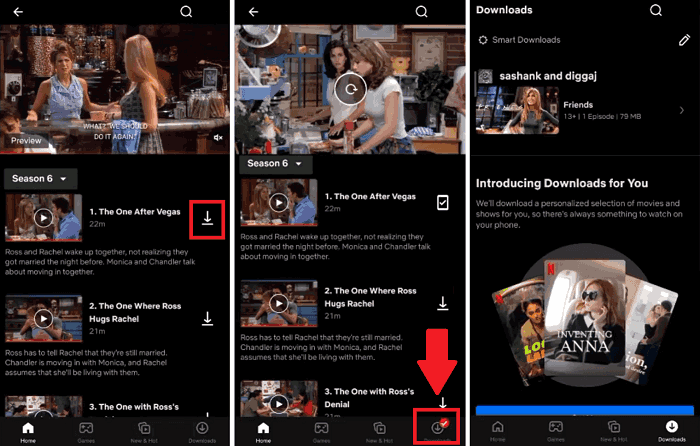
Step 4. Afterward, you can tap “Downloads” at the bottom screen to browse your downloaded movies, and watch it offline.
It’s pretty straightforward to download Netflix movies and shows to watch offline on your iPhone and iPad. But it has some limitations that you must be aware of.
The Download Limit on Netflix iOS App:
🚫 Quantity Limit. Up to 100 active downloads at once on an iPhone or iPad.
🚫 Playback deadline. For downloaded movies, you’ll typically have 7 days or 48 hours to watch.
🚫 Device limit. You can only watch downloaded movies within Netflix app. You can’t take any movie out from it.
🚫 Content limit. Not all video content on Netflix app is available for download.
🚫 Country/region restrictions. The movies are not allowed in your countries so you will also fail to download them offline.
Way 2. Get Netflix Movies on iPhone Offline via Netflix Video Downloader
To bypass Netflix download limit and save Netflix movies on your iOS devices forever, you need the help of a third-party tool. Here we highly recommend this powerful 4kFinder Netflix Video Downloader.
What is 4kFinder Netflix Video Downloader?
4kFinder Netflix Video Downloader is able to download anything from Netflix, including movies, TV shows, anime, documents, music videos, etc. This improved Netflix downloader comes with a built-in Netflix web browser, so you can search and add any movie by entering keyword or URLs.
It can download unlimited Netflix movies to computer in MP4, MKV format, regardless of the official Netflix download limit and country/region restrictions. With full HD 1080P quality preserved and original audio tracks, and subtitles, you will have the same viewing experience as on the Netflix app.
Great Features of 4kFinder program:
- ● Download Netflix movies, TV shows to Mac/PC locally.
- ● Download and save Netflix videos as MP4, MKV files.
- ● Provides a built-in Netflix browser to search any Netflix content.
- ● Offers three video quality options, up to full HD 1080p.
- ● Batch download Netflix movies at up to 50X super faster speed.
- ● Keep original audio tracks and subtitles in different language.
- ● Offers Dolby Digital 5.1 surround sound for download.
- ● Save Netflix videos on computer forever without expiration.
- ● Transfer Netflix movies to iPhone, iPad (all series and versions).
- ● Watch Netflix offline on iPhone, iPad without the Netflix app.
Thus, you can get any video content in the Netflix library stored locally, and transfer the Netflix videos to your iPhone, iPad, iPod Touch, Android phone and tablet, USB drive, SD card and more devices.
Next, we will show you the full guide to download Netflix movies to iPad/iPhone with 4kFinder Netflix Video Downloader. Please download and install this software on your Mac or Windows PC in advance.
2.1 How to Download Netflix Movies to MP4 with 4kFinder?
Step 1. Launch 4kFinder Netflix Video Downloader
Fire up 4kFinder Netflix Video Downloader, log into your Netflix membership account to get access its built-in Netflix web browser.

Step 2. Search and Add Netflix Videos
Just enter a movie’s name or keyword into 4kFinder’s search bar, and the program will quickly list all relevant search results.

Or you can copy the movie URL from Netflix app or web player, then paste the movie URL to 4kFinder program. It will automatically recognize the URL and show you the result.

Step 3. Set MP4 as the Output Format
Before processing the Netflix movies download, you need to customize download settings. Click “Gear” icon to open the settings window. To save Netflix movies to iPhone/iPad, MP4 format is recommended. You can change the video quality, video codec, language, etc.

Step 4. Start Downloading Netflix Movies to MP4
After the above settings, hit on “Download” button to let the tool download movie from Netflix web as local MP4 files. During the process, you can add more movie URLs to the search bar.

When finished, go to the “History” section to find the well downloaded Netflix movies. You can click the blue folder icon to locate the output folder directly.

2.2 Transfer and Save Netflix Movies to iPhone/iPad
1) Using iTunes
– Launch iTunes on your PC or Mac, select “Moves” in the left, then drag and drop the downloaded Netflix MP4 movies to it.
– Connect your iPhone/iPad to iTunes with Apple USB cable.
– Tap on your iPhone/iPad icon, and click “Movies” in the left side.
– Choose the Netflix video files you want to watch on your iPhone or iPad, and click “Apply” at the bottom.
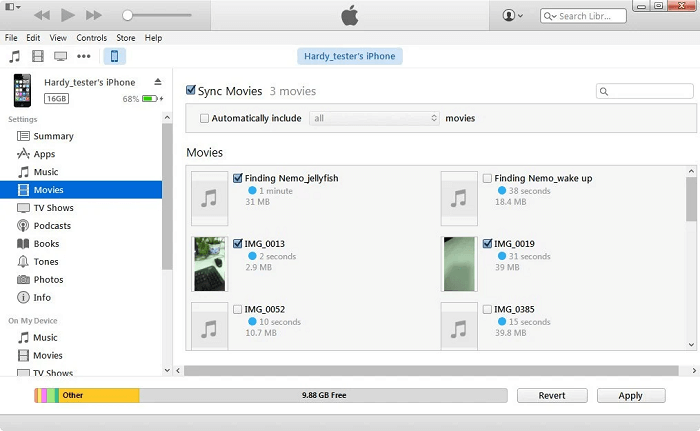
2) Using Airdrop
You may also transfer MP4 Netflix videos from Mac to iPhone/iPad using Airdrop.
– First, connect your iPhone/iPad and Mac with the Wi-Fi network.
– Next, turn on the Bluetooth on your iPhone and Mac, and then turn on AirDrop on both devices.
– On Mac, go to the AirDrop menu in Finder, drag and drop the downloaded Netflix MP4 movies o the circle to share it with your iPhone.
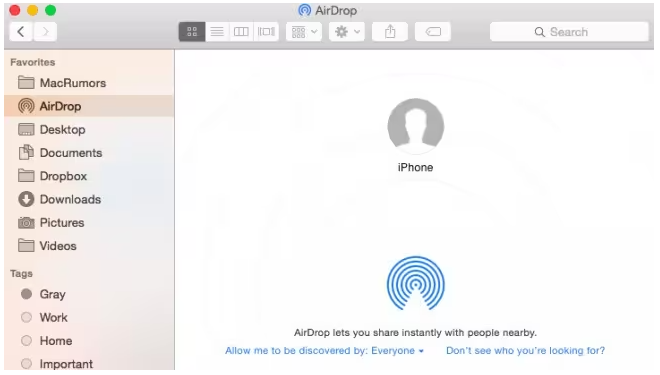
– A message will prompt on your iPhone/iPad, click “Accept” on the screen.
Final Words
Now that you know how to download Amazon movies to your iPhone. You will be able to use the download feature of the Netflix app to download Netflix videos for offline watching. But you should know about all download limits of Netflix. To keep your Netflix downloads forever, 4kFinder Netflix Video Downloader is recommended to help remove the download limit and let you save all Netflix movies and shows offline to common MP4/MKV video files. Thus, you can watch Netflix offline on your iPhone/iPad or other devices anytime, anywhere!

 Download Netflix videos to MP4 or MKV format in 1080P Full HD resolution.
Download Netflix videos to MP4 or MKV format in 1080P Full HD resolution.




One Reply to “How to Download Netflix Movies to iPhone/iPad for Offline Viewing”
Comments are closed.