Wonder how to download Netflix movies to your laptop? Look at here! Here this post covers three methods to download and save Netflix videos on your laptop for offline viewing and forever saving.
“Can I download movies from Netflix on my laptop?”
As the king of streaming on-demand services, Netflix provides a large number of streaming video content, including original TV episodes, hot movies, documentaries, anime and more. When it comes to popular movies on Netflix, you can’t miss ‘Spider-Man‘, ‘Drama‘, ‘The Bad Guys‘, ‘Moneyball‘, etc. Sometimes, you may want to watch Netflix movies offline on your laptop on your long travel on the road or flight.
Fortunately, Netflix offers a download feature for Premium subscribers to download movies and TV shows directly to their laptops or mobile devices for offline streaming. In this guide, we’ll explore three different methods to download Netflix movies on your laptop to watch offline anytime, anywhere!
CONTENTS
Method 1. Download Netflix Movies on Laptop (Windows 10 or 11 Only)
If you have an ad-free Netflix account: Netflix Basic, Netflix Standard, or Netflix Premium, you are able to download Netflix videos on laptop for offline viewing. The Netflix app only supports Windows 10 or 11 computer and mobile devices. If your laptop is running older Windows system, please turn to Method 2.
Step 1. Go to the Microsoft Store, download and install the Netflix App on your laptop.
Step 2. Launch the Netflix app on your laptop and sign in to your Netflix account using your credentials.
Step 3. Click on the Menu icon (3 horizontal lines), and tap “Available for Download”.
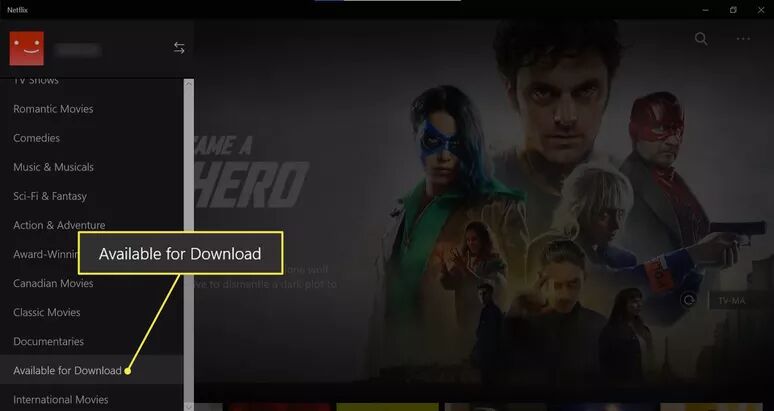
Step 4. Find the movie you wish to download and open it. Click the “Download” icon to start the process.
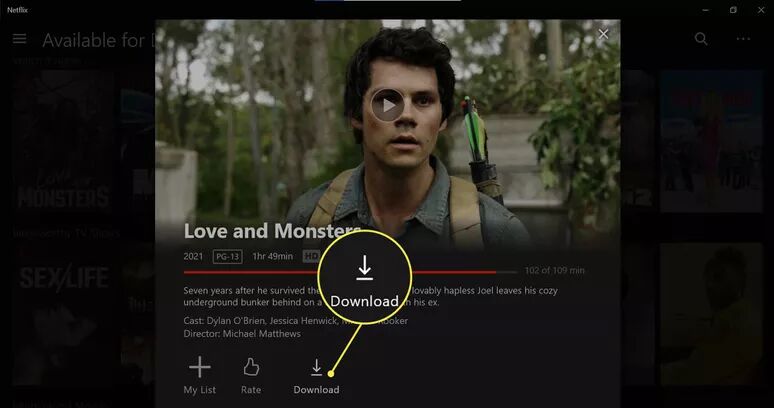
Step 5. To access your downloaded Netflix movies, click the Menu icon again, and tap “My Downloads”.
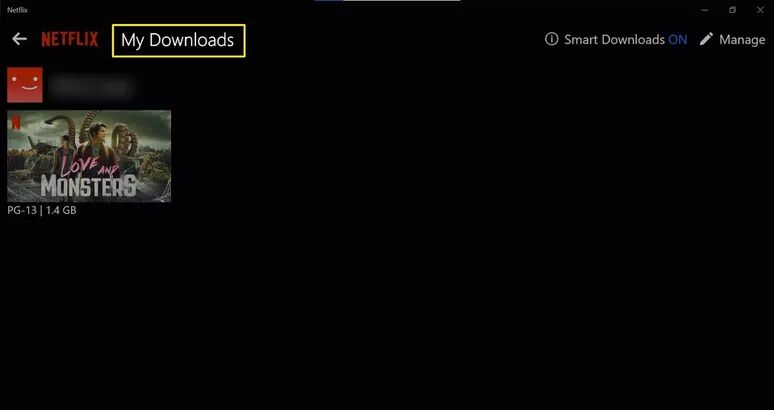
Tips: You may also manually download Netflix movie on your laptop. Just type the movie name in the Search bar in Netflix app, and click “Download” icon under the movie.
However, there are some Netflix download restrictions you should be aware of.
* You are unable to download Netflix videos on Windows 8.1/8/7/Vista/XP or Mac.
* Not all movies available on Netflix are available for download.
* You can download Netflix videos to laptop on no more than one/two/six devices (depending on your subscription tier).
* The downloaded movies on Netflix app have an expiration date: 7 to 30 days. Once you begin watching a downloaded title, you only have 48 hours to finish watching it.
* You cannot watch any downloaded titles outside the Netflix app, nor move them to other devices.
To download Netflix videos to laptop, PC or Mac and keep them forever, you can use a professional Netflix downloader to save Netflix videos as MP4 files. Let’s see how to do it.
Method 2. Download Netflix Movies on Laptop (All Windows Systems)
4kFinder Netflix Video Downloader provides an advanced download feature and helps you download unlimited Netflix movies or episodes on laptop, Windows PC or Mac computers. There is an in-built browser for Netflix on the program, so that you can access and search any Netflix title directly. It is able to download Netflix movies, TV shows and documents to MP4 or MKV format. This powerful tool can save all Netflix videos in high-definition, up to full HD 1080p.
Another great advantage is that it will remain the original soundtrack and subtitles in different languages to enhance your viewing experience. After the download is complete, you can keep the Netflix downloads on your laptop permanently, and move them to any portable devices for offline playback!
Highlight Features:
- Batch download Netflix videos to your laptop, PC, Mac, MacBook.
- Download and save Netflix movies and shows in MP4/MKV format.
- Remain subtitles and sound tracks for Netflix downloads.
- Download HD Netflix videos with video metadata kept.
- Download Netflix titles at 50X speed, saving your time.
- Built-in Netflix web browser, no Netflix app needed.
- Save Netflix videos on your local folder forever.
- Offline play Netflix on any app, device, player, platform.
How to Download Netflix Movies on Laptop As MP4 Files?
Step 1. Run 4kFinder Netflix Video Downloader
First, you need to download the 4kFinder Netflix Video Downloader on your laptop. Then install and launch the program, log in to your Netflix account to access the video library.

Step 2. Add Netflix Movies
You have two methods to add your desired movies, one is to paste the movie URL, another is to type the movie name in the search box.

Step 3. Set MP4 as the Output Format
Tap on “Gear” icon on the top right corner on the interface. In the pop-up window, you could select MP4 format, high quality, choose your preferred language and more options.

Step 4. Start Downloading Netflix Movies to Laptop
Next, click the “Download” icon next to the title to start downloading movie from Netflix web to your laptop. During the download process, you can continue adding more video URLs.

Step 5. Watch Downloaded Netflix Movies on Laptop
Once done with download, you can get the well downloaded Netflix videos by clicking the “History” icon. Click the “Blue Folder” to locate the Netflix video files and watch them on your laptop anytime!

Method 3. Record and Save Netflix Movies on Laptop or PC
If you just want to save short video clips of Netflix movie, you can consider using a third-party screen recording software such as UkeySoft Screen Recorder. It offers advanced screen recording features, built-in editor and annotation tools. The program allows you to play the Netflix video in full-screen mode or custom area and capture what you need. In addition to recording Netflix on laptop, you can also use it to record any streaming videos, music, gameplay, live streams, CBS, et., as long as it can be played on your desktop.
How to Record Netflix Movies on Laptop?
Step 1. Open Screen Recorder
Download and install the UkeySoft Screen Recorder on your Windows 11/10/8.1/8/7/XP/Vista laptop. Then start the program and choose “Screen Recorder” function.
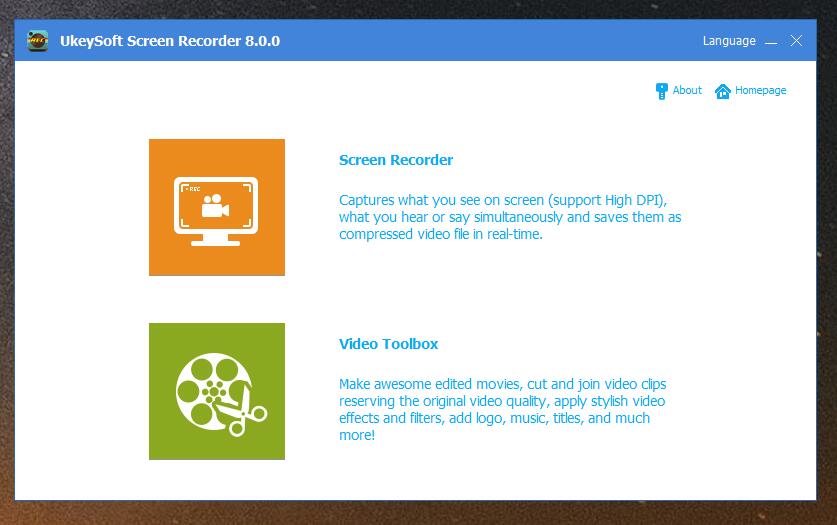
Step 2. Select Recording Mode
Open the Netflix website in a web browser and play the movie you want to download.
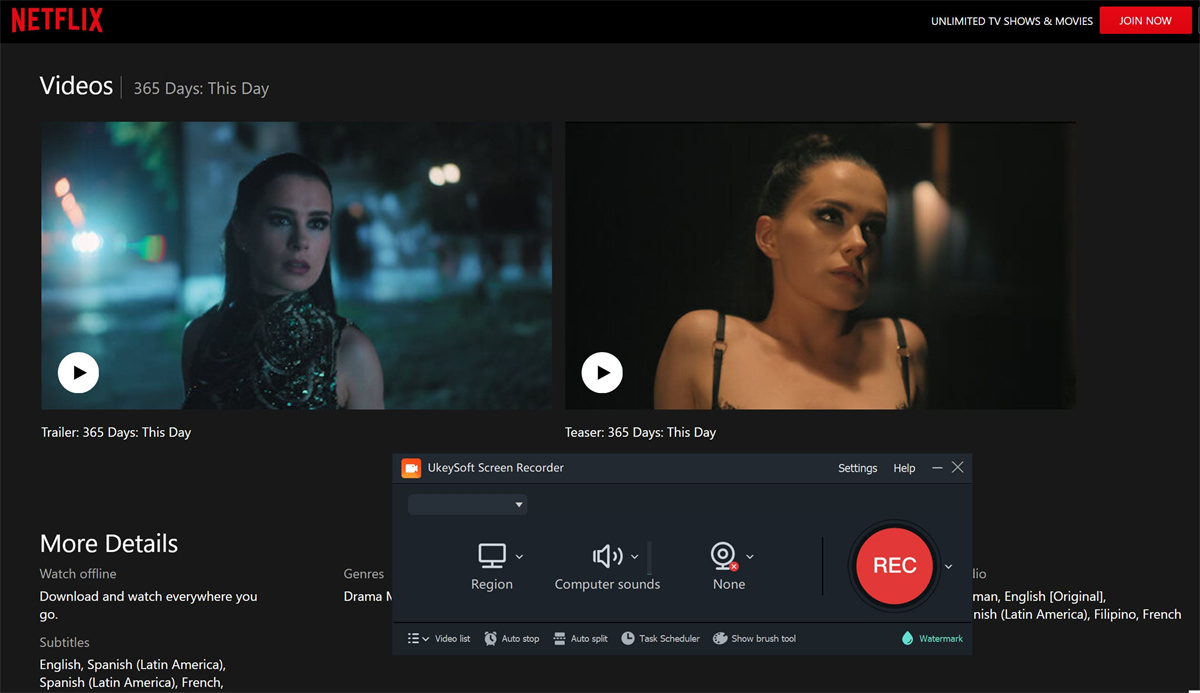
On UkeySoft program, select “Record Screen” mode, then select “Full”, “Select region” or “Fixed region” option.
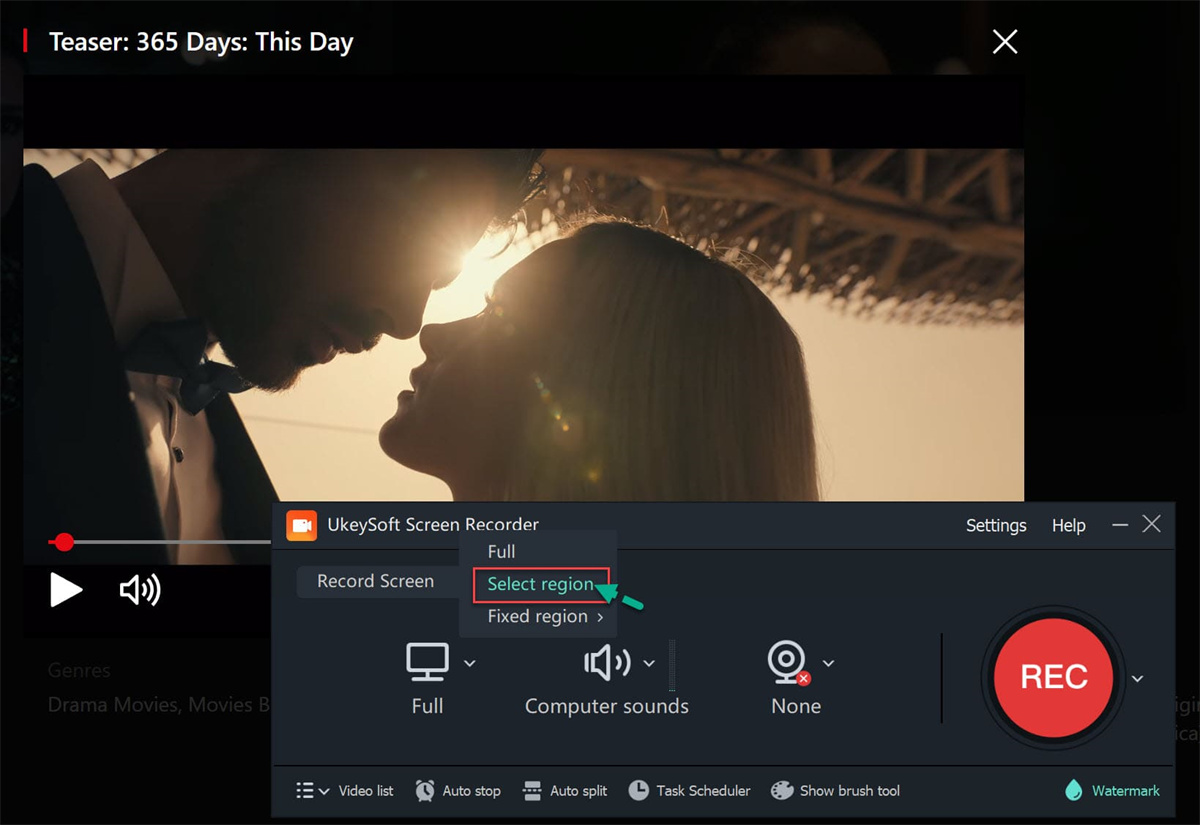
Step 3. Set Input Audio
Under the Sound icon, choose “Computer sounds” to get the original Netflix movie.
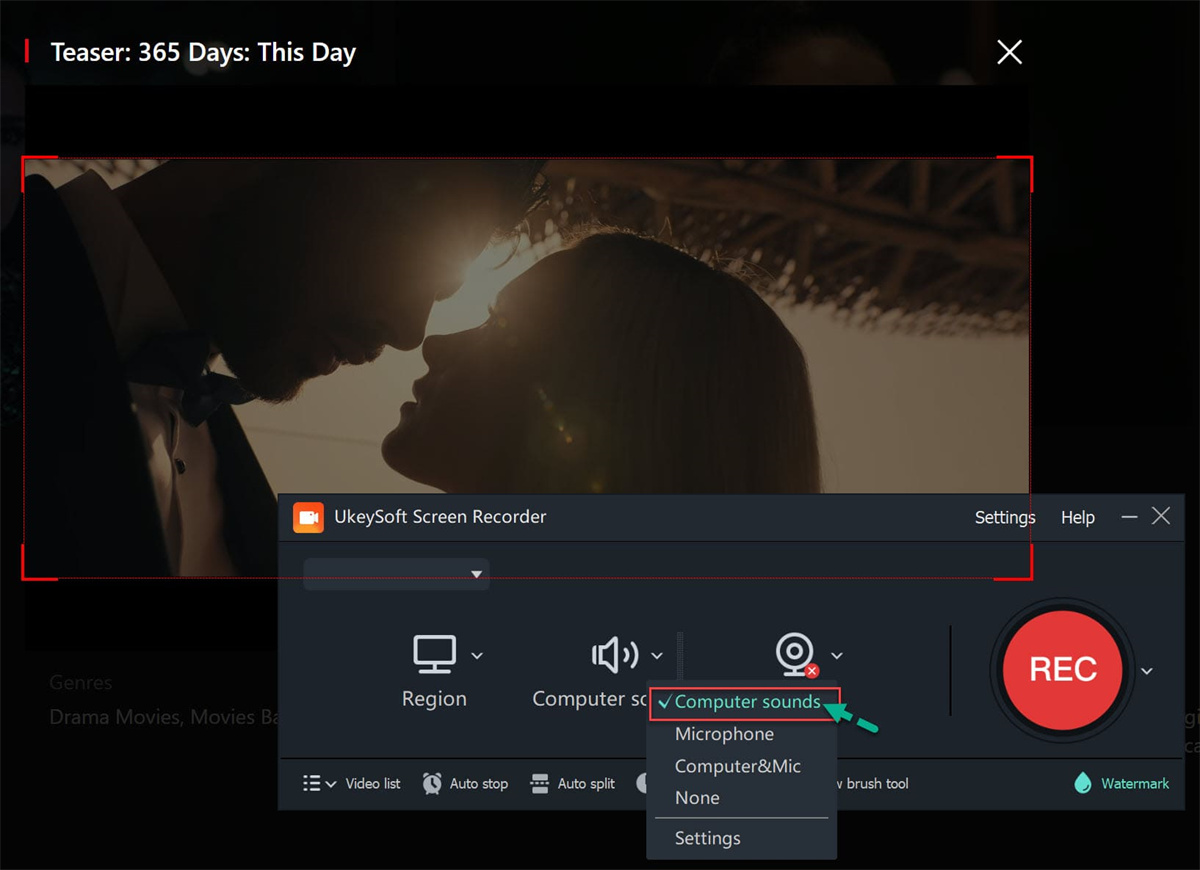
Step 4. Configure Recording Settings
Click “Settings” to configure the recording settings according to your preferences. Tap “Videp” tab, select “MP4” format, and “highest” quality.
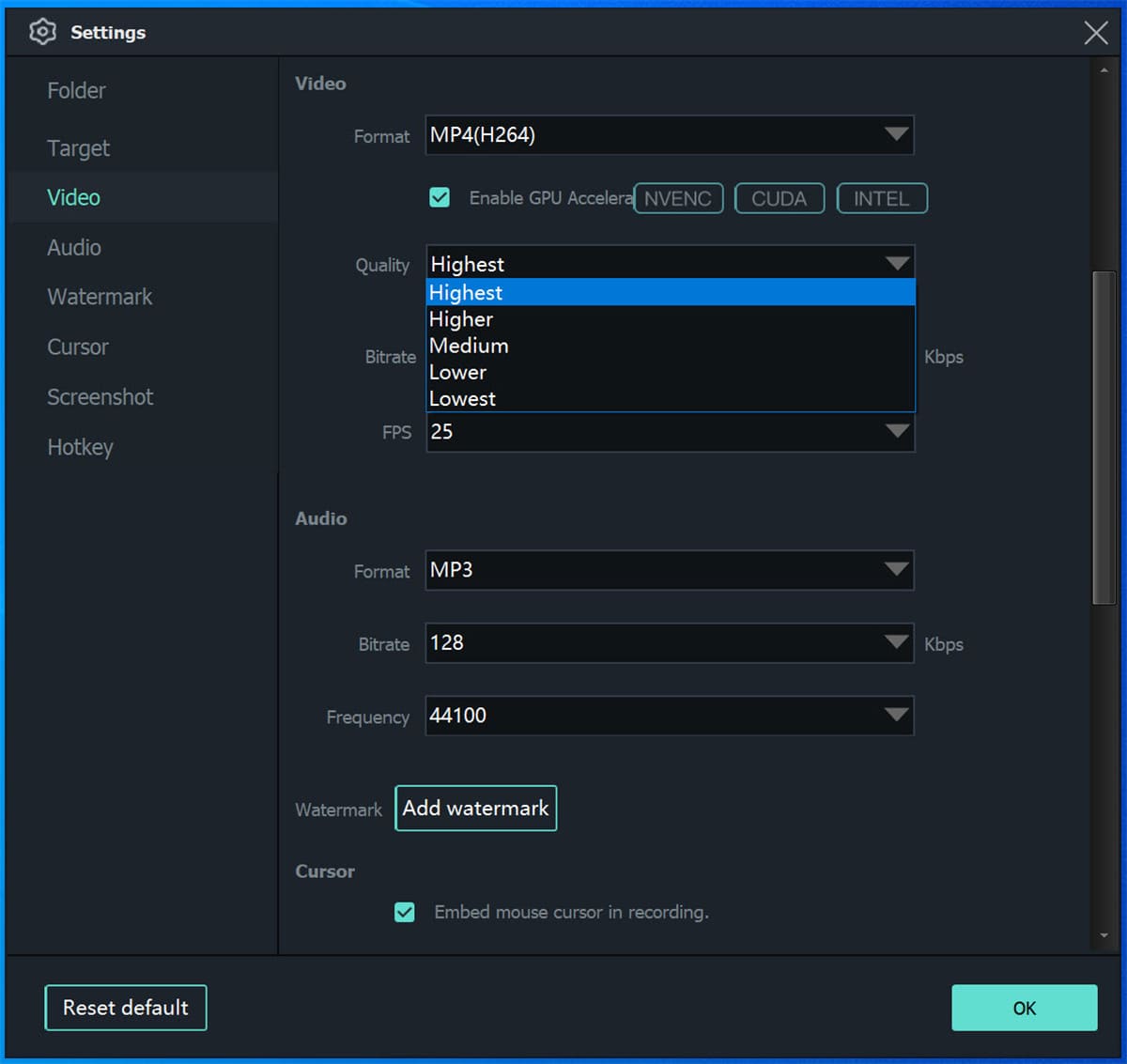
Step 5. Start Recording Netflix Movie on Laptop
You can drag mouse to select area for Netflix recording.
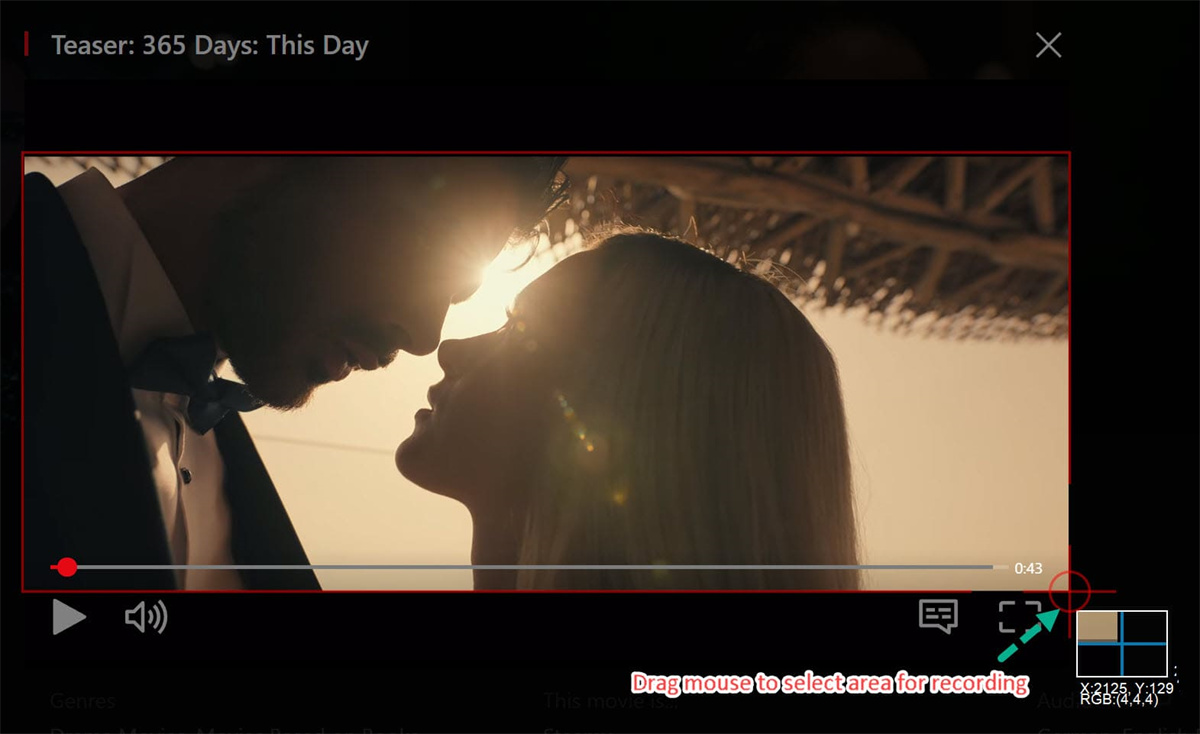
Start play the movie on Netflix, and hit “REC” button to start the recording process.
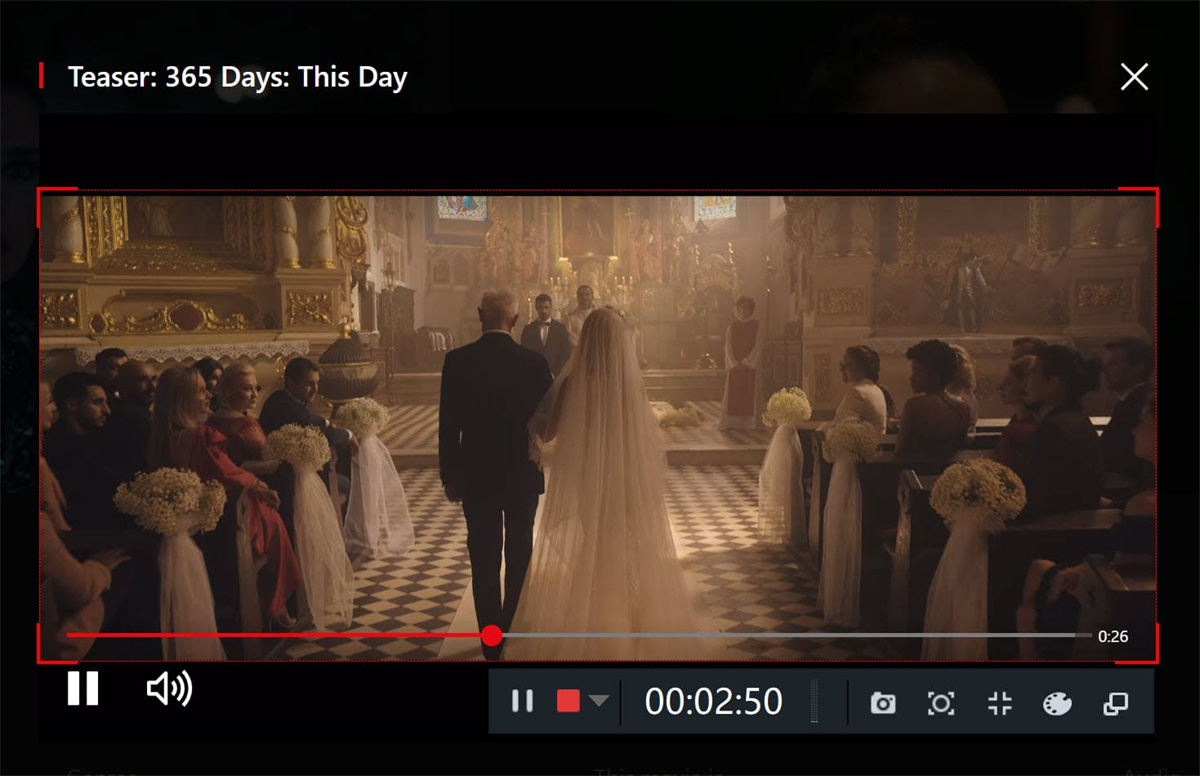
Step 6. Stop Recording and Save Netflix Movie File
Once the movie has finished playing, stop the recording by click the “End” button. You can go to the main interface, click “Video list” to preview the recorded files.
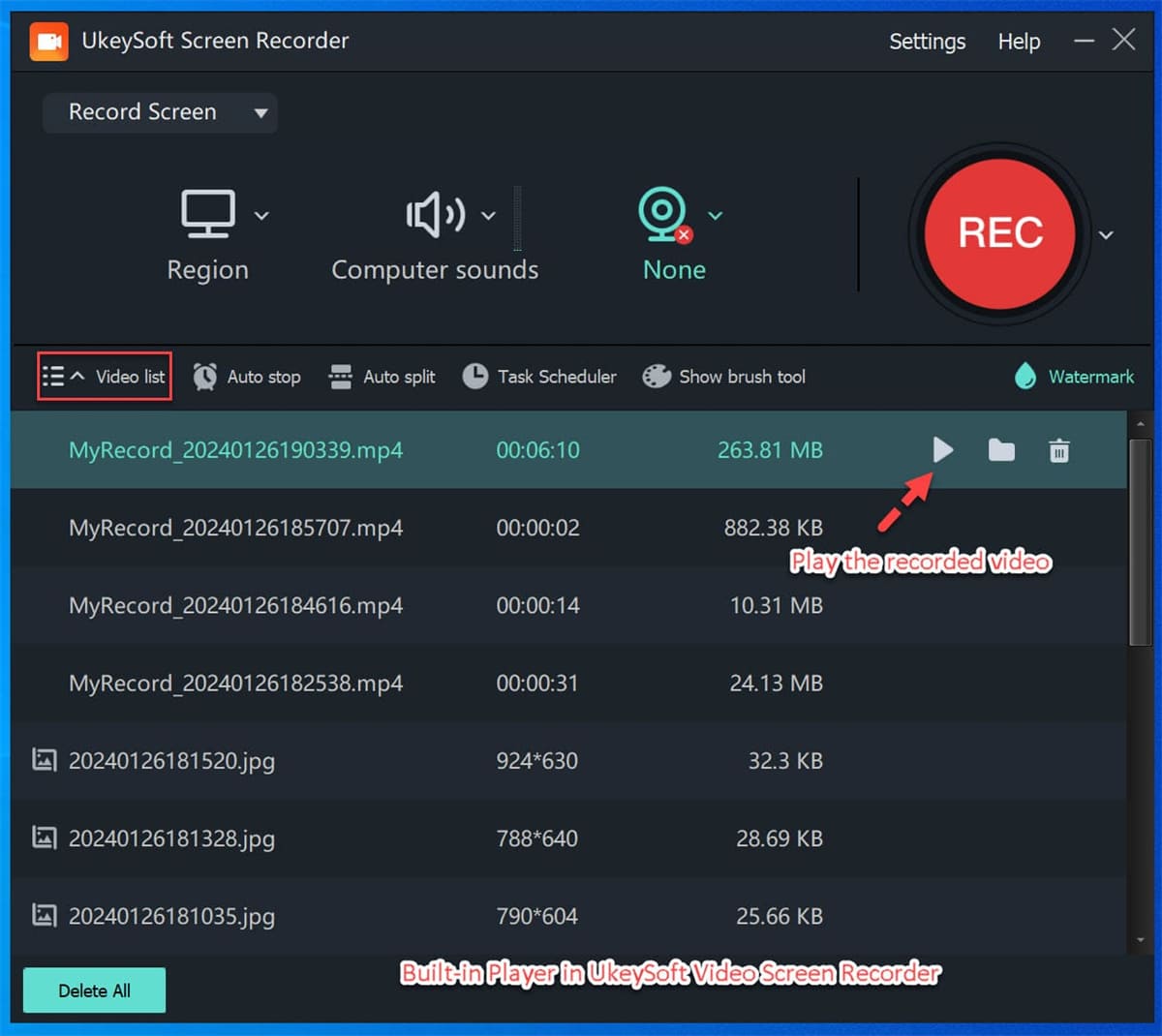
You can now watch the Netflix movie offline on your laptop with the built-in media player!
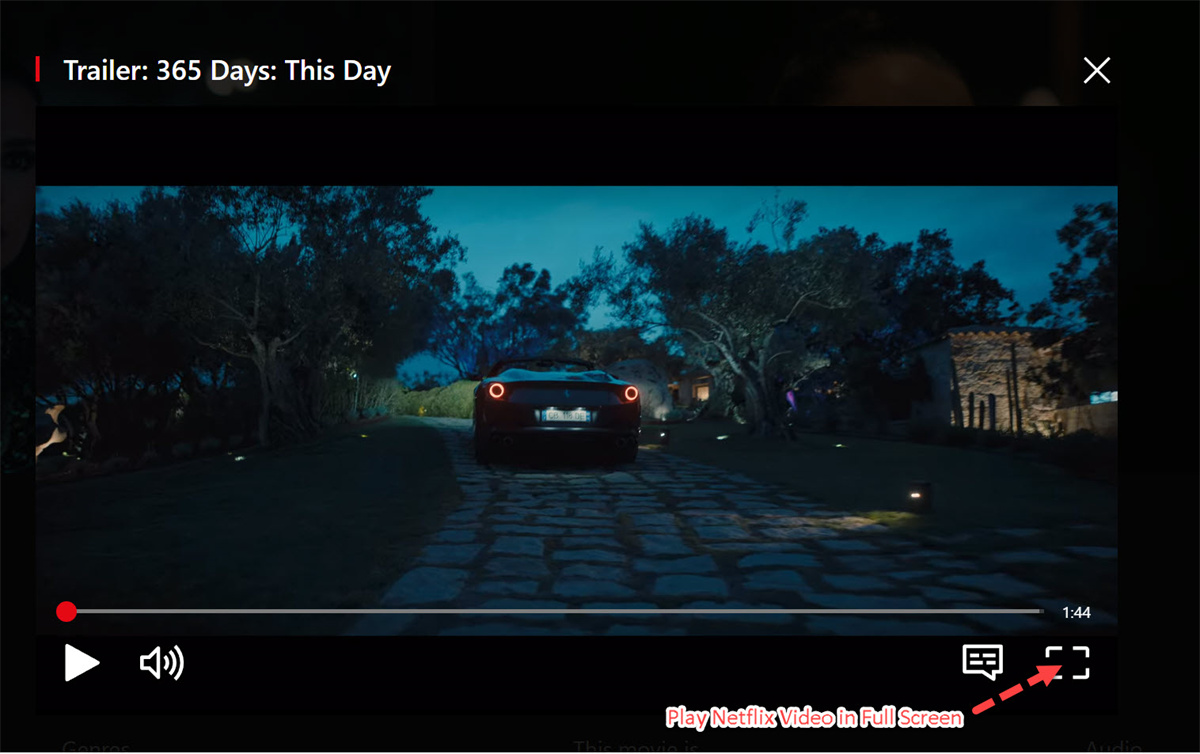
Conclusion
By following these three methods in this guide, you can easily download your favorite Netflix movies to your laptop or PC and watch it offline, whether you’re traveling, outside of home, commuting, or simply enjoying a cozy night in. It is easy to download Netflix movies on your laptop using the Netflix app, but you cannot ignore the download restrictions. If you want a better viewing experience, consider using the 4kFinder Netflix Video Downloader. Also, you can try the flexible UkeySoft Screen Recorder. Just download its free version to have a try and start your Netflix video trip!

 Download Netflix videos to MP4 or MKV format in 1080P Full HD resolution.
Download Netflix videos to MP4 or MKV format in 1080P Full HD resolution.




One Reply to “How to Download Netflix Movies on Laptop”
Comments are closed.