Can I download movies from Netflix to my iPad? Yes. Check out this guide and learn how to download Netflix movies to iPad using the official Netflix app or a third-party Netflix video downloader.
When Netflix has been the world’s most popular OTT services that offers a wide variety of popular movies and original TV shows, users have access to play the movies they like with good quality. Whether you want to watch your favorite Netflix movies during travel or in areas with poor internet connection, it’s best to download movies onto your iPad from Netflix in advance.
Currently, there are two ways to download Netflix movies on iPad. One is use the Netflix app on iPad, which requires a subscription to Netflix. Another is through a the best Netflix Video Downloader like 4kFinder Netflix Video Downloader to save up to thousands of video titles to iPad at will. Now, get started reading to find out how.
CONTENTS
Things You Need to Know About Netflix Download Limits on iPad
Netflix allows you to download movies from Netflix onto iPad, iPhone, Android phone or tablet, and Amazon Fire tablet. For Premium subscribers, you may even watch 4K Netflix movies or TV shows on your iPad. Before diving into the methods, it’s crucial to understand Netflix’s download limitations.
| System Version | iOS/iPad OS 17.0 and later |
| Subscription Plan | Standard with Ads, Standard, Premium |
| Range of Download Videos | Marked with “Available for Download” |
| Download Quality | Up to 1080p/Full HD |
| Download Support | Two or six devices at a time (based on subscription plans) |
| Download Quantity Limitations | Get a maximum of 100 titles on one device at time |
| Offline Viewing Limitations | Netflix downloads can only be playable within the Netflix App, and they have a deadline (7 days), and even expire 48 hours after your first play. |
To overcomes these limitations and enjoy Netflix movies offline on your iPad permanently, you can turn to the Way 2. It offers an effortlessly solution to download Netflix movies on computer in MP4 format, thus you can sync the Netflix movies to any iPad for offline viewing.
Way 1. Download Netflix Movies on iPad Using Official App
Netflix’s download feature is only available on mobile app, but the process of downloading Netflix movies on an iPad is very simple. This allows you to watch your favorite Netflix videos offline without being disturbed by poor network conditions. Follow these steps to download movies onto iPad from Netflix directly:
Step 1. Open the App Store on your iPad, search for Netflix and install the app.
Step 2. Launch Netflix app and sign in with your account credentials.
Step 3. Click on the three horizontal lines in the upper left corner, and check “Availability for Download” section.
Step 4. Find the movie you want to download, and tap on the “Download” button.
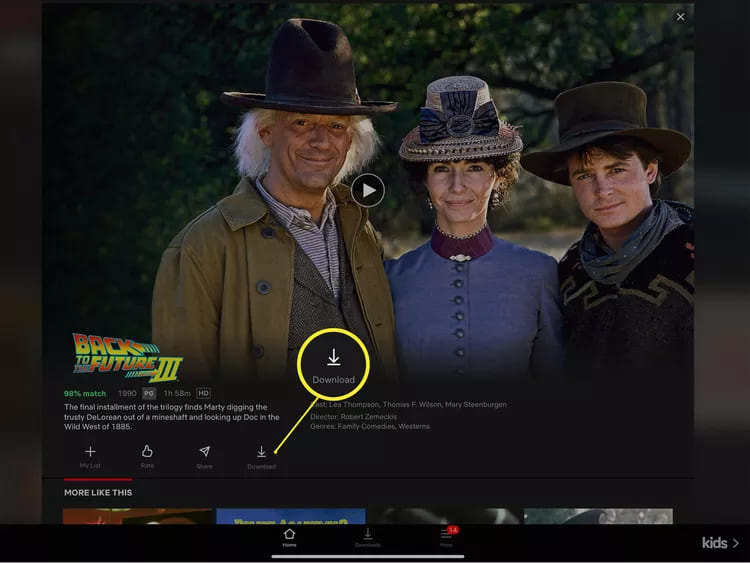
Step 5. When finished, navigate to the Downloads section at the bottom of the screen. You can then watch the movie on your iPad in offline mode.
Pros of Using the Official Netflix App
- The downloading process is simple.
- Directly download movies to iPad from Netflix app.
- The Netflix app makes it easy to manage downloads.
Cons of Using the Official Netflix App
- The downloaded movies expire after 2/7 days.
- Not all movies are available for download.
- Downloads consume device storage.
- You can have up to 100 movies and episodes at a time.
Way 2. Save Netflix Movies onto iPad Using Netflix Downloader
As introduced above, the Netflix app is not supported by any iPadOS. And movies downloaded from the Netflix app can only be watched on the iPad. Worse, the Netflix downloads will expire after 2-7 days. To save Netflix movies on iPad without expiration, a third-party Netflix video downloader can help you out.
4kFinder Netflix Video Downloader is the one you’re looking for. With its integrated Netflix web browser, users can unlock all Netflix video content and bypass the official app restrictions. It allows all Netflix users to download Netflix movies, TV shows, documentaries and Originals in mainstream MP4 or WAV and save the Netflix downloads on computer forever. To give your an immersive experience, the software preserve original HD 1080p quality and Dolby 5.1 surround sound for the downloaded Netflix movies.
When you grasp Netflix movies locally, it is possible to sync them to your iPad, iPhone, iPod Touch and other portable devices directly. Afterward, you are able to enjoy Netflix movies on iPad offline even without Netflix subscription or connecting to the network.
More Features of 4kFinder Netflix Video Downloader:
- Download all Netflix video content to your computer without Netflix app.
- Batch download Netflix titles and up to 50X faster speed.
- Download Netflix movies, showss to MP4 or MKV format in HD 1080p.
- Offer a built-in Netflix web browser to access the video library.
- Save multilingual subtitles and audio tracks for Netflix videos.
- Transfer Netflix videos to iPad, iPhone, Android and any device.
How to Download and Save Netflix Movies onto iPad?
Step 1. Run 4kFinder Netflix Video Downloader
Download and launch the 4kFinder Netflix Video Downloader on your Windows or Mac computer. Then you’ll need to sign in with your Netflix account to enter the video library.

Step 2. Search for Netflix Movie
You can directly type the name or keyword in the search bar. For precise search, open Netflix app or web player and find the movie you want to download, copy the movie URL and paste the URL into 4kFinder software.

Step 3. Change Output Settings
Click on the “Gear” icon to access the settings panel. Choose the desired video format (MP4 is suggested) and video quality (high). And select the audio and subtitle preferences.

Step 4. Download the Netflix Movie to MP4
Press on the “Download” button and wait for the Netflix movie to be saved to your computer.

Step 5. Get Downloaded Netflix Movies
Once downloaded, go to “History” section and click the folder icon to get the MP4 Netflix video files.

Step 6. Transfer Netflix Movies to iPad
Open iTunes:
Connect your iPad to the computer via USB cable.
Click “Add File to Library” to import downloaded Netflix movies.
Select “Movie” and choose the downloaded Netflix movies.
Click “Apply” to sync the Netflix movies into your iPad.
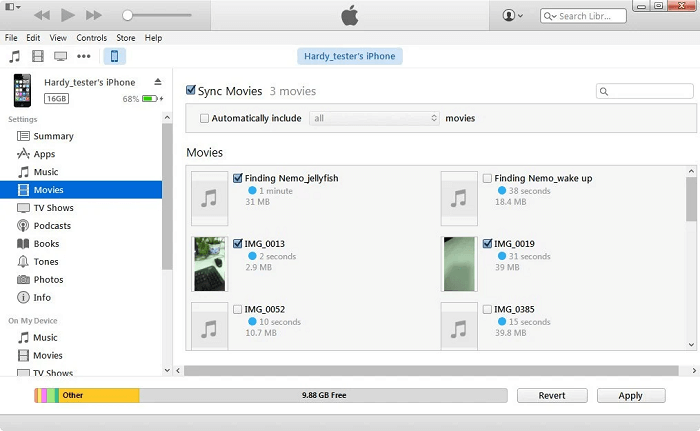
On Finder (macOS Catalina+):
Connect your iPad with Mac using USB able.
Open Finder, click on your iPad and tap “Movies” tab in the top.
Drag the downloaded Netflix movie from local folder into your iPad’s Movies library.
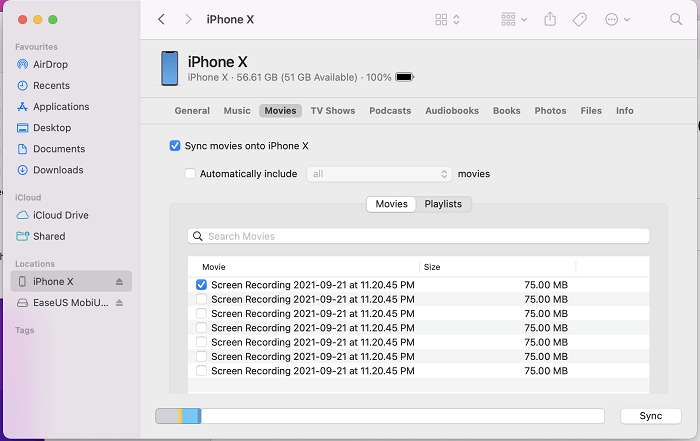
Pro Tip: You may also use cloud services like Google Drive or Dropbox for wireless transfers!
Pros of Using 4kFinder Netflix Video Downloader:
- The downloaded Netflix movies won’t expire.
- The downloaded Netflix videos come without DRM.
- Provide popular MP4 or MKV output video format.
- Offer full HD and original audio tracks to save Netflix videos.
- Lets you watch Netflix offline on any iPad and other devices.
Cons of Using 4kFinder Netflix Video Downloader:
- You need to download movies first on a PC/Mac before transferring them to an iPad.
FAQs About Downloading Netflix Movies to iPad
Q1. Why is Netflix not compatible with my old iPad?
Answer: As we mentioned above, Netflix only supports iPhone or iPad to the iOS 17/iPadOS 17 or higher system. Please update your iPad to the latest version. For older iPad, you can consider using the professional 4kFinder Netflix Video Downloader. It can download any Netflix video to computer in MP4/MKV file, thus you can move them to any old iPod.
Q2. Can I download Netflix movies to my iPad to watch on a plane?
Answer: Yes. With a Netflix subscription plan, you are allowed to download Netflix movies to iPad, iPhone, Android and Amazon Fire tablet, and enjoy offline playback on a plane or anywhere without Wi-Fi or data.
Q3. Can I watch Netflix on my iPad when abroad?
Answer: If Netflix is supported on your traveling country/region, you can directly access Netflix content on your iPad through the Netflix app. If not, you may also use a VPN app and connect to a service in Netflix-supported country, then you’ll able to watch Netflix videos on your iPad. Another best solution is to download Netflix videos to MP4 using 4kFinder Netflix Video Downloader, then transfer the downloads to your iPad for offline viewing abroad, no restrictions. For more details, please refer to Way 2.
Conclusion
To sum up, it’s a piece of cake to download movies onto iPad from Netflix with official app. And it’s also easy to save Netflix movies on iPad as MP4 for forever playback with third-party downloaders. In a word, the best way to download Netflix movies on iPad is by using 4kFinder Netflix Video Downloader. It helps you download unlimited Netflix movies and shows on computer with HD resolution. Then you can transfer these Netflix downloads to your iPad and enjoy them in a hassle-free way without limitations.

 Download Netflix videos to MP4 or MKV format in 1080P Full HD resolution.
Download Netflix videos to MP4 or MKV format in 1080P Full HD resolution.



