Want to install and use YouTube Music as a desktop app? In this article, we’ll explore various methods for installing and accessing YouTube Music directly on your computer. Whether you want to use the official web app or an unofficial desktop app, we’ll guide you through the steps to make YouTube Music easily accessible on your desktop for a more seamless listening experience.
“Why is there still no official YouTube Music app for PCs? It’s frustrating that we can’t download music directly on our computers. There are some unofficial YouTube Music apps available, but they don’t offer much more than the browser version.”
YouTube Music has become increasingly popular in recent years, making it a go-to music streaming service for many users. However, one major drawback is the absence of an official desktop app, forcing most listeners to use it through a web browser. In this guide, we’ll show you how to install and use the YouTube Music desktop app, so you can enjoy your favorite music without being tied to a browser.
CONTENTS
Part 1. How to Install the Official YouTube Music Web App on PC/Mac
Many people love using YouTube Music to stream their favorite songs and playlists, but there’s no official desktop app available. Fortunately, there’s a workaround! You can install YouTube Music as a desktop app by turning it into a Progressive Web App (PWA) through your browser.
Step 1. Open Google Chrome on your PC.
Step 2. Go to YouTube Music in the address bar and press Enter to open the web player.
Step 3. Click the Install YouTube Music icon in the URL bar, then select Install from the pop-up confirmation.
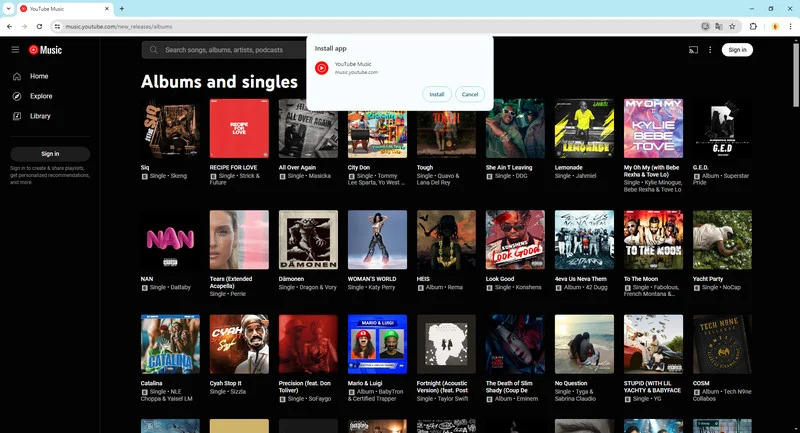
Once installed, YouTube Music will open as a desktop application, giving you a more app-like experience.
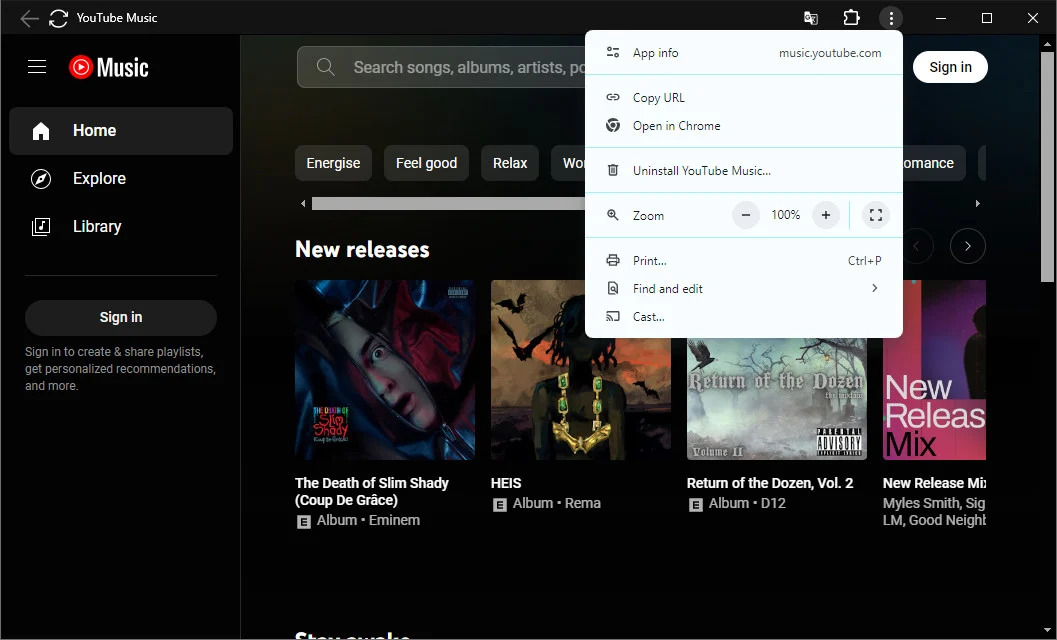
Part 2. How to Get the YouTube Music Desktop App from GitHub
Another alternative YouTube Music desktop app is available on GitHub. This free, cross-platform player provides a native desktop experience, letting you stream YouTube Music without keeping a browser tab open. It works on Windows, macOS, and Linux.
How to Install the YouTube Music Desktop App from GitHub
Step 1. Open your Google Chrome browser and go to the YouTube Music Desktop website. Click the Download option.
Step 2. Select the appropriate download link for your operating system: Windows (.exe), macOS (.dmg), or Linux (.AppImage) and install the app.
Step 3. Once installed, open the app on your desktop and log in to your YouTube Music account to start streaming.
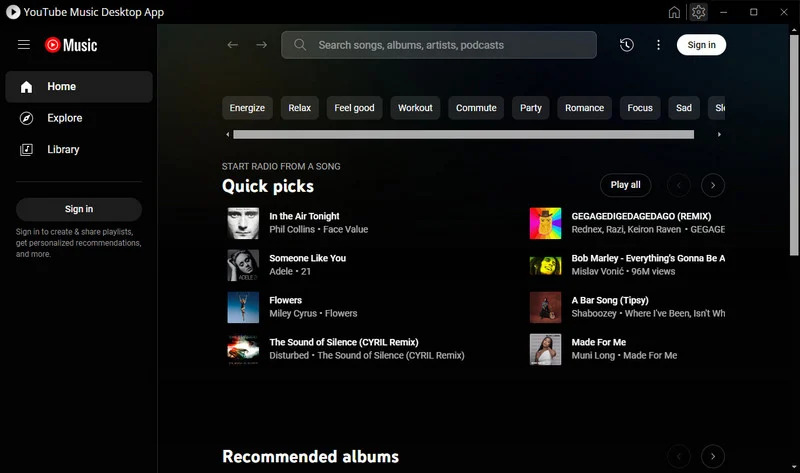
This desktop app offers extra features like media controls integrated into the taskbar, support for media keys (play, pause, skip, etc.), and background playback while minimized in the system tray.
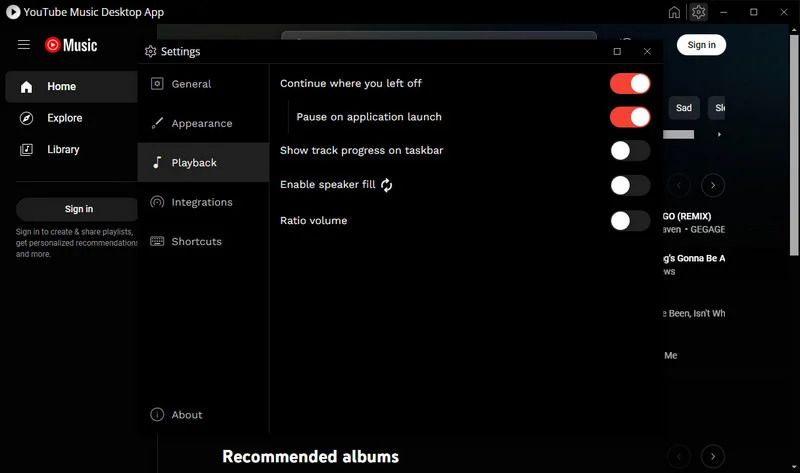
Part 3. How to Download and Listen to YouTube Music Without an App [Hot]
It’s important to note that there is no official, installable YouTube Music desktop app. The available options, such as the YouTube Music web app (PWA) or the GitHub-based desktop app, still require an internet connection to stream music.
If you want to download YouTube Music songs and store them locally on your computer for offline playback, you can use 4kFinder YouTube Music Converter. This software allows you to download songs from YouTube Music and save them as MP3, M4A, AAC, FLAC, WAV, and AIFF file, while preserving lossless audio quality and ID3 tags. Once downloaded, you can play your favorite tracks on any media player or desktop app without restrictions, there is no need for a YouTube Music subscription or an internet connection. With this way, you gain full control over your music library, enabling you to listen offline anytime, transfer songs to other devices, or even edit your music files as needed.
Main Features of 4kFinder YouTube Music Converter
- Convert YouTube Music to MP3/M4A/AAC/FLAC/WAV/AIFF.
- Download YouTube Music with Free and Premium account.
- 10X faster conversion speed with batch download.
- Preserve the original audio quality and ID3 tags.
- Built-in YouTube Music web player, no need YouTube Music app.
- Play YouTube Music offline on any device.
- Compatible with Windows and Mac.
Tutorial: How to Download YouTube Music to MP3 Locally
Step 1. Sign in to Your YouTube Music Account
Download and install 4kFinder YouTube Music Converter on your computer. Open the program, click “SIGN IN,” and log in to your YouTube Music account (Free or Premium).
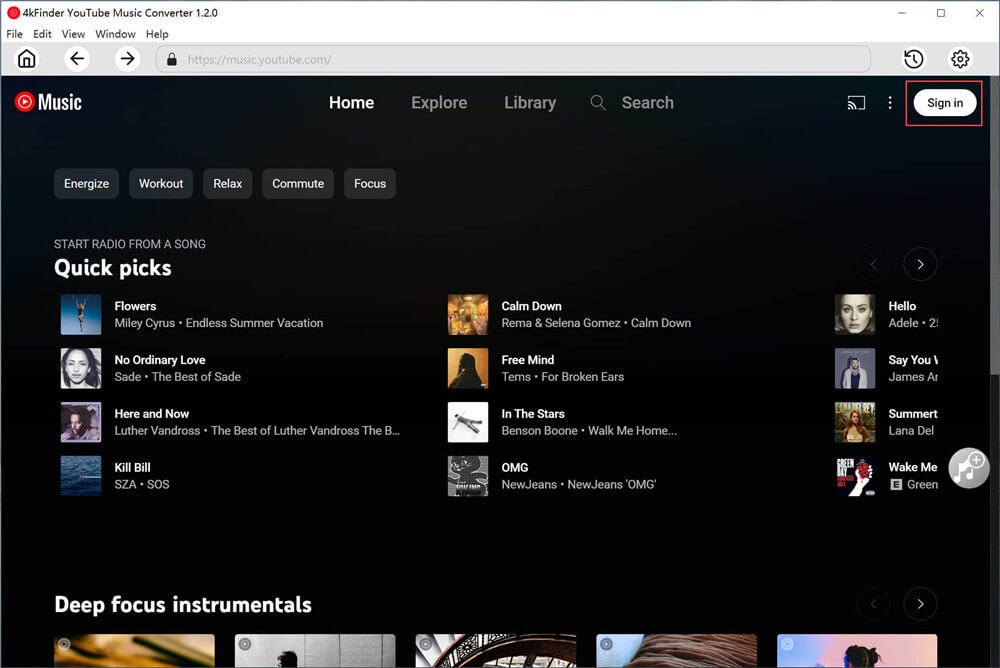
Step 2. Choose an Output Format
Click the gear icon in the top corner to open the settings menu. The default format is AUTO M4A, but you can change it to MP3. You can also adjust other output settings as needed.
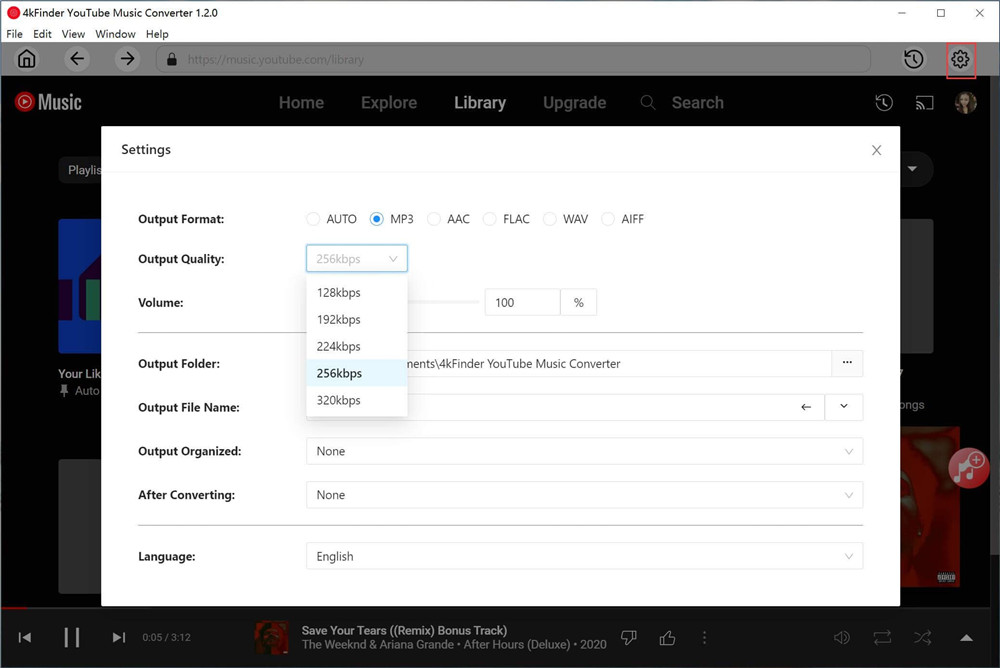
Step 3. Add Songs, Albums, or Playlists
Use the built-in YouTube Music Web Player to browse and stream music. When you find a song, album, or playlist you want to download, click the red “+” icon to add it to the conversion list.
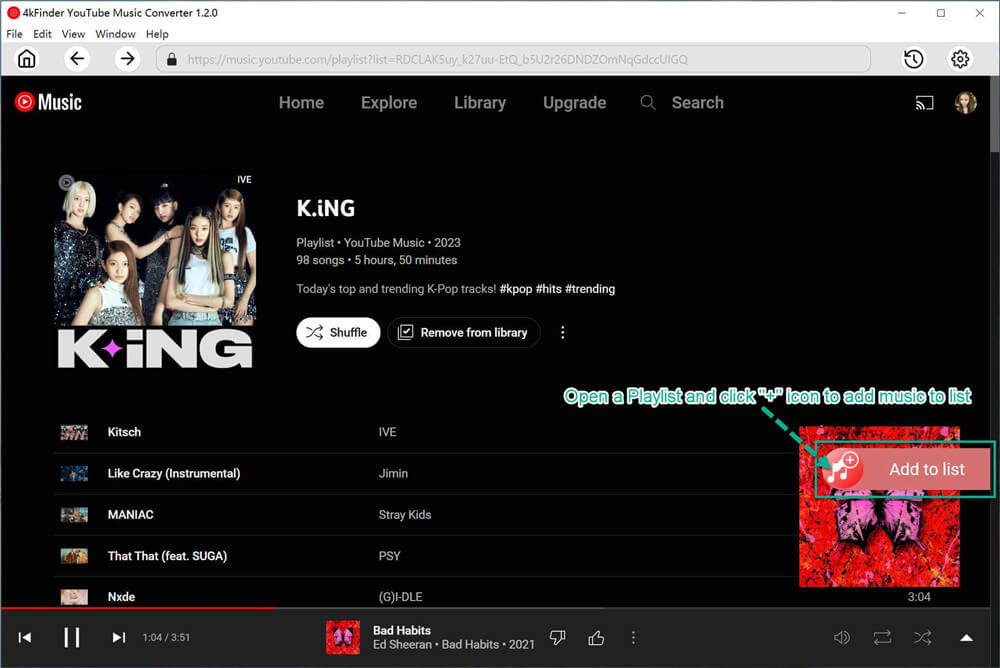
Step 4. Select the Songs to Convert
All songs in the selected album or playlist will appear in the conversion panel. Deselect any songs you don’t want to download.
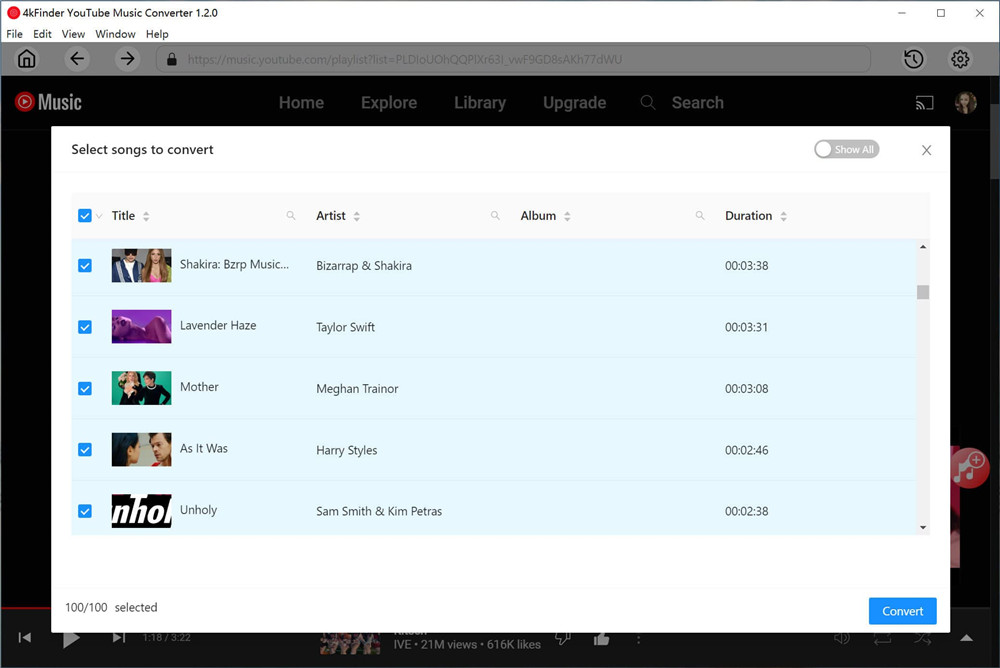
Step 5. Convert YouTube Music to MP3
Once you’ve selected your songs, click the “Convert” button to start downloading and converting them to MP3 format.
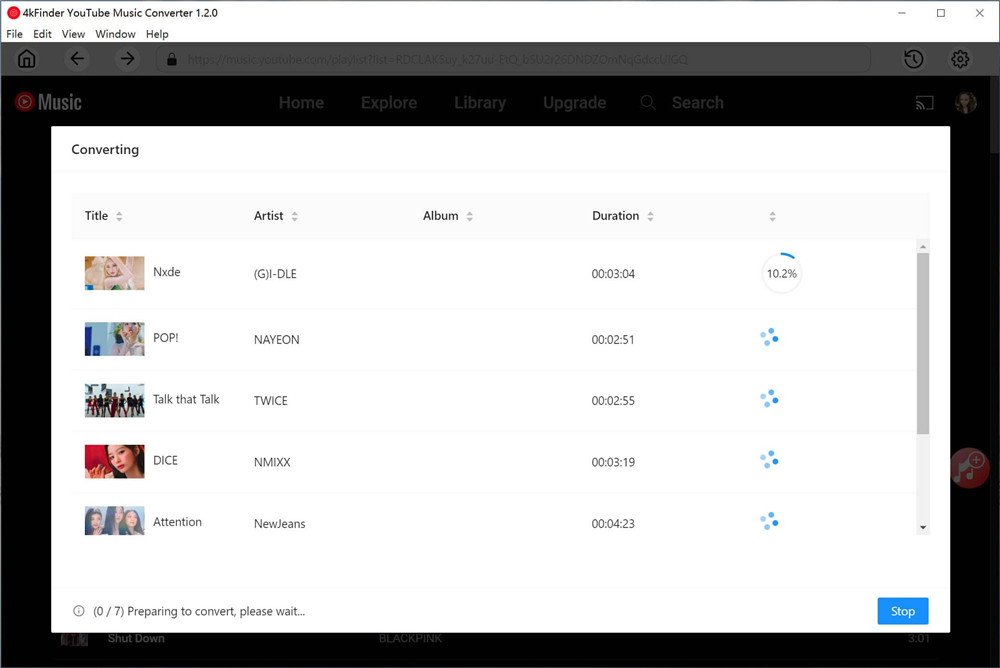
Step 6. Access Your Converted Songs
After conversion, click the “History” icon (a clock symbol) in the top corner to view your downloaded songs. You can sort them by Date, Artist, or Album.
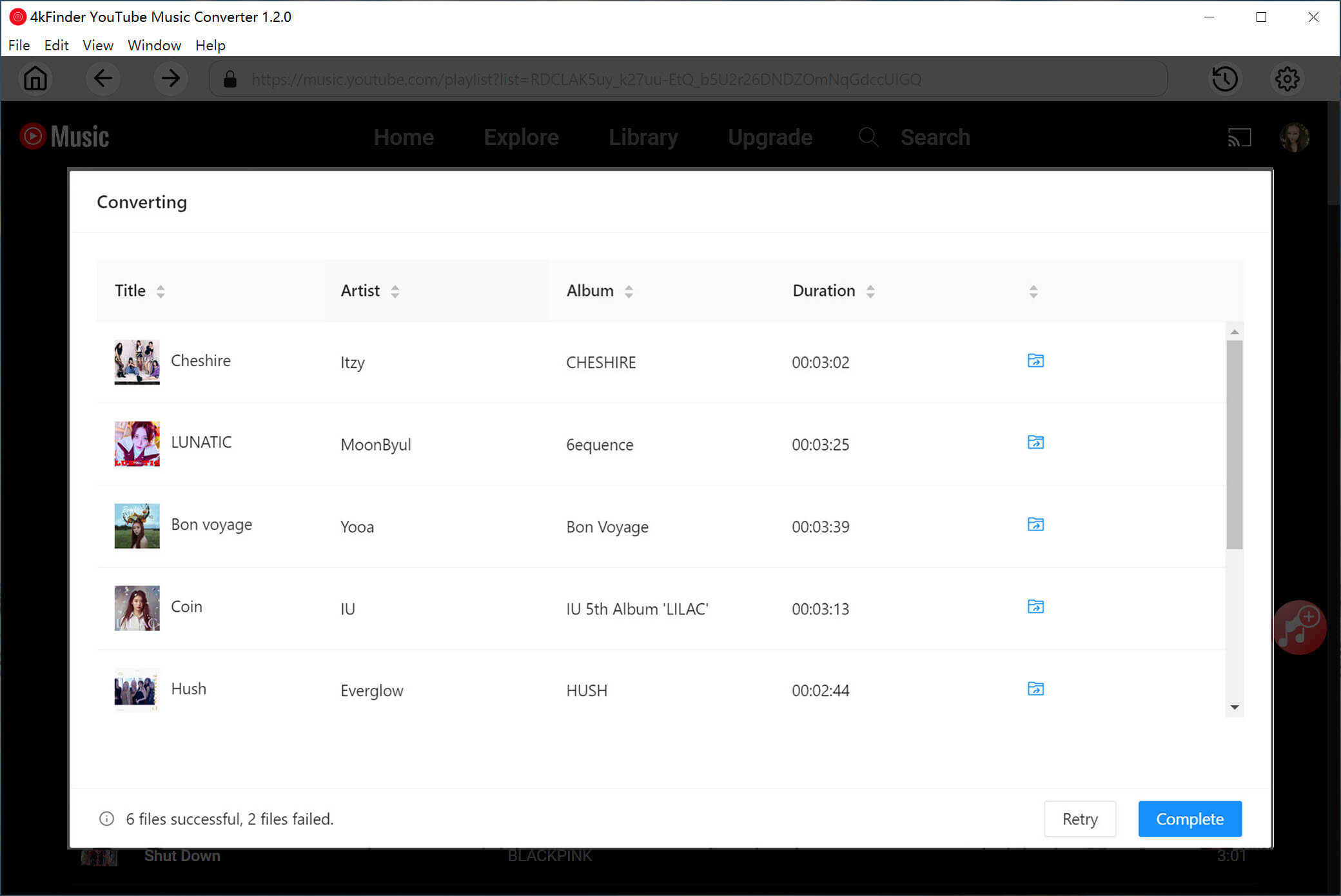
Part 4. Frequently Asked Questions About YouTube Music
Q1. Is YouTube Music Free?
YouTube Music has a free version with ads and a paid YouTube Music Premium plan. The premium version removes ads and offers extra features like offline listening and background play.
Q2. Can I Download Songs for Offline Listening?
Yes, but only with YouTube Music Premium. Subscribers can download songs, albums, and playlists to listen offline without an internet connection.
Q3. Can I Upload My Own Music to YouTube Music?
Yes! You can upload your personal music files to YouTube Music and mix them with the platform’s library for easy access.
Q4. Is There a YouTube Music Desktop App?
There’s no official desktop app, but you can install a progressive web app (PWA) on your computer to create a desktop-like experience for YouTube Music.
Conclusion
This guide explored various ways to use YouTube Music on your desktop, including the official web app, an unofficial desktop app, and downloading music for offline listening. Whether you prefer a web-based option or a standalone app, we’ve outlined the steps to help you set up YouTube Music on your PC or Mac. We strongly recommend using 4kFinder YouTube Music Converter, it enables you to download YouTube Music to MP3 or other formats on computer for offline viewing without any restriction.

 Download Netflix videos to MP4 or MKV format in 1080P Full HD resolution.
Download Netflix videos to MP4 or MKV format in 1080P Full HD resolution.



