Wondering how to watch Netflix together with friends? You don’t have to be in the same room to enjoy your favorite shows and movies side by side. This guide shares 5 simple and effective ways to watch Netflix together with friends using your computer or phone, so you can stay connected no matter the distance.
Watching a great movie is even better when you can share the experience with friends and family. But what if you’re not in the same place? How can you still enjoy Netflix together from different locations? While Netflix doesn’t have its own watch party feature, there are several easy-to-use third-party tools that let you sync your movie or show with others. In this guide, we’ll show you 5 simple ways to watch Netflix together on your computer or phone, so you can stay close, even when you’re far apart.
CONTENTS
Part 1. How to Watch Netflix Together Online on Computers
Computers are great for watching Netflix, they have big screens, clear sound, and long battery life. You can even reply to messages or browse while watching. If that sounds good to you, then Teleparty and Discord are two great options for streaming Netflix with friends and family online.
Way 1. Watch Netflix Together with Teleparty
Teleparty (formerly Netflix Party) is a free Chrome extension that lets you watch Netflix, Disney+, Hulu, and more with others online. It keeps everyone’s video in sync and includes a built-in chat so you can talk in real time, there is no need to switch between apps. It’s easy to use, too. Here’s how:
Step 1. Make sure you and your friends have the Teleparty extension and a Netflix subscription.
Step 2. Pick a Netflix show or movie to watch.
Step 3. Click the Teleparty icon in your browser and choose “Start the Party” to get a shareable link.
Step 4. Send the link to your friends—they just need to click it to join and watch along!
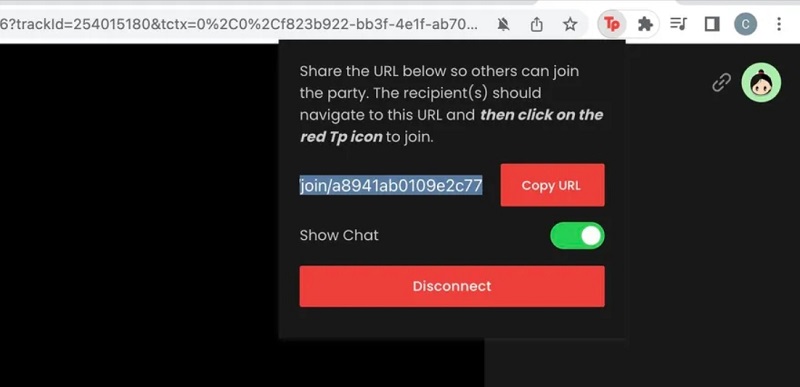
Way 2. Watch Netflix Together using Discord
You probably already know Discord as a go-to app for chatting with friends, gamers, and online communities. But did you know it’s also great for watching Netflix together? With voice, video, text chat, and screen sharing, Discord can turn into your own virtual movie night space.
Here’s how to stream Netflix on Discord:
Step 1. Download Discord or log in through the web. If you’re using a browser, disable hardware acceleration to prevent a black screen during streaming.
Step 2. Choose a Netflix show or movie to watch.
Step 3. Click the “Gear” icon in Discord (bottom-left corner), go to Activity Status, and select Add it! to add your Netflix window as a game.
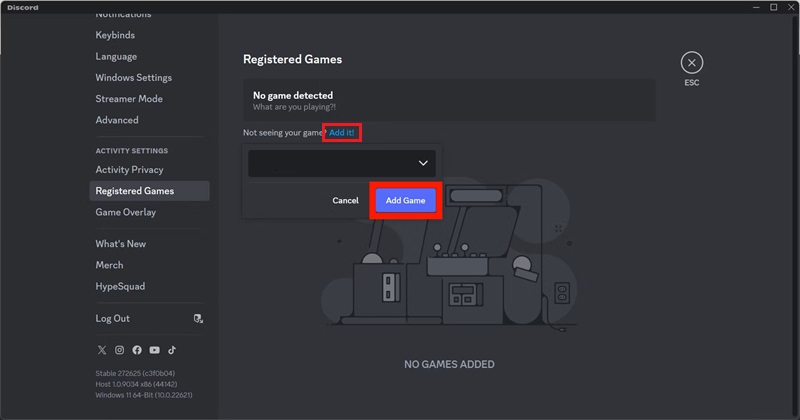
Step 4. Once added, click the Screen Share button above the “Gear” icon.
Step 5. Pick your stream settings—note that 720p and higher require Discord Nitro.
Step 6. Click Go Live, and everyone in the channel can watch with you.
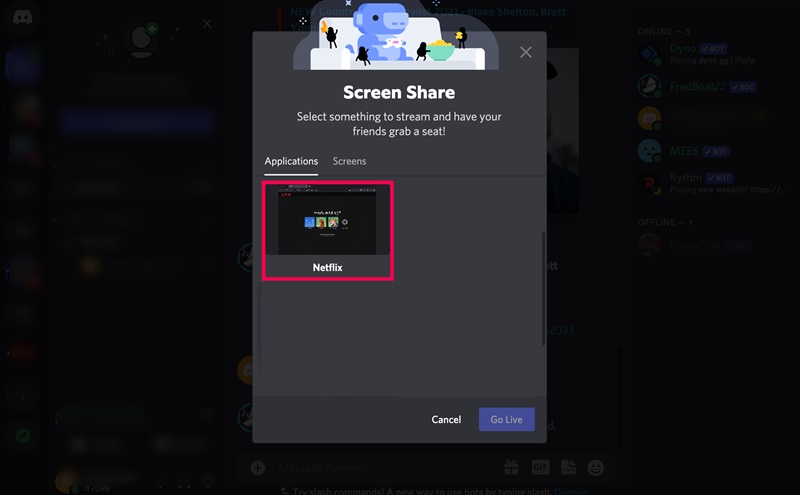
Tips: Other apps like Scener, MetaStream, Hearo, Kast, and TwoSeven also let you watch Netflix together. Some work with the Netflix app; others run in your browser. All are worth checking out for remote watch parties!
Part 2. How to Watch Netflix Together on Android/iPhone
If you want to watch Netflix together on your phone, two great options are Rave and Zoom. Rave is made specifically for hosting watch parties, while Zoom also lets you share your screen to stream shows. Both apps work on Android and iOS, making them easy to use no matter what device you have.
Way 3. Watch Netflix Together via Rave
Rave isn’t just for Netflix, it also works with Disney+, YouTube, Amazon Prime, and more. As long as you have a valid subscription, you can create a shared viewing room and watch with friends or family while chatting together. There is no need to switch between different apps on your phone. Here’s how to get started:
Step 1. You and your friends install the Rave app and log in.
Step 2. Search for and add friends, or tap the menu icon to continue.
Step 3. Tap the “+” button, select Netflix, and sign in to your account.
Step 4. Start a movie or show, then invite your friends to join the room. For privacy, you can make the room private to limit access.
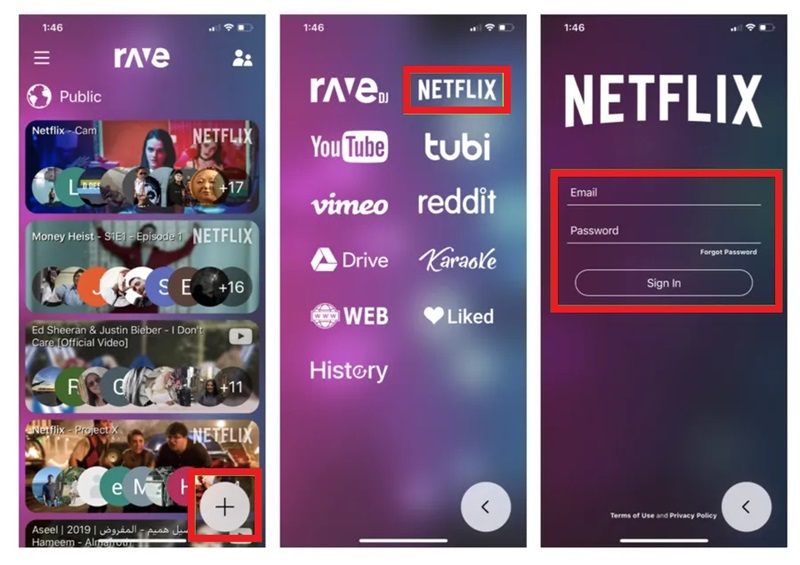
Way 4. Watch Netflix Together with Zoom
Zoom’s screen sharing feature makes it a handy choice for watching Netflix together on your phone. Not only does it support video calls so you can see each other’s reactions, but it also includes tools like whiteboards and annotations to make your Netflix hangout more interactive. Here’s how to get started:
Step 1. Open the Zoom app on your phone, start a meeting, and invite your friends.
Step 2. Tap “Share” at the bottom and choose “Screen.”
Step 3. Select “Start Broadcast” to allow screen sharing (if it doesn’t work, go to your phone’s settings and enable “Display over other apps”).
Step 4. Open the Netflix app and enjoy watching together in real time.
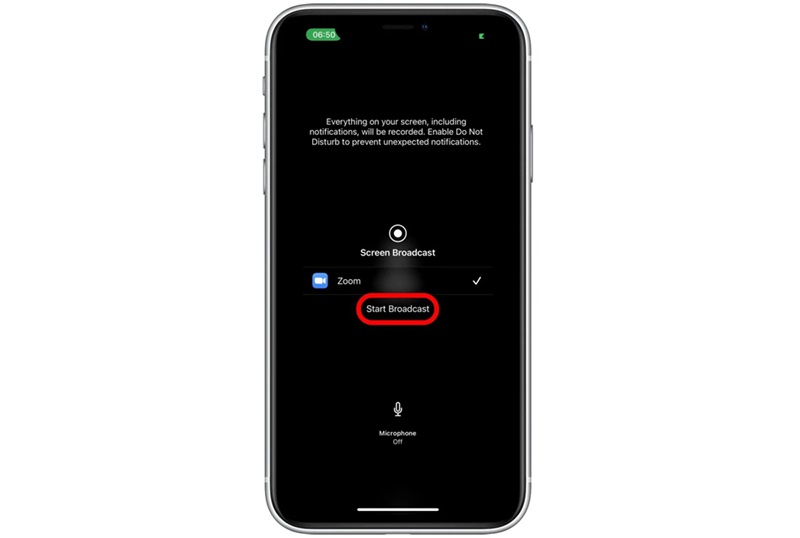
Part 3. Best Way to Watch Netflix Together in MP4 Without Limits [Best]
Streaming Netflix with friends using tools like Teleparty or Zoom is easy, but there’s one downside. If your own internet connection isn’t stable, your friends may see a low-quality or laggy stream. To prevent this, a better way is to download Netflix videos in high quality first, then watch together without buffering or interruptions.
That’s where 4kFinder Netflix Video Downloader comes in. This easy-to-use tool works on both Windows and Mac, and lets you download Netflix movies and shows in MP4 or MKV format. The videos keep their 1080p HD quality and Dolby sound, so everything looks and sounds great. What makes 4kFinder helpful is that it removes Netflix’s viewing limits. You can watch your downloaded videos anytime, even if you don’t have internet or your subscription ends. It’s perfect for sharing on Zoom, watching offline with friends, or just saving your favorite content. With 4kFinder, you get more freedom and a better Netflix experience.
Highlights of 4kFinder Netflix Video Downloader
- Download Netflix video to MP4 and MKV in 1080P.
- Keep multilingual audio and subtitles.
- Download Netflix video at 50X faster speed in batch.
- Share and watch Netflix together with friends without limits.
- Offline watch Netflix Video on any device without Netflix app.
- Compatible with Windows & Mac.
Guide: How to Download Netflix Video to MP4
Step 1. Open 4kFinder Netflix Video Downloader
First, download and install 4kFinder Netflix Video Downloader on your Windows or Mac computer. When you open it, the built-in Netflix web player will appear. Just log in to your Netflix account.
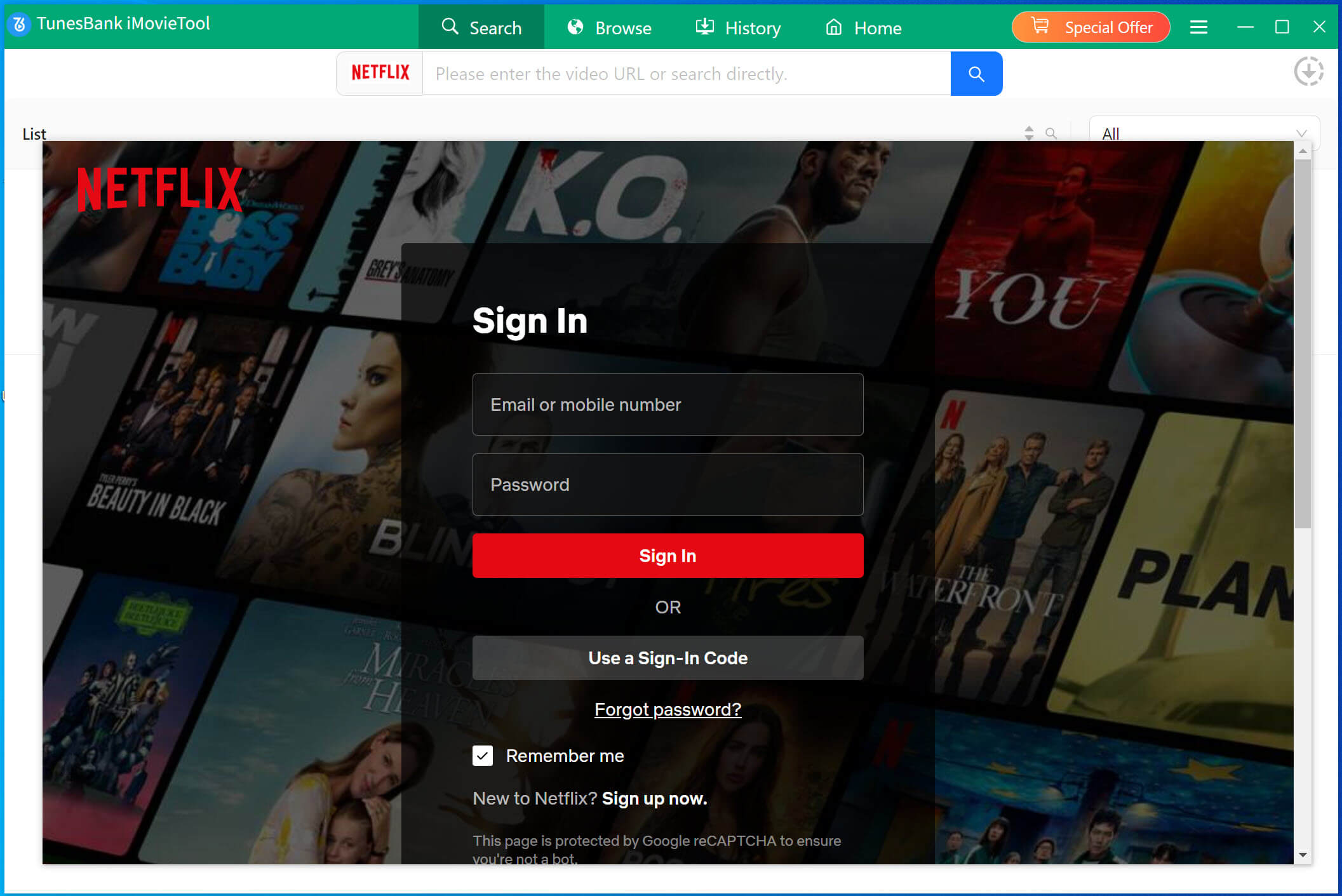
Step 2. Find the Movie or Show You Want
You can search for the video in two ways:
Option 1: Type the name of the movie or TV show in the search bar.

Option 2: Copy the video link from the Netflix website and paste it into the search bar.
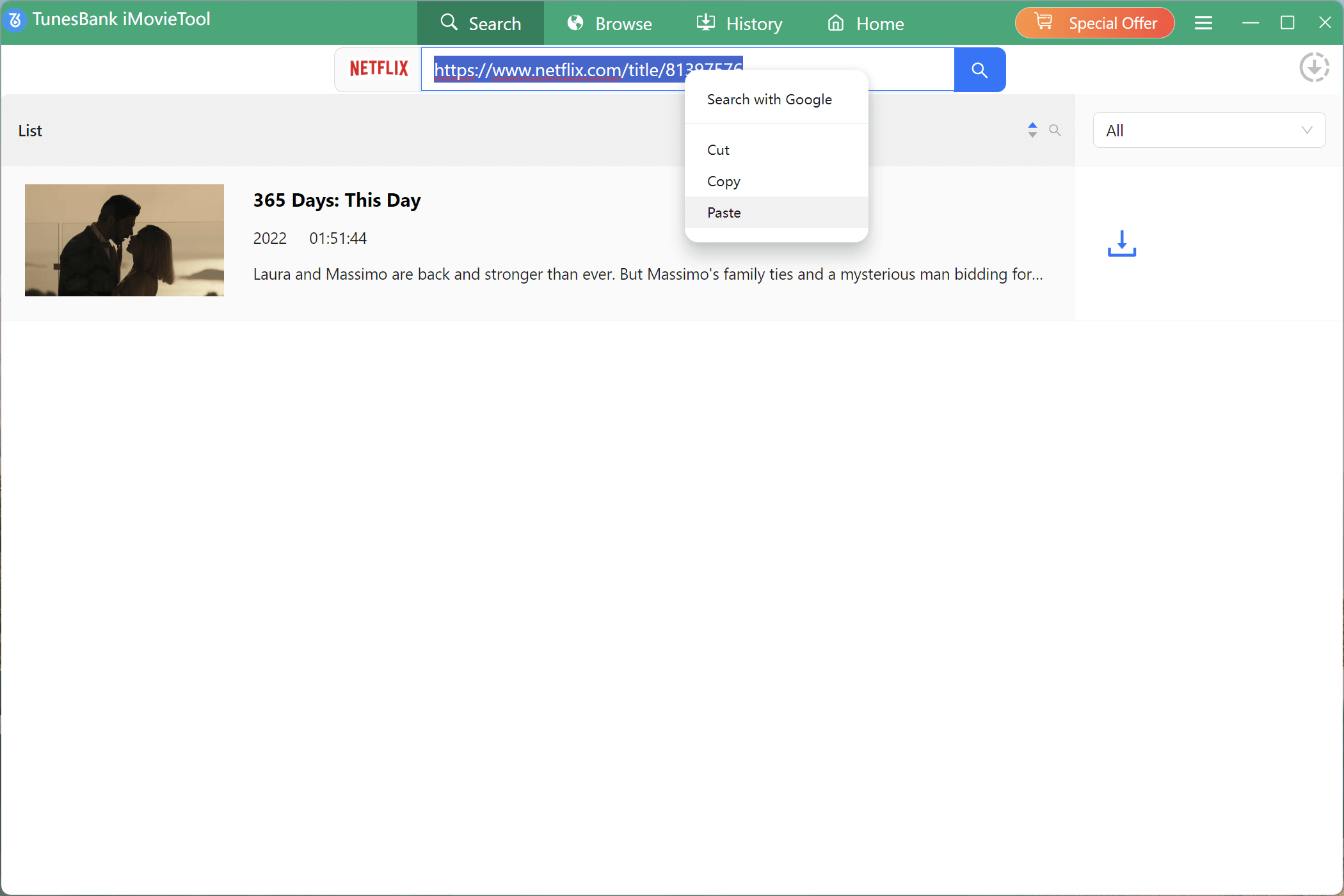
Step 3. Set the Format to MP4
Click the gear icon in the top-right corner to open the settings. Choose MP4 as the output format. You can also select video quality, subtitle language, and audio language.
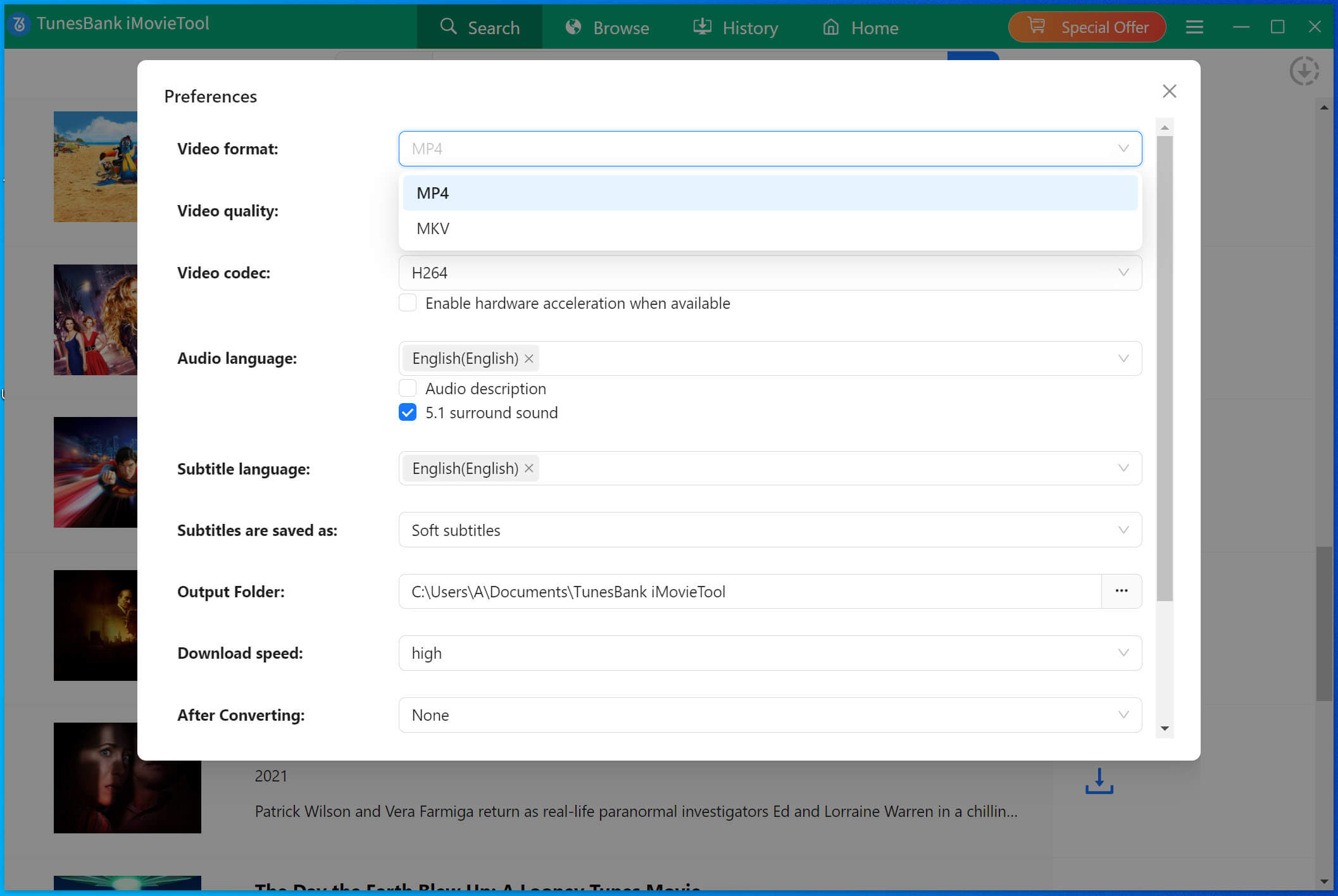
Step 4. Start to Download Netflix to MP4
Click the Download button next to the video you want. 4kFinder will start downloading and converting the video to MP4 format. Just wait a few moments.
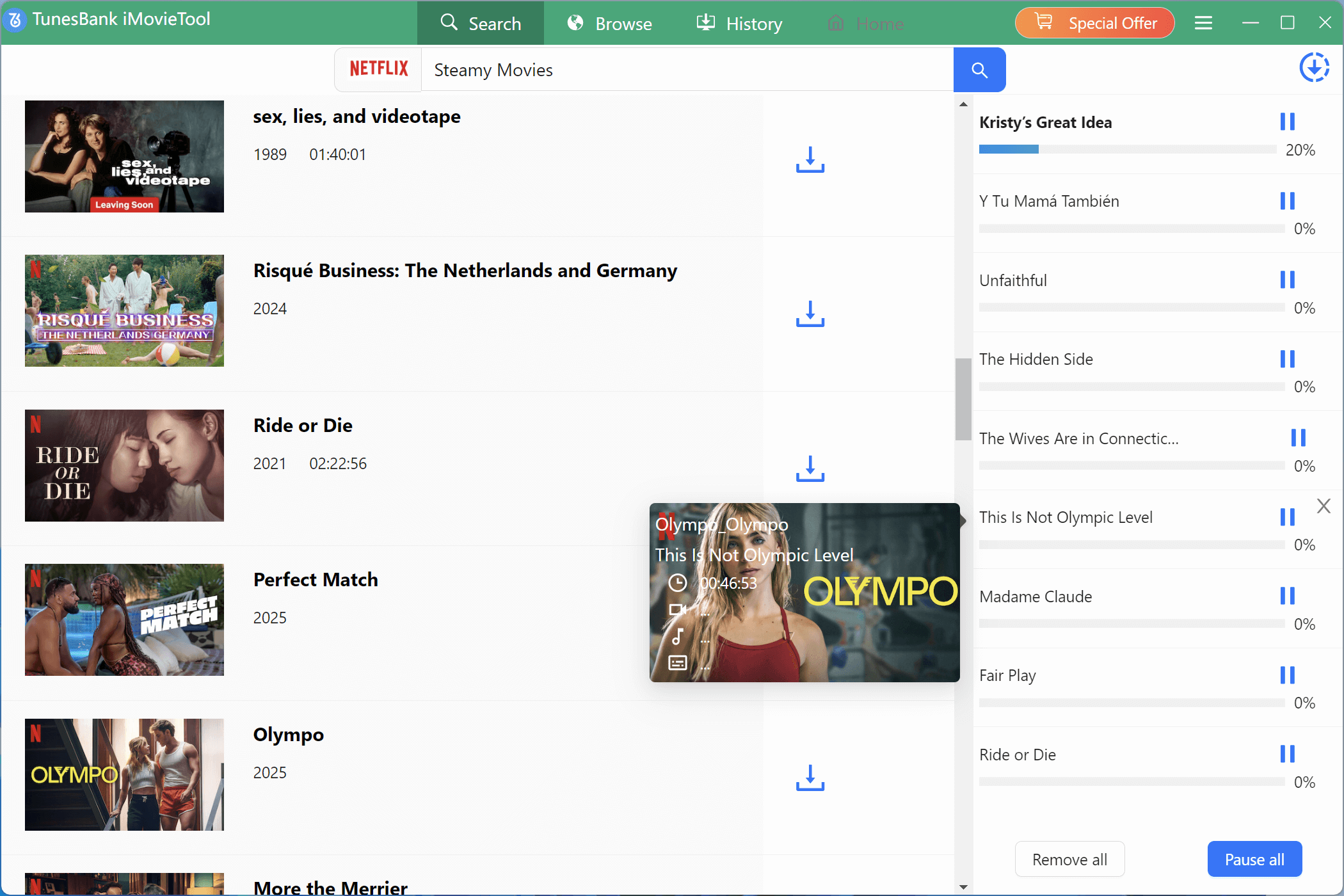
Step 5. Check Your Downloads
After the download finishes, click the History tab to see your completed videos.
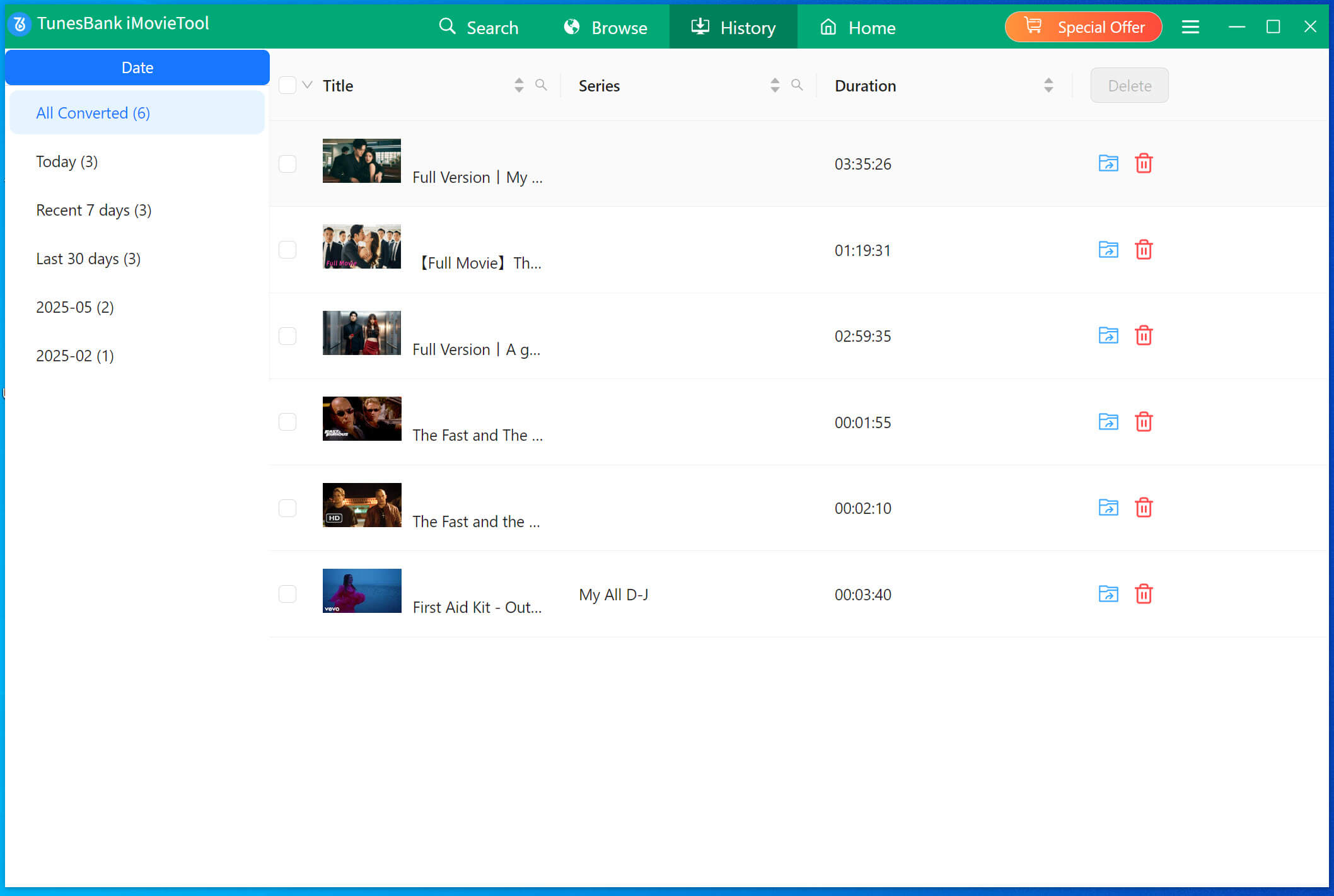
Step 6. Open the MP4 Files
Click the View Output File button to open the folder where your videos are saved. Now you can play them anytime, even without the Netflix app or an internet connection!

With your videos in MP4 format, you can easily transfer them to your phone, share with friends, or watch together using Zoom or any other screen-sharing tool without limits!
Part 4. FAQs About How to Watch Together on Netflix
Q1. Does Netflix Offer A Built-In Watch Party Feature?
No, Netflix doesn’t currently support an official “watch together” or party mode. This is mainly due to content protection rules. That’s why third-party apps like Teleparty, Rave, and Scener have become popular, they let you sync Netflix viewing with others online.
Q2. Can I Watch Netflix with Friends using FaceTime?
While iOS 15’s SharePlay lets you stream Disney+, HBO Max, Hulu, and more during FaceTime calls, Netflix isn’t supported. So, you can’t directly stream Netflix over FaceTime. However, if you use a tool like 4kFinder Netflix Video Downloader to save Netflix videos as MP4 or MKV files, you can then share your screen and watch them together through FaceTime.
Conclusion
If you want to watch Netflix together with friends, tools like Teleparty, Discord, and Rave are great options, they’re made for shared viewing or screen sharing. However, since these tools still depend on Netflix’s DRM protection, it’s smart to have a backup. That’s where 4kFinder Netflix Video Downloader comes in. It lets you download Netflix videos as MP4 files, so you can watch them anytime without limits. Plus, it supports 1080p quality and Dolby Sound for a smooth and enjoyable viewing experience.

 Download Netflix videos to MP4 or MKV format in 1080P Full HD resolution.
Download Netflix videos to MP4 or MKV format in 1080P Full HD resolution.



