Want to know how to watch Netflix on TV? Read this article, we will show you 5 ways on how to watch favourite Netflix video on TV, you can watch Netflix movies and TV shows without Netflix app.
Without a doubt, Netflix reigns supreme as the leading subscription video streaming service worldwide, boasting a staggering 200 million global subscribers who indulge in approximately 140 million hours of content every day. One of the conveniences lies in the fact that you can effortlessly stream videos on your mobile phone or tablet through the Netflix app designed for both iOS and Android platforms. However, if your preference is to savor Netflix on a grander scale, such as your television, for an immersive experience shared with loved ones, here are three distinct methods to help you watch Netflix movies and TV shows on TV.
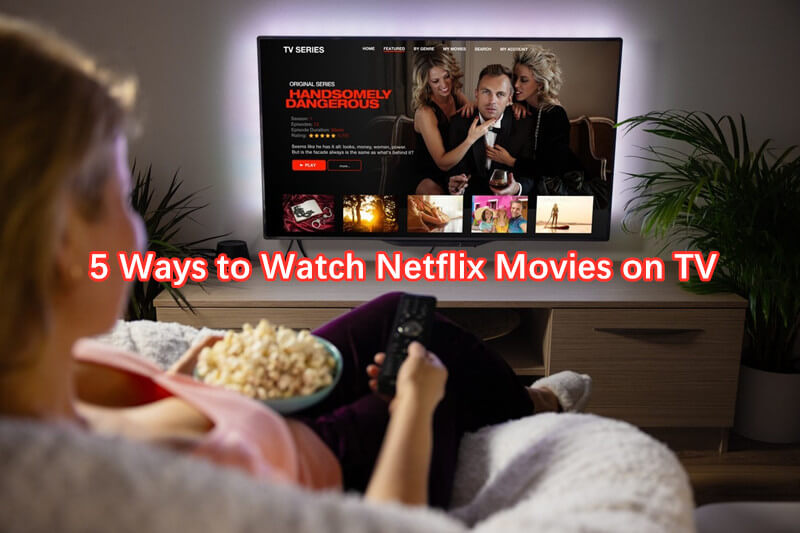
CONTENTS
Way 1/2/3: Watch Netflix Movies on TV via Game Console, or Blu-ray Player
If you own a modern flatscreen Smart TV manufactured within the past decade, you can effortlessly enjoy Netflix on it. These TVs come equipped with an integrated media player that connects to popular video services. Simply subscribe to Netflix and log in to the app on your Smart TV.
Additionally, your Blu-ray player or gaming console may have a dedicated Netflix application. If you possess a contemporary console such as Xbox 360 or PlayStation 3 and newer models, you can easily access Netflix on these devices.
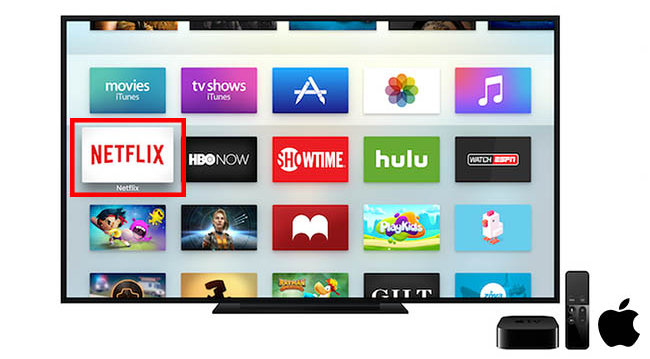
Way 4: Watch Netflix Movies on TV by Using New Media Streamer
While it’s convenient to watch videos directly on a Smart TV or utilize a game console or Blu-ray player to access TV content, you may encounter sluggishness or errors when running the Netflix app on an older TV. Additionally, you’ll miss out on the enhanced interface and functionalities offered by newer devices.
In such cases, opting for a streaming device is the ideal solution. Simply plug in a streaming device like Roku, Fire TV, Chromecast, Apple TV, or any other compatible device into the port on your television and follow the onscreen instructions. This straightforward process will grant you access to the improved streaming experience you desire.

Way 5: Watch Netflix Movies on TV via Downloading Netflix to MP4
If the previous options don’t meet your needs or if you don’t have access to any of those devices, we have an alternative method to share with you. Introducing a new approach: downloading Netflix videos to MP4 video files, then transfer them to your TV for offline watching.
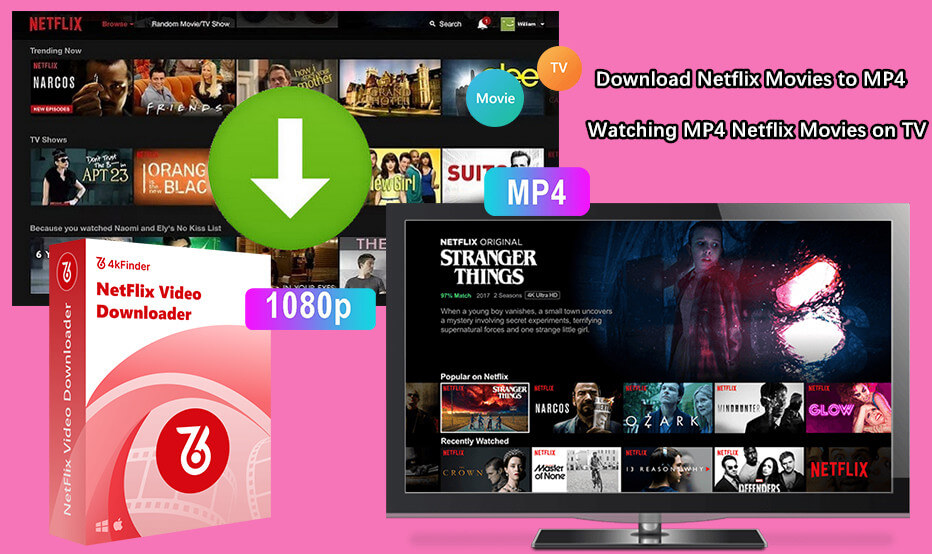
Before proceeding with the download, let’s take a moment to familiarize ourselves with this Netflix video downloader. Specifically designed to assist users, 4kFinder Netflix Video Converter allows you to download Netflix videos to MP4/MKV on computer, and keep the audio tracks and subtitles. Moreover, this Netflix video downloader supports to keep movies with high-definition output quality, enhancing your overall movie-watching experience. After downloading Netflix contents to MP4, you can watch these downloaded Netflix videos on PC, Mac, TV, iPhone, iPad, Android phone/table and other MP4 players.
Main Features of 4kFinder Netflix Video Downloader
- Break limitations from Netflix.
- Download movies & TV shows from Netflix.
- Convert Netflix video to MP4/MKV format.
- Download Netflix video in 1080P HD quality.
- Batch download at 6x faster speed.
- Keep audio tracks and subtitles.
- Built-in Netflix web player, no need to install the Netflix app.
- Technical support and free upgrade.
- Compatible with Windows & Mac.
Guide: How to Download Netflix Videos to MP4
Step 1. Launch 4kFinder Netflix Video Downloader & Login
After finishing the installation, open the 4kFinder Netflix Video Downloader on your computer. The software will launch the integrated Netflix web player automatically, prompting you to log in to your Netflix account to proceed.
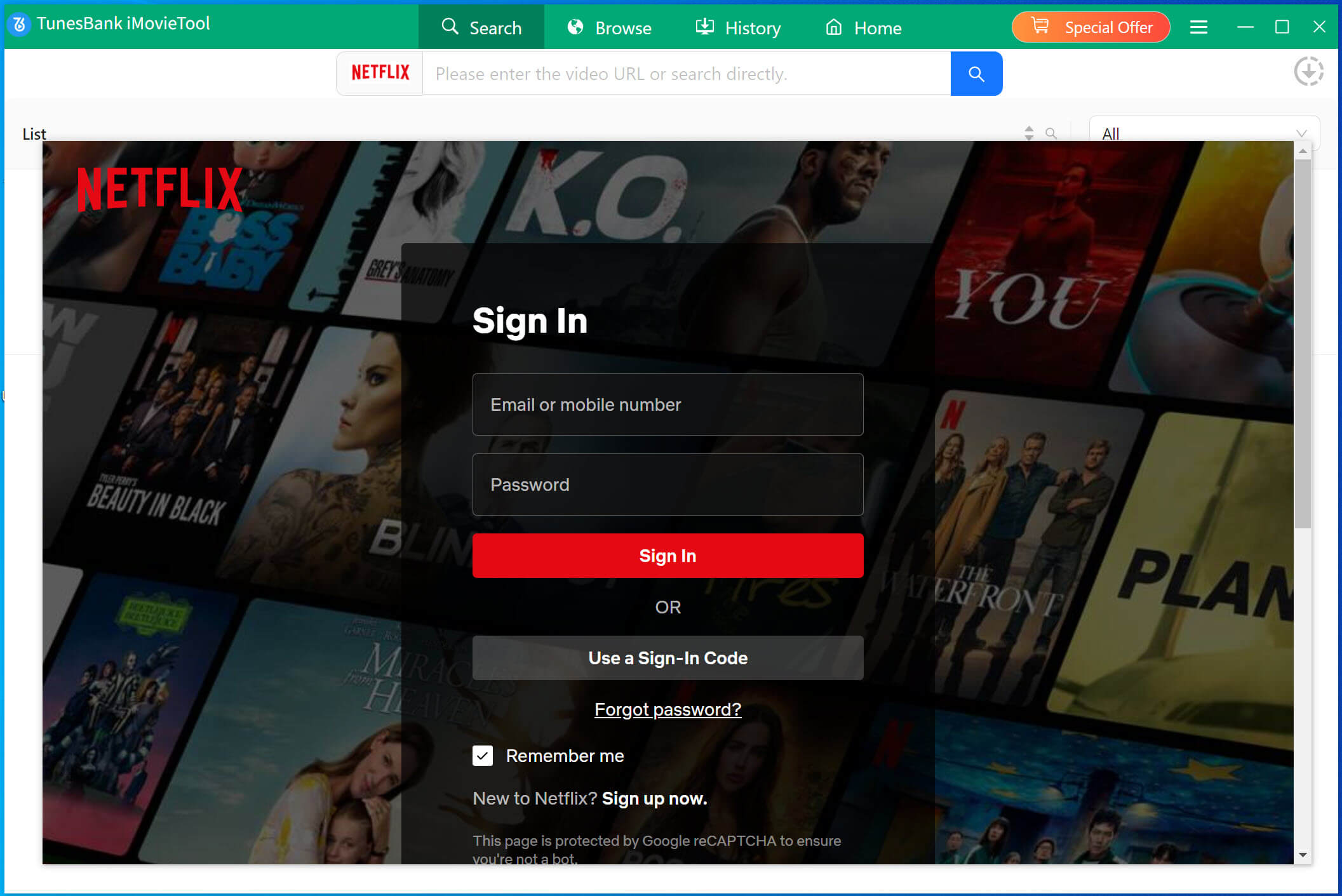
Step 2. Search Netflix Video
When searching for Netflix videos using the software, you have two options at your disposal. The first method entails entering the title of the video directly into the search bar. As an alternative, you can copy the URL of the video and paste it into the designated search box.
Way 1. Type in the title of the video in the search box.

Way 2. Copy and paste the URL of your favourite video that you wish to download.

Step 3. Select Video Format & Quality
Click on the “Gear” icon in the upper right corner of the interface to select the video format to MP4, and you can adjust the quality form low to high, video codec in H.265 or H.264.
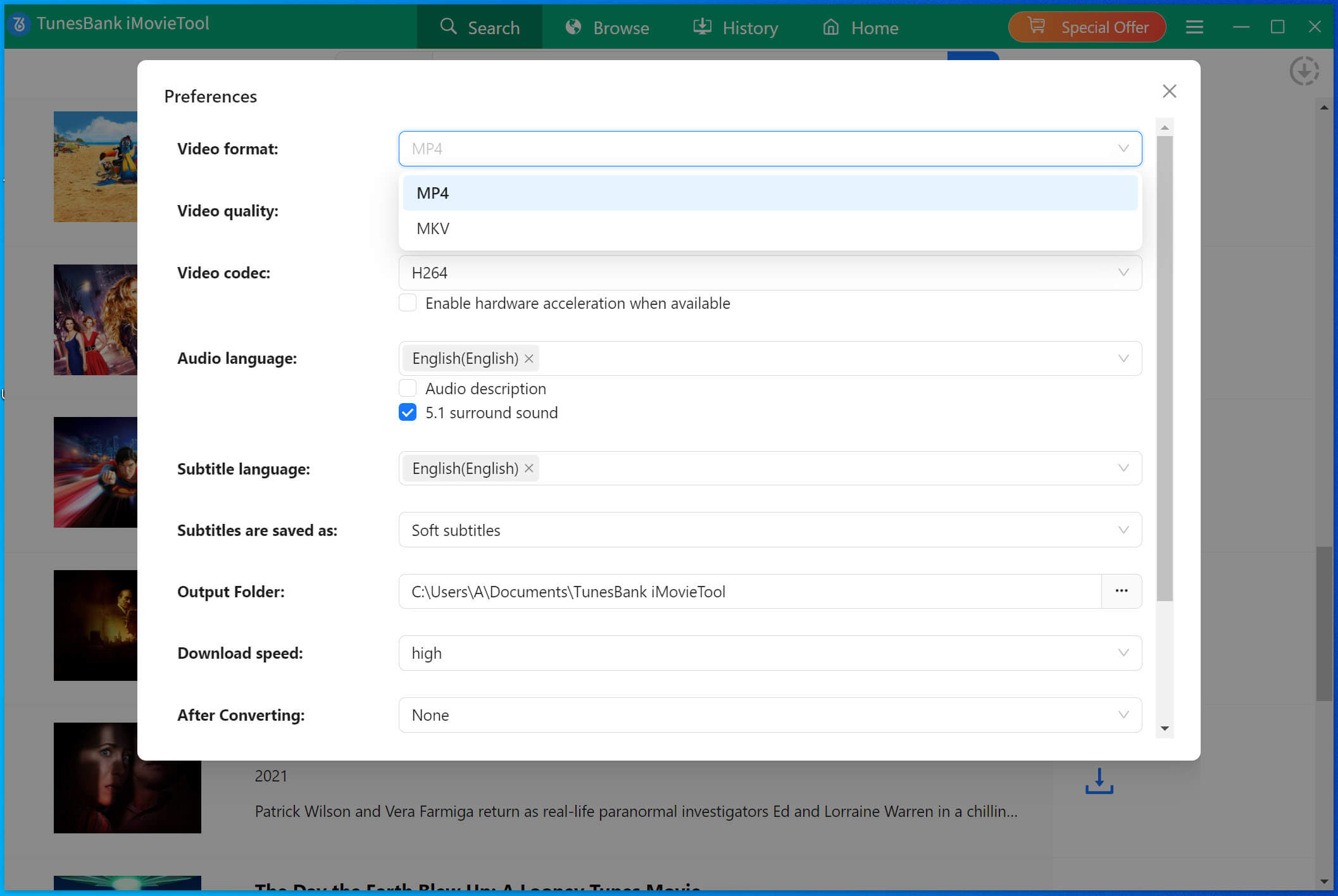
Step 4. Start to Download Netflix Video to MP4
Once you have made the necessary adjustments to the settings, just click the ‘Download’ button to begin downloading your chosen video in MP4 format.
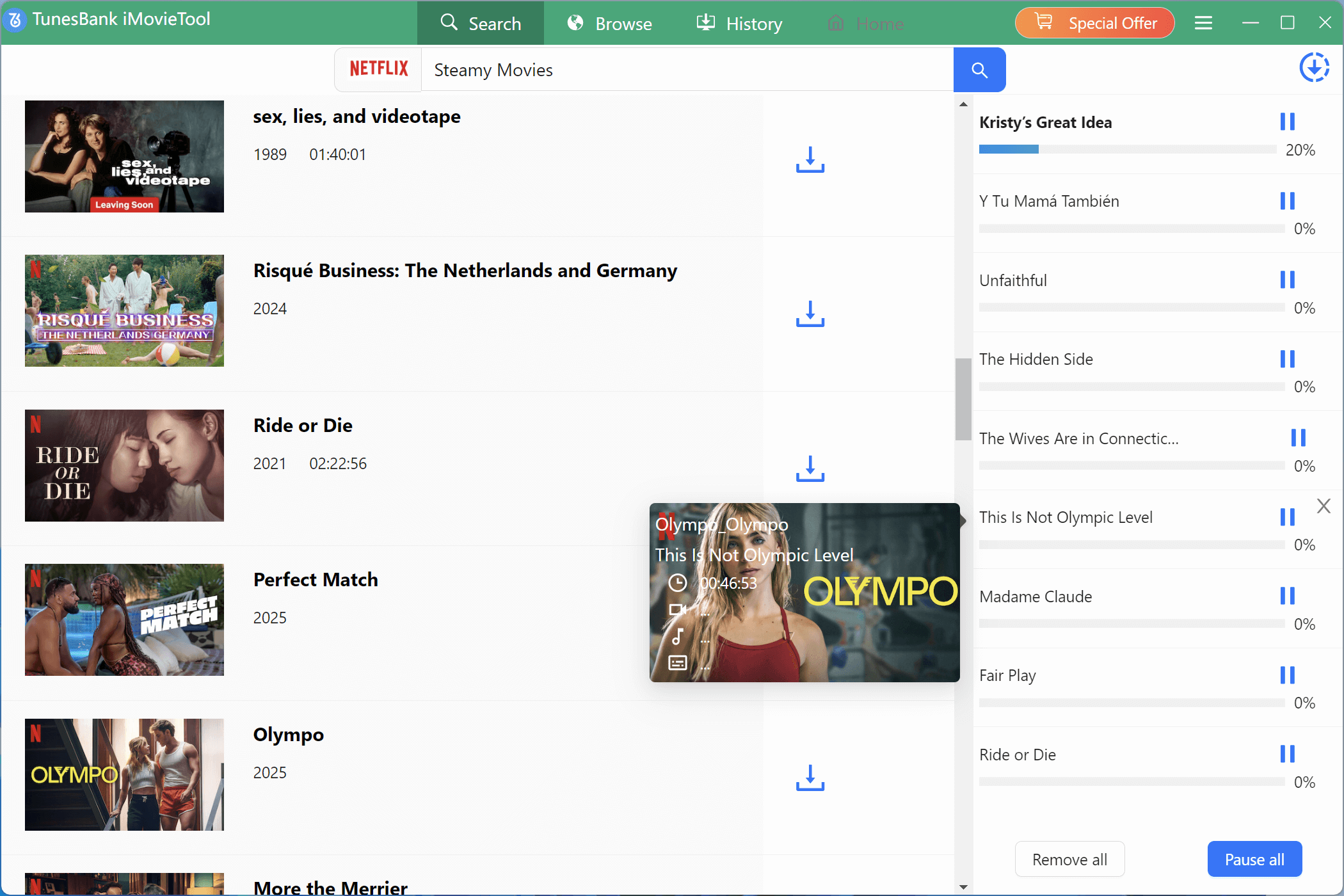
During the downloading process, you have the option to add more videos to the queue, allowing for simultaneous downloading.
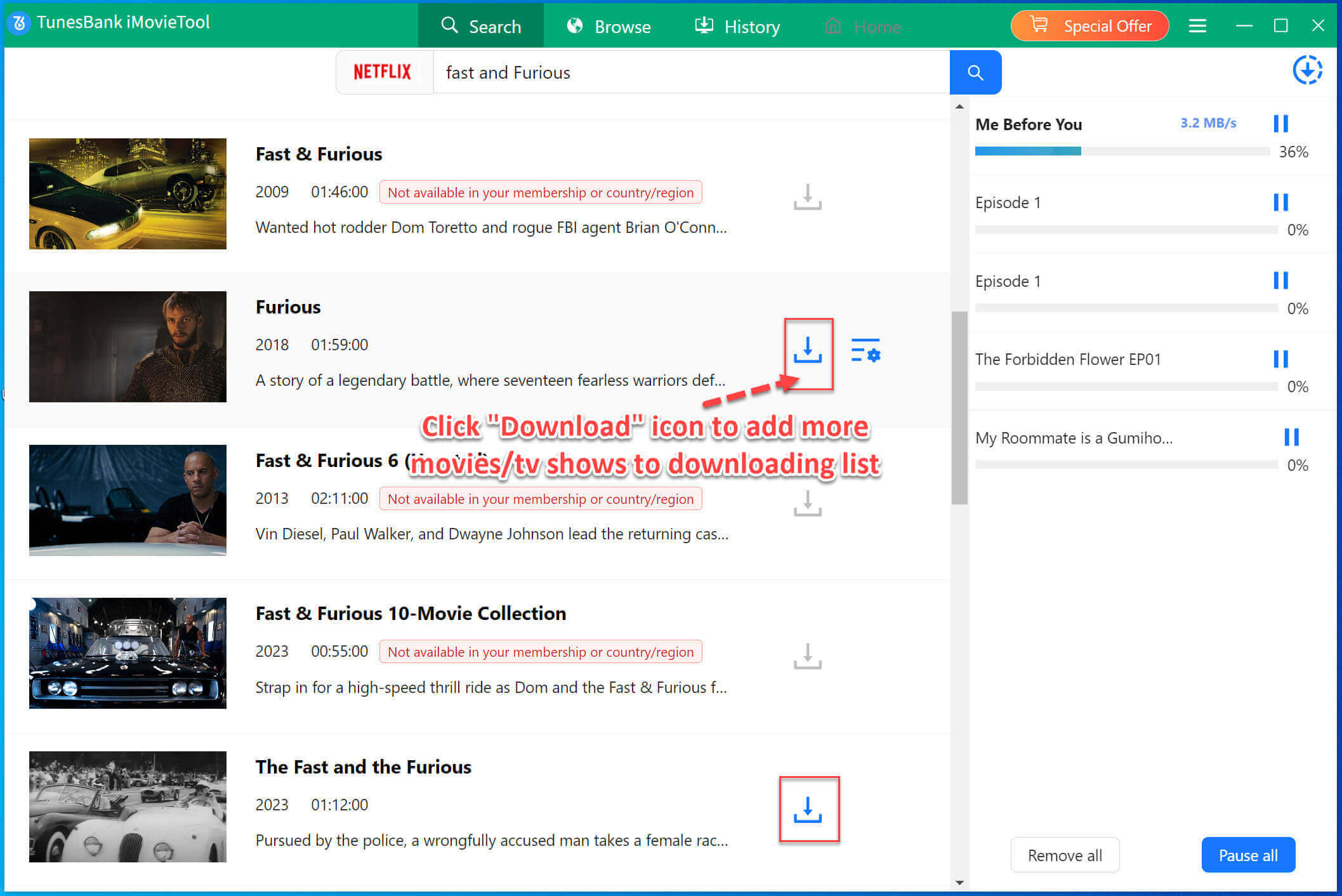
Step 5. Get Downloaded File and Transfer to TV
Once the download is complete, you can navigate to the “History” section to locate the successfully downloaded Netflix videos stored on your local drive. From there, you can transfer the downloaded videos to your TV using a USB drive.
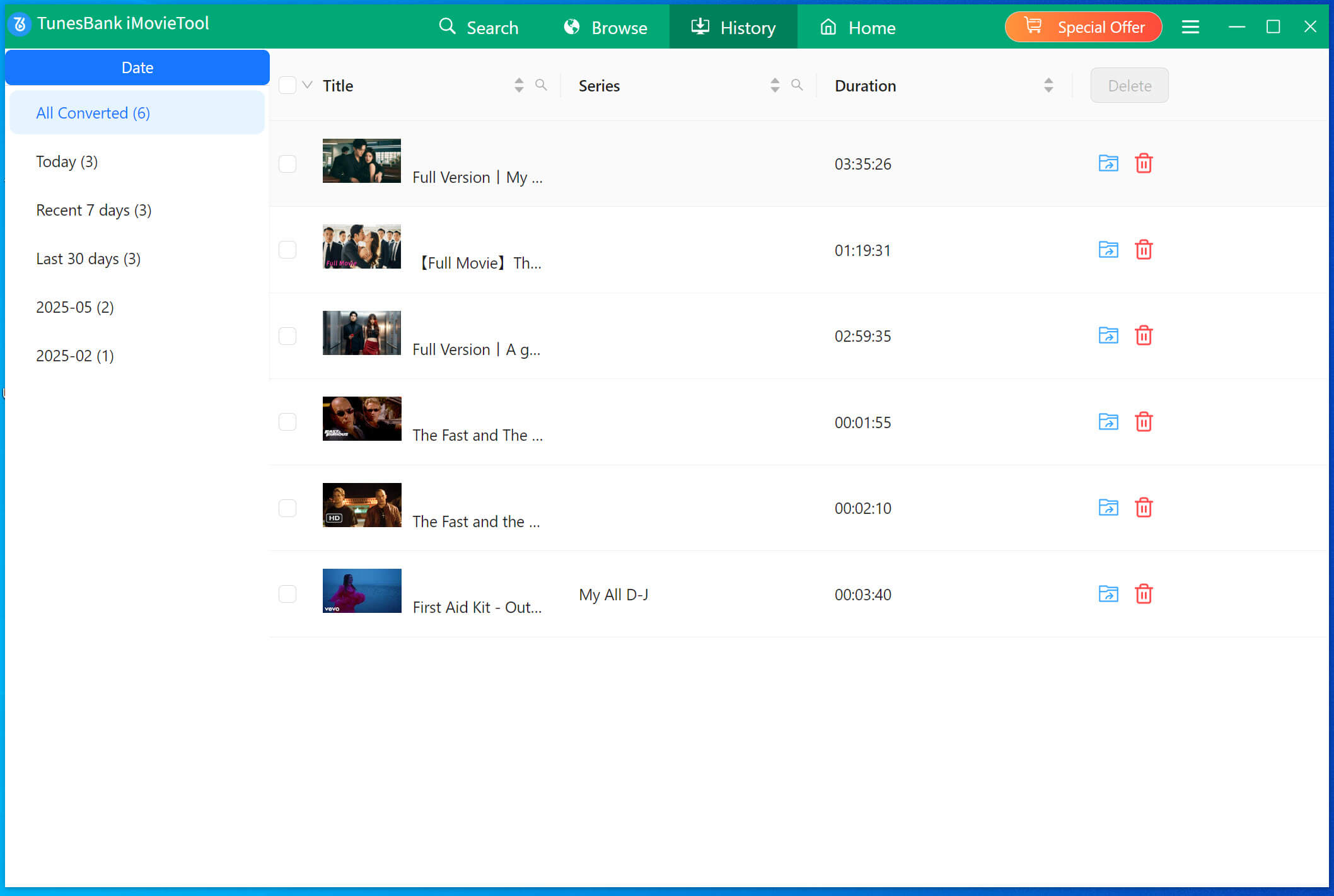
Conclusion
The 4kFinder Netflix Video Downloader is an ideal solution for individuals who wish to enjoy their Netflix collection on any TV without limitations. Once downloaded, you can freely share the downloaded movies or TV shows with friends, without worrying about territorial restrictions imposed by Netflix. Additionally, the 4kFinder Netflix Video Downloader offers a free trial version, allowing you to download the first 6 minutes of each video in HD quality. To access the complete video, a license purchase is required.

 Download Netflix videos to MP4 or MKV format in 1080P Full HD resolution.
Download Netflix videos to MP4 or MKV format in 1080P Full HD resolution.




One Reply to “5 Ways to Watch Netflix Movies on TV (Complete Guide)”
Comments are closed.