Can I watch Netflix on a MPC Media Player? Yes, and this guide will show you an effective way to download Netflix videos to MP4 format, thus you can play the downloaded Netflix videos through MPC Media Player!
MPC Media Player, short for Media Player Classic, is a lightweight, open-source media player for Windows operating systems, including Windows XP, Windows Vista, Windows 7, Windows 8, Windows 10, and Windows 11. Netflix has stopped supporting downloads on Windows devices. Therefore, some people wonder if it is possible to watch Netflix on MPC Media Player. However, MPC does not natively support streaming platforms such as Netflix. Don’t worry! In this guide, we’ll guide you how to download Netflix video to MP4 using a powerful Netflix downloader, thus you can add and watch Netflix on MPC media player offline. Let’s explore!
What Is MPC Media Player?
The MPC Media Player provides a high-quality playback experience on Windows computers. It supports a wide range of video and audio formats, including MP4, MKV, AVI, and more. Unlike many modern media players, MPC Media Player does not come with built-in streaming services but excels in offline playback of downloaded videos.
Netflix App vs. MPC Media Player
The Netflix app is a dedicated streaming platform offering thousands of movies, TV shows, and documentaries. It allows subscribers to stream and download content for offline viewing within the Netflix mobile app. Moreover, the Netflix app also requires an Internet connection to verify the validity of your account. However, the Netflix app is not downloadable on all devices, such as Mac. Even the subscribers cannot download Netflix videos on iMac/MacBook. And Netflix also removed the “Download” function on Windows devices.
Compared to the Netflix app, MPC Media Player is an offline media player that does not require an internet connection for playback. It provides better customization, enhanced codec support, and the ability to play high-quality videos without buffering issues. So, it would be a good choice to play Netflix on MPC media player.
As we all know, the downloaded Netflix videos are encrypted, which can only be playable within the Netflix app. To watch Netflix video on MPC, you need to download Netflix videos in a MPC-supported format such as MP4 or MKV. Here you meet 4kFinder Netflix Video Downloader. Next, we will introduce this tool and help you watch Netflix on any media players whenever you want!
Download Netflix Video to MP4 for MPC Playback
Since MPC Media Player does not support DRM-protected Netflix videos, the best way to watch Netflix on MPC is by downloading Netflix content in MP4 format. To accomplish this task, you need a professional Netflix video downloader such as 4kFinder Netflix Video Downloader.
4kFinder Netflix Video Downloader is a stable and easy-to-use desktop application, available on both Windows and Mac computers, laptops. It is an excellent tool for downloading Netflix videos in MP4 or MKV format while preserving high quality, subtitles, and audio tracks. 4kFinder Netflix Video Downloader has directly added the Netflix web browser into the software, so just by signing in, then you can directly search for all the Netflix video titles and download them to MP4/MKV files for playing on MPC just by simple clicks.
With its help, users can bypasses the Netflix download limitations and play Netflix on MPC Media Player without the official Netflix app. Not only that, the downloaded Netflix videos can directly be imported to other media players, such as VLC media player, iTunes, Windows Media Player, etc., then you can enjoy the offline watching just like you do on the Netflix app normally.
More Features of 4kFinder Netflix Video Downloader:
- Download any Netflix video content from all region without restrictions.
- Download high-quality Netflix movies and TV shows to computer in batches.
- Download and save Netflix videos to MP4 or MKV format in H264 or H265.
- Offer multilingual subtitles and audio tracks to save Netflix videos.
- Built-in a Netflix web browser and smart search function.
- Save Netflix videos forever and watch them offline anywhere.
- Watch Netflix downloads using MPC or any other media players.
How to Download Netflix Videos to MP4 for Watching on MPC Media Player?
Step 1. Run 4kFinder Netflix Video Downloader
After installation, run 4kFinder Netflix Video Downloader on your Windows PC or laptop. Once enter its built-in Netflix web browser, log in with your Netflix account credentials.

Step 2. Search for Netflix Videos
Once login, find your desired Netflix videos in the search bar. You can either the video title or paste the Netflix URL to it.

Step 3. Modify Output Settings
Go to the settings panel by clicking on the “Gear” icon at the upper right corner. Select MP4 as the output format for MPC Media Player. Adjust video quality (low, middle, high) and choose the preferred audio and subtitle tracks.

Step 4. Download the Netflix Video to MP4
Eventually, simply click on the “Download” button, and 4kFinder will process the Netflix video.

Step 5. Get Downloaded Netflix Videos
Once completed, the Netflix videos will be saved on your local storage in MP4 format. Go to “History” section and click the folder icon to locate these Netflix video files.

Step 6. Watch Netflix on MPC Media Player
Select any downloaded Netflix video on local folder, right click on it, and select “Open with” > “Media Player Classic”.
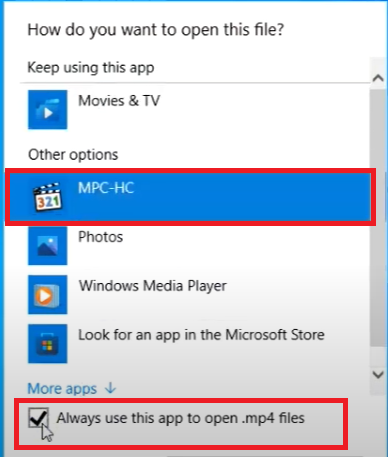
You can now start watching Netflix on MPC Media Player without restrictions!
Alternatively, you may open MPC Media Player on your windows PC or laptop, click “File” > “Open File” and locate the downloaded Netflix video.
Conclusion
To sum up, MPC Media Player offers a superior offline playback experience compared to the Netflix app, as it allows users to enjoy content without internet dependency or device restrictions. By downloading Netflix content in MP4 format using 4kFinder Netflix Video Downloader, users can save Netflix videos locally and permanently, thus they are able to watch Netflix on MPC Media Player and other players anytime without restrictions. Now download this great tool to have a try!

 Download Netflix videos to MP4 or MKV format in 1080P Full HD resolution.
Download Netflix videos to MP4 or MKV format in 1080P Full HD resolution.



