Want to know how to sign out of Netflix? In this article, we’ll guide you through the simple steps to log out of your Netflix account on all your devices. Plus, we’ll show you how to download and save Netflix content on your device so you can enjoy your favorite shows and movies even after logging out of Netflix.
Netflix lets you enjoy your favorite content on a variety of devices, but sometimes you may need to log out, whether for security, switching accounts, or just signing out. This guide will show you how to sign out of Netflix across all devices, including smart TVs, phones, game consoles, and more. Let’s get started!
CONTENTS
Part 1. Sign Out of Netflix on Smart TVs
To log out of Netflix on different smart TVs, follow this detailed step-by-step guide. It covers two methods: one for TVs with the Netflix app and another for those that don’t support it. Whether you’re using Roku, Samsung, LG, or Vizio TVs, these instructions will guide you through the process.
Logging Out of Netflix Using the Netflix App on Smart TVs (Roku, LG, Samsung, etc.)
For most smart TVs with the Netflix app, the steps are similar across different brands. Here’s how to sign out:
Step 1. Open the Netflix app on your smart TV.
Step 2. Select the profile you wish to log out from.
Step 3. Press the left arrow on your remote to open the sidebar menu.
Step 4. Scroll down and select “Get Help.”
Step 5. At the bottom of the Help menu, choose “Sign Out” and confirm when prompted.
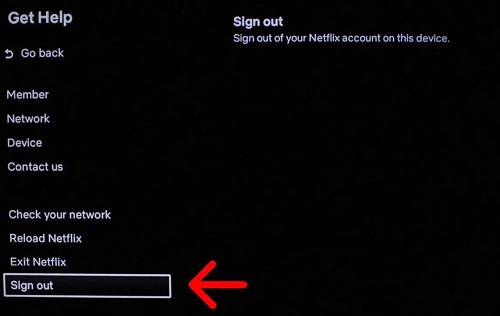
Logging Out of Netflix on TVs Without the Netflix App
For older TV models that don’t support the Netflix app but access Netflix via the TV’s web browser, follow these steps to sign out:
Step 1. Open the web browser on your TV.
Step 2. Go to Netflix.com and press Enter.
Step 3. Find your profile icon in the upper-right corner.
Step 4. Click the icon and select “Sign out of Netflix” from the dropdown menu.
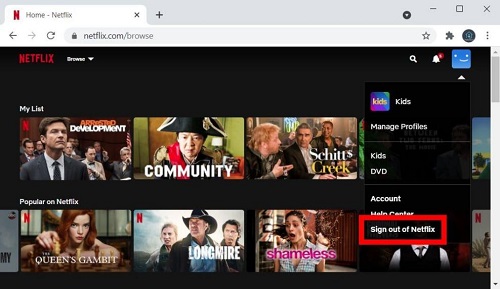
Bonus Tip: If you’re having trouble logging out on your TV due to issues like a broken remote or internet problems, you can still sign out of Netflix remotely using another device. Here’s how:
Step 1. Open the Netflix app or go to Netflix.com.
Step 2. Tap your profile icon and go to “Account.”
Step 3. Scroll to “Security and Privacy.”
Step 4. Select “Manage Access and Devices.”
Step 5. Tap “Sign Out of All Devices” to log out of Netflix on all connected devices.
Part 2. Log Out of Netflix on Mobile Devices
Log Out of Netflix on iOS Devices (iPhone/iPad/iPod Touch)
Step 1. Open the Netflix app on your device.
Step 2. Tap on the “My Netflix” icon at the bottom right of the screen.
Step 3. Tap the “Menu” icon in the top right corner.
Step 4. Select “Sign Out” and confirm your choice.
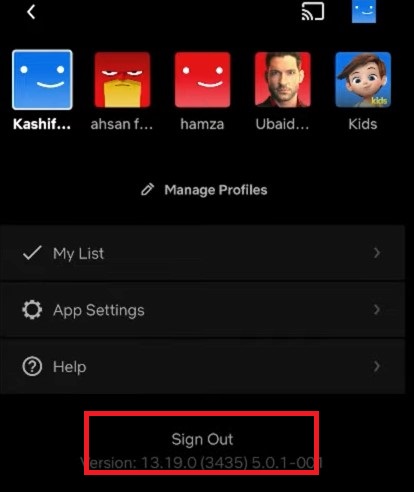
Log Out of Netflix on Android Devices
Step 1. Launch the Netflix app on your Android device.
Step 2. Tap on “More” in the bottom right corner.
Step 3. If prompted, select the profile you want to log out of.
Step 4. Scroll down and tap “Sign Out.”
Step 5. In the confirmation pop-up, tap the “Sign Out” button to finalize the process.
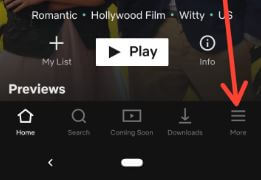
Part 3. Log Out of Netflix on Windows and Mac
To log out of Netflix on a PC or Mac, follow these easy steps. The process is a bit different on Windows, which has a Netflix app, and on Mac, which uses a web browser. Here’s how to log out on each.
Log Out of Netflix on Windows (App Version)
Step 1. Open the Netflix app on your Windows PC.
Step 2. If prompted, select the profile you want to log out of.
Step 3. Click the three horizontal lines (the hamburger menu) in the top left corner.
Step 4. Choose “Sign Out” from the dropdown menu at the bottom.
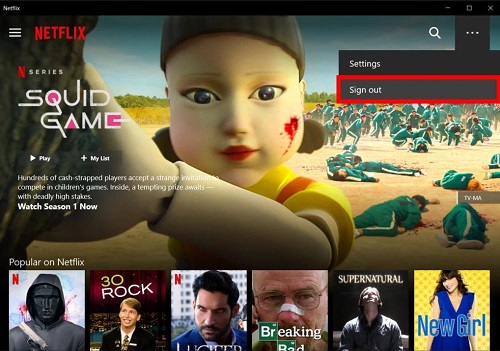
Log Out of Netflix on Mac (Web Browser Version)
Step 1. Open your preferred web browser (Safari, Chrome, Firefox, etc.).
Step 2. Go to the Netflix website and log in if you’re not already signed in.
Step 3. Select the profile you want to log out of.
Step 4. Click on your profile icon in the top right corner of the screen.
Step 5. From the dropdown menu, select “Sign Out of Netflix.”
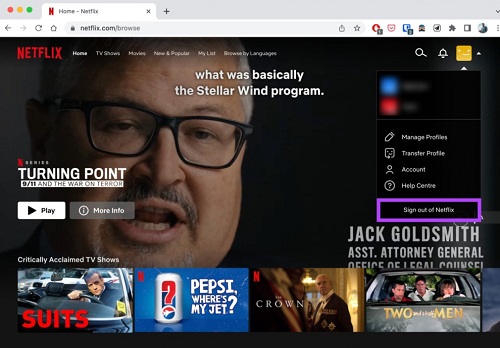
Part 4. Sign Out of Netflix on Game Consoles
To log out of Netflix on gaming consoles like Xbox and PlayStation, follow these easy steps. The process is simple and helps you securely manage your Netflix account on these devices.
Log Out of Netflix on Xbox Series
Step 1. Open the Netflix app on your Xbox console.
Step 2. If prompted, select the profile you want to log out of.
Step 3. Move the left stick to the left to open the hidden menu.
Step 4. Scroll down and choose “Get Help.”
Step 5. Find and select “Sign Out.”
Step 6. Confirm by selecting “Yes.”
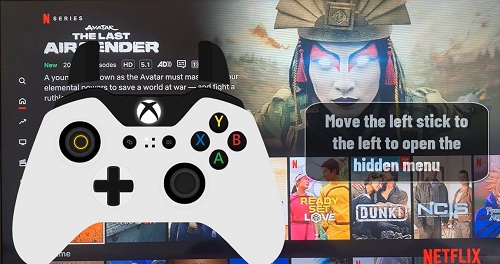
Log Out of Netflix on PS4 & PS5
Step 1. Use the directional pad to go left.
Step 2. Scroll down to “Notifications” on the side panel.
Step 3. Move right and select “Get Help” by pressing the X button.
Step 4. Scroll down and select “Sign Out” by pressing the X button.
Step 5. Confirm by selecting “Yes.”
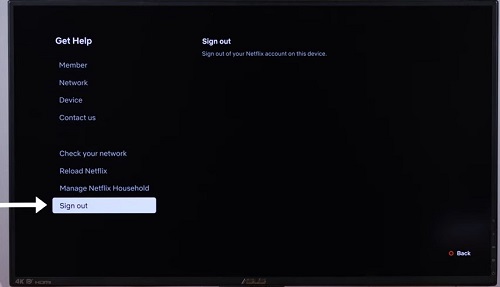
Part 5. How to Watch Netflix After Signing Out of Netflix [Hot]
Logging out of Netflix doesn’t mean you have to miss your favorite shows and movies. While streaming needs an active account and internet, you can still enjoy Netflix content anytime, anywhere with the 4kFinder Netflix Video Downloader.
4kFinder Netflix Video Downloader is a powerful tool that allows you to easily download your favorite Netflix movies and TV shows for offline viewing. With this tool, you can bypass the need for a stable internet connection and an active account while enjoying high-quality content anytime, anywhere. It allows you to download and keep Netflix Video in MP4 or MKV format on your devices permanently, even after logging out of your Netflix account. Whether you’re at home or on the go, 4kFinder gives you the freedom to enjoy Netflix content offline without any restrictions.
Key Features of 4kFinder Netflix Video Downloader
- Download movies and TV shows from Netflix locally.
- Convert Netflix video to MP4/MKV in HD 1080P.
- Preserve original audio track and subtitles.
- Download Netflix at 50X faster speed in batch.
- Keep Netflix content even after logging out of Netflix account.
- Remove ads from Netflix.
- Built-in Netflix web browser, no Netflix app needed.
- Compatible with Windows & Mac.
Guide: How to Download and Watch Netflix After Logging Out
Step 1. Open 4kFinder Netflix Video Downloader on PC/Mac
Download and install 4kFinder Netflix Video Downloader on your computer. After installation, launch the app and log in to your Netflix account.
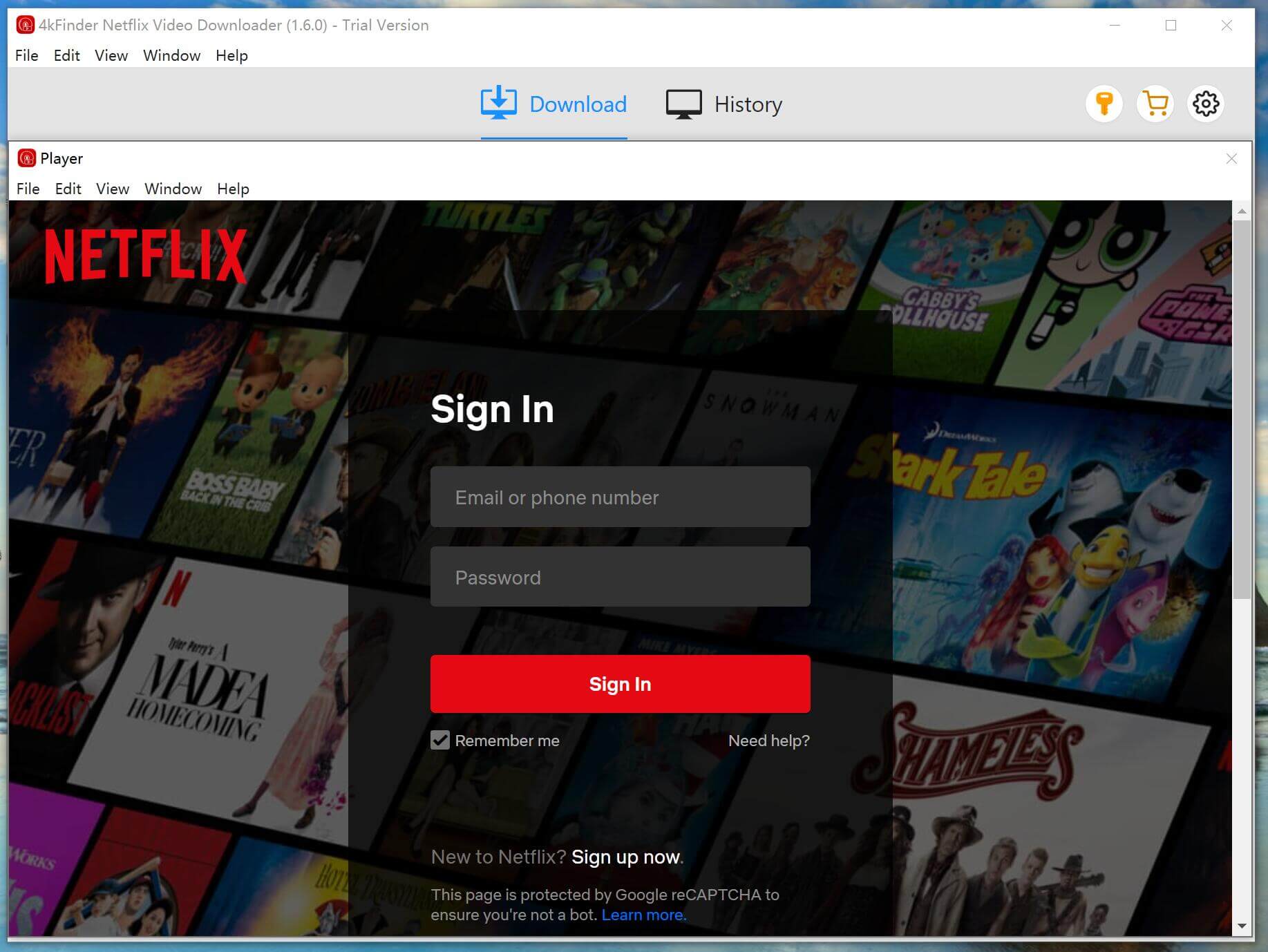
Step 2. Search for Netflix Movies or TV Shows
You can search for content in two ways: either by typing the name of the movie or TV show directly in the search box, or by copying and pasting the video URL into the search bar.
Option 1: Type the movie/TV show name into the search box.
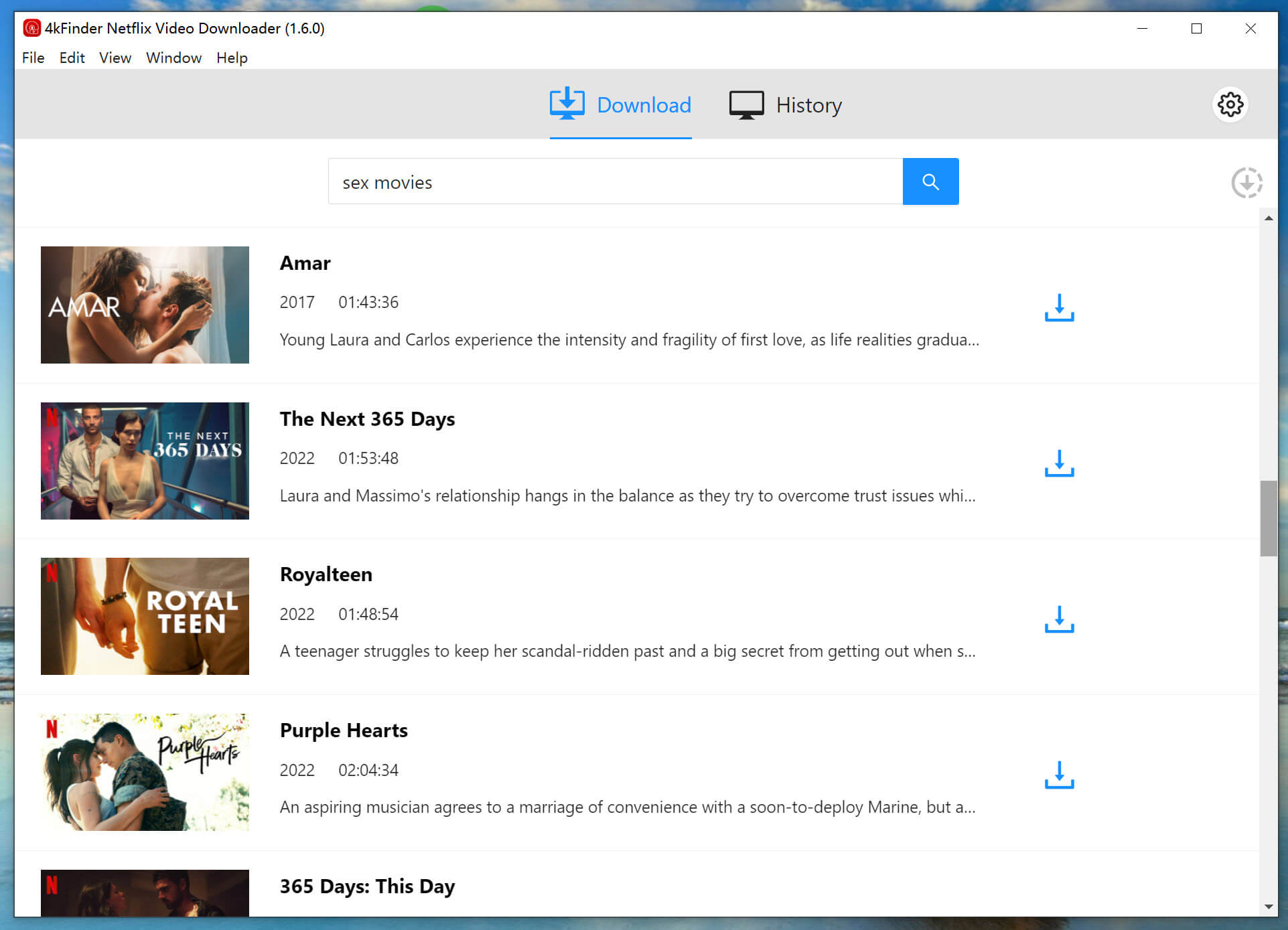
Option 2: Copy and paste the video URL you want to download.
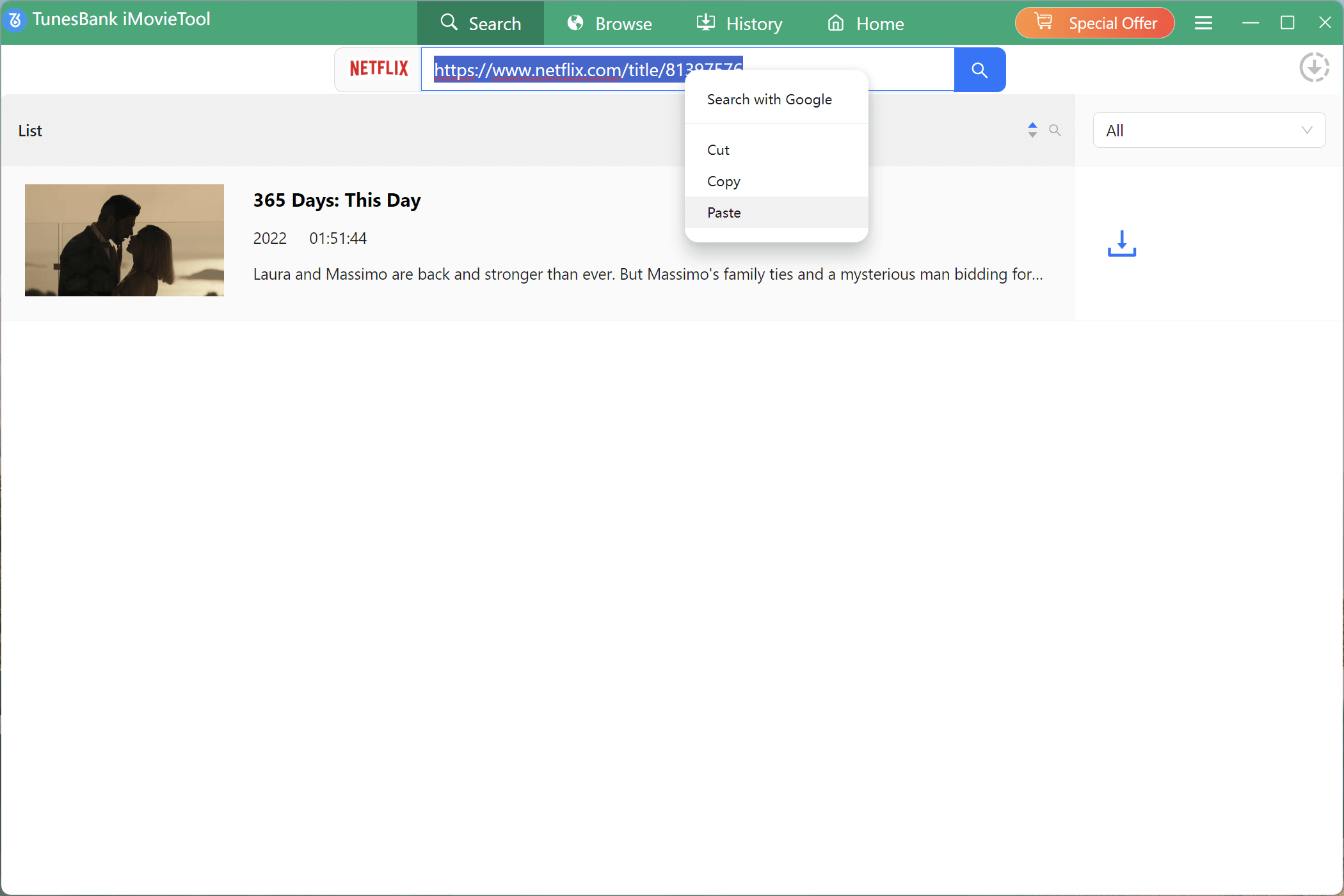
Step 3. Adjust Output Settings
Click the “Gear” icon in the top-right corner to modify your output settings. Choose the output format (MP4 or MKV), select your preferred quality, and set subtitle options.
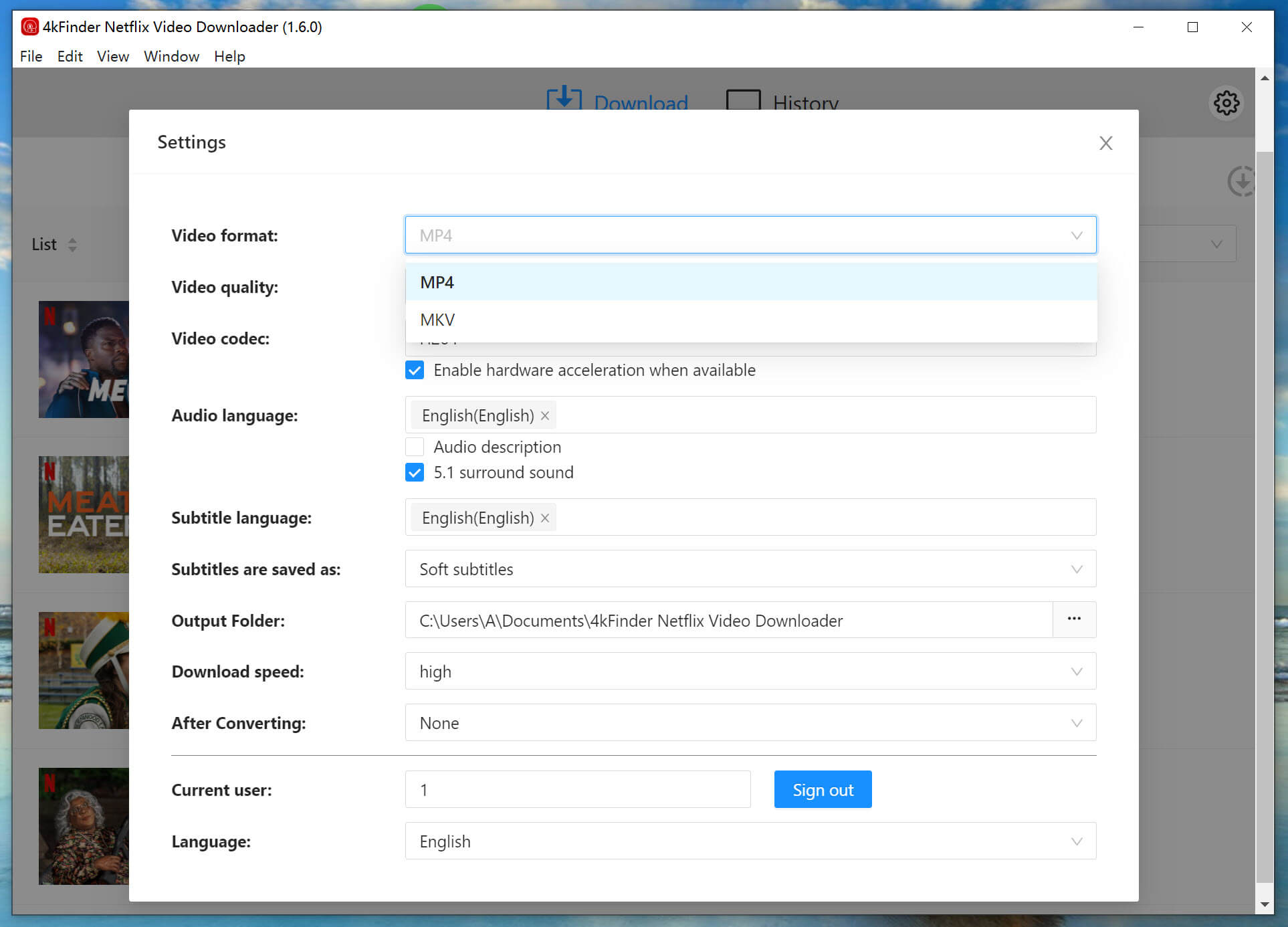
Step 4. Start Downloading Netflix Content
Once your settings are adjusted, click the “Download” button to start the download process.
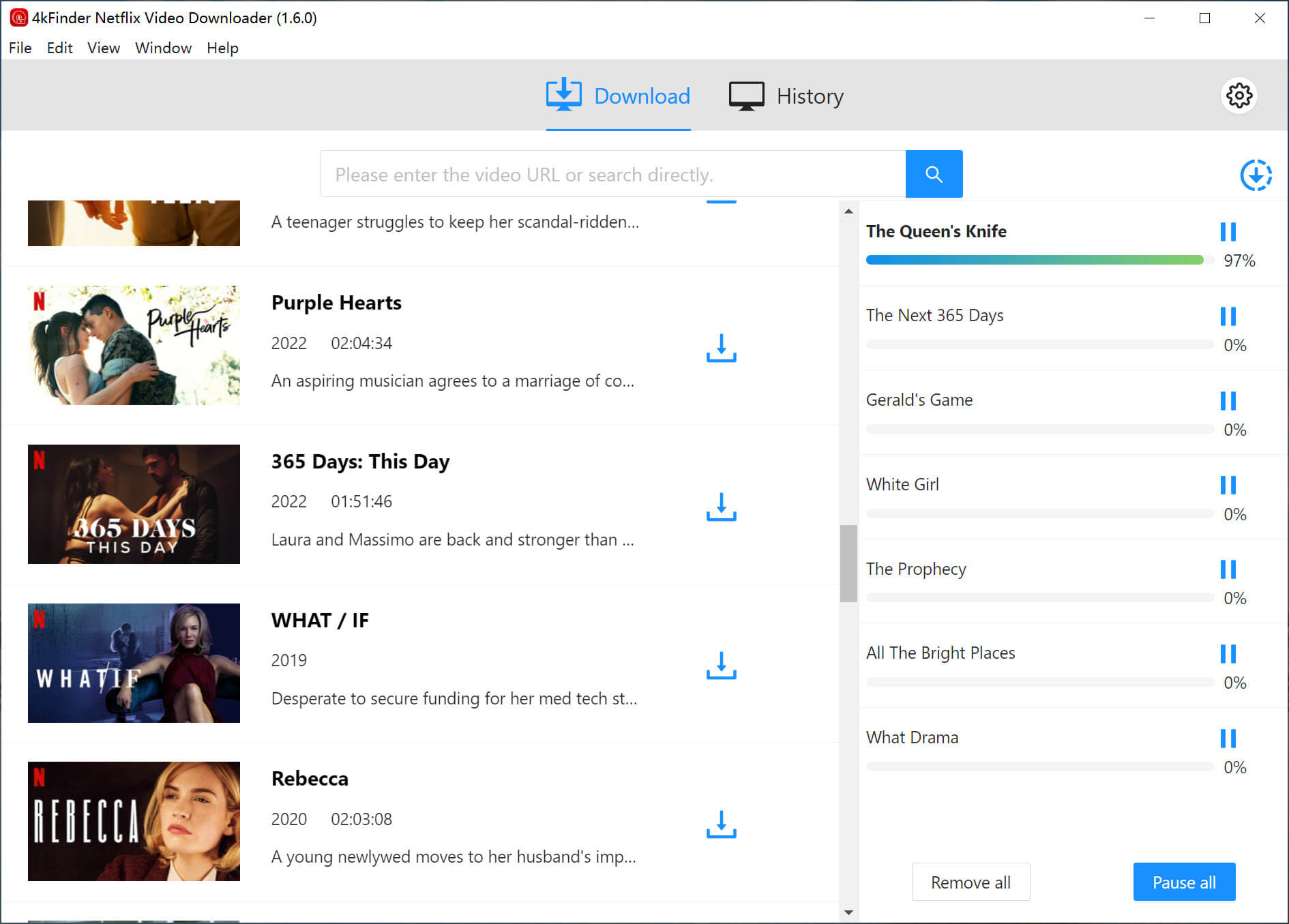
Step 5. View Downloaded History
After the download is complete, you can view the download history in the “History” section.
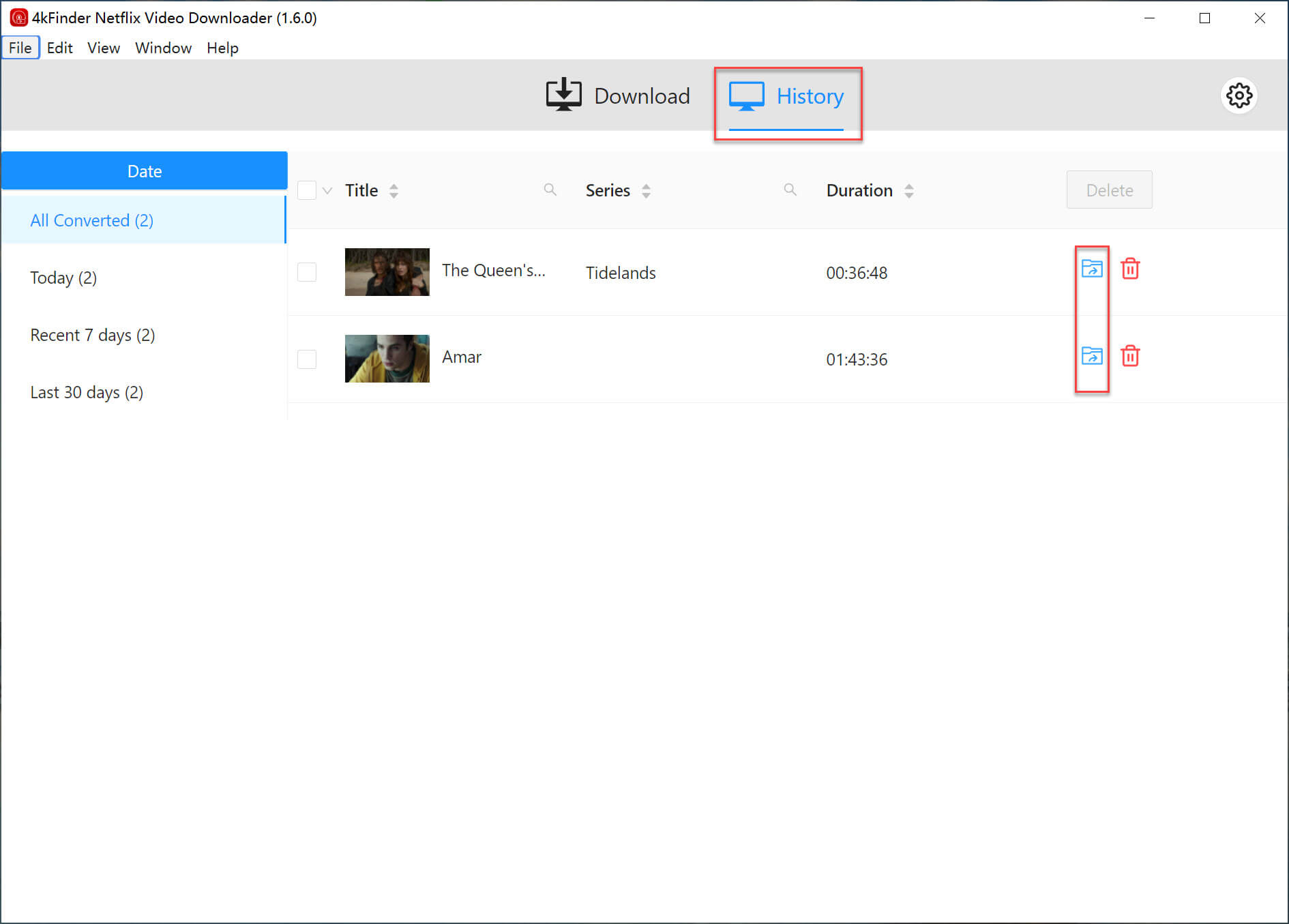
To locate the files, click the folder icon next to the video title on the right. Your downloaded Netflix content will be saved as MP4/MKV files, allowing you to watch them on any device, even after logging out of your Netflix account.
Part 6. FAQs about Netflix Log Out
Q1. How can I log out of Netflix on a TV remotely?
Step 1. Go to Netflix on a web browser and open the “Account” settings.
Step 2. Under the “Settings” section, click on “Sign Out of All Devices.”
Step 3. Confirm your decision, and this will log you out of Netflix on all devices linked to your account.
Q2. How do I log out of Netflix on a hotel TV?
Step 1. Open the Netflix app on the hotel TV.
Step 2. If prompted, select your profile.
Step 3. Press the left arrow on the remote to bring up the sidebar menu.
Step 4. Scroll down and choose “Get Help” or “Settings.”
Step 5. At the bottom of the screen, select “Sign Out” and confirm.
Conclusion
Logging out of Netflix is an important step to keep your account secure and make sure you’re in control of the devices that are connected. Whether you’re using a smart TV, smartphone, PC, or gaming console, the process is quick and easy. If you don’t have access to your device, you can still log out remotely through your web browser. If you’re looking to keep watching Netflix content even without an internet connection, 4kFinder Netflix Video Downloader is highly recommended, it allows you to download and enjoy your favorite shows and movies on any device, whenever you want.

 Download Netflix videos to MP4 or MKV format in 1080P Full HD resolution.
Download Netflix videos to MP4 or MKV format in 1080P Full HD resolution.



