Want to rip Netflix videos? Whether you want to watch offline or keep your favorites after your subscription ends, we’ve got you covered. This guide shares two safe and easy methods to save Netflix movies and shows in high quality, so you can enjoy them anytime, anywhere.
Starting in July 2024, Netflix will discontinue the download feature in its Windows app, which previously allowed users to store content for offline viewing. This change poses a challenge for those who rely on offline access to their favorite shows and movies. As a result, many users are exploring alternative ways to save Netflix content for offline use, including video recording methods. Wondering how to rip videos from Netflix? In this guide, we’ll introduce the most effective way to download Netflix videos as MP4 and recommend a professional Netflix video recorder to help you capture high-quality content. Read on to learn more!
CONTENTS
Part 1. How to Rip Videos from Netflix with a Video Downloader
Although Netflix offers an offline download feature, it comes with several limitations. For instance, all downloaded content is strictly protected, meaning you can’t play it on other media players. Additionally, once your Netflix subscription ends, even previously downloaded videos become inaccessible.
To bypass these restrictions, using a specialized Netflix video downloader is the most effective solution. Among the various options available, 4kFinder Netflix Video Downloader stands out by allowing you to save videos in Full HD quality with no loss of resolution or audio fidelity. It supports ripping Netflix videos in MP4/MKV formats, ensuring compatibility with most devices. Plus, you can customize settings such as subtitles, multi-language audio tracks, and output folders to enhance your offline viewing experience without any limitation.
Key Features of 4kFinder Netflix Video Downloader
- Rip Netflix movies, TV shows and more contents locally.
- Download Netflix videos to MP4 or MKV in 1080P.
- Preserve Dolby 5.1 surround sound and multi-language subtitles.
- Download Netflix videos at 50x fast speed in batch.
- Remove ads from Netflix and keep original video quality.
- Works on both Windows and Mac.
Tutorial: How to Rip Video from Netflix with 4kFinder
Step 1. Open 4kFinder Netflix Video Downloader on PC/Mac
Launch the 4kFinder Netflix Video Downloader on your computer. The built-in Netflix web player will open automatically, simply log in to your Netflix account.
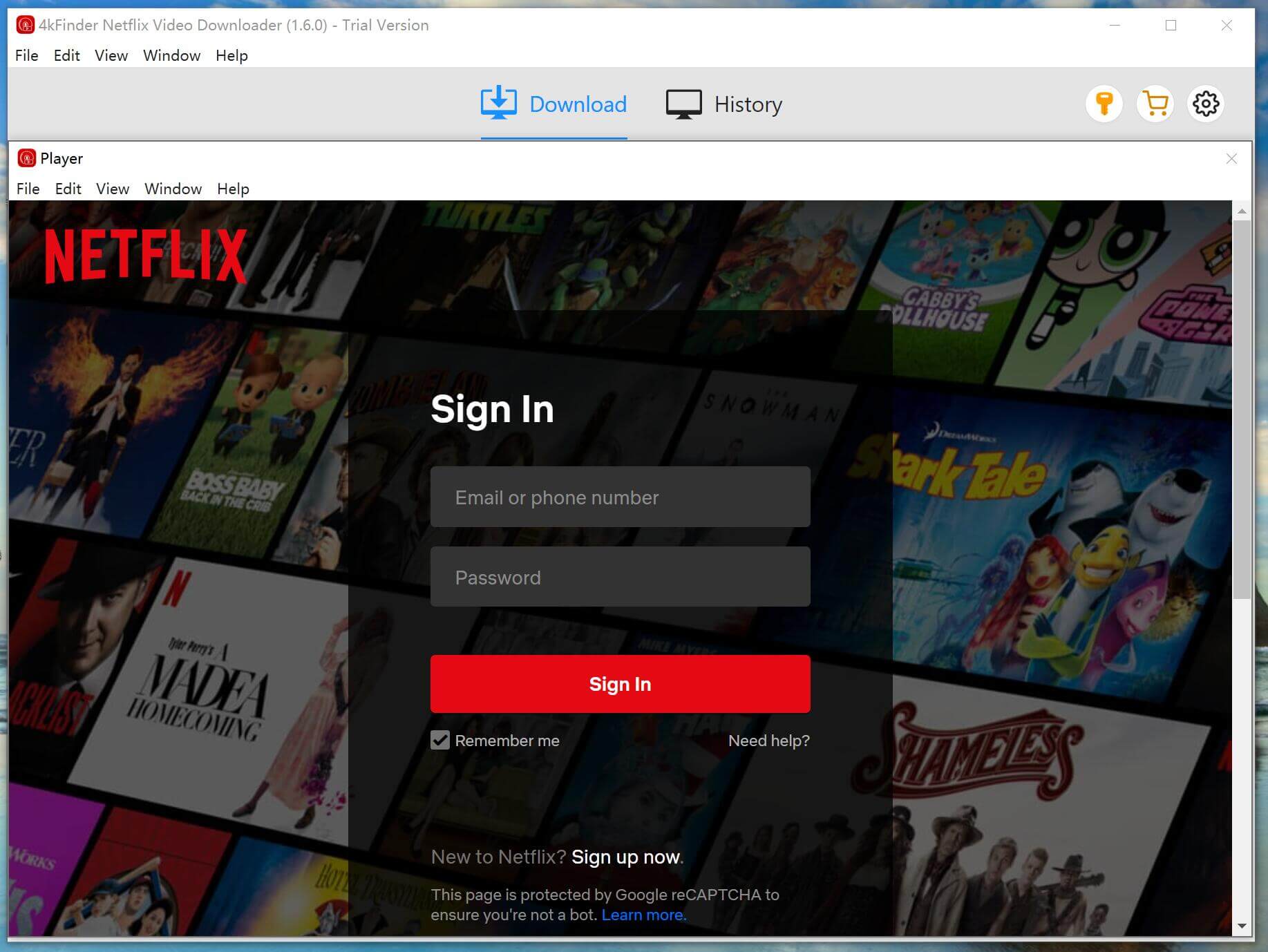
Step 2. Search for Movies or TV Shows
You have two options to find the Netflix video you want to rip:
Option 1: Enter the movie or TV show title directly into the search bar.
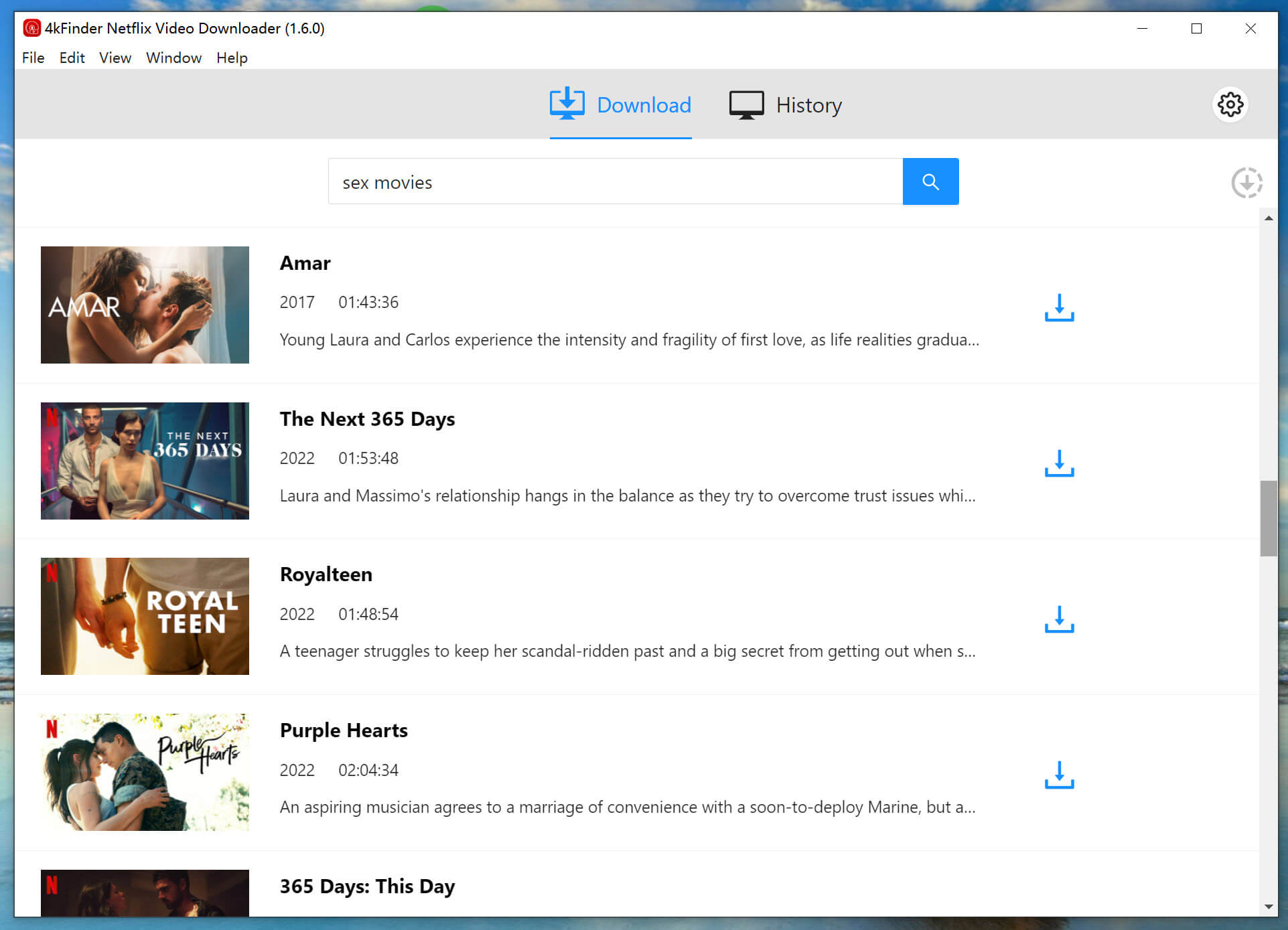
Option 2: Copy the video URL from Netflix and paste it into the search box.
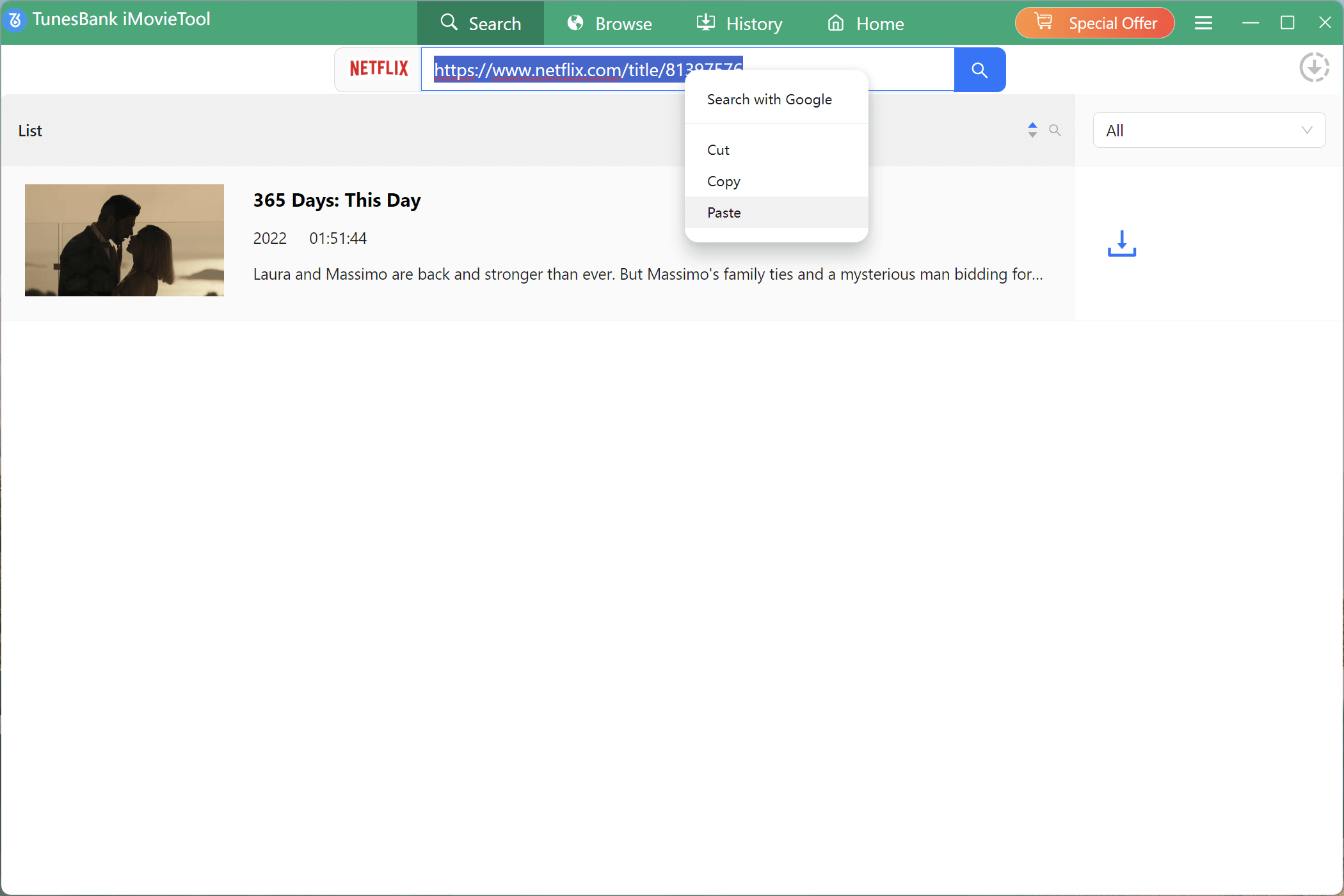
Step 3. Adjust Output Settings
Click the “Gear” icon in the top right corner to customize output preferences. You can set the output format (MP4/MKV), video quality, subtitles, and audio tracks to match your needs.
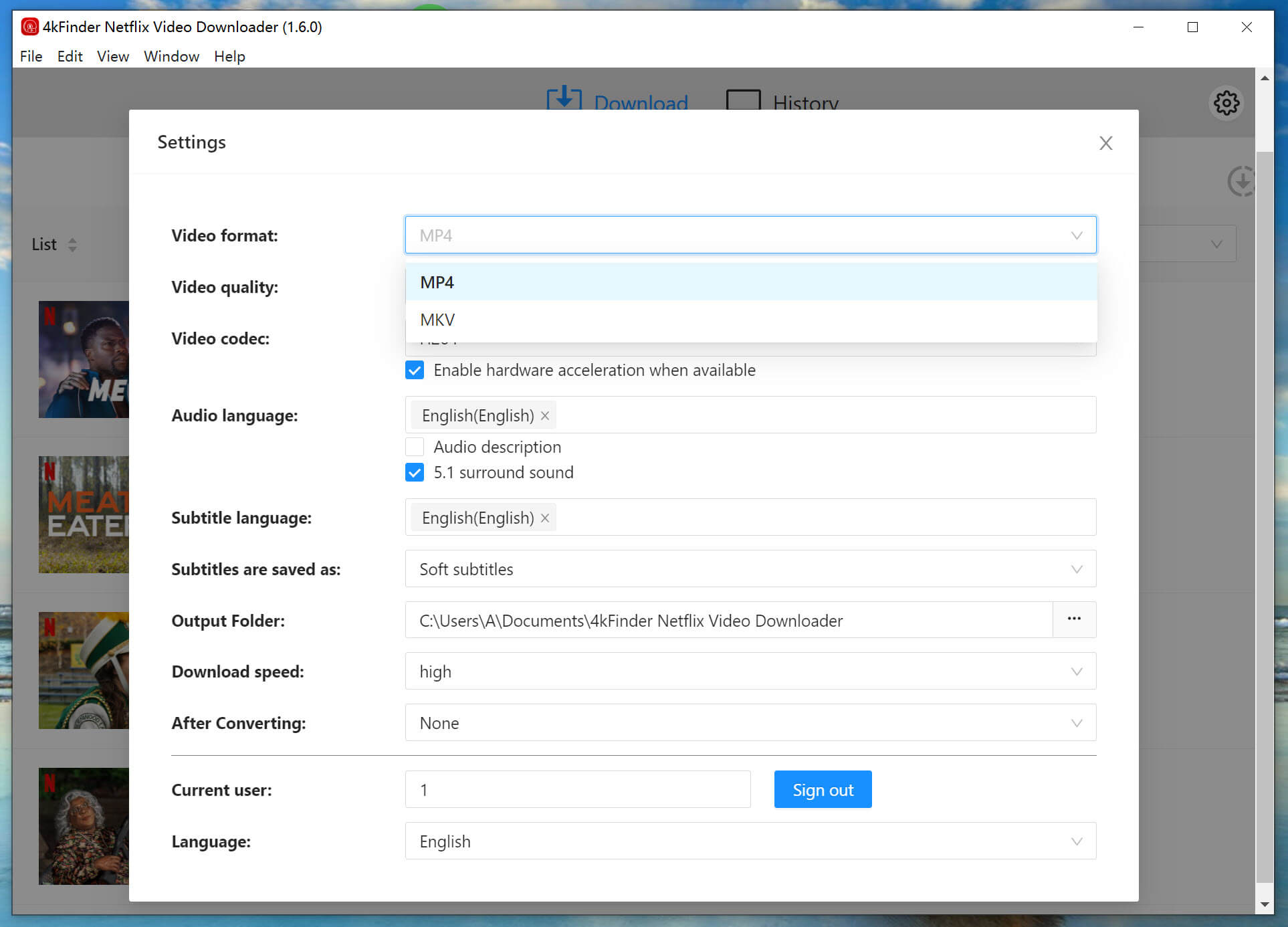
Step 4. Start Ripping Netflix Movies/TV Shows
After configuring your settings, click the “Download” button to begin the process. 4kFinder Netflix Video Downloader will download and convert the selected content to MP4/MKV format. Please wait for the process to complete.
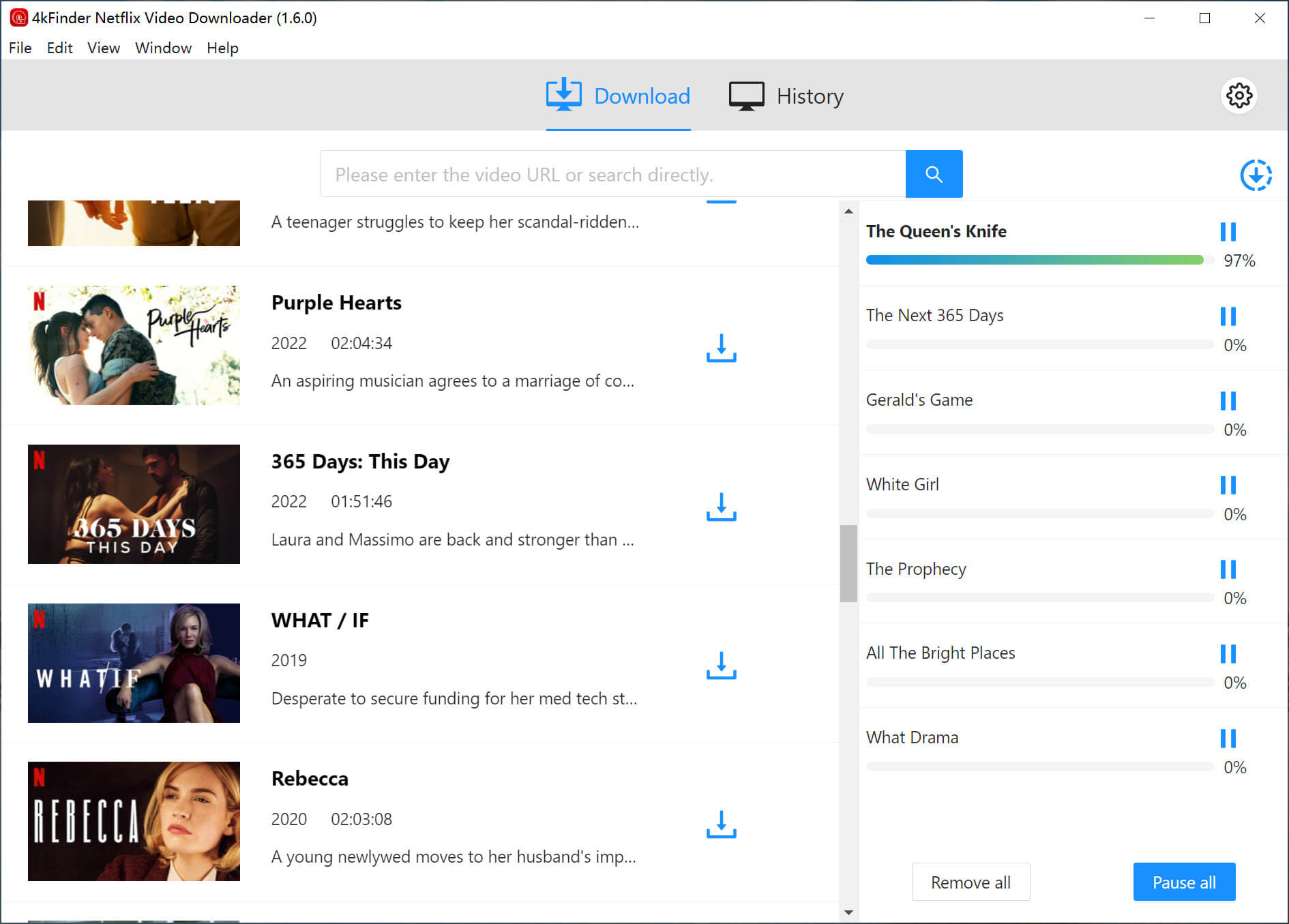
Step 5. Check Download History
Once the download is finished, you can review the completed files under the “History” section.
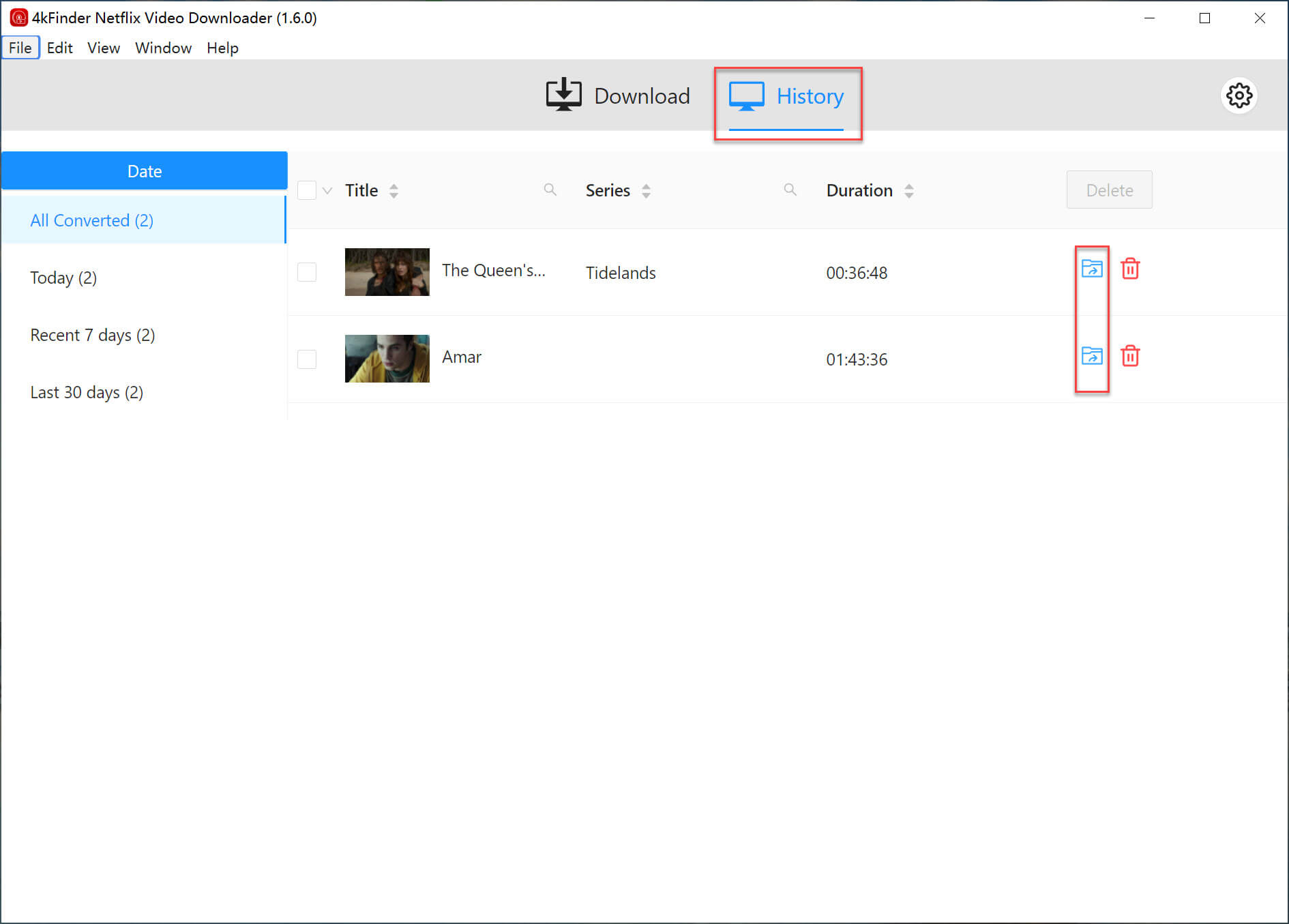
Step 6. Access Your Downloaded Files
Click “View Output File”, and the software will take you to the output folder where your ripped Netflix videos are stored. Now, you can enjoy offline viewing without restrictions!

Part 2. How to Rip Netflix Videos via Screen Recording
Aside from using 4kFinder Netflix Video Downloader to rip Netflix videos, you can also opt for screen recording, especially if you only need to capture short clips. A great tool for this is UkeySoft Screen Recorder. This versatile screen recording software lets you record Netflix videos in high quality and save them in multiple formats on your computer. With UkeySoft, you can effortlessly capture your favorite Netflix movies and shows while preserving every detail, allowing you to watch them offline whenever you like.
Tips: Because Netflix videos are protected by DRM, you may need to stream Netflix videos using Firefox and then record them with UkeySoft Screen Recorder. Alternatively, if you prefer using Google Chrome, you can disable hardware acceleration in the browser settings before streaming Netflix. This helps prevent black screen issues during recording..
Guide: How to Screen Record Netflix Videos
Step 1. Launch UkeySoft Screen Recorder
Download and install UkeySoft Screen Recorder on your Windows PC. Open the program and select the “Screen Recorder” function.
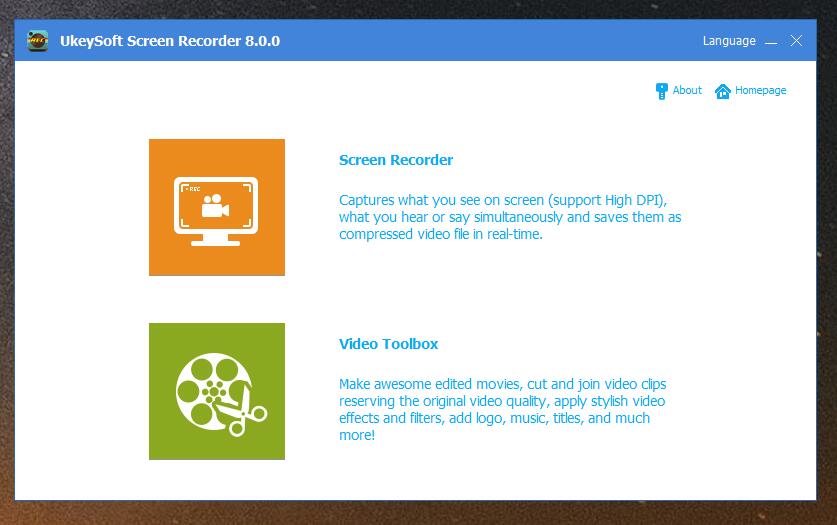
Step 2. Choose the Recording Area
Select “Record Screen” mode and choose the area you want to capture. You can opt for full screen, a selected region, or a fixed region. In this example, we’ll choose “Select Region” for more precise recording.
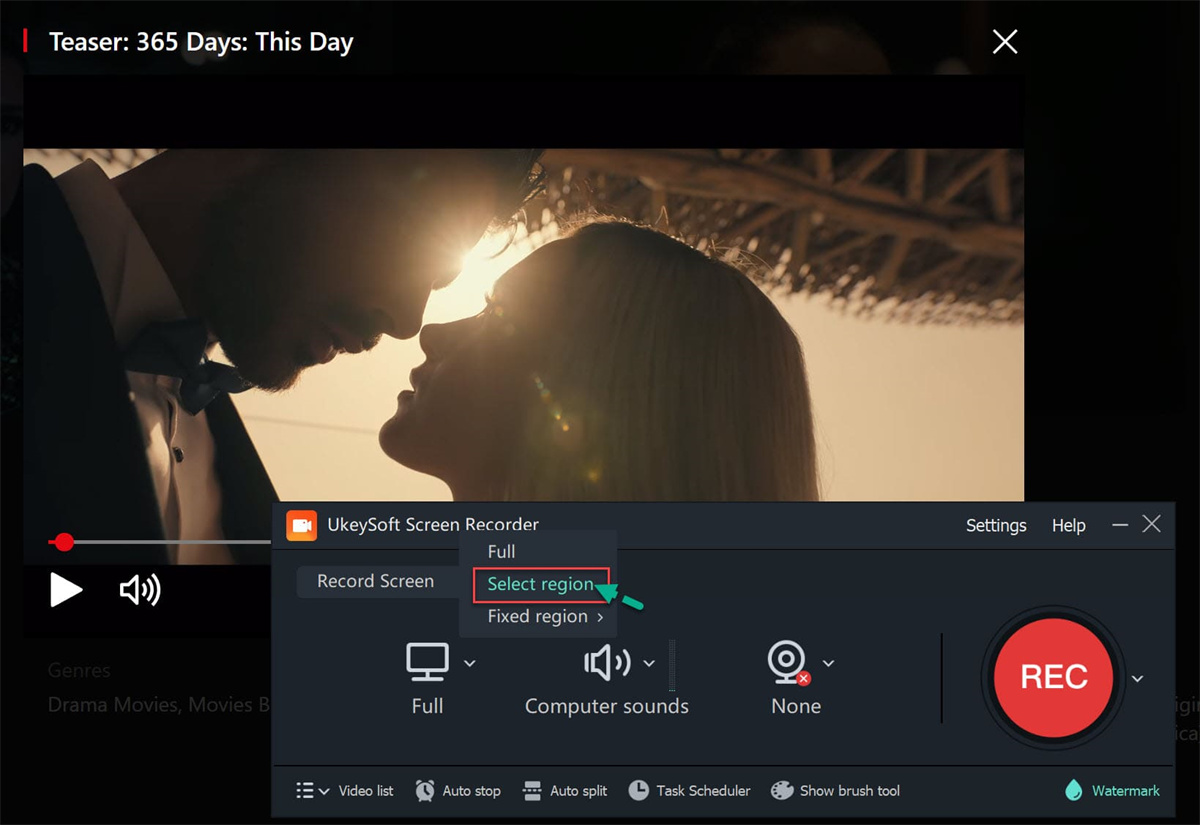
Step 3. Enable Computer Audio
Click the “Sound” icon and select “Computer Sounds” to ensure the audio is recorded properly.
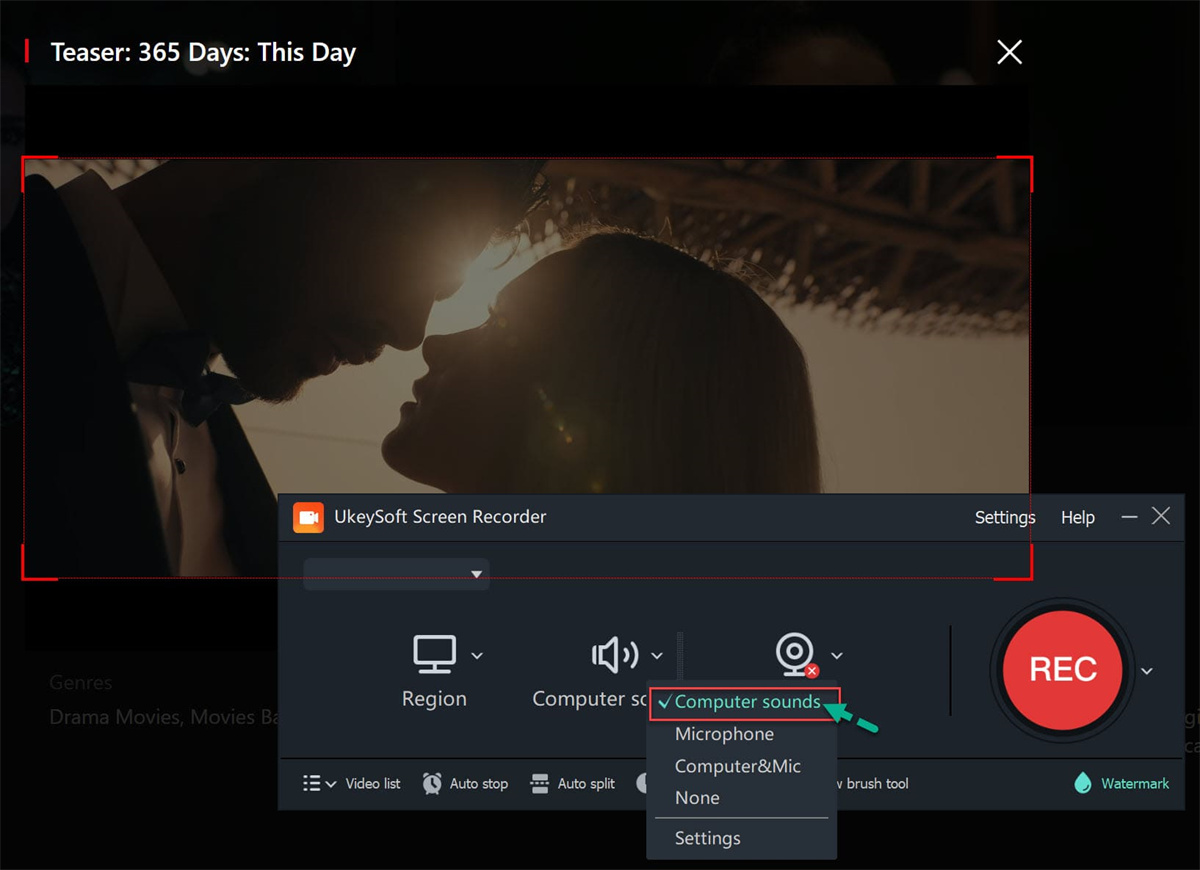
Step 4. Adjust Output Settings
Go to “Settings”, then navigate to the “Video” tab. Set the output format to MP4 for better compatibility and choose “Highest” quality for the best recording results.
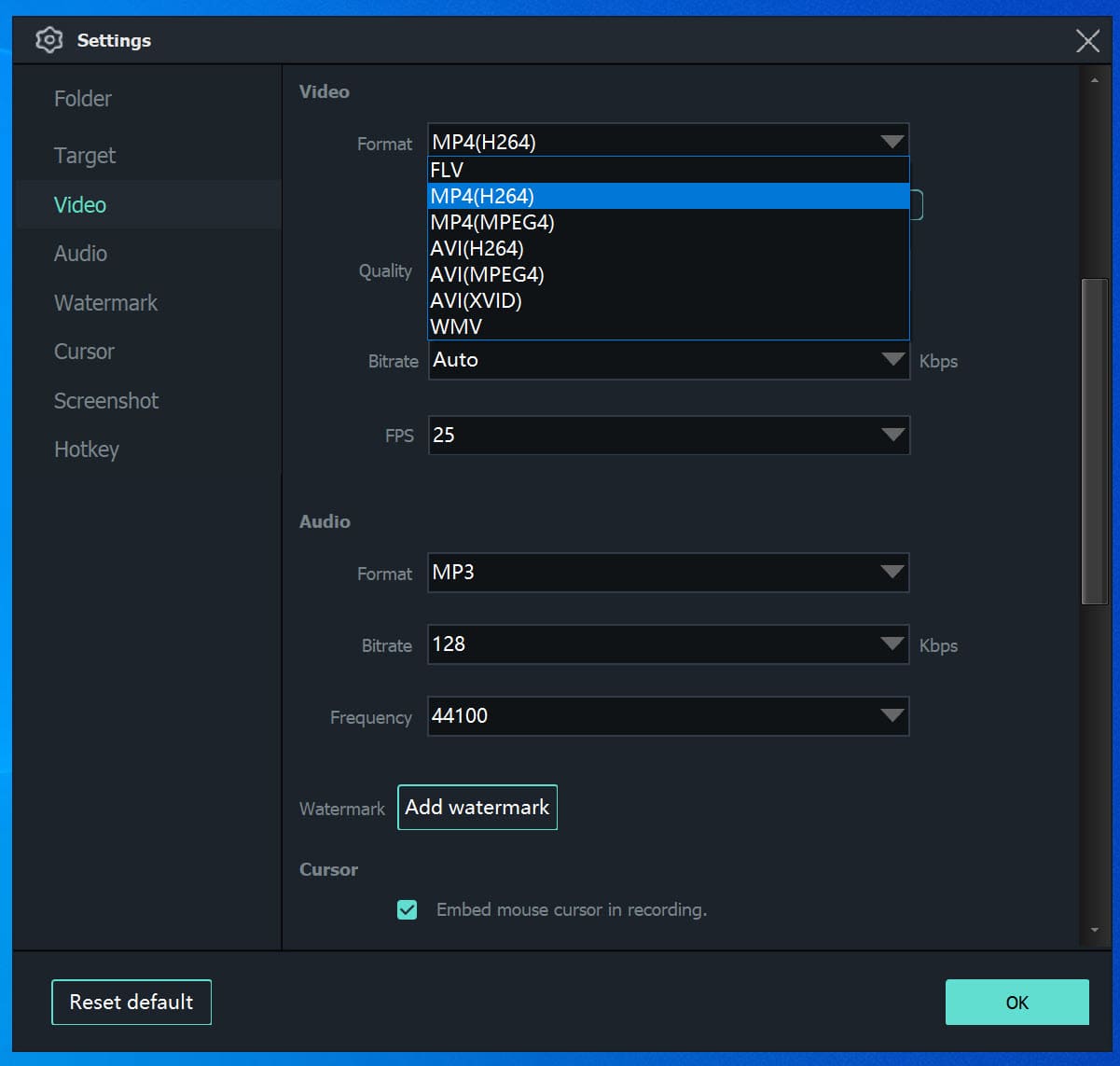
Step 5. Start Recording Netflix Videos
Play your desired Netflix video and press the red “REC” button to start recording.
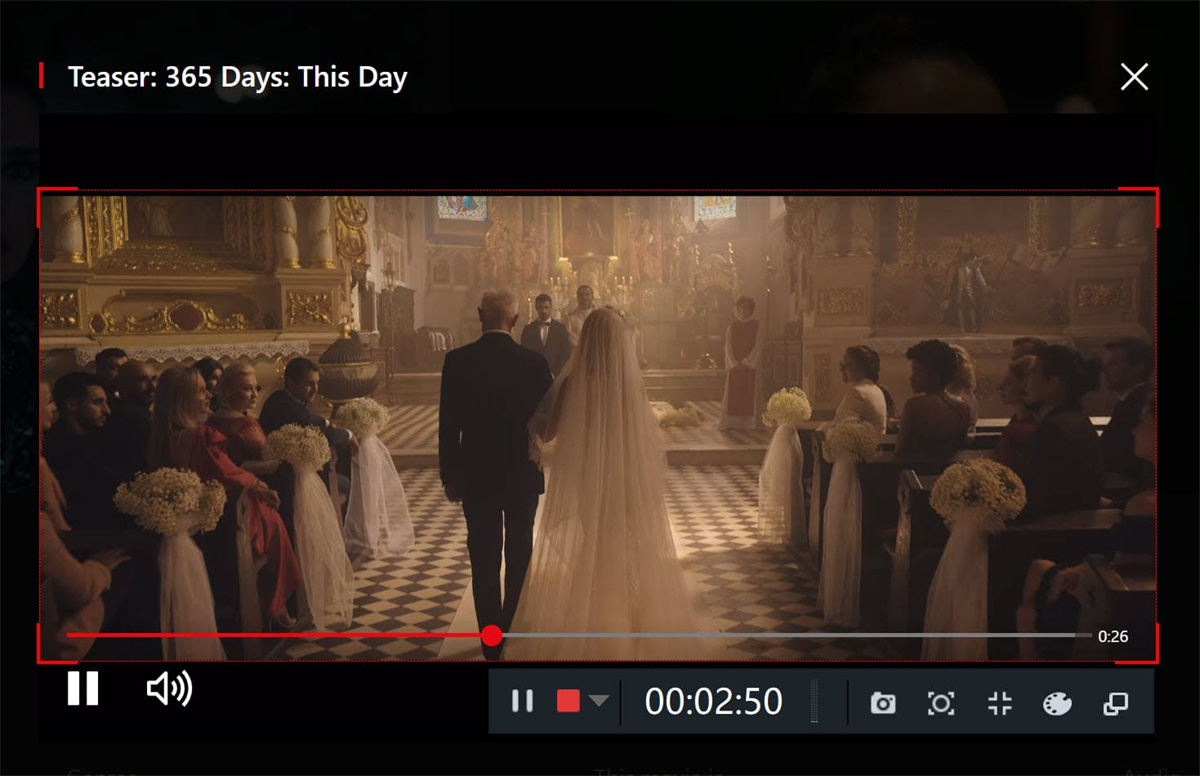
Step 6. Access Your Recorded Videos
Once the recording is complete, go to the “Video List” section to find and manage your recorded Netflix videos.
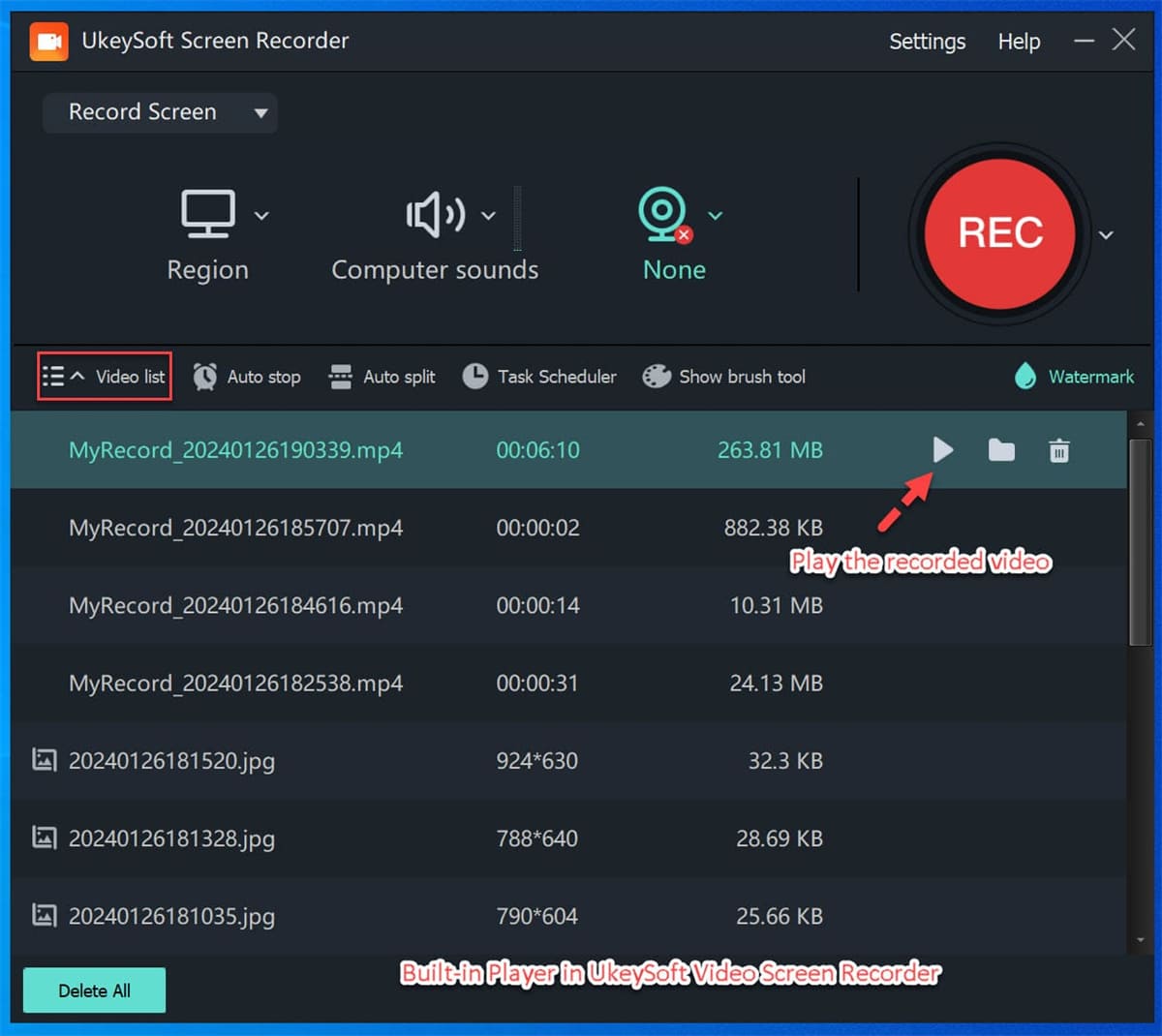
Part 3. FAQs about Ripping Videos from Netflix
Q1. How Can I Rip Netflix Videos Without Losing Quality?
4kFinder lets you download Netflix originals in Full HD while keeping the original video and audio quality intact. With Dolby Atmos 5.1 support, you’ll get the same high-quality viewing experience, even offline.
Q2. Is It Legal to Rip Netflix Videos? Will My Account Be Banned?
If you’re ripping Netflix videos for personal use only, it’s generally considered fair use and not illegal. 4kFinder requires you to log in to your Netflix account, but using it responsibly won’t put your account at risk.
Q3. Do Ripped Netflix Videos Include Subtitles?
Yes, but it depends on the method you use. If you record Netflix videos using screen recording software, subtitles will only appear if they are visible on-screen during recording. This means you’ll capture only the subtitles displayed in the selected language and format.
With 4kFinder Netflix Video Downloader, you have more flexibility. It lets you download subtitles in multiple languages and choose between embedded subtitles (built into the video) or standalone subtitle files (which can be turned on or off separately).
Conclusion
In this guide, we introduce two simple methods to rip Netflix videos and keep them even after your subscription expires. With step-by-step instructions and powerful Netflix ripping tools, saving and enjoying your favorite movies has never been easier!
4kFinder Netflix Video Downloader lets you rip Netflix movies without any loss in quality, while UkeySoft Screen Recorder offers high-quality screen recording. No matter which method you choose, the best option is the one that works best for you!

 Download Netflix videos to MP4 or MKV format in 1080P Full HD resolution.
Download Netflix videos to MP4 or MKV format in 1080P Full HD resolution.



