Do you want to download your favorite songs and music playlist from YouTube to your mobile device? Actually, either free or premium subscribers can download YouTube music playlists to iPhone, iPad and iPod for offline listening, here you will learn how to download and convert YouTube songs, albums or playlists to MP3/M4A without a YouTube Premium subscription and sync to iPhone, iPod or iPad.
How to Download YouTube Music Playlist for Offline Playback?
“I have install YouTube app on my iPhone and iPad, but sometimes I just want to offline listen to songs while I outside without internet connection, how to download YouTube playlist to iPhone without YouTube Premium subscription?”
How to Download YouTube Music to iPod nano?
“I have subscribed YouTube Music Premium, I can enjoy music offline by downloading them to my iPhone and iPad, but sometimes I just want to listen to songs with my iPod Nano MP3 player, and the downloaded songs cannot be exported to computer, how to download YouTube music to iPod?”
How to Save YouTube Playlist on iPhone Forever?
“I am a YouTube Music Premium member, how to download YouTube playlist to iPhone and save songs forever? I am looking for a way to keep listening to my favorite songs and playlist even if I cancle YouTube subscription one day, which is the best way to keep YouTube playlist on iPhone forever?”
3 Ways to Download YouTube Music Playlist to iPhone
YouTube is the largest video and music sharing platform on web, where you can find many classic songs and music video. Many people want to save songs and music playlists from YouTube to computer local, then transfer music to iPhone, iPad and iPod for offline listening. If you’re a YouTube Music Premium member, you can directly download your favorite songs and videos to your Apple/Android device for offline enjoy, but you’ll need to reconnect the YouTube app with the internet within 30 days to maintain your downloads. If you haven’t subscribed YouTube Music Premium, how to download YouTube playlists to your iPhone, iPad, and iPod for offline playback? You will need to use a third-party YouTube music playlist download software to download YouTube music playlists to computer and transfer to your iPhone, iPod or iPad. This means you can keep enjoying to your favorite music playlist even if you’re not connected to the internet or want to save on data.
CONTENTS
It is worth reminding that you cannot own these downloaded songs forever even if you already have a Premium subscription. Once a song or video is deleted from YouTube, it will no longer appear in your downloads. In this case, you may want to download YouTube music playlist to iPhone without YouTube Premium, so that you are able to save the downloaded YouTube music forever. Well, everything you want can be found here. In this article, we are about to guide 3 ways to download YouTube music playlists to Apple devices: Directly download playlist, songs and videos to YouTube app on your mobile device with YouTube Music Premium account; Free download YouTube songs, albums or playlists and convert to MP3, M4A and sync them to iOS devices. Let’s learn how to do download YouTube music playlist with or without a YouTube Premium subscription.
Way 1. Directly Download YouTube Playlist to iPhone with YouTube Premium
The YouTube Premium subscription allows you to download YouTube playlists on iPhone for $15 per month. If you don’t mind paying, you can download YouTube music to iPhone/iPad/iPod using YouTube Premium. Now you can set up the YouTube Premium and download music playlists easily.
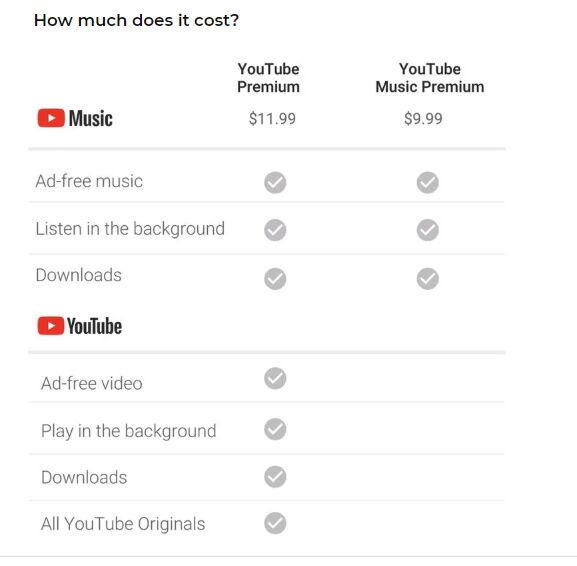
Part 1: Set Up YouTube Premium on iPhone/iPad
Step 1. Install and open YouTube app on your iPhone, iPad. Then sign in or you can create an account if you don’t have one.
Step 2. Locate to the profile icon at the upper-right of your display.
Step 3. Now find out the “Get YouTube Premium” in the account info.
Step 4. If you are a new member, you will get a 3-month free trial. Tap on “TRY IT FREE”. Once done, you are allowed to downlaod music videos from YouTube directly.
Part 2: Download YouTube Music to iPhone with YouTube Premium
Step 1. Install and launch YouTube Music app on your iPhone, iPad or iPod touch.
Step 2. There are two ways to download YouTube music, albums or playlist for offline listening on mobile device:
Option 1: Turn on your offline mixtape. If you have trun on this option, the app will automatically download music for you based on your previous listening history.
1).To make sure you always have music available–even on the go–turn on the offline mixtape on your mobile device:
2).Open the YouTube Music app.
3).Tap your profile picture.
4).Tap Downloads icon.
5).Tap Settings icon.
6). Tap “Turn On” Download an offline mixtape.
Note: If you turn off your listening history, you can still listen to music offline via a generic offline mixtape. Learn more about how to view, pause, or delete your watch history.
The default Offline mixtape will download the next time you are on Wi-Fi. To adjust this, tap the settings icon.
Drag the songs slider left or right to the number of songs you want.
Offline mixtape can have anywhere between 1 and 100 songs right now. It will download immediately if you’re on Wi-Fi and re-download itself on Wi-Fi every day or so.
Option 2: Select specific playlists, songs, or albums and directly download them to your iPhone.
Download an individual song on YouTube app: When you play a song within the YouTube Music app, please tap More and select “Download” option to download music to iPhone.
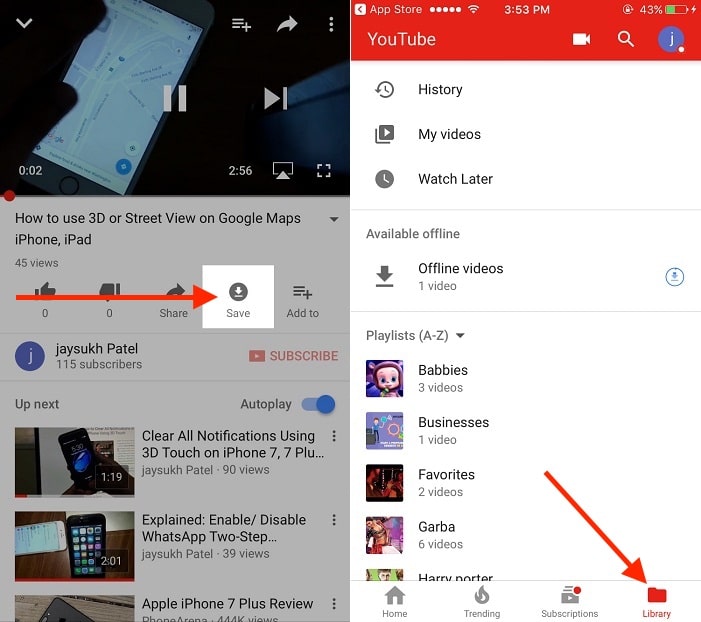
Download a playlist on YouTube app:
-In the Library tab, tap Playlists.
-Tap the playlist you want to download.
-Tap the download icon, the down-arrow icon between the playlist thumbnail and three-dot menu icons.
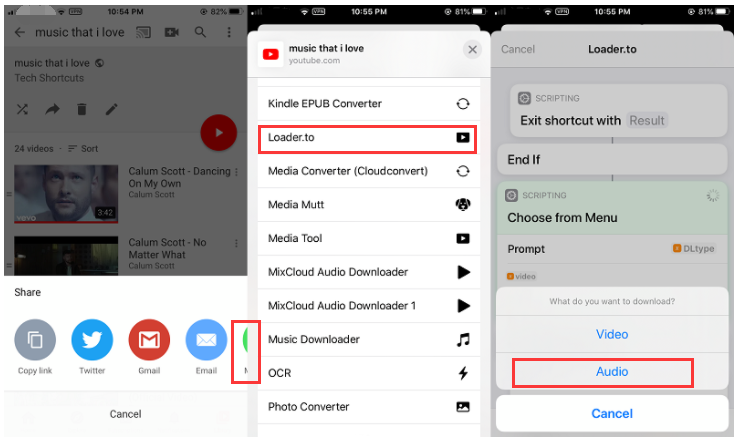
Download an music album on YouTube app:
-In the Library tab, tap Albums.
-Tap the album you wish to download.
-Tap the download icon, the down-arrow icon between the Add to Library and three-dot menu icons.
Tips: For YouTube Premium subscription, you can directly download playlists to your mobile device for offline listening. What you pay monthly is just for permission to stream any song available in their library. You don’t actually own the songs even though you’ve subscribed to YouTube Music service and downloaded the songs. If you cancel subscription from YouTube Music, all that streaming music becomes inoperable, although you retain all offline music, don’t have access to them, to save the YouTube music playlist forever on your device even after canceling the subscription, you need to download and convert YouTube playlists to MP3/M4A, after that you can save songs forever and transfer them to any iPhone, iPad or iPod devices.
Do you want to wave songs and music playlists from YouTube to computer local, or transfer YouTube music to your iPhone, iPad and iPod? Let’s read the follow guide about how to download YouTube music playlist to MP3 to enjoy them on your Apple devices offline. What you need is a powerful and profesional YouTube Music download software – 4kFinder YouTube music downloader.
Way 2. Download YouTube Music Playlist to MP3
4kFinder YouTube Music Downloader is a desktop application for Windows and Mac computers. It is appreciated that you do not need a YouTube Premium subscription, with the help of this YouTube downloader, you can download YouTube video and music, convert YouTube video to MP3, and keep YouTube videos and audios playable forever. 4kFinder – a best YouTube Playlist Downloader supports batch download and 6X faster download speed, music can be downloaded as MP3 format from 128kbps to 320kbps. If you want to download music playlist from YouTube, 4kFinder is the best choice, it not only can help you download YouTube playlist as MP3, M4A or MP4, but also enables users extract audio from YouTube video.
Main Features of 4kFinder YouTube Music Downloader:
- Download YouTube music, playlist, music videos to MP3/M4A.
- Easily download YouTune online videos to MP4 in 8k, 4k, 1080p, 720p resolution.
- Batch download YouTube videos with 6x faster speed.
- Directly transfer downloaded YouTube music to iPhone, iPad, iPod for offline playing.
- Download YouTube playlist without YouTube Premium.
- Extract audio from YouTube music video.
- Download any online audios and videos from other sites like Instagram, Facebook, SoundCloud, VEVO and more.
- Easy download YouTube Music songs/albums/playlist.
- Convert YouTube Music to MP3, M4A, AAC, WAV, FLAC, AIFf lossless.
- Allow downloading Youtube Music wihtou a Premium account.
- Keeping ID3 tags and metadata after conversion.
- Support batch download at 10x faster conversion speed.
- Built-in YouTube Music web player, browse and play music in one place.
- Sync YouTube Music to iPhone, iPad and iPod easily.
- Compatible with Mac and Windows OS.
Part 1: Download YouTube Playlist as MP3 with 4kFinder
Step 1. Copy & Paste the Playlist Link
Free download, install and launch 4kFinder Video Downloader on your computer. Open YouTube and find out the music playlist you want to download to iPhone. Just copy its link from the address bar on the top column and then paste it to the link box of the Video Downlaoder.

Click on “Analyze” and go on.

Tips: It is a user friendly toolbox that uses can use it to download 10 videos in 8k, 4k, 1080p, 720p, 480p, 360p, etc within 15 days for free.
Step 2. Select MP3 as Output Format
You can select the resolution and output format in the small window that pops up after the analysis is complete. If you pursue lossless sound quality, 320kbps MP3 is better.

Step 3. Download YouTube Playlist to MP3
Tap on the “Download” button to download your favorite YouTube music playlist to MP3.

Step 4. Get YouTube Music Playlist (MP3 Format)
After download YouTube playlist finish and save them as MP3 files, then you can view all songs download history under “Finished” tab. Please click “Reveal in Finder” option and you you get the MP3 songs, the downloaded songs save on your computer folder as local song, now you can copy them to other device for playback offline.
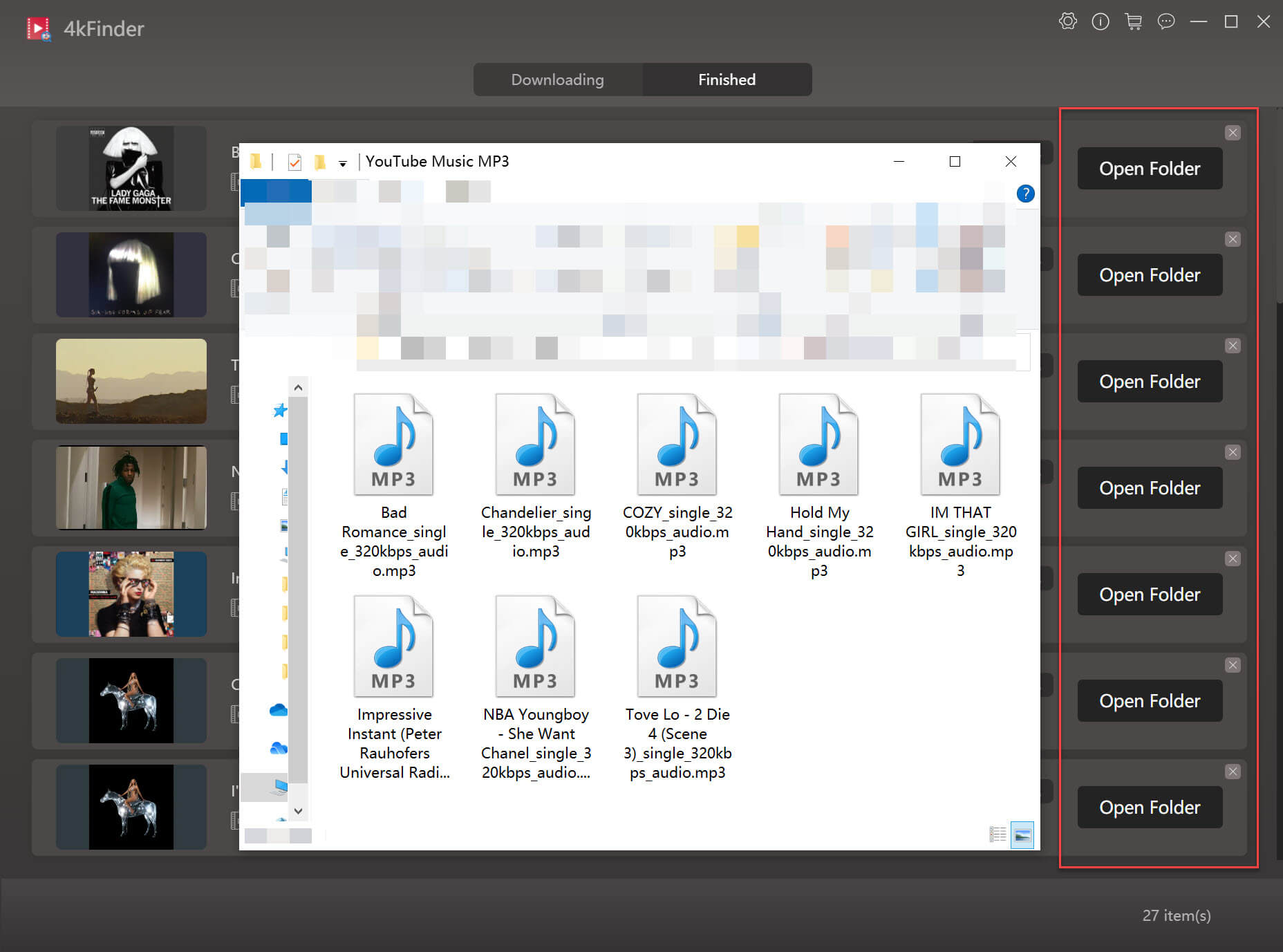
Part 2: Download YouTube Playlist as MP4 with 4kFinder
Step 1. Copy and Paste YouTube Playlist URL
Download 4kFinder and install it on your Windows or Mac computer, then paste the video url into the blank bar, and click on “Analyze” button.

Step 2. Select MP4 as Output Format
When the analysis is done, you need to choose a output format from the pop-up window. At present, the software only provides only 1 video format – MP4. But it offers MP4 videos in different resolution. Select the output you need and click the “Download” button to start downloading.

Tips: 4kFinder Video Downloader also supports batch downloading which means you are able to download multiple videos in the same time. Just copy and paste the URL to the program, it will finish the mission as fast as possible.

Step 3. Find the Video Files in Computer
Usually, the program will start downloading YouTube videos once you clicking the “Download” button. The downloading speed depends on your computer performance and network. When the download process finished, you can go to “Finished” tab and click the “Open the Folder” to find the YouTube video.

With the help of 4kFinder Video Downloader, you are able to download any music playlist and video playlist from YouTube for offline enjoying, sharing to others, etc. And, the program now has a free trial version which allows you to free download 10 video or audio.
Way 3: Best Way to Download YouTube Playlist to MP3 and Sync to iPhoneNEW!
4kFinder YouTube Music Converter is a professional-grade software tool that enables you to download and convert YouTube Music tracks into high-quality formats such as MP3, M4A, AAC, FLAC, WAV, and AIFF. This software is well-suited for both YouTube Music Free users and Premium subscribers, and allows them to download entire playlists, albums, and individual songs from YouTube Music in formats that are compatible with Apple devices. Once downloaded, these tracks can be transferred to your iPhone, iPad, iPod, or any other device without any limitations. Furthermore, this software features a built-in YouTube Music web player, which allows you to search, browse, play, and download music all within one convenient platform without needing for any additional applications.
Core Features of 4kFinder YouTube Music Converter
Guide: Download YouTube Music to MP3
We will be guiding you in downloading YouTube Music tracks for offline listening on your iPhone, iPad, or iPod, Regardless of whether you are a YouTube Music Free or Premium user. To begin, please download and install the most recent version of 4kFinder YouTube Music Converter on your computer.
Step 1. Run 4kFinder YouTube Music Converter
Launch the converter and you may sign in to your YouTube account. Now you can access YouTube Music and start downloading your favourite songs and playlists with the built-in YouTube Music web player.

Step 2. Choose MP3 as Output Format
Simply click on the “Gear” setting icon to choose output formats, including M4A, MP3, AAC, FLAC, WAV, and AIFF. We recommend selecting MP3 as the output format to ensure that your converted YouTube Music files can be played on Apple devices. Furthermore, you may adjust various other settings such as output quality, file name, and language to suit your preferences.

Step 3. Add YouTube Music Songs/Playlists/Albums
By clicking the red “+” icon, you can add any desired song, playlist, or album to the download list. Once added, the program will promptly load all selected songs onto the list.

After the playlist/album has been loaded, all of the songs will be automatically selected for download. However, you may uncheck any tracks that you do not wish to include in the download.

Step 4. Start Downloading YouTube Music to MP3
Once all things are set, simply click on the “Convert” button to commence the download process of converting YouTube Music songs to MP3 format at 10x faster speed.

You may easily access all downloaded YouTube Music songs by clicking the History button. Additionally, you may click the blue folder icon to navigate to the specific location where the music files have been stored on your computer.
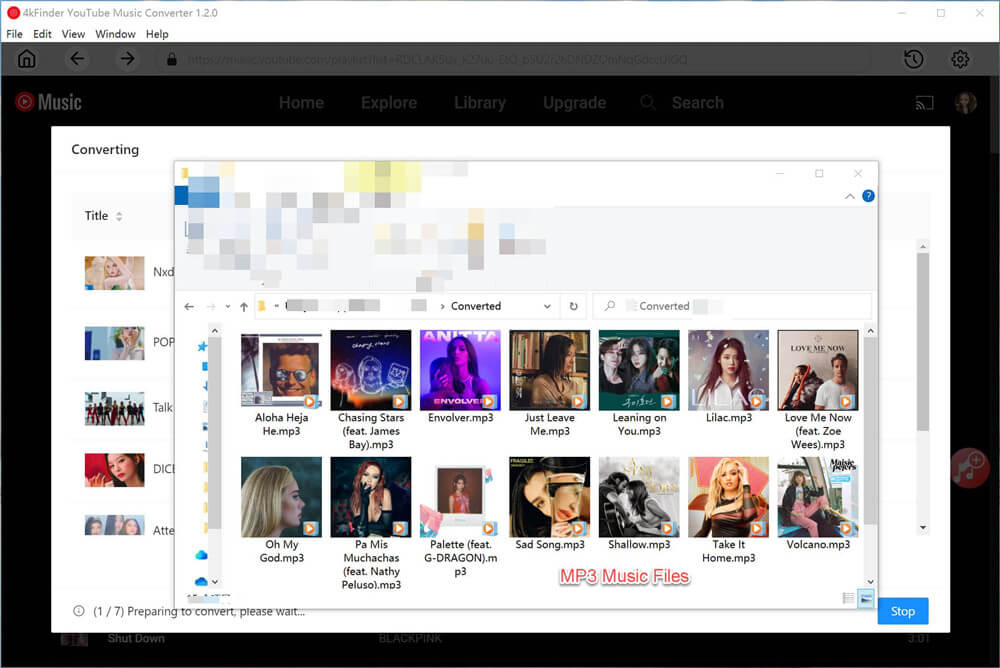
Now you have the downloaded YouTube music save onto the local folder of your computer. If you want to listen to these songs on an iOS device, you can sync the downloaded music from PC/Mac to iPhone, iPad, iPod by using iTunes, Finder or iOS Data Transfer.
Option 1: Sync YouTube Music to iPhone/iPad/iPod with iTunes
Step 1. Launch iTunes and create a playlist, then import the downloaded YouTube music to this new created playlist.
Step 2. Connect your iPhone/iPad/iPod to your computer via a USB cable, unlock your iPhone and trust the computer. If asked, enter your iPhone password as required.
Step 3. Select your iOS device icon and choose “Music”.
Step 4. Check the option “Sync Music” and choose “Remove and Sync” in the new iTunes window.
Step 5. Select to sync the “Entire music library” or “Selected playlists, artists, albums, and genres” from iTunes to your iPhone. If you choose the latter, continue to select the specific items you want to transfer.
Step 6. After the selection, click “Apply” > “Sync” to start transferring music from iTunes to your iPhone.
Step 7. When the syncing is over, you can check the songs on your iPhone by going to “Music” > “Library” > “Songs”.
Other method: You can also manually Transfer Music from PC to iPhone, iPad or iPod with iTunes.
Step 8. Check “Manually manage music and videos” in the “Options” section and click “Apply” to save the settings.
Step 9. Go to “Devices” > “Music”. Open the folder that contains the songs, select the items you want to sync, then drag and drop them to the left panel or to the center of the window. (You can also drag and drop songs from iTunes library to your device.)
Option 2: Transfer YouTube Music to iPhone/iPad/iPod with Finder in in macOS Catalina
If you have update your Mac computer to macOS Catalina or above, the iTunes was removed, then you need to use Finder to sync video and music to iOS devices. Above steps. you have download youtube music to Mac computer, now you can free transfer the downloaded music to iPhone/iPad/iPod with Finder, follow the detail steps.
Step 1. Open a Finder window and import the youtube music (MP3 files) to the Finder library.
Step 2. Connect your iPhone to the Mac via USB cable, then choose your iPhone and select the type of content you want to sync, namely “Music”.
Step 3. Check the option “Sync music on to [your iPhone name]” and select the items you want to transfer.
Step 4. Click “Apply” to start syncing music to your iPhone from the computer.
Option 3: Transfer YouTube Music from PC to iPhone with iOS Data Transfer
iOS Data Transfer is a comprehensive data management software used to easily transfer data between computers, iTunes and iOS devices, including Music, Videos, Photos, Apps, Contacts & Texts. Now try to use iOS Data Transfer to copy YouTube music from PC to iPhone with one click.
Step 1. Launch iOS Data Transfer on your computer and connect iPhone to PC.
Step 2. Select the Music tab at the top and click on “Add” > “Add Music” or “Add Folder” to select your downloaded YouTube playlist and transfer to iPhone/iPad/iPod directly by clicking on “Open” button.
The Final Words
Instead of paying a fee to rent a video that does not belong to you, it is better to use a dedicated YouTube video downloader to save YouTube music/videos forever. 4kFinder is a company specializing in providing professional audio/video downloader softwares. YouTube Music Converter, Online YouTube Downloader, 4K Video Downloader, NicoVideo Downlaoder, Facebook Video Downloader, Tumblr Video Downloader, SoundCloud Music Downloader, etc. are all well received. When you need to download music and videos from these websites, you only need to copy the video URL and paste into the 4kFinder video downloader, everything will be OK. 4kFinder Video Downloader supports downloading videos to MP4 in 8k, 4k, 1080p, 720p, 480p resolution. Now start enjoying your Ultra HD videos offline.

 Download Netflix videos to MP4 or MKV format in 1080P Full HD resolution.
Download Netflix videos to MP4 or MKV format in 1080P Full HD resolution.


Thank you for your articles. They are very helpful to me. Can you help me with something?
My husband and i were very peaceful when Ervin could finish off his web research while using the precious recommendations he had from your site. It’s not at all simplistic to just choose to be giving for free information which usually others have been trying to sell. And we all realize we have got the writer to be grateful to for this. All the illustrations you have made, the easy blog navigation, the relationships you aid to promote – it’s got all extraordinary, and it’s really helping our son and us reason why that topic is awesome, which is very mandatory. Thanks for all!
Hi, I think your website might be having browser compatibility issues. When I look at your blog site in Safari, it looks fine but when opening in Internet Explorer, it has some overlapping. I just wanted to give you a quick heads up! Other then that, terrific blog!|
Thanks a lot for providing individuals with such a remarkable possiblity to discover important secrets from here. It really is so pleasing plus stuffed with a lot of fun for me and my office co-workers to visit your blog at the very least thrice per week to learn the fresh items you have got. And definitely, I am also usually amazed with all the brilliant opinions you give. Some 2 areas in this posting are clearly the most suitable we have all had.
My wife and i got absolutely relieved that Albert managed to finish off his researching from the precious recommendations he received from your own weblog. It is now and again perplexing just to possibly be giving away helpful hints which many others have been making money from. And we figure out we have the blog owner to give thanks to for this. All the illustrations you’ve made, the straightforward blog menu, the relationships you can make it possible to create – it’s all great, and it is letting our son in addition to our family understand the concept is excellent, which is certainly unbelievably essential. Many thanks for the whole lot!
Thanks a lot for providing individuals with an exceptionally remarkable chance to read critical reviews from this website. It’s usually so pleasant plus jam-packed with a great time for me personally and my office friends to visit the blog particularly 3 times in a week to learn the newest items you have got. Of course, I’m so usually fascinated with your remarkable methods you serve. Some 4 facts in this post are really the simplest we have had.
I would like to express my affection for your kind-heartedness giving support to individuals that have the need for assistance with that subject. Your personal commitment to getting the message along was extraordinarily important and have truly allowed most people just like me to realize their dreams. Your entire valuable key points signifies a great deal a person like me and extremely more to my peers. Many thanks; from each one of us.
I happen to be commenting to make you understand of the fantastic encounter my cousin’s princess encountered browsing your web page. She came to understand some pieces, with the inclusion of what it is like to possess an incredible helping mindset to have most people easily know precisely chosen impossible subject areas. You really surpassed readers’ desires. Thanks for giving these powerful, healthy, edifying not to mention cool guidance on that topic to Gloria.
I have to express my gratitude for your kind-heartedness giving support to those who absolutely need guidance on that question. Your real commitment to getting the message all over came to be particularly insightful and have in every case permitted regular people like me to realize their aims. Your amazing valuable report entails a whole lot to me and further more to my office workers. Thanks a ton; from each one of us.
I truly wanted to jot down a brief remark to express gratitude to you for the marvelous items you are writing at this website. My particularly long internet lookup has finally been recognized with good quality facts to write about with my great friends. I ‘d suppose that we site visitors actually are very much endowed to dwell in a very good site with so many wonderful people with interesting methods. I feel very much lucky to have encountered the webpages and look forward to tons of more thrilling times reading here. Thanks a lot once more for all the details.
I and my buddies happened to be digesting the excellent items from your web page and all of a sudden I had a horrible feeling I never expressed respect to the site owner for those strategies. My men had been consequently stimulated to read them and have now in truth been taking pleasure in those things. Many thanks for being considerably accommodating and also for deciding upon such ideal guides most people are really desirous to learn about. Our honest apologies for not expressing gratitude to you earlier.
I’m also commenting to let you know of the remarkable encounter my friend’s princess gained visiting your blog. She came to understand many issues, not to mention what it’s like to possess an awesome coaching character to have a number of people very easily comprehend specific complicated matters. You really exceeded our own desires. Many thanks for providing those great, healthy, explanatory not to mention unique guidance on the topic to Julie.
Aw, this was a very nice post. In idea I would like to put in writing like this moreover ?taking time and actual effort to make a very good article?but what can I say?I procrastinate alot and in no way appear to get one thing done.
top rated pill for itching kirkland allergy pills toronto major brand allergy pills
I actually wanted to make a brief word to be able to express gratitude to you for all of the wonderful guides you are placing at this site. My extended internet look up has at the end been rewarded with reputable information to talk about with my companions. I ‘d tell you that many of us site visitors actually are very much endowed to be in a great network with very many wonderful people with valuable principles. I feel extremely happy to have seen your entire webpage and look forward to some more fun times reading here. Thanks again for all the details.
SightCare supports overall eye health, enhances vision, and protects against oxidative stress. Take control of your eye health and enjoy the benefits of clear and vibrant eyesight with Sight Care. https://sightcarebuynow.us/
Thanks so much for providing individuals with an extremely memorable possiblity to discover important secrets from this website. It is always very nice and also stuffed with a good time for me and my office friends to visit your blog not less than 3 times every week to learn the fresh things you have. And of course, I’m just usually motivated for the mind-boggling secrets you serve. Selected 1 points on this page are ultimately the most impressive we have all had.
is taking acid blockers bad order roxithromycin 150 mg generic
BioVanish a weight management solution that’s transforming the approach to healthy living. In a world where weight loss often feels like an uphill battle, BioVanish offers a refreshing and effective alternative. This innovative supplement harnesses the power of natural ingredients to support optimal weight management. https://biovanishbuynow.us/
I in addition to my buddies happened to be digesting the great recommendations on your web page while instantly came up with an awful suspicion I never expressed respect to you for those techniques. My people became absolutely warmed to study all of them and have now unquestionably been making the most of them. Thanks for simply being simply accommodating as well as for figuring out some cool tips millions of individuals are really wanting to understand about. My very own sincere apologies for not expressing gratitude to you sooner.
buy absorica pill buy isotretinoin for sale order absorica pill
I have to point out my respect for your generosity giving support to those who need help with in this theme. Your real dedication to getting the message all-around came to be remarkably insightful and have specifically permitted employees like me to attain their goals. Your new informative help and advice implies a lot to me and further more to my office colleagues. Warm regards; from all of us.
Sugar Defender is the #1 rated blood sugar formula with an advanced blend of 24 proven ingredients that support healthy glucose levels and natural weight loss. https://sugardefenderbuynow.us/
buy amoxil 500mg online buy amoxicillin generic buy amoxil 500mg pill
I enjoy you because of each of your efforts on this site. Ellie delights in engaging in internet research and it is easy to see why. All of us learn all of the lively mode you provide informative tips and hints via your web site and as well strongly encourage participation from visitors on this content while our favorite simple princess has always been discovering a lot of things. Take advantage of the remaining portion of the new year. You’re conducting a fabulous job.
buy zithromax paypal azithromycin over the counter buy azithromycin online
I and my buddies have been checking out the nice recommendations located on the blog then all of the sudden I had a terrible suspicion I had not thanked you for those strategies. All the women came for that reason excited to study all of them and have sincerely been using these things. Appreciate your actually being very accommodating and also for picking out varieties of notable subject areas millions of individuals are really wanting to know about. Our own honest regret for not expressing appreciation to sooner.
purchase neurontin gabapentin 800mg brand
order azithromycin without prescription azithromycin buy online azipro 500mg pills
buy furosemide for sale diuretic order furosemide 40mg generic
I want to get across my affection for your kindness supporting men and women that need help on this particular issue. Your real commitment to getting the solution around became particularly insightful and has always permitted somebody like me to arrive at their ambitions. Your amazing insightful tips and hints implies much a person like me and substantially more to my colleagues. Thank you; from each one of us.
oral prednisolone 20mg order prednisolone 5mg without prescription prednisolone 10mg drug
I am also commenting to make you understand what a brilliant encounter my friend’s princess undergone browsing yuor web blog. She realized such a lot of things, not to mention what it’s like to have a very effective giving mood to make many others easily master several tricky things. You truly surpassed readers’ desires. I appreciate you for presenting those good, dependable, educational and as well as fun guidance on the topic to Ethel.
monodox medication buy monodox pills
buy allergy pills buy generic ventolin buy ventolin 4mg without prescription
buy generic augmentin 1000mg buy augmentin 375mg online
Your style is unique compared to other people I have read stuff from. Thank you for posting when you’ve got the opportunity, Guess I’ll just book mark this blog.
buy levothyroxine pill order generic levothyroxine synthroid 100mcg uk
order levitra online vardenafil 20mg without prescription
order clomid pill clomiphene 50mg oral clomid 100mg drug
order tizanidine generic tizanidine medication brand zanaflex
Your blog post was really enjoyable to read, and I appreciate the effort you put into creating such great content. Keep up the great work!
buy generic rybelsus over the counter buy generic rybelsus 14mg semaglutide 14 mg sale
deltasone 5mg cheap cost prednisone 10mg generic prednisone 5mg
Thank you for your help and this post. It’s been great.
Wow, I had never thought about it in that way before You have really opened my eyes to a new perspective Keep up the great work!
Your positivity and enthusiasm are infectious I can’t help but feel uplifted and motivated after reading your posts
Your writing is so powerful and has the ability to make a real difference in people’s lives Keep using your voice to spread kindness and positivity
order rybelsus without prescription semaglutide 14mg tablet buy semaglutide 14mg
buy isotretinoin 40mg order absorica without prescription isotretinoin 20mg usa
ventolin 4mg brand cost albuterol buy albuterol 2mg for sale
This is really interesting, You’re a very skilled blogger. I’ve joined your feed and look forward to seeking more of your magnificent post. Also, I’ve shared your site in my social networks!
buy amoxicillin 250mg order amoxil amoxil 250mg sale
The articles you write help me a lot and I like the topic
I appreciate how well-researched and informative each post is It’s obvious how much effort you put into your work
Good web site! I truly love how it is easy on my eyes and the data are well written. I am wondering how I could be notified whenever a new post has been made. I’ve subscribed to your RSS which must do the trick! Have a nice day!
Sumatra Slim Belly Tonic takes pride in its manufacturing process, ensuring that every batch is produced in FDA-approved and GMP-certified facilities. This means that each and every bottle of Sumatra Slim Belly Tonic meets the highest standards of quality and safety. You can trust that you are getting a product that has undergone strict quality control measures and is backed by scientific research.
What makes Sumatra Slim Belly Tonic even more unique is its inspiration from the beautiful Indonesian island of Sumatra. This supplement incorporates ingredients that are indigenous to this stunning island, including the exotic blue spirulina. How amazing is that? By harnessing the power of these rare and natural ingredients, Sumatra Slim Belly Tonic provides you with a weight loss solution that is both effective and enchanting.
augmentin 625mg pill augmentin 1000mg canada augmentin sale
buy cheap generic azithromycin order zithromax online cheap zithromax 500mg without prescription
Best Private Proxies – 50 Discount + Free Proxies! Elite quality, Infinite bandwidth, 1000 mb/s superspeed, 99,9 uptime, Non sequential IP’s, No utilization restrictions, Numerous subnets, USA or Europe proxies – Get Today – DreamProxies.com
Best Private Proxies – 50 Discounted + Totally free Proxies! Top level top quality, Limitless data transfer rate, 1000 mb/s superspeed, 99,9 uptime, Low consecutive IP’s, Not any practice restrictions, Multiple subnets, USA and also European countries proxies – Acquire Now – https://DreamProxies.com
purchase synthroid sale purchase levothyroxine purchase levothroid online cheap
prednisolone 20mg generic omnacortil 20mg drug buy omnacortil 40mg generic
Great content! Super high-quality! Keep it up!
I enjoyed reading your piece and it provided me with a lot of value.
order clomiphene for sale clomiphene 50mg price order generic clomiphene
Give a round of applause in the comments to show your appreciation!
What makes Sumatra Slim Belly Tonic even more unique is its inspiration from the beautiful Indonesian island of Sumatra. This supplement incorporates ingredients that are indigenous to this stunning island, including the exotic blue spirulina. How amazing is that? By harnessing the power of these rare and natural ingredients, Sumatra Slim Belly Tonic provides you with a weight loss solution that is both effective and enchanting.
cheap neurontin without prescription purchase gabapentin generic gabapentin 800mg canada
I have been struggling with this issue for a while and your post has provided me with much-needed guidance and clarity Thank you so much
Glucotrust can also help to reduce food cravings. This is particularly important for those who struggle with overeating or binge eating, as it can help to reduce the urge to eat unhealthy foods and promote healthier eating habits. Overall, Glucotrust is an effective and versatile supplement that offers a range of benefits for those looking to improve their health and wellbeing. Whether you are looking to regulate your blood sugar, lose weight, or support healthy blood pressure, this supplement can help you achieve your goals.
Please provide me with more details on the topic
Sugar Defender’s prowess in managing blood sugar is deeply rooted in its exceptional blend of natural ingredients, each playing a distinct role that contributes to the overall success of the supplement. Here are some noteworthy positive impacts of the Sugar Defender Ingredients blend:
You’ve the most impressive websites.
buy viagra 100mg online cheap sildenafil generic viagra pill
order furosemide 40mg generic order lasix 100mg without prescription buy cheap furosemide
Keep up the fantastic work!
Sumatra Slim Belly Tonic takes pride in its manufacturing process, ensuring that every batch is produced in FDA-approved and GMP-certified facilities. This means that each and every bottle of Sumatra Slim Belly Tonic meets the highest standards of quality and safety. You can trust that you are getting a product that has undergone strict quality control measures and is backed by scientific research.
SeroLean also boosts serotonin levels which can help keep hunger and emotional overeating at bay all day long. This product is a safe and effective way to enhance weight loss efforts and support overall health and wellness.
I’ve come across many blogs, but this one truly stands out in terms of quality and authenticity Keep up the amazing work!
Alpilean is a natural dietary formula that has been proven to provide multiple health benefits. In order to experience these benefits, it is important to follow the recommended usage instructions. Unlike other supplements, Alpilean delivers on its promises and delivers results.
order rybelsus 14 mg pill buy semaglutide tablets order semaglutide 14 mg online cheap
buy vibra-tabs without prescription doxycycline 200mg generic doxycycline 200mg price
Red Boost is a dietary supplement that is formulated with safe and natural ingredients. This means that it is generally considered to be safe and effective for most people, with no known adverse effects.
Fluxactive is a comprehensive dietary supplement made up of herbal extracts. This supplement is high in nutrients, which can properly nourish your body and significantly improve prostate health. Some of these ingredients have even been shown to lower the risk of prostate cancer.
This content sounds somewhat terse-you are usually incredibly precise in your arguments.
free blackjack games poker online for money real casino
levitra 10mg cost buy vardenafil 10mg pill levitra 20mg tablet
pregabalin order lyrica 150mg over the counter buy generic pregabalin 150mg
purchase plaquenil online cheap hydroxychloroquine 200mg us plaquenil 200mg tablet
order triamcinolone 10mg buy aristocort purchase triamcinolone sale
Hey there just wanted to give you a quick heads up. The text in your post seem to be running off the screen in Chrome. I’m not sure if this is a formatting issue or something to do with internet browser compatibility but I figured I’d post to let you know. The style and design look great though! Hope you get the issue fixed soon. Many thanks
cialis 40mg cost tadalafil 20mg tadalafil 5mg cost
Thank you for addressing such an important topic in this post Your words are powerful and have the potential to make a real difference in the world
clarinex 5mg generic order desloratadine 5mg online buy generic clarinex
Sugar Defender stands as a beacon of natural, side-effect-free blood sugar support. Crafted from a blend of pure, plant-based ingredients, this formula not only helps regulate blood sugar levels but also empowers you on your journey to weight loss, increased vitality, and overall life improvement.
cenforce 50mg pill order cenforce 50mg without prescription order cenforce 100mg sale
how to buy claritin order claritin 10mg online claritin 10mg generic
chloroquine pills buy generic chloroquine 250mg oral aralen
Sugar Defender orchestrates a reduction in blood sugar levels through multifaceted pathways. Its initial impact revolves around enhancing insulin sensitivity, optimizing the body’s efficient use of insulin, ultimately leading to a decrease in blood sugar levels. This proactive strategy works to prevent the storage of glucose as fat, mitigating the risk of developing type 2 diabetes.
oral dapoxetine 90mg purchase priligy sale order misoprostol for sale
order metformin online cheap buy glucophage without prescription order metformin 1000mg pill
oral metformin 500mg metformin price metformin 500mg usa
xenical 60mg tablet buy diltiazem 180mg buy diltiazem 180mg pill
atorvastatin medication lipitor oral buy lipitor sale
buy amlodipine buy generic amlodipine for sale amlodipine 5mg uk
zovirax 400mg generic zovirax generic allopurinol for sale
zestril 5mg us buy zestril 2.5mg generic lisinopril 2.5mg brand
buy cheap generic crestor buy zetia 10mg pills purchase zetia online cheap
purchase flagyl online cheap – order amoxil generic buy zithromax sale
lasix 40mg cost – brand prazosin 1mg buy capoten tablets
order buy generic amoxicillin over the counter amoxil pills
retrovir 300 mg pill – zyloprim for sale
buy glycomet 500mg pills – buy cipro sale buy lincocin 500mg for sale
At present, remote control software is mainly used in the office field, with basic functions such as remote file transfer and document modification.
buy seroquel 100mg generic – purchase bupropion pills cheap eskalith
clozaril 50mg pill – brand perindopril 8mg oral pepcid 40mg
atarax 25mg cheap – order amitriptyline 25mg how to buy endep
Now the positioning technology has been widely used. Many cars and mobile phones have positioning functions, and there are also many positioning apps. When your phone is lost, you can use such tools to quickly initiate location tracking requests. Understand how to locate the location of the phone, how to locate the phone after it is lost?
cheap anafranil 25mg – citalopram 20mg without prescription where to buy doxepin without a prescription
purchase amoxil sale – order cefadroxil 500mg buy ciprofloxacin generic
augmentin order – order generic zyvox 600mg cipro ca
cleocin price – cheap terramycin 250mg chloramphenicol price
zithromax uk – metronidazole 400mg generic ciplox medication
order ventolin generic – purchase phenergan pill order theophylline online
ivermectin 3 mg – buy aczone pills cefaclor capsules
desloratadine drug – buy albuterol pills for sale buy ventolin without a prescription
Wow, fantastic weblog structure! How lengthy have you been blogging for?
you made blogging glance easy. The whole glance of
your website is magnificent, let alone the content!
You can see similar here sklep online
buy depo-medrol without a prescription – claritin oral order astelin nasal spray
buy glyburide 5mg pills – glyburide usa forxiga 10 mg pills
prandin 2mg ca – order repaglinide without prescription order empagliflozin pills
best online pharmacies in mexico: Online Pharmacies in Mexico – mexican border pharmacies shipping to usa
buy generic glycomet – buy cozaar pills for sale order acarbose
india online pharmacy http://indiaph24.store/# indianpharmacy com
online shopping pharmacy india
lamisil 250mg cheap – order griseofulvin pill purchase grifulvin v
semaglutide 14mg us – buy glucovance generic buy desmopressin online
nizoral usa – buy nizoral cheap sporanox medication
pharmacy website india http://indiaph24.store/# india pharmacy mail order
india online pharmacy
http://mexicoph24.life/# best online pharmacies in mexico
best online pharmacy india Cheapest online pharmacy cheapest online pharmacy india
https://canadaph24.pro/# safe canadian pharmacies
buying prescription drugs in mexico online: mexico pharmacy – reputable mexican pharmacies online
order digoxin for sale – lasix 40mg tablet order lasix for sale
http://nolvadex.life/# tamoxifen hair loss
cipro: cipro online no prescription in the usa – where can i buy cipro online
https://nolvadex.life/# nolvadex generic
lisinopril 2.5 mg medicine buy lisinopril 40 mg online prescription medicine lisinopril
ciprofloxacin generic buy cipro online canada ciprofloxacin generic price
where can i buy nolvadex: tamoxifen breast cancer – does tamoxifen make you tired
https://nolvadex.life/# tamoxifen and uterine thickening