Professional
Years of study, skilled staff and guaranteed quality
Guide Tips
Guide
Part 1. Register 4kFinder Netflix Video Downloader Part 2. Download Netflix Movies and TV shows to Computer Part 3. Customize Output Parameters Part 4. More Settings Part 5. VIDEO TUTORIALPart 1. How to Register 4kFinder Netflix Video Downloader
One-Stop Netflix Movies & TV shows Downloader and Converter
A built-in Netflix web player in the program, just login your account (with Netflix subscription), you’re able to directly search and download movies and TV shows from Netflix. In addition, you can also use this program to download music videos, anime, documentaries, and more contents from Netflix.
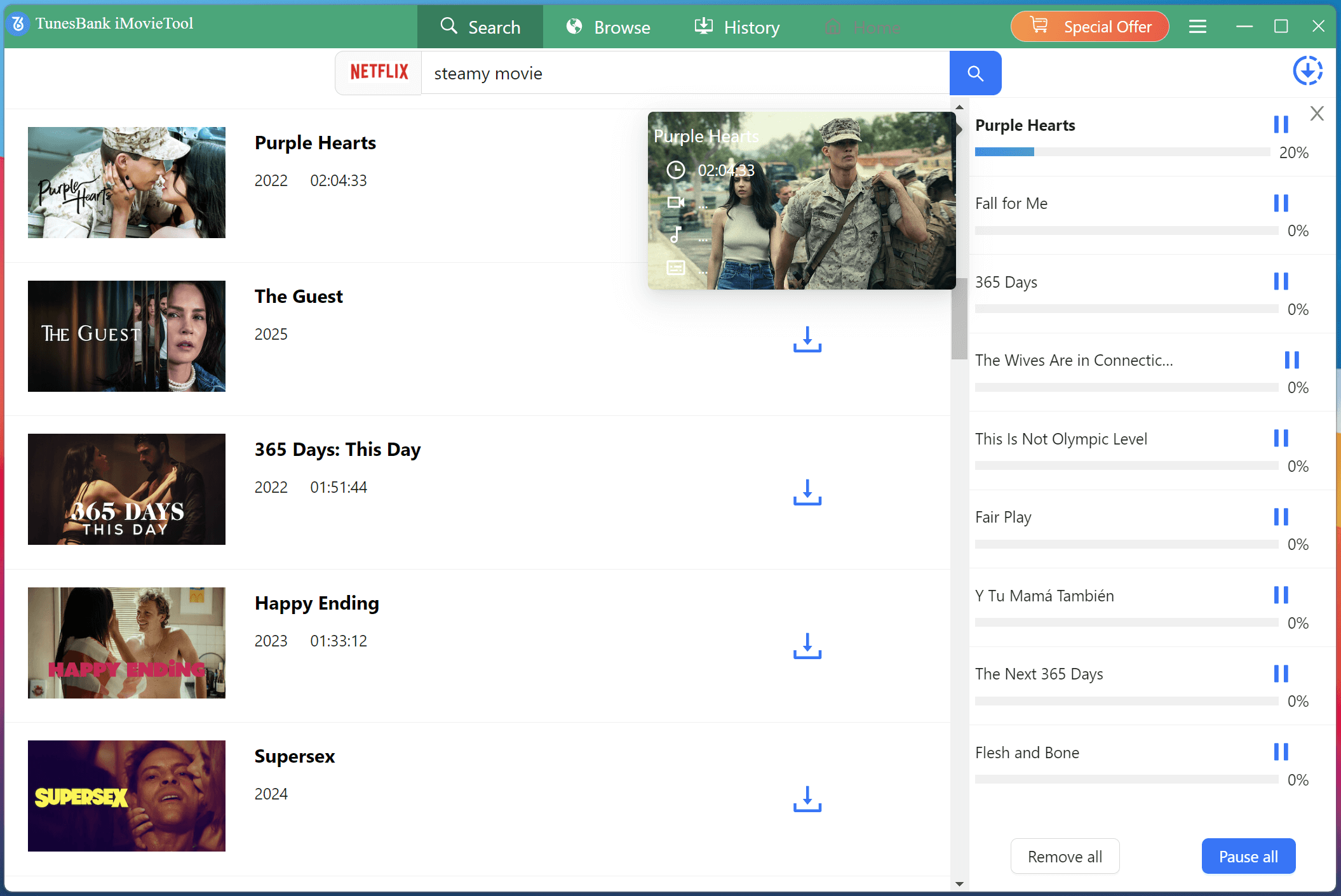
4kFinder Netflix Video Downloader lets you download any Netflix movies or TV shows to 1080p MP4/MKV format on computer, so that you to you can watch Netflix videos offline without Netflix app or browser, or transfer the downloaded Netflix videos to any mobile devices for offline watching freely. The downloaded videos remain playable even after canceling your Netflix subscription, and you can download movies and TV shows with any audio and subtitle language with this downloader.
4kFinder Netflix Video Downloader offers free trial version and paid version. The trial version allows new users to download the first 6 minutes of video files. To experience the full features, you can upgrade to its paid version. Check the following guide to install and register 4kFinder Netflix Video Downloader.
Step 1. Download 4kFinder Netflix Video Downloader
Currently, 4kFinder Netflix Video Downloader is well compatible with Windows and Mac computer. Please click on the “Download” button below to free download the installation package on your computer.
Step 2. Install and Launch Netflix Video Downloader
Double-click on the downloaded file, and proceed to follow the instructions presented on the page to finalize the installation process. After installing completed, please launch the 4kFinder Netflix Video Downloader on your desktop computer.
Step 3. Login Your Netflix Account
You can see a built-in Netflix web player in the program, once open the interface of Netflix web player in the software, please log in the built-in Player with your Netflix account.
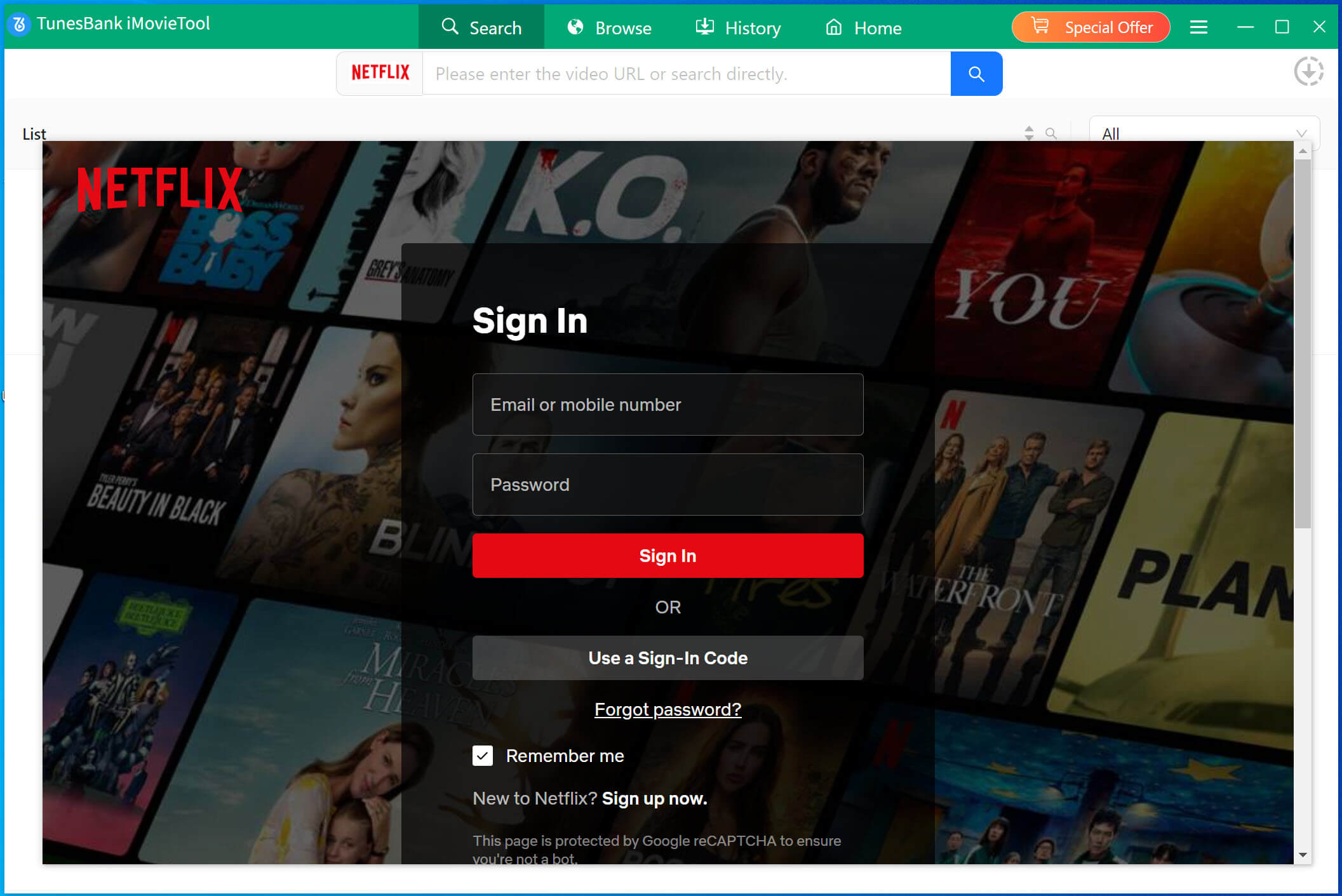
If you do not have a license and want to try it, please click "Try" to keep using the software for free. The limitations of a free trial version are as below:
Trial Version: You can only download the first six minutes of each video files.
Full Version: You can download a full movies and TV shows from Netflix in batch, no limitation.
To unlock the restrictions and download complete Netflix video files, you will need to purchase the license code and activate the program.
Step 3. Register 4kFinder Netflix Video Downloader
If you have purchased a license code, simply click on the yellow "Key" icon, the program will pop up an new registration interface, then enter your registration code and click “Register” button to unlock the full version.
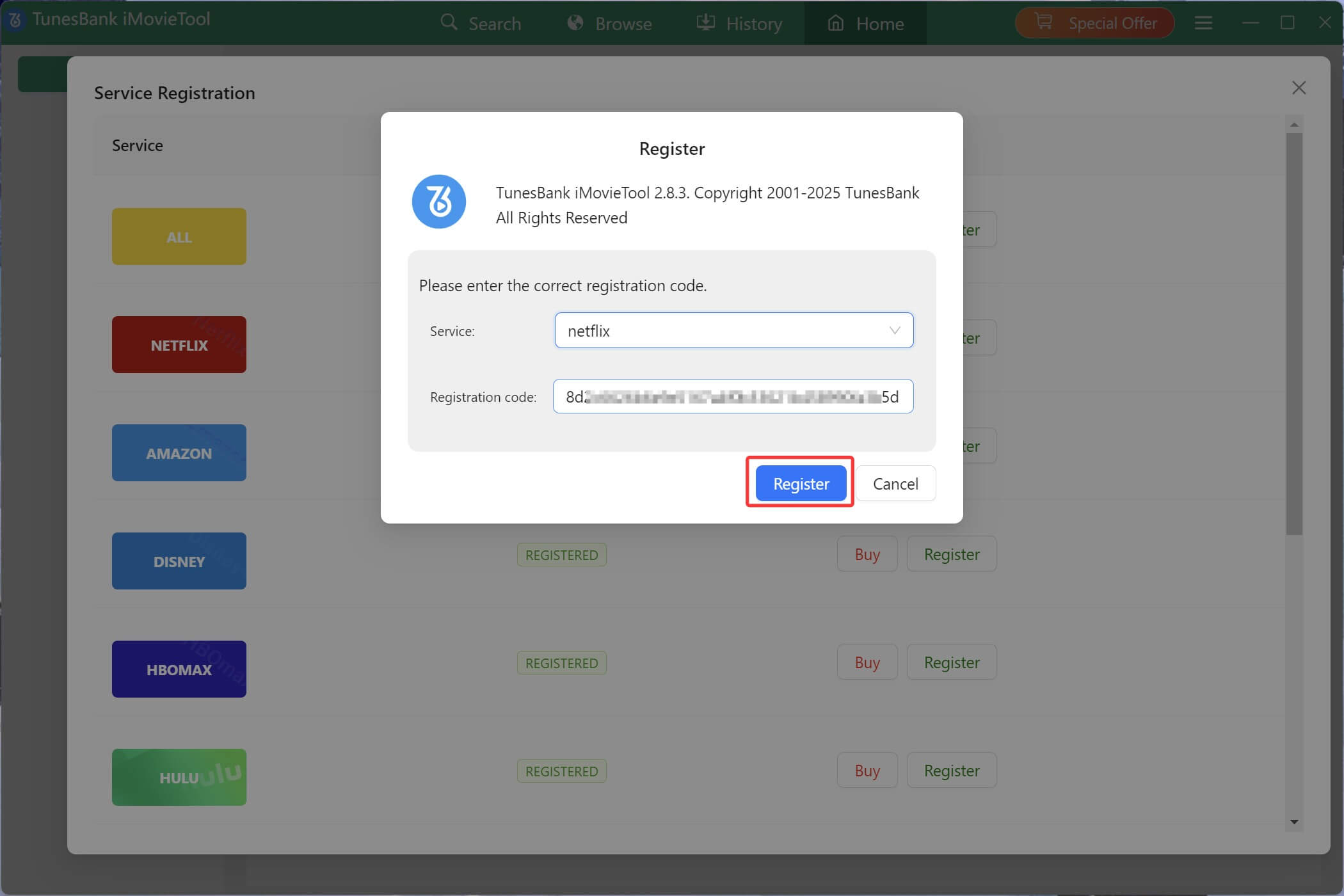
Congratulations, the registration process has been completed successfully! You can now enjoy the freedom of batch downloading Netflix videos without any restrictions.
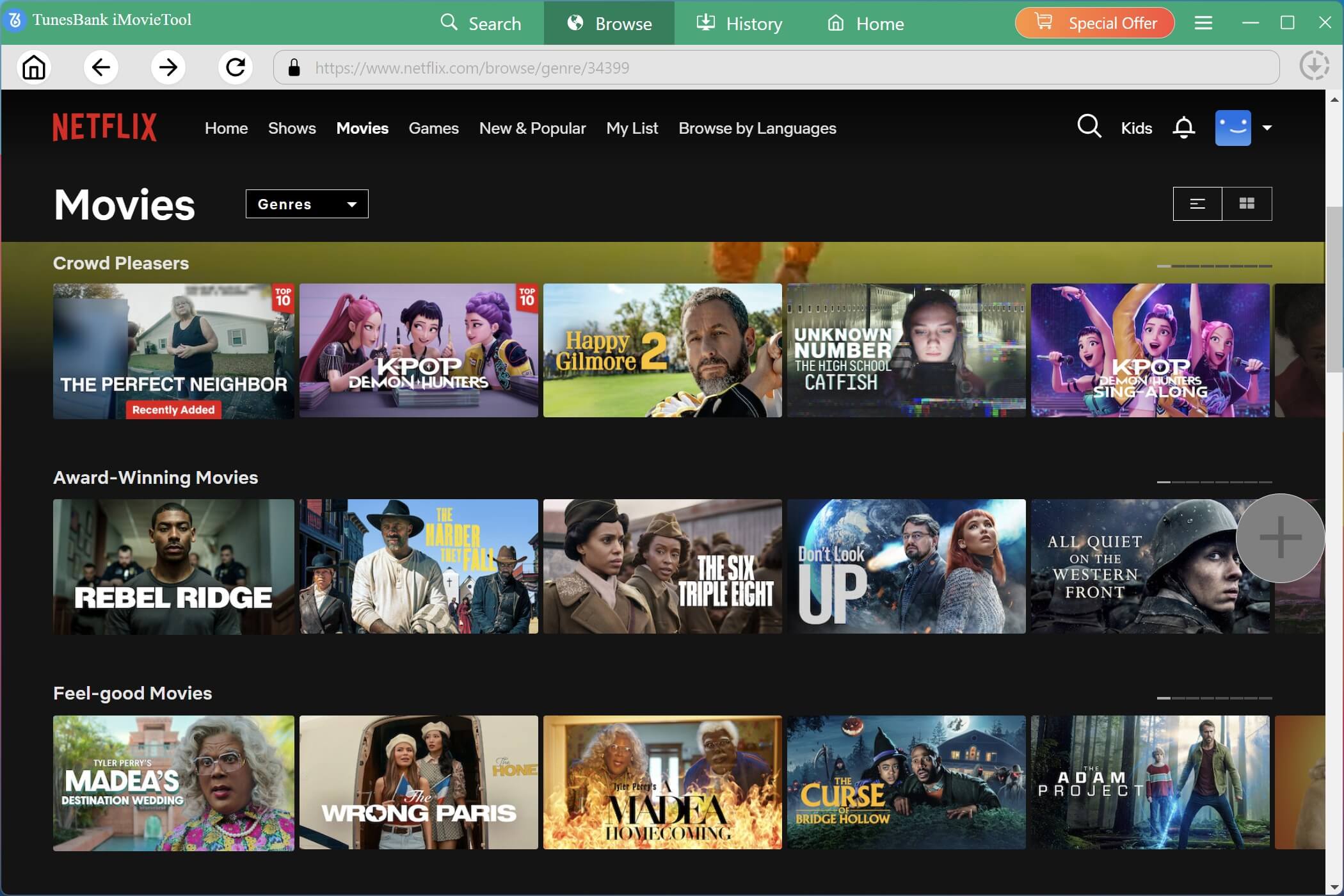
Part 2. How to Download Netflix Movies and TV shows to Computer
Step 1. Launch 4kFinder Netflix Video Downloader on PC/Mac
Launch 4kFinder Netflix Video Downloader on your computer. The software will pop up its built-in Netflix web player automatically, please log in your Netflix account.
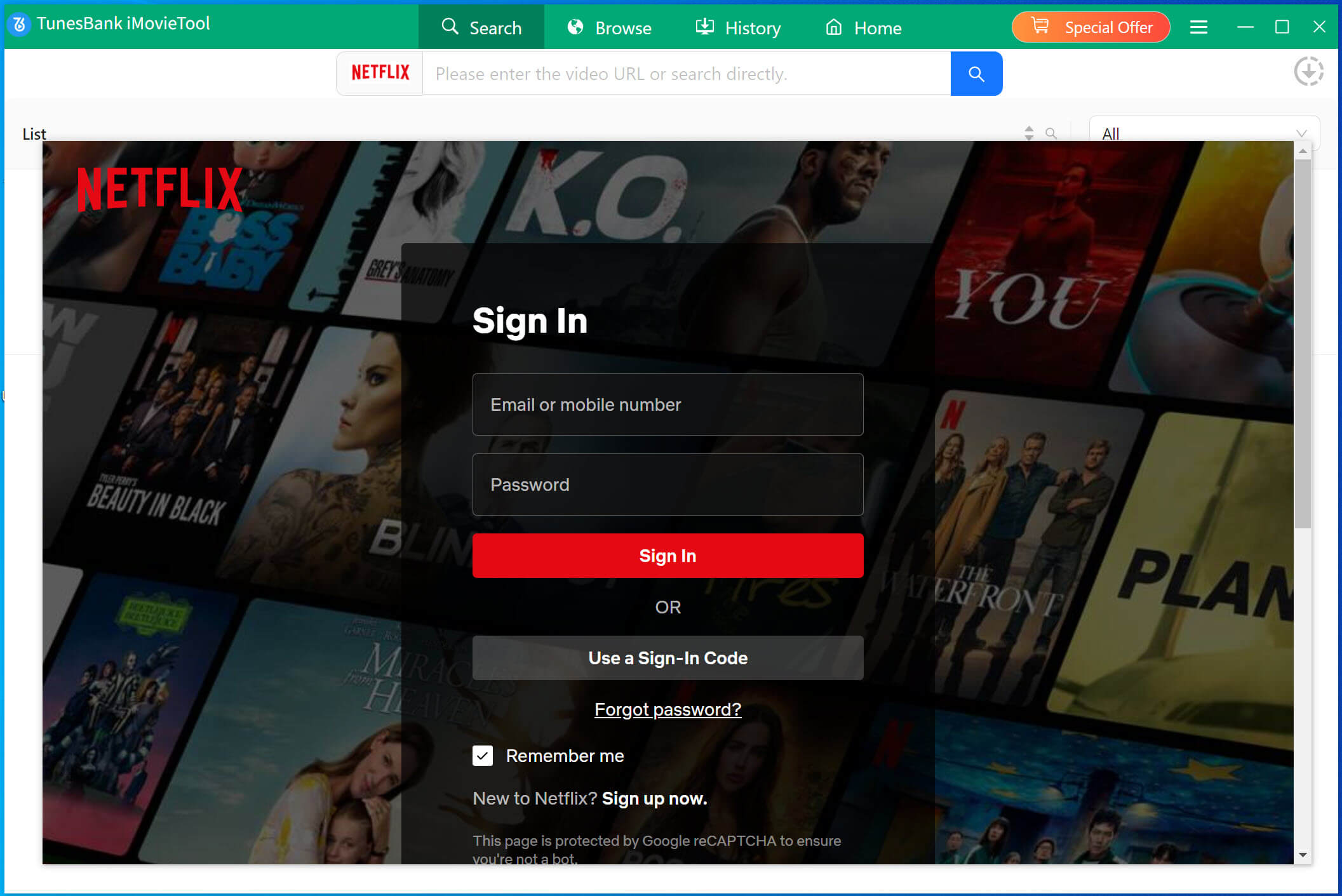
Step 2. Search Movie or TV shows
There are two ways for you to search video resource from Netflix. You can directly search for a video by name or copy & paste the video URL into the searching box, and choose from low to high video quality to start downloading.
Way 1: Directly search any movie/TV shows by typing the name in the search box.

Directly search TV shows from Netflix.
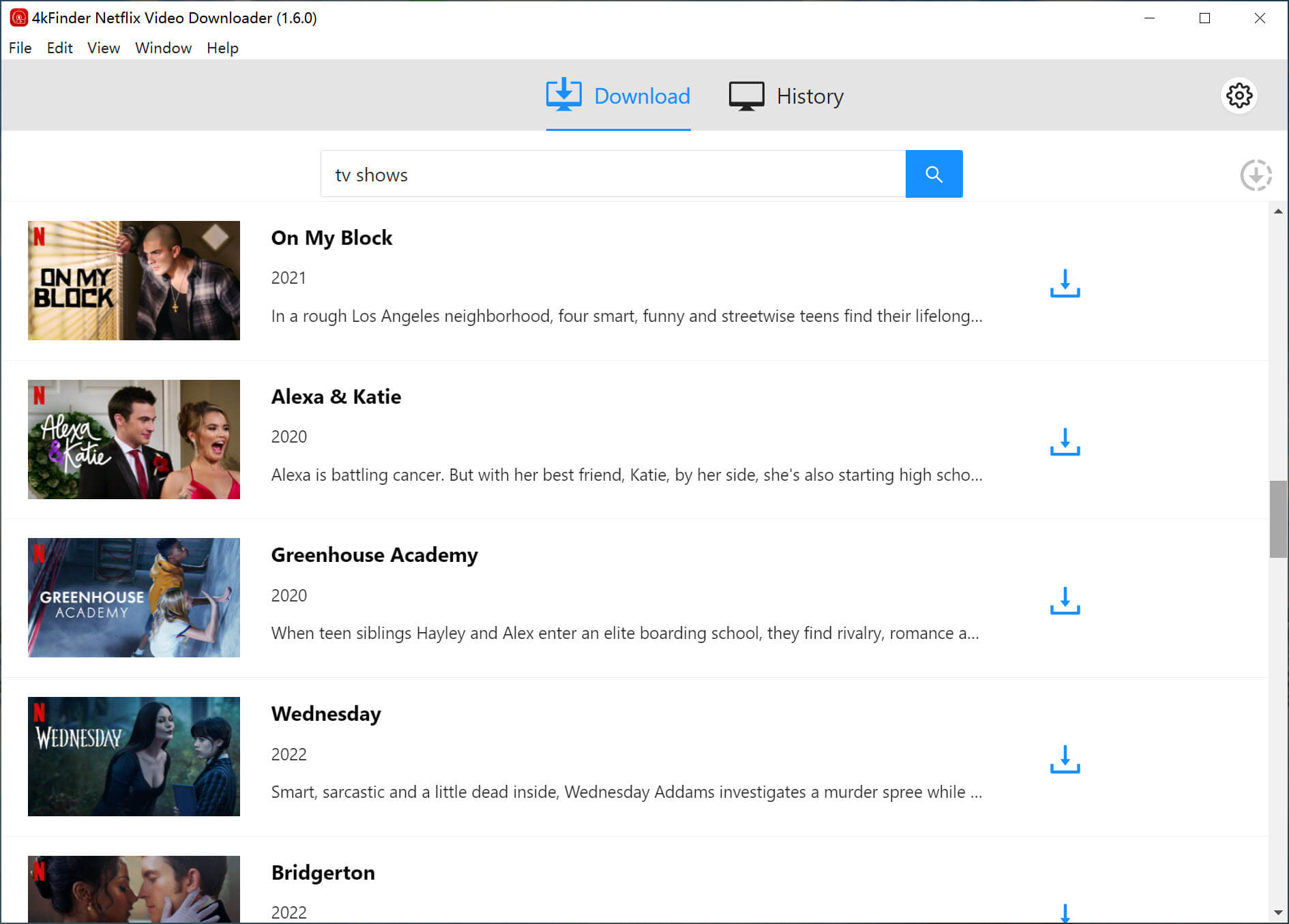
Way 2: Copy & paste the video URL that you wan to download.
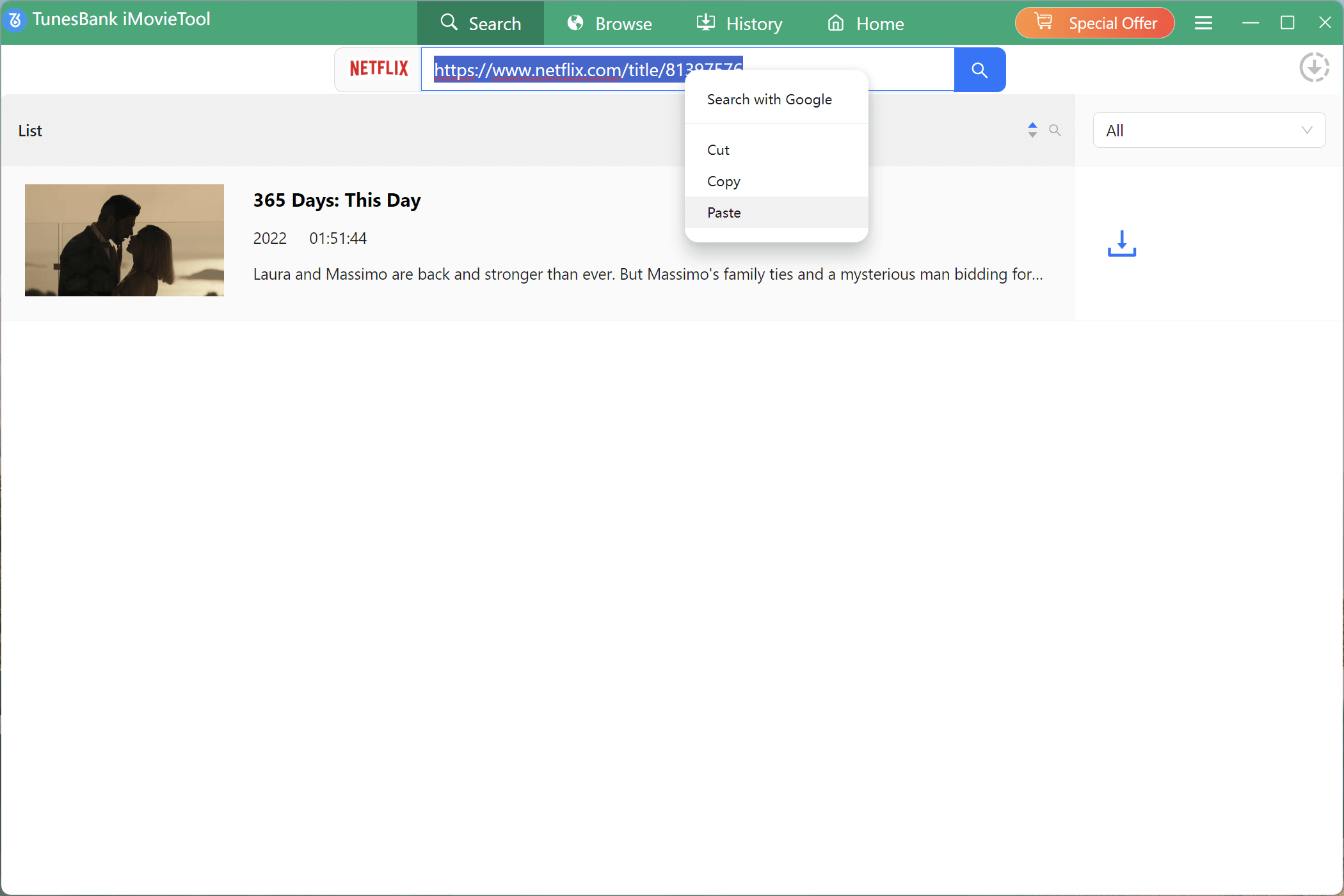
Step 3. Choose Video Format & Quality
Click the “Gear” icon located on the top right of the interface to change the output settings.
Output Video Format: MP4 or MKV
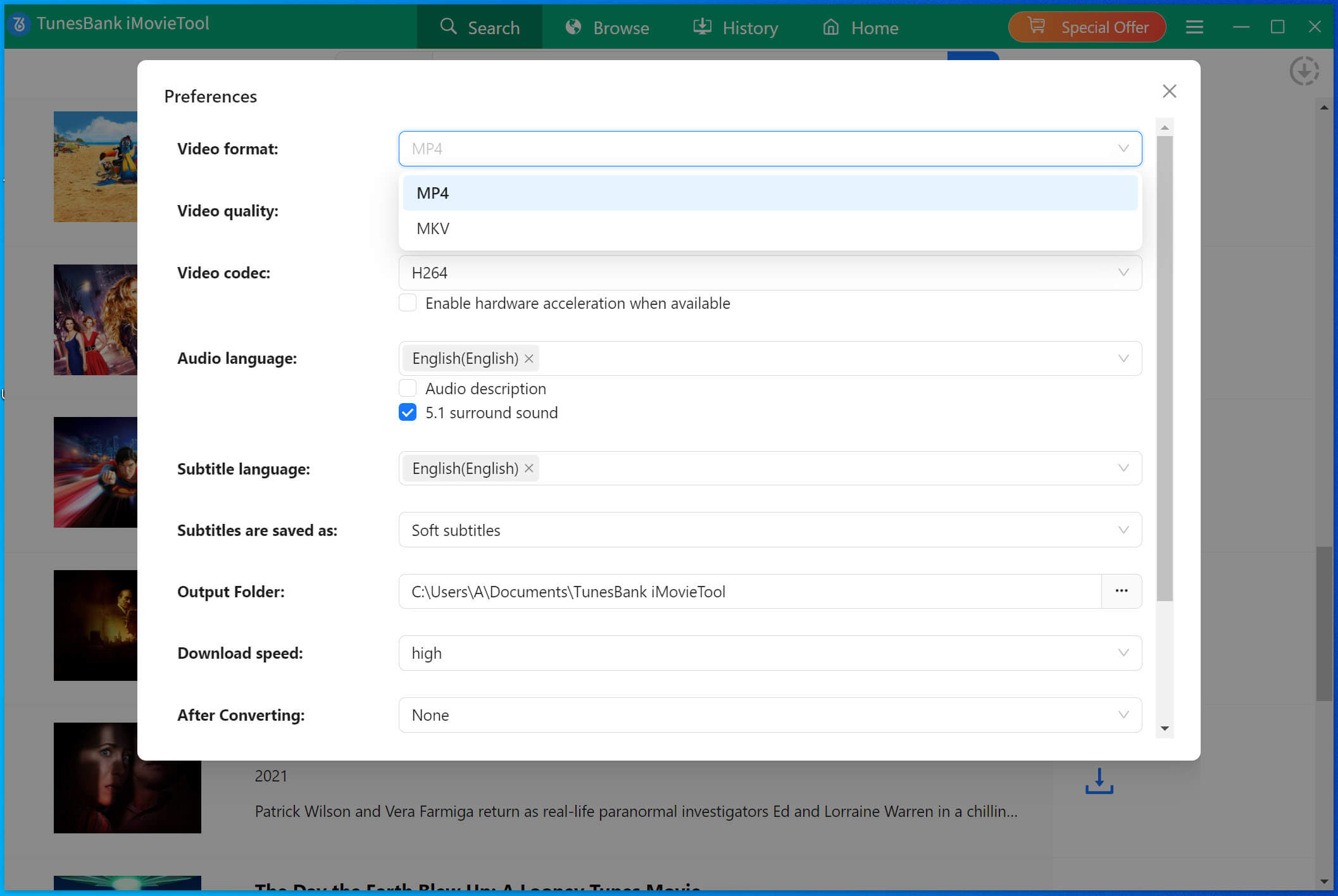
For the output Video Codec, you can select H264 or H265.
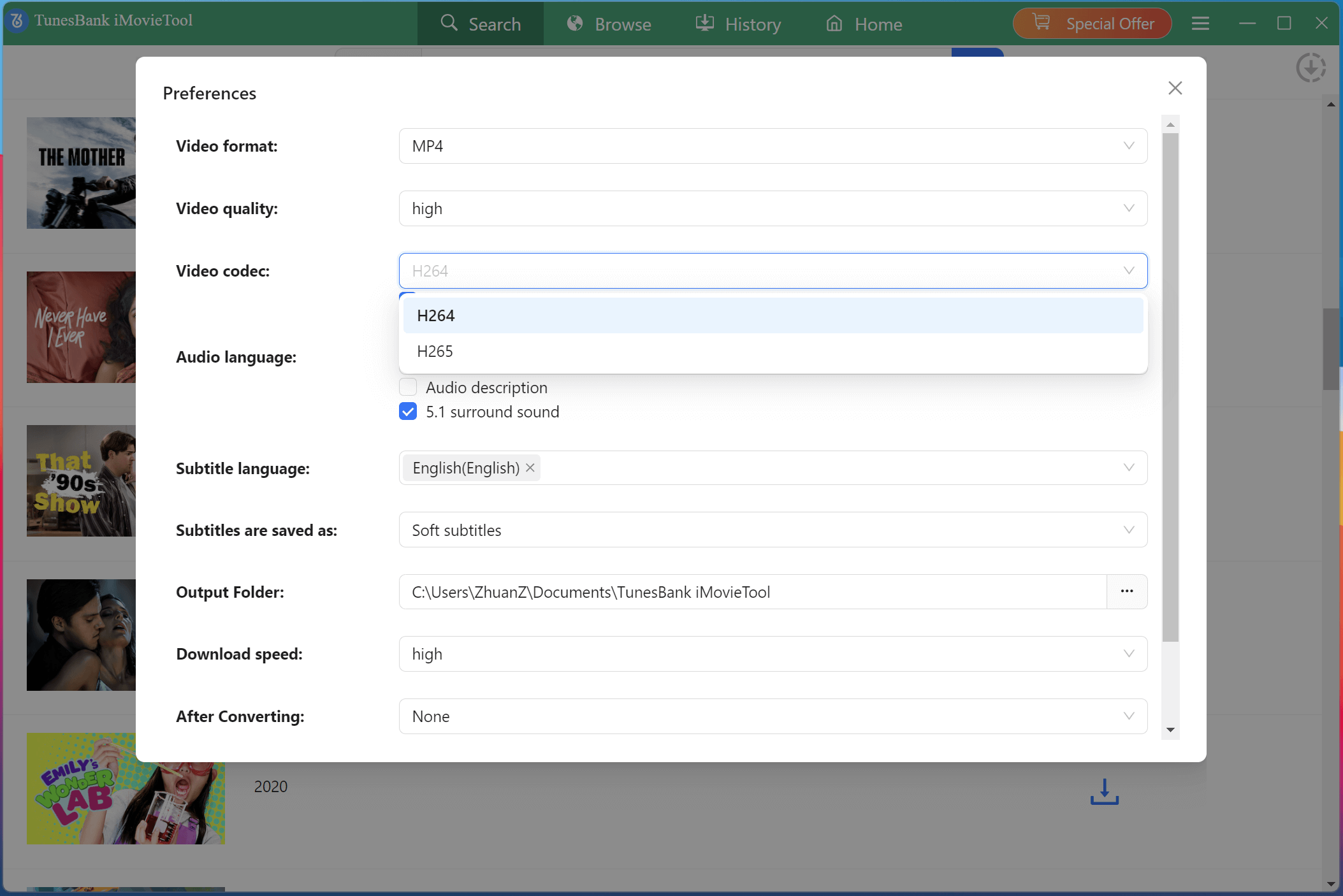
Step 4. Start Downloading Netflix Movie/TV Show
Once the setting is done, click the “Download” button to start the episodes or movies downloading process. 4kFinder Netflix Video Downloader will download and convert the select movies/TV sows to MP4/MKV for you, please wait patiently.
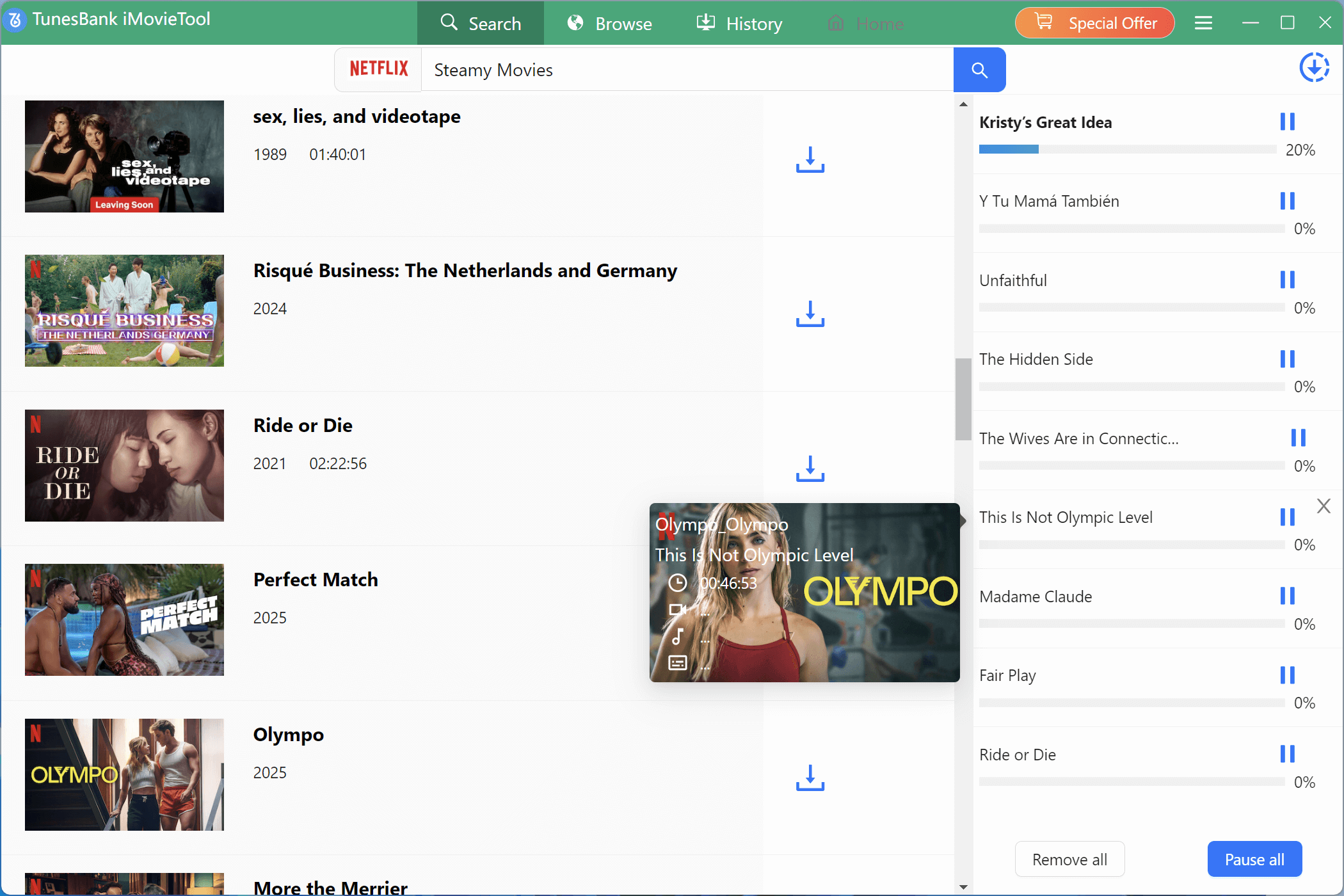
Downloading More Videos in Batch: During the downloading process, you can also download more movies/TV shows at them same time, just click the "Dowload" icon, the selected video will be added to the download list on the right.
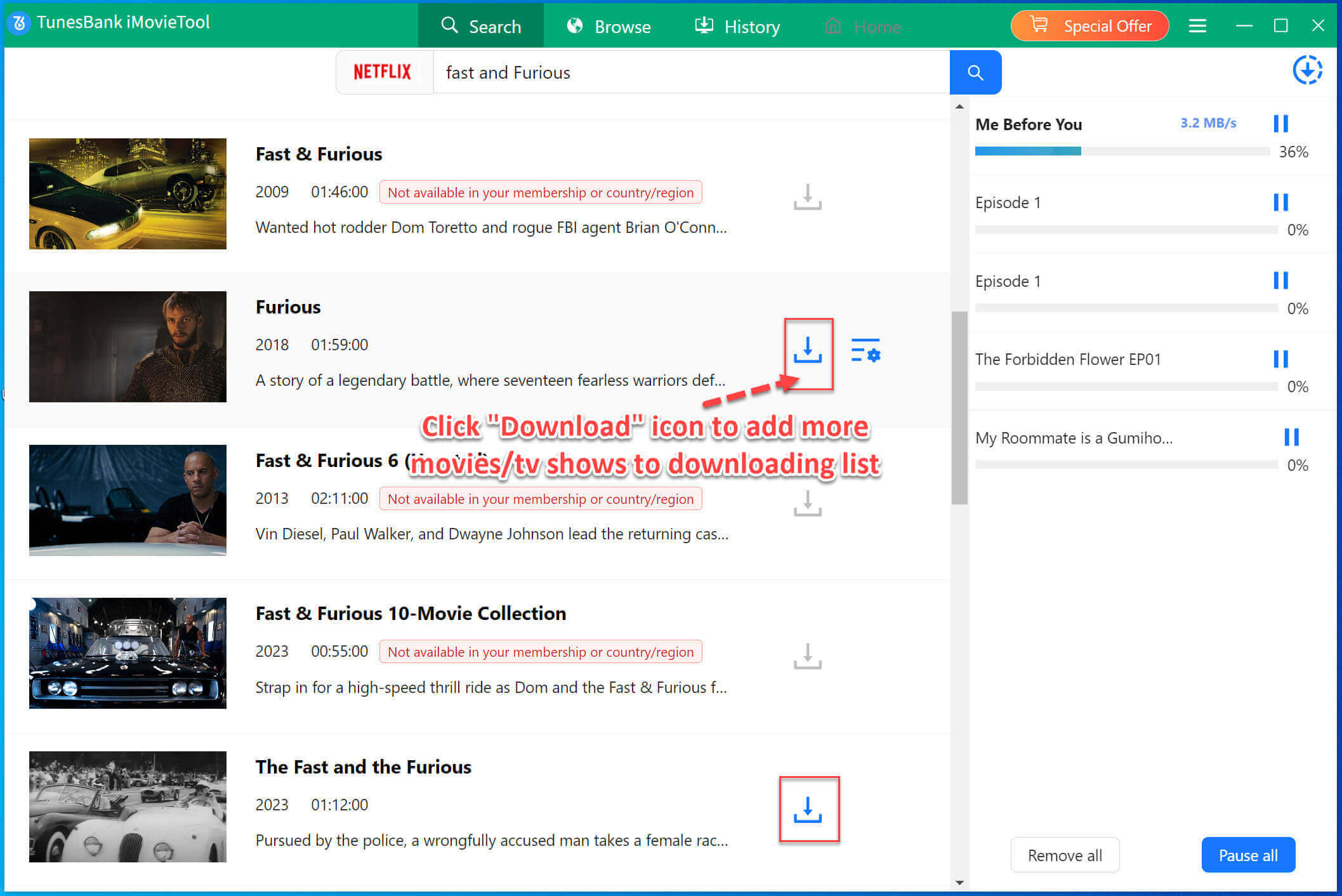
Step 5. View Downloaded History
Once the download completes, you are able to review the history under the "History" section.
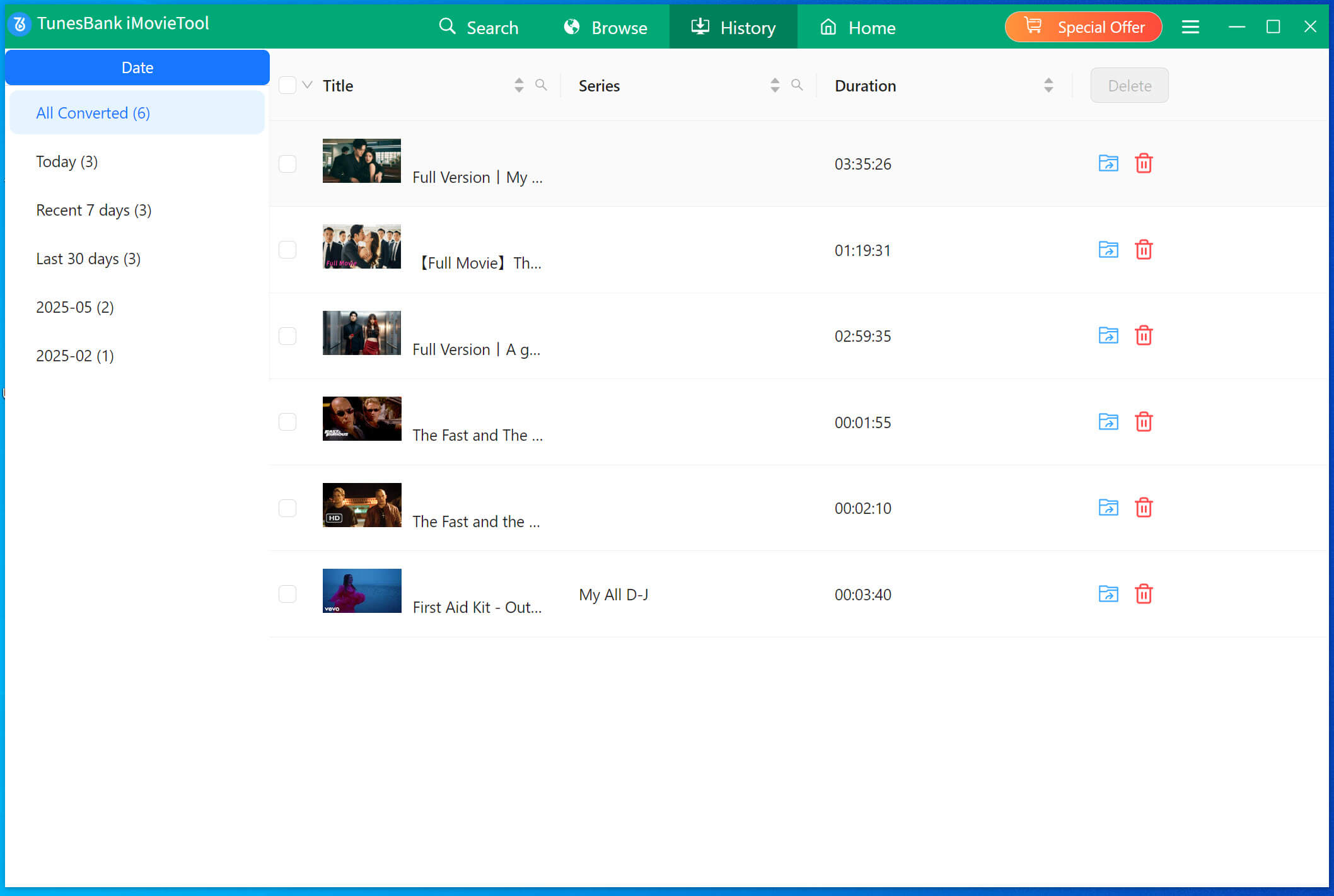
Step 6. Get the MP4/MKV Files
By tapping the "View Output File" button, then 4kFinder Netflix Video Downloader will bring you to the output folder and access the downloaded Netflix videos for watching offline!

As the below screenshot, I can play the downloaded Netflix movies with Windows Media Player. The program brings you free movies and TV shows, you can enjoy Netflix videos the way you like, no more restriction.
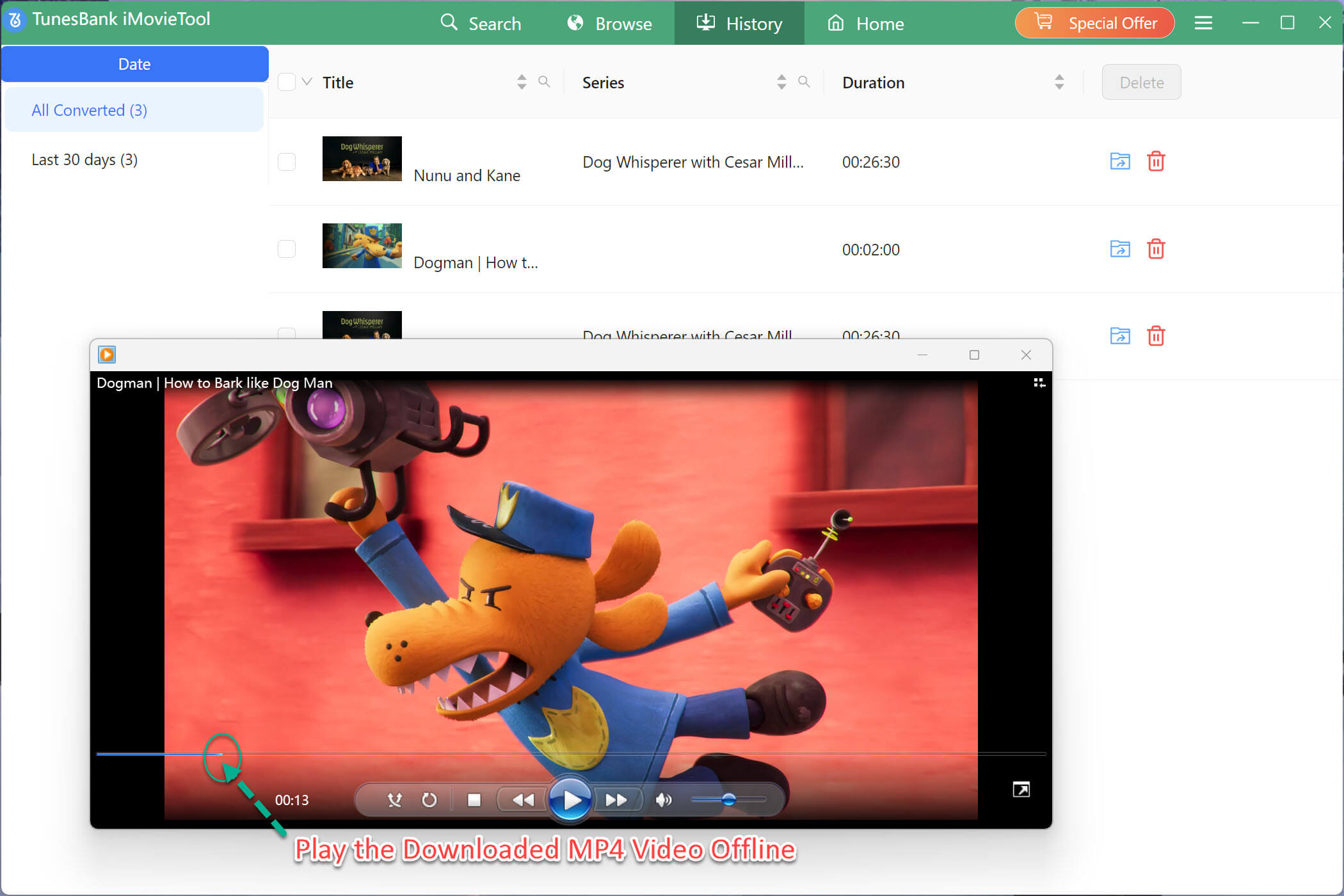
If you use the Mac version to download videos from Netflix to Mac, you’re able to play the downloaded MP4/MKV video files with Quicktime player, no need to install the Netflix app.
Part 3. How to Customize Output Video and Audio Parameters
1. Set Output Video Format
4kFinder Netflix Video Downloader not only can helps you download movies and shows from Netflix, but also allows you convert Netflix videos to MP4 or MKV format in 1080p with multilingual audio tracks. Because most devices and app supports MP4 video format, I suggest you convert Netflix videos to MP4, so that you’re able to enjoy them on any devices.
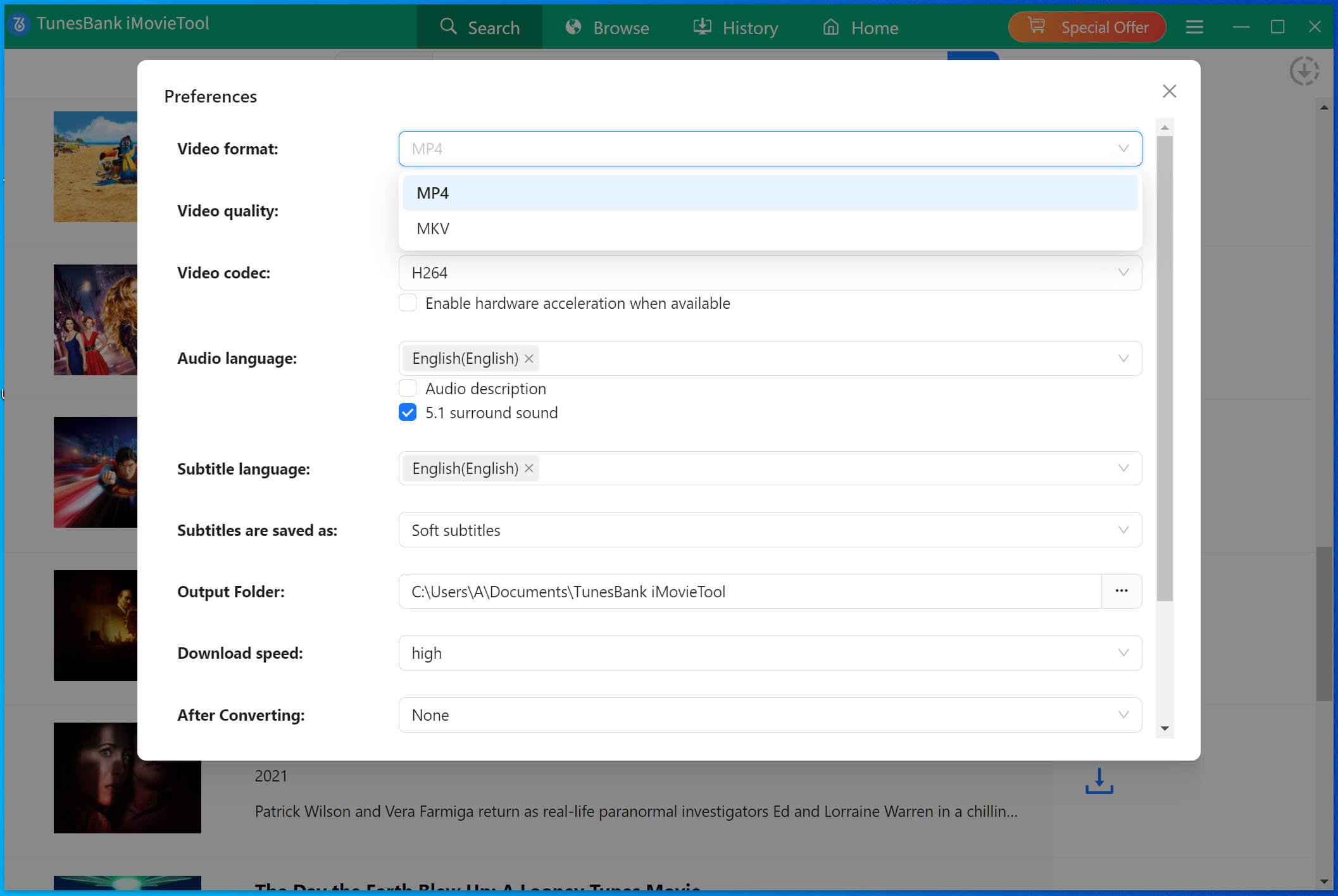
2. Set Output Video Quality
You can set video quality from low to high before download. In the setting interface, you can select the video quality for downloaded TV shows and movies from Low (240P) to High (720P/1080P) that best fits your needs.
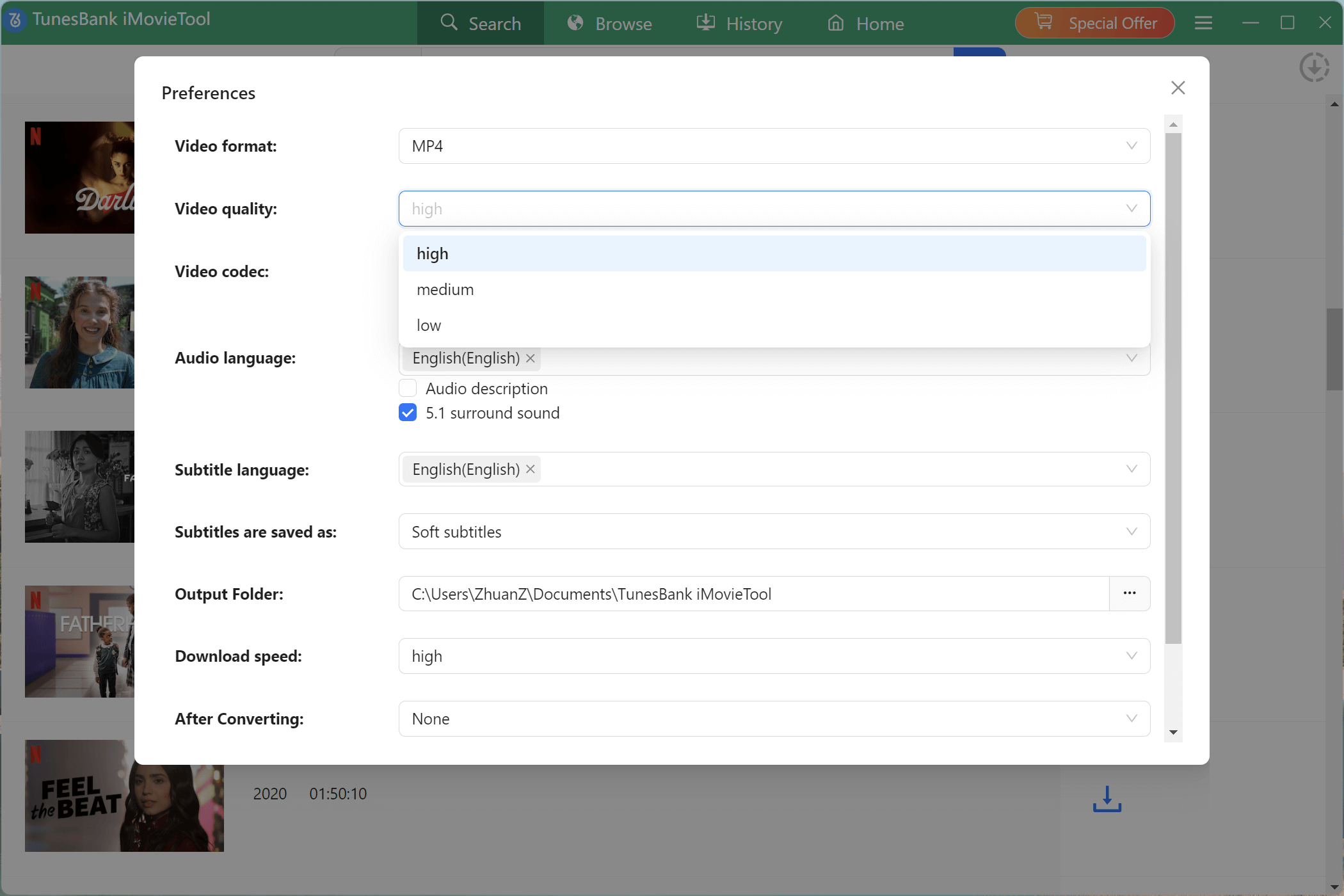
Tips: High quality, up to 1080p depending on the TV show or movie, requires more storage space. To download high quality video, it will takes longer time for downloading.
3. Change the Video Codec
It allows you to adjust the video codec: H264 or H265.
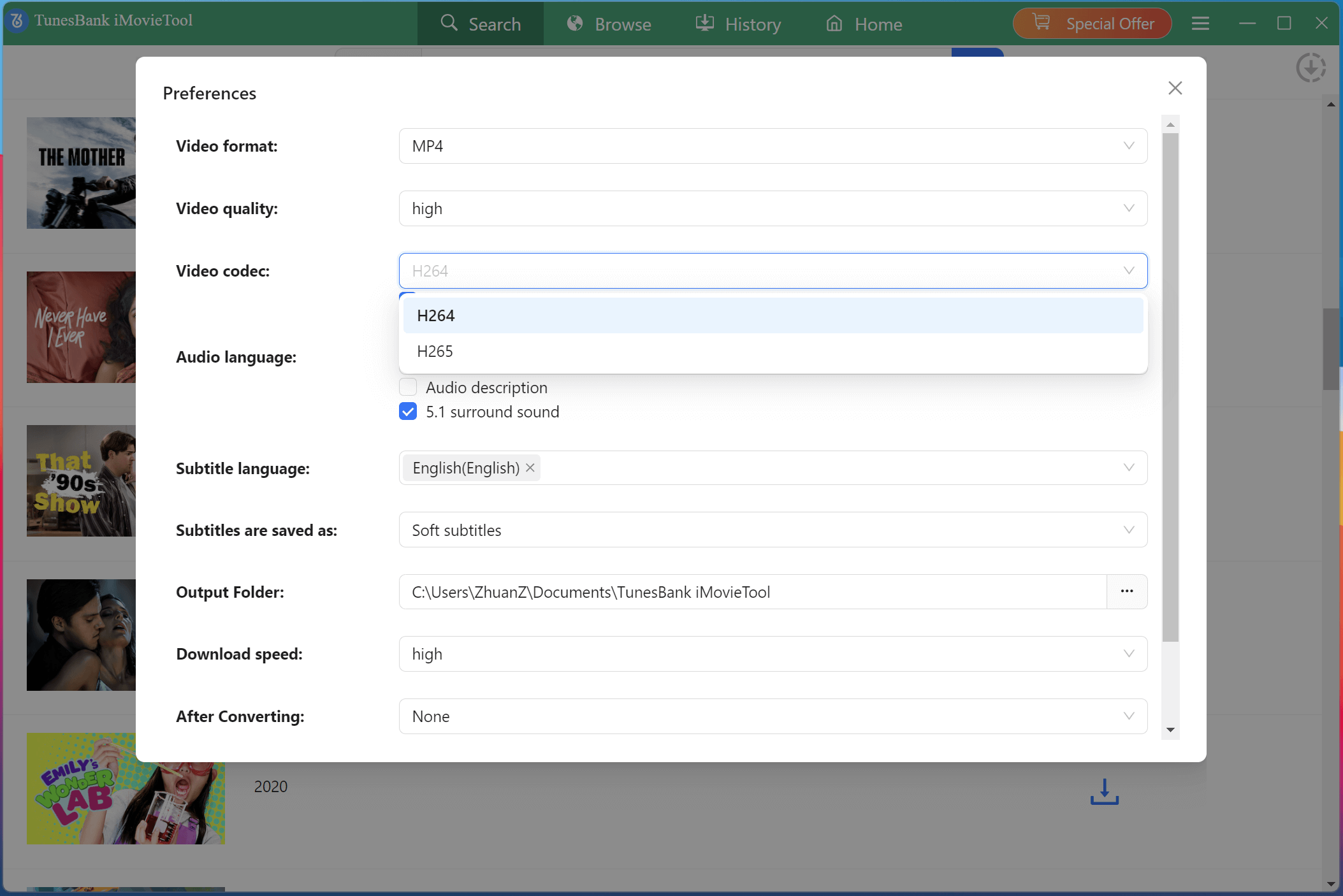
Tips: H264 and H265 are both video compression standards. H264, also known as AVC (Advanced Video Coding), is a widely-used standard for video compression and is supported by most devices and platforms. H265, also known as HEVC (High Efficiency Video Coding), is a newer standard that offers improved compression and higher video quality at lower bitrates compared to H264.
4. Set Audio Language & Subtitle Language
You can also set the audio language and subtitle language of the movie/TV show as your preference, including English, French, German, Japanese, Spanish, Chinese. What’s more, 4kFinder will keep 5.1 audio track in 640k and save subtitles in WebVTT.
Audio language: It will keep audio tracks in multiple languages: English, Deutsch, Español, Français, 日本語, 简体中文, etc.
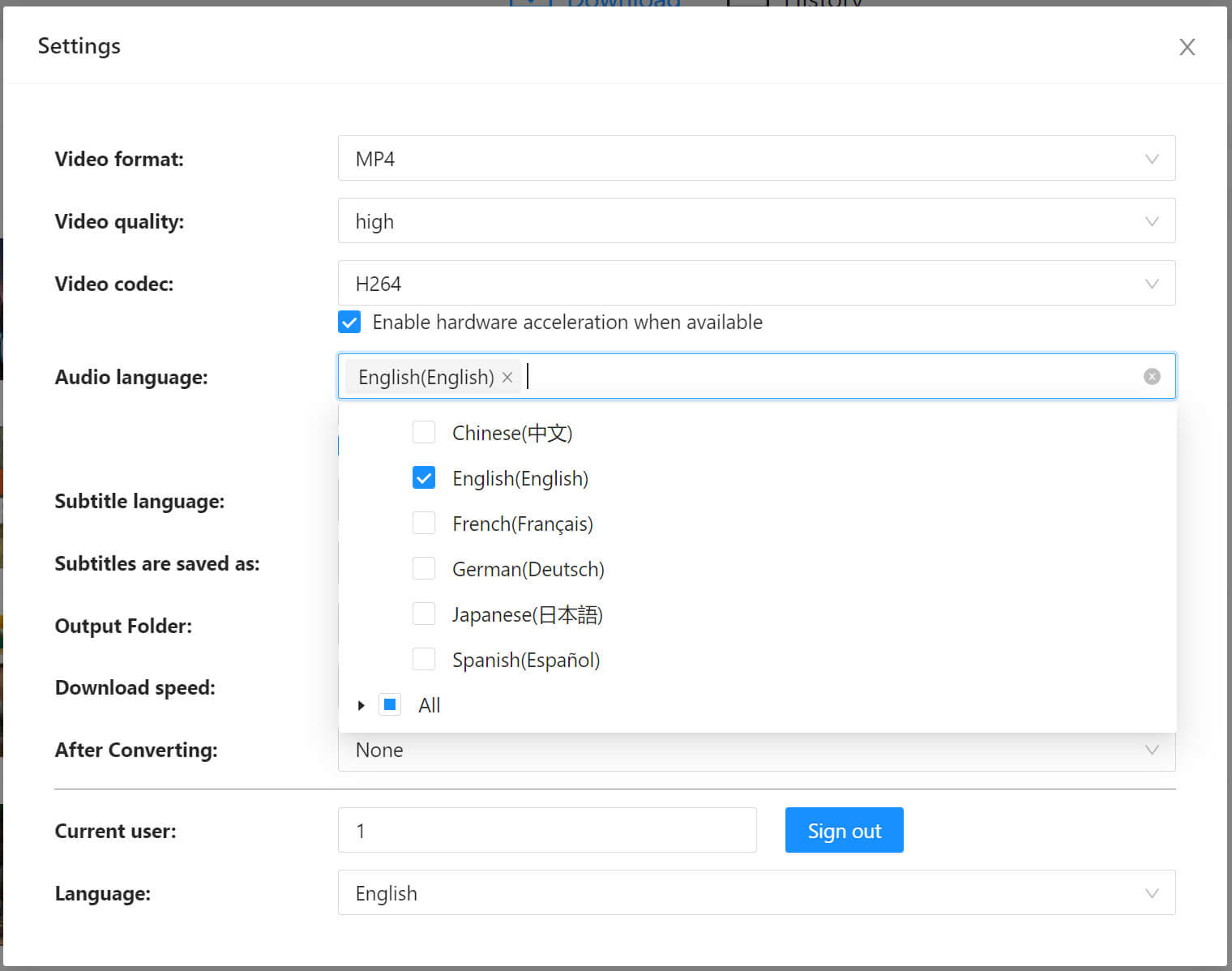
Subtitle language: The program will keep subtitles in multiple languages: English, Deutsch, Español, Français, 日本語, 简体中文, etc.
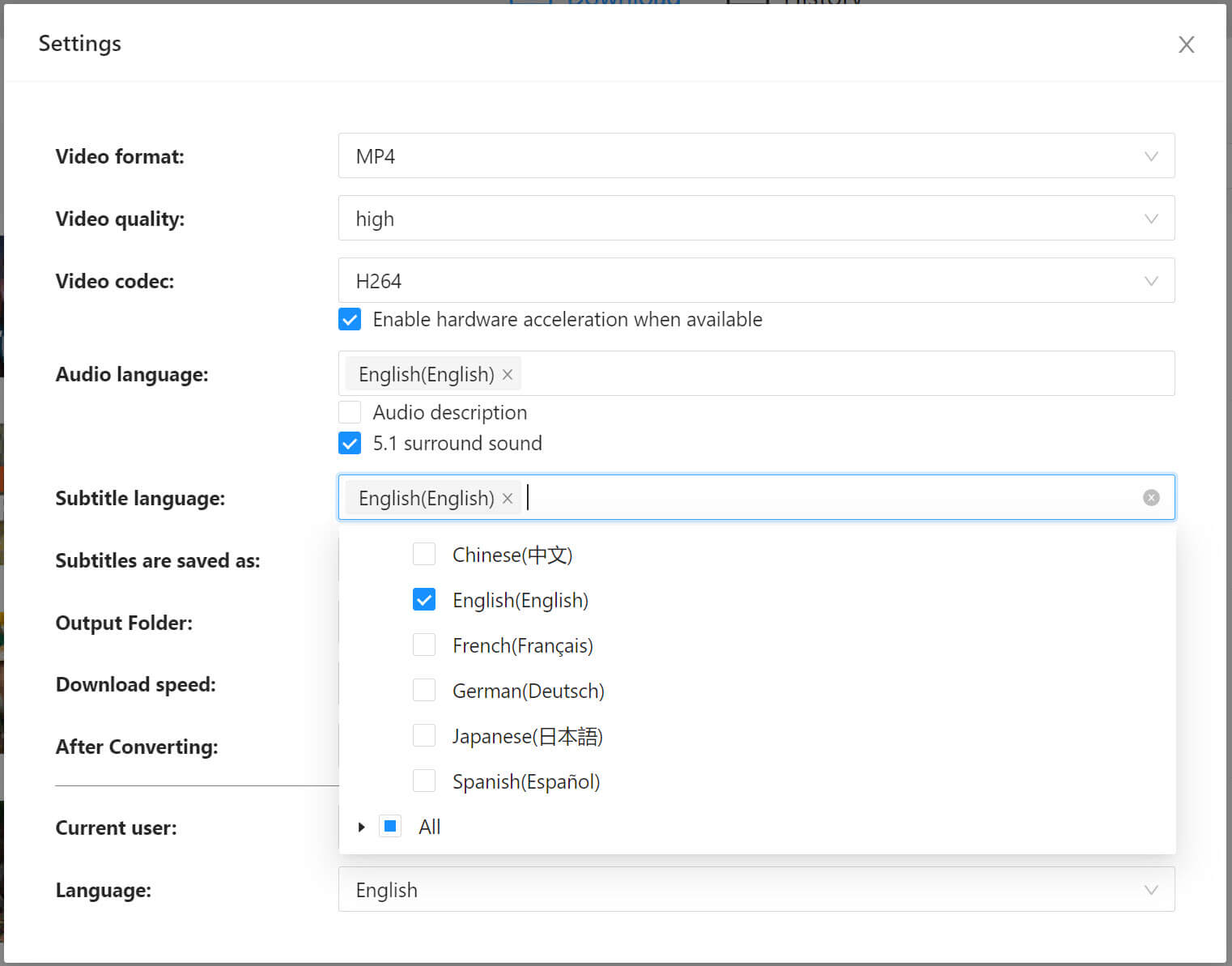
Part 4. More Settings
1. Set Language Interface
To better meet requirements of users from all over the world, we have released multilingual version of 4kFinder Netflix Video Downloader. The interface languages include: English, German(Deutsch), Spanish (Español), French(Français), Japanese(日本語), and Chinese Simplified(简体中文).
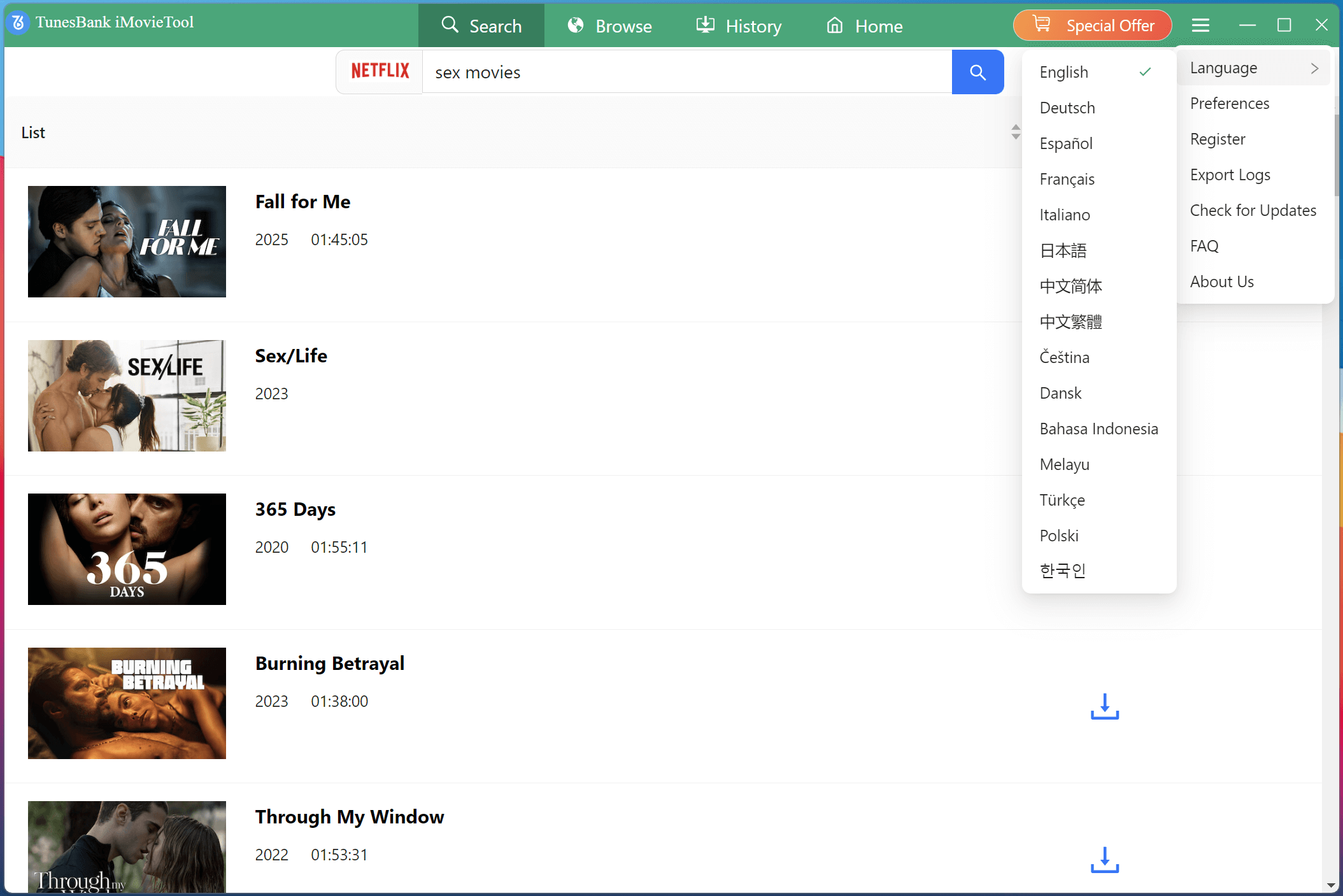
2. Set Output Folder
By configuring the output folder, you can easily locate the resulting video files in no time.
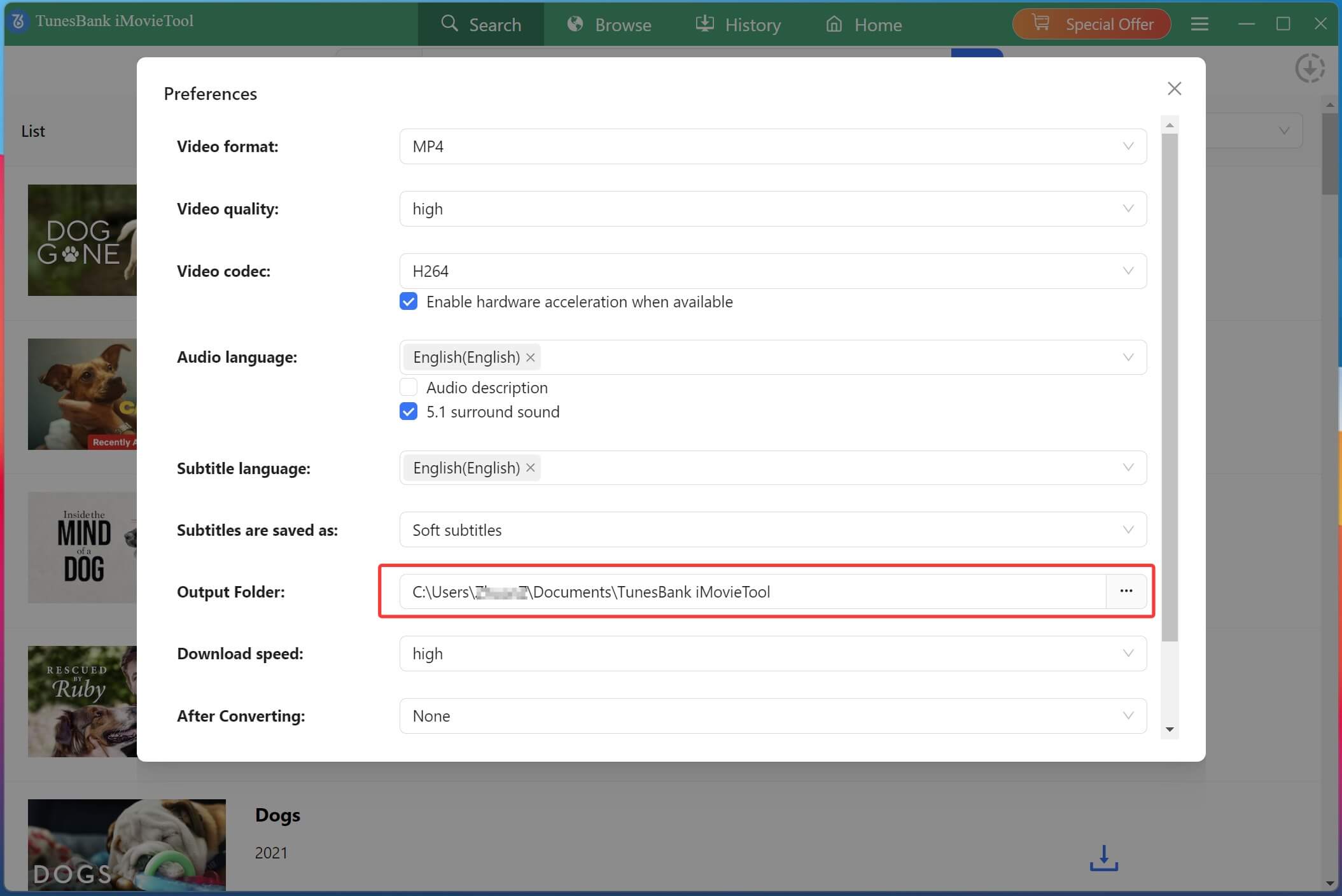
3. Downloading Speed
You can set the downloading speed from High, Middle and Low. Generally speaking, the download speed depends on the current speed of your network.
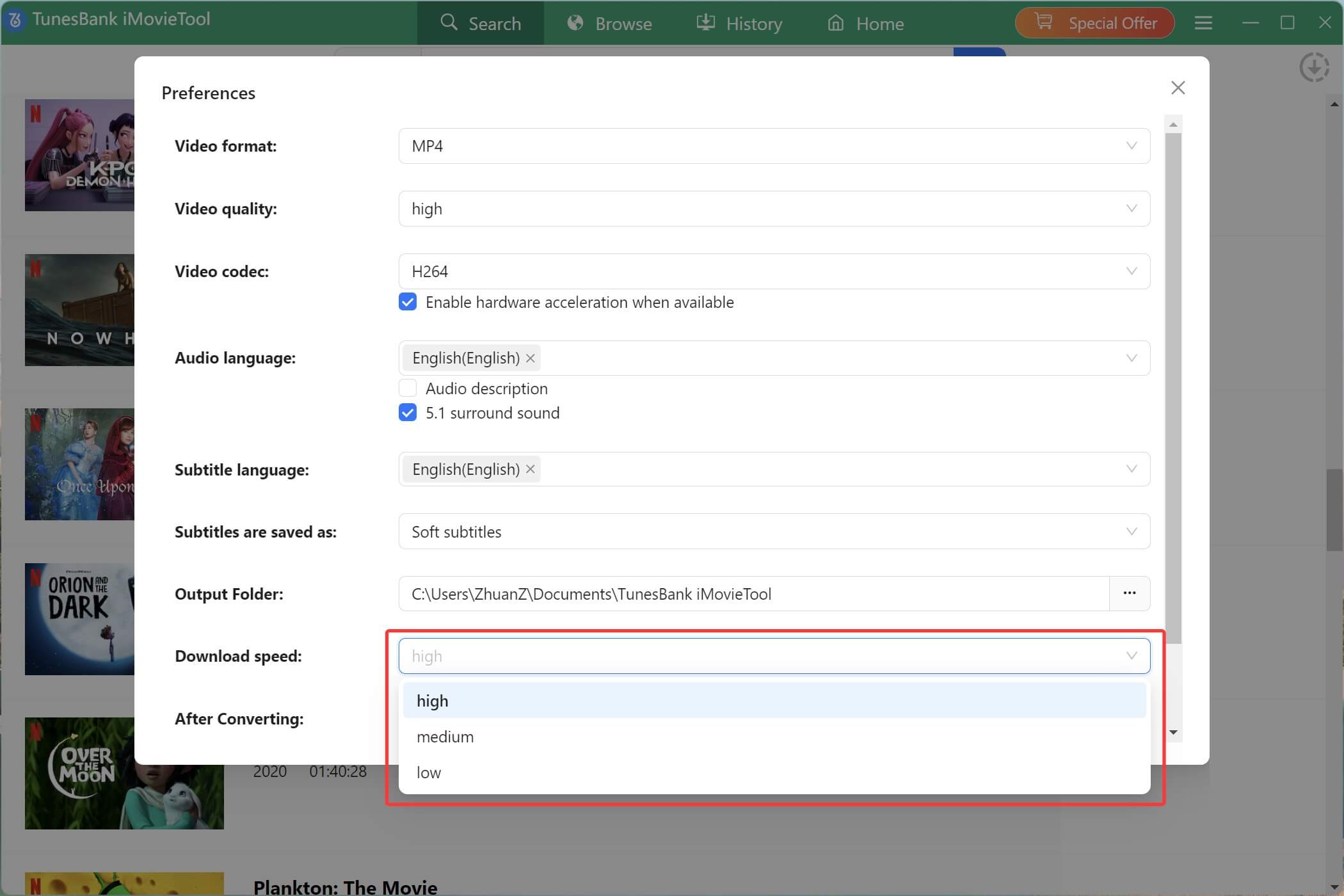
4. What to do after Downloading Completed
You can set “open the output folder” or “put the computer to sleep” after download the videos completed.
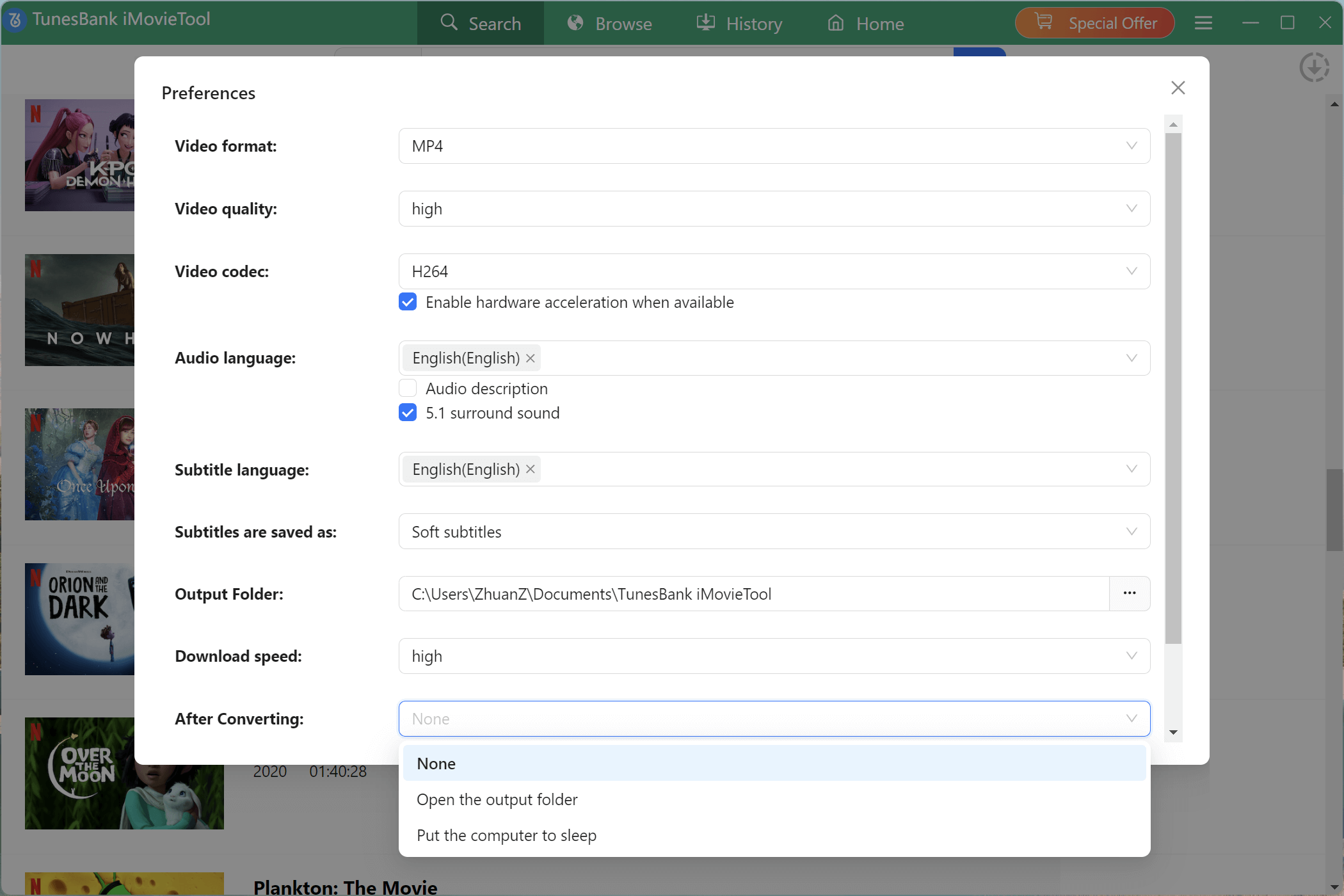
During the entire download process, you can have a cup of coffee or do other things, you don't need to waiting at the computer.
Part 5. Video Tutorial

Professional
Years of study, skilled staff and guaranteed quality

100% Safe
Risk-free and thoughtful service promised

Support
Free Updates & 7*24 Nice Support

Find and download 4K videos.
Products
Tutorials
Company
More Downloaders
Copyright © 2023 4kFinder software Inc. All rights reserved.