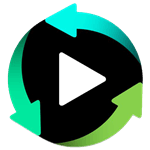Our Promises

100% SECURE
As we always put your privacy at the first place, all data exchanged during the payment process is SSL-secured.

SUPPORT SERVICE
We provide you with the 24*7 email support to ensure that you buy and use 4kFinder products smoothly.

MONEY-BACK GUARANTEE
Try with a free trial before your purchase. 4kFinder offers 30-day money back guarantee.

FREE SOFTWARE UPDATES
The licensed code will be sent to you immediately after the purchase is done. We offer lifetime update & service for all customers.

Find and download 4K videos.
Multimedia Converter
Downloader
- Download YouTube Videos in One Click
- Download Music from YouTube Online
- Convert YouTube Video to MP3/MP4
- Download Songs & Playlists from SoundCloud
- Free Download 4K Videos from YouTube
- Download Video or Audio from VEVO
- Download Tumblr videos to MP4 in HD
- Download and Save Videos from Pornhub
- Download Vimeo Videos Online Fast and Free
- How to Free Download Nicovideo Videos
- Download and Save Videos from Pornhub
COMPANY
FOLLOW US
Copyright © 2023 4kFinder software Inc. All rights reserved.