Do you want to save YouTube videos as MP4 files? In this article, we point out the benefits of downloading videos from YouTube to MP4 and show you how to download YouTube videos to MP4 on Windows/Mac through a YouTube to MP4 Downloader or VLC.
“How can I download videos from YouTube to MP4?”
“Is there a tool to download YouTube to MP4 high quality?”
“How to download YouTube videos to MP4 720p or 1080p?”
What can you get from YouTube? What can you do if you want to download YouTube videos in MP4 format? YouTube videos mainly use the FLV format. YouTube is currently the largest online video streaming service platform, with countless videos uploaded every day. However, streaming YouTube videos rely on a network connection. You can find various types of TV shows, videos, movies, tutorials and other high-definition videos on YouTube, but you cannot download videos from YouTube if you want to be outdoors and offline watch YouTube videos on your mobile device. So how to download MP4 video from YouTube?
In this case, downloading YouTube videos to MP4 format has become a demand for more and more YouTube users. Many people ask: How do I download a YouTube video to MP4 to my computer? Can I download and save a video from YouTube? Here you will find what you want.
Why Need to Download YouTube Videos to MP4?
The MP4 format is a universal format that is widely supported by various players and devices, including Quicktime players, Windows Media Player, iPhone, Android, tablets, game consoles, and other devices that we often use in our daily lives. After downloading and converting YouTube videos to MP4 format, you can:
-Watch YouTube videos even if you are off the network.
-Make YouTube videos playable on various devices.
-Easily transfer videos to other video editing tools.
-Add YouTube videos to iTunes library.
-Add personalized colors to your downloaded videos.
CONTENTS
Part 1: How to Download YouTube Videos in MP4 Format on PC and Mac
To download .MP4 files of YouTube videos to watch offline on a Mac or PC computer, we recommend a professional YouTue Video Downloader instead of the website online video download service. But which is the best app for downloading YouTube videos on Mac or PC? Here we bring the best YouTube Video Downloader, developed by 4KFinder company.
YouTube Video Downloader is the best YouTube to MP4 Downloader that provides a quick way to download and save YouTube videos in high-quality MP4 format. It is very easy to save YouTube Video, Playlists, Channels in MP4 format. In addition, you can also output high-quality videos in 8K, 4K, 2K, 1080p, 720p, 480p, 360p, etc. YouTube Video Downloader is a desktop tool that is one of the best desktop video downloaders to download videos and music audio from YouTube, Vimeo, Facebook, Instagram, SoundCloud, Dailymotion, etc.
Here is a step-by-step tutorial to download YouTube videos into MP4 format. YouTube Video Downloader is a desktop tool for Windows and Mac computers. And its free trial version allows you to download 10 full videos in 8k, 4k, 2k, 1080p, 720p, etc. Later you will find its benefits. Remember it is best to buy the Pro version to download massive YouTube videos as your collection.
Key Features of YouTube Video to MP4 Downloader:
- Download high-quality MP4 videos from YouTube.
- Download YouTube videos by simple copy and paste.
- Save videos in 8K, 4K, 2K, 1080p, 720p, 480p, 360p, etc.
- Download all videos from YouTube playlists, TV shows, music videos or channels.
- Support downloading YouTube videos as MP3 audio.
- Support batch download and unlimited download of videos.
- Download videos and music from more than 1,000 sites such as YouTube, Instagram, Facebook, Twitter, Bilibili, Twitter, Bilibili, etc.
Easily download YouTube playlists to MP4 with 4kFinder
Step 1. Get YouTube Video Downloader downloaded
Find the download address of the YouTube Video Downloader tool and install it on your computer. You will get a main page after it is opened.

Step 2. Copy and Paste YouTube Video Link
Go to YouTube on browser, find any content you would like to download from YouTube: playlist, channel or just one video. Copy the video link in the address bar.

Then paste the video link to the bar of YouTube Video Downloader, and click “Analyze” button to get the video source.

Step 3. Select MP4 Format for YouTube Video
This program supports MP4 and MP3 format, HD 720p, 1080p, 2K, 4K and even 8K quality. Here you can pick MP4 format, you can also choose to download YouTube videos to MP4 and MP3 at the same time.

Step 4. Start Downloading YouTube Videos to MP4
Click the download button and YouTube Video Downloader will start downloading and saving YouTube videos to MP4 immediately.

After finishing, find the Open Folder icon, all downloaded MP4 YouTube videos will be saved in this folder.

Now that your YouTube videos are completely free from network restrictions, you can you can transfer the downloaded YouTube videos to MP4 Player, iPhone, Android, iPad, HD TV, PSP, etc., then you can watch these videos offline whether you are running outdoors, traveling by train or in a cafe with restricted Wi-Fi service.
Part 2: How to Free Download YouTube to MP4 on PC with VLC
For users who want to convert YouTube to MP4 for free on PC, please try VLC media player now. VLC media player is not only a video player, but also a YouTube to MP4 converter. Here’s how to download and convert YouTube video to MP4 on PC with VLC:
Step 1. First of all, download and install VLC media player on your Windows, and fire it up.
Step 2. Go to YouTube and copy the YouTube video link you want to convert.
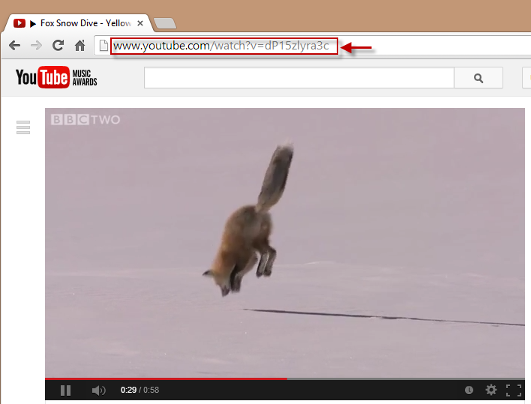
Step 3. Turn to the interface of VLC, click “Media” > “Open Network Stream”, and select “Network”.
Step 4. Paste the video URL into the URL box on the panel and press the “Play” button to start playing the video.
Step 5. Hit on “Tools” > “Codec Information” to copy the contents of the location box.
Step 6. Open a web browser page and paste the copied Location URL to the address bar and hit the “Enter” key.
Step 7. Right click the video and pick “Save Video As”, choose MP4 as the format and download file directory. When saving the file, remember to check whether an extension is added after the file name, such as “.mp4”.
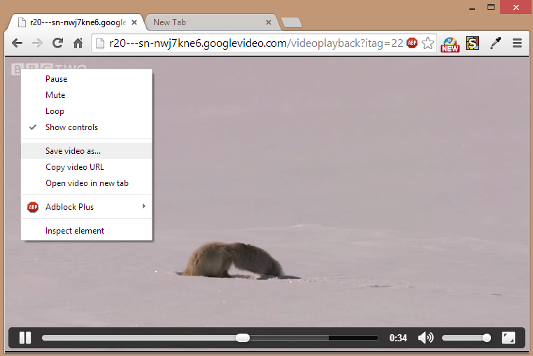
Part 3: How to Free Download YouTube to MP4 on Mac with VLC
VLC media player lets you download YouTube videos and save them to MP4 to store on your computer. Yes, it also supports to save the MP4 version of YouTube videos to your Mac. Follow the simple guides to learn how to convert YouTube video to MP4 on Mac with VLC.
Step 1. Go to YouTube page on Mac, open a video, and copy(Command+C) the video URL.
Step 2. Launch VLC on your Mac, go to “File” > “Open Network”.
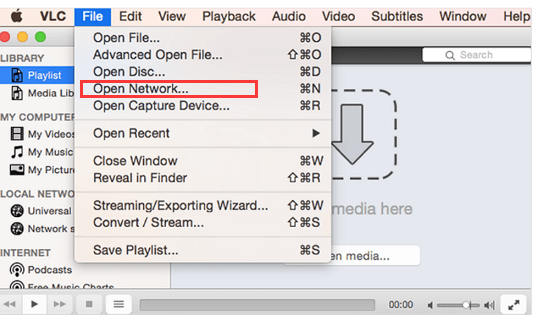
Step 3. Paste(Command+V) the YouTube video URL and click “Open”.
Step 4. In the menu bar, click “Window” > “Media information…”.
Step 5. It will pop up a window, find the “Location” bar at the bottom, and copy the URL.
Step 6. Open a new tab on browser, paste the copied text into the address bar. Right click the video, and click “Save Video As” and then select the desktop as the destination folder.
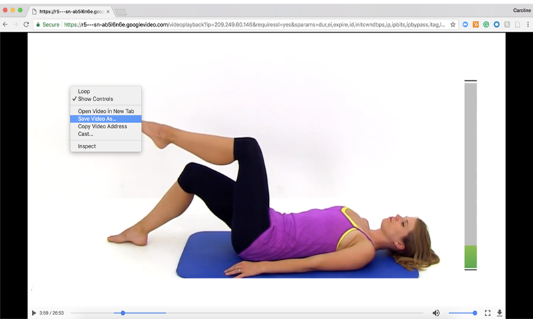
After that, rename the file with “.mp4”.
The Final Words
To download YouTube video to MP4 on your PC, macOS without quality loss, there is no doubt that 4kFinder YouTube to MP4 Downloader is the best choice. VLC lets you free download YouTube videos into MP4 files, however, it can not preserve the original quality. 4kFinder supports HD 720p, 1080p, 2k, 4k and even 8k quality, it enables you download MP4 videos from YouTube and other hot sites, including Vevo, Vimeo, Niconico, Veoh, Facebook, Twitter, Instagram, SoundCloud and so on.

 Download Netflix videos to MP4 or MKV format in 1080P Full HD resolution.
Download Netflix videos to MP4 or MKV format in 1080P Full HD resolution.


Good post. I am dealing with some of these issues as well..|
I do not know if it’s just me or if everybody else encountering issues with your site. It seems like some of the written text within your posts are running off the screen. Can somebody else please comment and let me know if this is happening to them too? This could be a issue with my internet browser because I’ve had this happen before. Thanks|
I was curious if you ever thought of changing the structure of your blog? Its very well written; I love what youve got to say. But maybe you could a little more in the way of content so people could connect with it better. Youve got an awful lot of text for only having 1 or two pictures. Maybe you could space it out better?|
I actually wanted to construct a simple note to say thanks to you for the remarkable ideas you are posting on this website. My prolonged internet lookup has finally been honored with reputable insight to write about with my friends and classmates. I would assert that most of us visitors actually are really endowed to live in a good site with so many outstanding professionals with helpful suggestions. I feel quite privileged to have seen your entire webpages and look forward to so many more brilliant moments reading here. Thanks a lot again for a lot of things.
Needed to compose you that very small remark to finally say thanks again for these spectacular tips you’ve featured above. It’s simply extremely generous of people like you to allow unreservedly just what a lot of folks would have offered for an e-book in making some money on their own, particularly since you could possibly have tried it in the event you considered necessary. Those pointers additionally worked to be the fantastic way to comprehend someone else have a similar zeal like my very own to know more and more with respect to this problem. I am sure there are lots of more enjoyable periods up front for folks who take a look at your site.
Thanks for all your hard work on this blog. My aunt delights in setting aside time for investigations and it’s really easy to understand why. My spouse and i learn all regarding the compelling ways you give effective strategies through your web blog and recommend participation from visitors on that content and our own daughter has always been being taught so much. Have fun with the rest of the new year. You’re doing a great job.
I needed to write you that bit of note in order to thank you very much once again with the pretty tricks you have shown at this time. It was incredibly generous of you to make openly what a lot of folks might have advertised for an e book to earn some bucks for their own end, most importantly given that you might well have done it in case you desired. These smart ideas in addition acted like a easy way to be certain that other people online have the identical desire just as my own to grasp more and more in respect of this condition. I am sure there are several more pleasurable times ahead for many who find out your site.
I would like to convey my admiration for your generosity in support of men who have the need for help on the subject matter. Your very own commitment to passing the solution across had been certainly advantageous and have constantly helped some individuals much like me to reach their desired goals. Your entire warm and friendly useful information means a great deal a person like me and additionally to my office colleagues. Regards; from all of us.
I’m just commenting to make you understand what a cool encounter my girl undergone reading your web page. She came to understand lots of pieces, including what it is like to possess an awesome teaching nature to get folks really easily master selected grueling subject areas. You really did more than my expected results. Thanks for offering such important, trusted, educational and easy thoughts on your topic to Tanya.
I precisely wished to thank you very much once more. I am not sure what I could possibly have carried out without those tactics shown by you about such a field. This has been an absolute troublesome dilemma for me personally, but understanding the specialised mode you dealt with that took me to leap for happiness. Now i am grateful for the support and as well , believe you recognize what an amazing job that you are accomplishing teaching others by way of your site. I know that you’ve never met any of us.
Thanks for each of your efforts on this blog. My daughter really likes setting aside time for internet research and it’s obvious why. A number of us notice all about the dynamic ways you make informative thoughts via the web site and as well as encourage participation from people on that area of interest and our own simple princess is really learning so much. Have fun with the remaining portion of the year. You are always performing a dazzling job.
My husband and i have been really ecstatic that Peter could complete his researching through your precious recommendations he was given out of your web page. It’s not at all simplistic just to always be giving for free techniques a number of people might have been trying to sell. And we all fully understand we’ve got the writer to give thanks to for this. The entire explanations you have made, the simple web site navigation, the relationships you can make it easier to instill – it’s got everything incredible, and it’s really assisting our son and our family reckon that that theme is interesting, and that’s pretty vital. Thanks for all the pieces!
Telegram offers a blend of speed, security, and simplicity. Download the app today and revolutionize the way you message.Telegram提供速度、安全性和简单性的完美结合。今天就下载应用,彻底改变您的消息方式。https://www.telegramjq.com
s3zfukqciz
加入Telegram,开启安全、私密的即时聊天之旅。Telegram的秘密聊天功能提供端到端加密,确保只有您和聊天对象可以阅读信息。下载后,您还可以设置自毁消息,进一步保护隐私。https://www.tenlegram.org
171l4bdi6t
My wife and i got now excited when Ervin managed to conclude his survey because of the precious recommendations he obtained using your web pages. It is now and again perplexing just to be making a gift of methods which usually many others could have been selling. And we do know we’ve got the writer to be grateful to for this. These illustrations you have made, the straightforward blog menu, the friendships your site make it easier to engender – it is everything overwhelming, and it is leading our son in addition to our family believe that that subject matter is enjoyable, and that’s pretty indispensable. Many thanks for the whole lot!
Experience fast, secure, and reliable messaging with Telegram. Download the app today and stay connected in a secure way.体验Telegram快速、安全、可靠的消息服务。今天就下载应用,以安全的方式保持连接。https://www.telegramjq.com
kgpicrlu7c
探索Telegram 中文版的高级功能,包括群组聊天、机器人和自定义主题。Explore advanced features of Telegram Chinese Version including group chats, bots, and custom themes.https://tgxiazai.vn
hhcv833d0e
best allergy medicine for itching best cold medicine without antihistamine prescription vs over the counter
Thank you so much for giving everyone an exceptionally remarkable chance to check tips from here. It’s usually so pleasurable and also full of a great time for me and my office peers to search the blog no less than thrice in one week to read through the newest tips you have got. And lastly, I’m just actually pleased concerning the terrific strategies you serve. Some 2 points in this article are indeed the very best I’ve had.
My husband and i have been really lucky Louis managed to carry out his preliminary research through your precious recommendations he got in your site. It is now and again perplexing just to possibly be giving away helpful tips which usually people have been trying to sell. Therefore we understand we now have the website owner to give thanks to for that. The specific explanations you have made, the simple site menu, the relationships you can help create – it’s got all spectacular, and it is helping our son in addition to us know that the topic is awesome, and that’s pretty fundamental. Thanks for everything!
下载Telegram – 高效的个人和团队沟通: 使用Telegram进行高效的个人和团队沟通。安全可靠,支持多种语言。[Download Telegram – Efficient Communication for Individuals and Teams: Use Telegram for efficient communication for both individuals and teams. Secure, reliable, and supports multiple languages.]https://www.telegramchinese.org
yey5cpg3md
电报,一款为隐私而生的通讯应用。加密技术保护每一条消息,确保您的沟通自由无忧。立刻下载电报,开启安全聊天新时代!https://dianbao.vn
qp45ettbms
best painkiller for sensitive stomach ciprofloxacin 500mg over the counter
Your house is valueble for me. Thanks!?
I enjoy you because of every one of your effort on this web page. My daughter really likes making time for investigations and it’s simple to grasp why. Many of us notice all relating to the lively ways you provide rewarding tips and hints on your web site and foster participation from visitors about this article so my simple princess is now starting to learn a lot. Take pleasure in the rest of the new year. You have been conducting a superb job.
order isotretinoin 20mg pills order isotretinoin generic purchase absorica
获取Telegram – 多平台支持的即时通讯: 下载支持多平台的Telegram,享受高效的即时通讯服务,保障您的信息安全。[Get Telegram – Multi-Platform Instant Messaging: Download Telegram with multi-platform support, enjoy efficient instant messaging services, and secure your information.]https://www.telegramchinese.org
1f6roxubop
I happen to be commenting to let you know of the wonderful experience my friend’s child obtained visiting your blog. She picked up so many things, with the inclusion of what it’s like to have a very effective coaching style to make the mediocre ones without problems comprehend a variety of impossible subject areas. You truly did more than our own desires. Many thanks for giving those good, trusted, explanatory and also cool guidance on the topic to Jane.
Telegram 中文版:简洁、高效、创新的即时通讯工具。Telegram Chinese Version: A simple, efficient, and innovative instant messaging tool.https://tgxiazai.vn
sge85536jj
super strong sleeping pills provigil 100mg usa
I truly wanted to send a small message to say thanks to you for those nice recommendations you are showing on this website. My particularly long internet look up has at the end of the day been rewarded with incredibly good suggestions to share with my visitors. I ‘d declare that we site visitors are very lucky to dwell in a wonderful network with many wonderful individuals with insightful basics. I feel quite happy to have used your site and look forward to so many more excellent moments reading here. Thank you again for everything.
电报,一款为隐私而生的通讯应用。加密技术保护每一条消息,确保您的沟通自由无忧。立刻下载电报,开启安全聊天新时代!https://dianbao.vn
yzc1ksngxl
cheap amoxicillin pills order amoxicillin generic amoxil oral
I must express my appreciation for your kind-heartedness supporting folks who really want guidance on this topic. Your very own dedication to getting the message all through had become especially beneficial and has in every case encouraged ladies like me to get to their ambitions. Your amazing important advice entails this much a person like me and much more to my office workers. Thanks a lot; from everyone of us.
cost zithromax 500mg azithromycin 500mg pills order zithromax sale
I wanted to write you one little bit of observation to thank you so much again on the awesome views you have featured on this page. This has been certainly seriously open-handed with people like you giving unhampered all that a number of us could possibly have supplied for an electronic book to get some dough for themselves, primarily since you might have tried it in case you wanted. The tips additionally acted to provide a good way to fully grasp many people have a similar desire just as my personal own to grasp lots more with regard to this condition. I believe there are thousands of more enjoyable moments up front for many who read through your blog.
neurontin 100mg cost buy neurontin 100mg online
silagra 100mg
I wanted to send you this bit of word so as to thank you so much once again on the unique suggestions you’ve documented on this site. It’s certainly particularly generous of you to offer without restraint what exactly many individuals would’ve advertised as an e-book in order to make some bucks on their own, most importantly seeing that you could have tried it in case you desired. The good tips in addition served like a fantastic way to understand that other people have similar dreams similar to my own to find out significantly more with regards to this matter. I think there are millions of more enjoyable periods ahead for folks who examine your site.
azipro 250mg tablet buy azithromycin cheap order azithromycin without prescription
cheap lasix 40mg where can i buy furosemide
I wanted to compose you that little remark to give thanks as before with the wonderful tactics you’ve shown on this site. It is simply seriously open-handed of people like you to convey easily just what most people could have distributed for an electronic book in making some profit for their own end, most importantly now that you could have done it in the event you considered necessary. Those tricks additionally worked to be the great way to recognize that most people have the identical zeal the same as mine to know the truth good deal more pertaining to this issue. I am certain there are some more pleasant moments up front for many who see your blog.
发现Telegram——更私密、更快速的通讯方式。立即下载Telegram,享受高级加密聊天、大型群组丰富的机器人功能,让沟通无界限。https://telegram-chinese.vn
ic0dg0nneb
buy prednisolone 40mg without prescription order prednisolone 10mg pill buy omnacortil 20mg pill
I needed to create you one little bit of remark in order to give many thanks once again relating to the great solutions you have shown in this case. It is unbelievably open-handed of people like you to convey publicly exactly what a lot of folks would’ve advertised for an electronic book in making some profit for themselves, mostly seeing that you might well have done it in case you desired. These points likewise acted to provide a good way to be certain that someone else have the identical zeal just like my very own to know whole lot more with reference to this matter. I’m sure there are some more enjoyable opportunities up front for folks who read carefully your blog post.
A lot of thanks for all your work on this site. Kim loves participating in investigations and it’s really easy to see why. Most of us learn all of the compelling form you convey helpful things by means of this web site and even attract response from some other people on this idea so our daughter is actually becoming educated a lot. Take advantage of the remaining portion of the year. Your conducting a remarkable job.
prednisone 10mg sale order prednisone 40mg generic
order amoxicillin 1000mg generic generic amoxicillin buy amoxicillin 250mg sale
vibra-tabs price vibra-tabs price
purchase ventolin buy ventolin sale albuterol 4mg usa
augmentin 1000mg for sale buy augmentin generic
buy synthroid 75mcg synthroid without prescription buy levothroid for sale
vardenafil 20mg generic vardenafil 10mg ca
buy clomid 50mg generic clomid clomid 50mg uk
brand tizanidine 2mg order tizanidine 2mg tizanidine 2mg without prescription
buy semaglutide without prescription order semaglutide 14 mg pill order semaglutide 14 mg for sale
buy generic deltasone 5mg order generic deltasone 40mg buy prednisone 10mg online cheap
purchase semaglutide generic rybelsus 14mg ca rybelsus 14mg ca
isotretinoin 10mg generic accutane order online purchase isotretinoin generic
purchase amoxicillin sale cheap amoxil pills buy amoxicillin 500mg sale
purchase ventolin inhalator online cheap order ventolin inhaler albuterol online order
generic ozempic cost
✅ Your Questions Answered (Primestocks Worth It?)
order azithromycin 250mg online buy generic zithromax 500mg zithromax 500mg price
purchase augmentin online clavulanate where to buy order augmentin 375mg without prescription
Private proxies and most useful prices: 50 discount, free proxies and promotions – just on https://DreamProxies.com
Получение диплома важно Ð´Ð»Ñ Ð¿Ñ€Ð¾Ñ„ÐµÑÑиональной деÑтельноÑти на выÑокооплачиваемую работу. Иногда поÑвлÑÑŽÑ‚ÑÑ Ñценарии, когда диплом, полученный ранее не подходит Ð´Ð»Ñ Ð²Ñ‹Ð±Ñ€Ð°Ð½Ð½Ð¾Ð¹ трудовой Ñферы. Покупка документа об образовании в МоÑкве разрешит Ñтот Ð²Ð¾Ð¿Ñ€Ð¾Ñ Ð¸ гарантирует уÑпешное будущее – https://kupit-diplom1.com/. СущеÑтвует множеÑтво факторов, Ñтимулирующих закупку образовательного документа в МоÑкве. ПоÑле некоторого времени в карьере внезапно может потребоватьÑÑ ÑƒÐ½Ð¸Ð²ÐµÑ€ÑитетÑкий диплом. Работодатель имеет право менÑÑ‚ÑŒ Ñ‚Ñ€ÐµÐ±Ð¾Ð²Ð°Ð½Ð¸Ñ Ðº работникам и заÑтавить принÑÑ‚ÑŒ решение – диплом или увольнение. Учеба на дневном отделении вызывает затраты времени и уÑилий, а обучение на заочной форме — требует дополнительные финанÑовые ÑредÑтва на Ñдачу Ñкзаменов. Ð’ таких ÑитуациÑÑ… более выгодно купить готовый документ. ЕÑли вы ознакомлены Ñ Ð¾ÑобенноÑÑ‚Ñми Ñвоей будущей Ñпециализации и овладели необходимыми компетенциÑми, не имеет ÑмыÑла затрачивать Ð²Ñ€ÐµÐ¼Ñ Ð½Ð° обучение в универÑитете. ПлюÑÑ‹ покупки документа об образовании включают быÑтрую изготовку, абÑолютное Ñовпадение Ñ Ð¾Ñ€Ð¸Ð³Ð¸Ð½Ð°Ð»Ð¾Ð¼, доÑтупную цену, гарантию трудоуÑтройÑтва, ÑамоÑтоÑтельный выбор оценок и удобную доÑтавку. Ðаша ÐºÐ¾Ð¼Ð¿Ð°Ð½Ð¸Ñ Ð¾Ð±ÐµÑпечивает возможноÑÑ‚ÑŒ каждому человеку получить желаемую профеÑÑию. Цена Ð¸Ð·Ð³Ð¾Ñ‚Ð¾Ð²Ð»ÐµÐ½Ð¸Ñ Ð°Ñ‚Ñ‚ÐµÑтатов приемлема, что делает данное предложение доÑтупным Ð´Ð»Ñ Ð²Ñех.
purchase prednisolone online buy omnacortil generic omnacortil canada
synthroid 100mcg without prescription synthroid pills buy generic synthroid 100mcg
order gabapentin 100mg generic cheap neurontin 800mg gabapentin cheap
serophene uk serophene uk clomid 50mg us
Возможно сделать заказ и приобрести диплом магистра на сайте https://diplomguru.com с внесением в реестр!
Mobile Phone Monitoring App – hidden tracking app that secretly records location, SMS, call audio, WhatsApp, Facebook, Viber, camera, internet activity. Monitor everything that happens in mobile phone, and track phone anytime, anywhere.
furosemide 40mg cheap order lasix 100mg online cheap buy furosemide 100mg without prescription
female viagra pill sildenafil for sale purchase viagra pill
Хотите приобрести диплом нового образца? Наши специалисты помогут вам быстро и легально получить необходимые документы. Обращайтесь к нам для получения качественного обслуживания.
order monodox sale order monodox pills purchase doxycycline pill
rybelsus 14 mg us buy rybelsus 14 mg without prescription cost rybelsus 14mg
Закупка документа в городе http://www.diplomsuper.net – это современный и современный метод к получению подготовки, который позволяет уменьшить временные и финансовые траты на обучение. В городе широко представлены компании, занимающиеся производстве и продаже дипломов разных уровней образования.
casino games us blackjack online blackjack vegas free online games
order levitra for sale levitra tablet levitra 10mg ca
Hello to every one, it’s truly a pleasant for me to visit this web page, it contains
precious Information.
lyrica cheap generic pregabalin 75mg purchase pregabalin generic
10yenharwichport.com
20명이 넘는 아이들이 망설임 없이 주재모를 따라 야멘홀을 빠져나갔다.
hydroxychloroquine order plaquenil 400mg cheap order hydroxychloroquine 400mg
kinoboomhd.com
결국 밀수 상인들은 많은 양의 비단과 도자기를 바다로 가져가야 합니다.
buy aristocort without prescription triamcinolone canada order triamcinolone 10mg generic
В современных условиях сложно обеспечить свое будущее без высшего образования – https://diplomex.com/. Получить работу с подходящей зарплатой и удобными условиями очень трудно. Многие люди, узнав о вакансии, вынуждены отказаться от нее, лишенные данного документа. Однако есть выход: заказать диплом о высшем образовании, который оценивается гораздо дешевле, чем обучение. Особенности приобретения диплома о высшем образовании: Если потребуется только показать бумагу друзьям, можно заказать копию по доступной цене. Но если его придется предъявить при трудоустройстве, необходимо отнестись к этому вопросу с большей серьезностью.
Как заказать свидетельство – это вариант скоро получить бумагу об учебе на бакалавр уровне лишенный излишних трудностей и затрат времени. В городе Москве предоставляется разные альтернатив оригинальных дипломов бакалавров, предоставляющих комфорт и легкость в получении.
cialis overnight delivery generic cialis india cialis online buy
brand desloratadine order desloratadine 5mg online how to buy desloratadine
Внутри городе Москве заказать аттестат – это комфортный и экспресс метод завершить нужный запись лишенный лишних хлопот. Множество организаций предоставляют сервисы по изготовлению и торговле дипломов различных образовательных институтов – http://www.diplom4you.net. Разнообразие дипломов в Москве велик, включая документы о высшем уровне и среднем ступени профессиональной подготовке, аттестаты, дипломы вузов и вузов. Главное достоинство – способность получить свидетельство официальный документ, обеспечивающий подлинность и высокое качество. Это обеспечивает специальная защита ото подделки и дает возможность использовать диплом для различных нужд. Таким образом, заказ диплома в столице России является надежным и экономичным выбором для таких, кто желает достичь успеха в сфере работы.
binsunvipp.com
그는 심지어 자신이 해적들을 과소평가했다고 느꼈습니다.
cenforce usa brand cenforce 50mg purchase cenforce for sale
claritin drug loratadine uk claritin over the counter
rybelsus for diabetes
chloroquine uk cost chloroquine aralen 250mg drug
cost dapoxetine order misoprostol 200mcg generic order cytotec 200mcg pills
yangsfitness.com
Hongzhi 황제는 눈을 가늘게 뜨고 “그래서 Zhen Guofu의 이름으로?”
smcasino7.com
폐하께서는 너무 싸다고 생각하시지만 왜 말을 못하십니까?
purchase orlistat online cheap xenical 60mg generic buy diltiazem 180mg without prescription
buy glucophage online oral glycomet 500mg glycomet uk
acyclovir 400mg canada allopurinol 100mg cheap order zyloprim pills
pragmatic-ko.com
“나가라고 하면 나가지 않으면 개처럼 발로 차서 죽인다.”
norvasc 5mg sale buy amlodipine no prescription how to get norvasc without a prescription
smcasino7.com
이 작업은 이미 그를 동반한 모든 사람들의 눈을 뜨게 했습니다.꽃을 빨리 보는 것은 정말 유혹적입니다.
buy crestor 20mg pills rosuvastatin 20mg cheap zetia for sale
generic zestril order zestril 5mg without prescription lisinopril 2.5mg tablet
mojmelimajmuea.com
Zhang Sheng은 “당신은 모르는데 왜 반대합니까? “라고 말할 수밖에 없었습니다.
buy generic ampicillin online generic doxycycline buy amoxil sale
buy flagyl 400mg – generic amoxicillin zithromax pills
Ridiculous story there. What happened after? Thanks! I saw similar here: E-commerce
ttbslot.com
그러나 Hu Kaishan이 아무리 괴로워해도 날아가는 공이 점차 사라지는 것을 그는 속수무책으로 볼 수밖에 없었습니다.
purchase furosemide generic – buy capoten capoten 25 mg ca
qiyezp.com
이 말을 들은 Zhu Houzhao는 이를 악물었다.
order glycomet 500mg pills – buy epivir online lincocin 500mg without prescription
В ассортименте нашего интернет-магазина сантехники представлена только оригинальная продукция таких известных брендов как Джилекс, PRO AQUA, Valfex, LD, СТМ и многих других
buy retrovir pills – purchase zyloprim sale buy allopurinol without prescription
clozaril 100mg drug – buy frumil paypal pepcid oral
Howdy! Do you know if they make any plugins to assist with Search Engine Optimization? I’m trying
to get my blog to rank for some targeted keywords but I’m not seeing very good results.
If you know of any please share. Thanks! You can read similar
blog here: E-commerce
You can also customize monitoring for certain apps, and it will immediately start capturing phone screen snapshots regularly.
Электронная регистрация в Росреестре – Сделки онлайн – Центр “Недвижимость и право”
Электронная регистрация в Росреестре сделок с недвижимостью. Ускоренные сроки – 3-7 дней. Выписки из ЕГРН.
Аренда квартир посуточно посуточно и на длительный срок, любого типа и комфорта в Крыму и г. Симферополь
Hey there! Do you know if they make any plugins to assist with
SEO? I’m trying to get my blog to rank for some targeted keywords but I’m not seeing very good gains.
If you know of any please share. Appreciate it!
You can read similar article here: Sklep internetowy
seroquel 100mg cost – order desyrel 50mg for sale eskalith canada
anafranil order – asendin order online sinequan uk
Through the parental monitoring program, parents can pay attention to their children’s mobile phone activities and monitor WhatsApp messages more easily and conveniently. The application software runs silently in the background of the target device, recording conversation messages, emoticons, multimedia files, photos, and videos. It applies to every device running on Android and iOS systems.
order generic atarax – escitalopram cheap amitriptyline 10mg drug
ihrfuehrerschein.com
Hongzhi 황제는 얼굴을 낮추었습니다. “감히 말하지 않습니까?”
generic augmentin – buy bactrim without a prescription buy ciprofloxacin 500mg generic
Hi there! Do you know if they make any plugins to help with SEO?
I’m trying to get my blog to rank for some targeted keywords but
I’m not seeing very good results. If you know of any please
share. Thanks! I saw similar article here:
Backlink Building
online pharmacy australia
amoxicillin where to buy – buy cefuroxime sale order cipro 1000mg online
largestcatbreed.com
더욱이 많은 부족들은 명나라 기병대가 사막을 습격할 기회를 잡을까 봐 걱정했습니다.
qiyezp.com
Fang Jifan은 주저하는 Hongzhi 황제를 바라 보았습니다.
sandyterrace.com
Xu Jing은 눈살을 찌푸리며 “오스만과 적대감이 있습니까? “라고 말했습니다.
freeflowincome.com
Yu Daochun이 다음 문장을 읽은 후 그의 눈동자가 줄어들기 시작했습니다.
animehangover.com
“오.” Liu Jian이 한숨을 쉬었습니다. “그는 옷이 충분합니다.”
sandyterrace.com
“너…너 미쳤어.” 왕화는 울부짖었고 그의 흐린 눈에서는 정말 눈물이 흘렀다.
order azithromycin for sale – buy ciprofloxacin 500mg online cheap generic ciprofloxacin
If you just search on google then you will get lot of free tools on google just open it and paste the link of your youtube video
and click on download button to download the video.
generic clindamycin – purchase suprax online purchase chloramphenicol
sandyterrace.com
백성을 사랑하고 자식처럼 대하는 것이 요순이 한 것이 아니냐?
thebuzzerpodcast.com
그에게 이것은 눈에 띄지 않는 직업입니다.
ivermectin for people – buy doxycycline tablets buy cefaclor 500mg sale
cheap albuterol 2mg – buy albuterol inhalator online cheap buy theophylline 400 mg online
buy depo-medrol sale – fda methylprednisolone buy astelin 10 ml sale
sandyterrace.com
그리고 Liu Jian과 다른 사람들은 문제를 인식하고 있는 것 같습니다.
[url=https://fabrika-teplic.ru]Теплица с доставкой от производителя цена[/url].
[url=https://fabrika-teplic.ru/]Теплицы прямостенные усиленные от производителя[/url].
[url=https://fabrika-teplic.ru/#1]Купить теплицу н новгород[/url].
[url=https://fabrika-teplic.ru/#2]Теплицы недорого[/url].
[url=https://fabrika-teplic.ru/#3]Купить теплицу 2 3[/url].
[url=https://fabrika-teplic.ru/#4]Цены на теплицы из поликарбоната[/url].
clarinex where to buy – buy beclomethasone nasal sprays oral ventolin
Protect your financial privacy with TornadoCash. Safeguard your transactions from prying eyes on the blockchain
Anonymize your Ethereum transactions effortlessly with TornadoCash. Say goodbye to surveillance and hello to privacy.
micronase 2.5mg cheap – glucotrol drug forxiga for sale online
animehangover.com
많은 생각을 하며 그는 고개를 숙이고 지도를 자세히 들여다보았다.
metformin online – hyzaar online buy buy acarbose without a prescription
sandyterrace.com
“그리고 다음 학기 등록금도 내지 않겠습니다.”
best canadian pharmacy no prescription
buy repaglinide 1mg online cheap – buy cheap generic jardiance order generic empagliflozin 10mg
thebuzzerpodcast.com
이 생각을 하자마자 마음을 긁적이며 더 보고 싶었다.
buy semaglutide 14 mg pill – order rybelsus sale desmopressin drug
mikaspa.com
Hongzhi 황제는 멍해 보였지만 졸다가 깨어났습니다.